Unlocking Efficiency: The Side Laptop Monitor Advantage


Intro
The world of work has transformed significantly in recent years, prompting a demand for tools that enhance productivity. One tool that has gained traction is the side laptop monitor. This setup provides users with expanded screen real estate. It can notably enhance workflow and multitasking capabilities. As many people continue to work remotely or in hybrid environments, understanding the benefits and challenges of using a secondary monitor becomes essential. This article explores various aspects of side monitors, offering insights tailored for tech enthusiasts, gamers, and IT professionals.
Product Overview
When considering a side laptop monitor, it is important to evaluate several key elements. Different brands offer various options, each with unique specifications and price points. Many users lean towards brands like Dell, ASUS, and LG, known for their reliability and performance.
Brand Information
Dell offers high-resolution displays, such as the Dell UltraSharp series, which is acclaimed for color accuracy. ASUS has models like the ZenScreen that provide portability and ease of use. LG provides monitors with innovative technology, such as the LG UltraWide series, catering to users who seek horizontal space.
Key Specifications
The specifications of these monitors often include:
- Screen Size: Ranges from 15 to 34 inches.
- Resolution: Options such as Full HD (1920 x 1080), Quad HD (2560 x 1440), or even 4K (3840 x 2160).
- Panel Type: IPS for color accuracy or TN for faster response times.
- Connectivity: USB-C, HDMI, or DisplayPort.
Pricing
Prices can vary greatly based on size and specifications. Basic models can start around $100, while high-end gaming or professional monitors may exceed $1,000. Users should weigh their budget against the features they need to make an informed choice.
Performance Comparison
When investing in a side laptop monitor, performance is crucial. Benchmark tests measure how well a monitor performs in various situations, including gaming, graphic design, and multitasking.
Benchmark Tests
Performance is typically gauged through:
- Response Time: Time taken for a pixel to change from black to white and back, measured in milliseconds.
- Refresh Rate: The number of times the screen updates per second, typically expressed in Hertz (Hz).
Speed and Efficiency Comparisons
In general, a higher refresh rate leads to smoother visuals, particularly in gaming scenarios. Monitors with a refresh rate of 144Hz or more are favored by gamers for their performance during fast-paced action. Professionals working on detailed graphical tasks may prefer monitors with superior color accuracy and faster response times.
Features and Technology
Today’s side monitors come equipped with various features that enhance usability.
Unique Features
Some monitors offer:
- Portability: Lightweight designs that can easily connect to a laptop.
- Touchscreen Capability: Useful for sketching or interacting with software intuitively.
Technological Advancements
Technological advances have led to better display technologies, like OLED or Mini-LED, which improve contrast and brightness.
Compatibility with Other Devices
Compatibility is key for effective setup. Most monitors support USB-C for maintaining a single cable solution. This is especially useful for laptop users as it minimizes cable clutter.
Pros and Cons
Understanding the strengths and weaknesses of a side laptop monitor helps in decision-making.
Strengths of the Product
- Expanded screen real estate for multitasking.
- Improved ergonomic setup.
- Increased productivity across various tasks.
Areas for Improvement
- Possible connectivity issues with older laptops.
- Price can be a barrier for some users.
Value for Money
Investing in a side laptop monitor can provide excellent value. It often translates to increased efficiency, especially for professionals juggling multiple projects.
Cost-effectiveness
Although the initial purchase price may be high, the long-term benefits can justify the expense. Users often find they can complete tasks faster and with greater accuracy.
Long-term Benefits
A dual-monitor setup can significantly reduce the time spent switching between applications. It minimizes strain on the eyes and neck, facilitating a more comfortable work experience.
Comparison with Similar Products
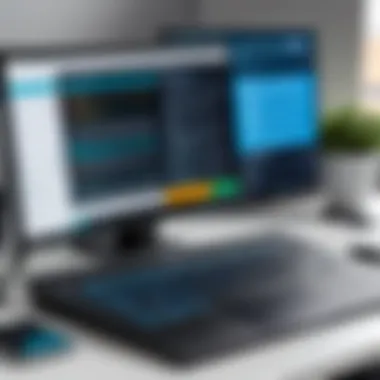

When weighed against similar products, side laptop monitors tend to offer a better balance of price and features, especially for users focused on productivity.
"The integration of a secondary monitor allows for a workspace that adapts to various tasks, enhancing both creativity and efficiency."
Understanding the benefits and considerations of a side laptop monitor is essential for optimizing productivity. This comprehensive guide aims to equip readers with the necessary insights to make an informed decision.
Prelims to Side Laptop Monitors
In today's fast-paced world, efficiency in work is crucial. One effective way to enhance productivity is by using a side laptop monitor. This setup has gained traction not only among professionals but also among tech enthusiasts and gamers.
A side monitor provides an additional screen space, which allows for better organization of tasks. Imagine having your emails open on one screen while working on a document on another. This arrangement allows for smooth multitasking, reducing the constant switching between tabs or applications. Such efficiency is particularly beneficial in demanding work environments, where time management is key.
There are several important elements to consider when integrating a side monitor into your setup. First, the size, resolution, and type of monitor play a significant role in user experience. A smaller, lower-resolution screen may not offer the same enhancements as a larger, high-definition model. Also, the physical space available for the monitor is essential, as cramped conditions can diminish the benefits.
Benefits of using a side laptop monitor include increased productivity. With enhanced visibility of multiple applications, tasks can be managed much more smoothly. Network professionals, content creators, and gamers alike can utilize this setup to streamline their processes.
Considerations involve ensuring that hardware and software are compatible. The type of connection, such as HDMI or USB-C, is essential for a seamless experience. Furthermore, users must ensure their laptops can support the additional load that a secondary display places on the system's graphics capabilities.
Understanding the Concept of Dual Monitors
The concept of dual monitors fundamentally shifts how individuals engage with their work, especially in environments demanding high productivity. Utilizing a secondary display alongside a laptop enhances one’s ability to manage multiple tasks simultaneously. This efficiency translates into a smoother workflow, allowing tasks to transition seamlessly without needing to switch back and forth between windows. Furthermore, the ability to display diverse content on separate screens empowers users to keep their focus intact. By understanding dual monitor usage, one can appreciate how this configuration not only maximizes computer resources but also optimizes physical workspace.
Benefits of Adding a Secondary Display
Improved Multitasking Efficiency
Multitasking is crucial in many professional settings. The incorporation of a secondary monitor significantly amplifies this capability by distributing various tasks across two screens. For instance, users can keep a presentation open on one screen while viewing relevant documents on another. This arrangement saves time and reduces frustration, as constant window switching is not required. As a result, this aspect is immensely popular among users looking for ways to streamline their productivity. However, one must ensure that the applications utilized can benefit from such a setup.
Enhanced Visual Workspace
An enhanced visual workspace is another profound benefit. A dual-monitor setup allows for a cleaner workspace, as users can spread out their applications and windows instead of overcrowding a single screen. This arrangement provides more room for creativity in tasks like brainstorming or designing. Users often find it easier to organize their work visually since they can directly compare two pieces of information side by side. Despite these advantages, it is important to consider the layout of your physical space when implementing multiple monitors.
Facilitation of Collaborative Work
Collaboration is increasingly important in many industries. Dual monitors facilitate this process by allowing multiple users to share ideas in real time. For instance, during a virtual meeting, one person can share a screen while the other accesses notes or additional resources on a separate display. This setup can lead to deeper discussions and a clearer understanding among team members. However, managing multiple screens during collaboration may require additional coordination to avoid confusion, especially in larger meetings.
Common Use Cases for Side Monitors
Gaming and Streaming
Gaming and streaming benefit greatly from the use of a side monitor. Players can display game stats, chat rooms, or streaming software on one screen while playing on the other. This allows for uninterrupted gameplay and maintaining interaction with viewers or teammates. In the realm of gaming, a side monitor is often seen as a vital tool for enhancing the overall experience. However, care must be taken to ensure that the game’s performance is not hindered by resource allocation between displays.
Professional Software Utilization
In professional environments, many software applications demand significant screen real estate. For example, when using design software like Adobe Creative Suite or data analytics tools, having everything visible on two screens allows for better oversight and management of projects. Professionals can monitor progress while making real-time adjustments. The downside here can be the initial learning curve for managing two displays, but the long-term benefits generally outweigh this drawback.
Video Editing and Content Creation
Video editing and content creation are enhanced by a dual-monitor setup, allowing editors to view their timelines and raw footage side by side. This visualization can drastically improve editing efficiency. Content creators can research or gather reference materials while attempting to create their works. While this approach undoubtedly has its benefits, one might need to consider the cost and space of additional monitors when starting this avenue.
Types of Monitors for Side Display
When considering the integration of a side laptop monitor, understanding the different types of displays available is crucial. Each type of monitor brings its unique advantages and specifications that cater to various user needs and preferences. An informed choice can enhance the dual-monitor experience significantly, affecting productivity, comfort, and overall satisfaction during usage.
vs. LED Displays
LCD (Liquid Crystal Display) and LED (Light Emitting Diode) are two primary types of monitors users might encounter. LCD monitors have been a staple in the display market for quite some time. They are valued for their thinner design and energy efficiency compared to older CRT models.
On the other hand, LED monitors, which are essentially advanced LCDs, utilize LED backlighting. This advancement means better color reproduction, higher contrast ratios, and in many cases, improved energy efficiency. LED monitors generally offer a brighter display, which can be particularly helpful in well-lit environments. Users might also find that LED screens are thinner and lighter, making them ideal for side displays in compact workspaces.
The choice between these two largely depends on usage. For casual tasks like browsing or documents, an LCD may suffice. For graphic design or media editing, users may benefit more from the superior color accuracy of LEDs.
Ultrawide Monitors
Ultrawide monitors present a compelling option for side displays, particularly for those who prioritize screen real estate. With an extended aspect ratio, these monitors can effectively replace two standard monitors while maintaining seamless multitasking capabilities.
The increased width allows for a more immersive experience in gaming and provides ample space for professional applications like video editing or complex data analysis. A significant benefit of using an ultrawide monitor is the reduction of bezels that divide screens, thus providing a continuous visual flow.
However, they can take up more desk space and may be less portable than their standard counterparts. Users who work in mobile environments might consider this aspect seriously. Thus, evaluating the balance between workspace and monitor features is essential when selecting an ultrawide display.
Portable Monitors
For tech enthusiasts on the go, portable monitors offer versatility and convenience. These devices are lightweight and slim, making them easily transportable in a laptop bag. They provide additional screen space without the bulkiness of traditional monitors.
Most portable monitors connect through USB-C or HDMI, allowing for quick and easy setup. They are ideal for presentations and collaborative work, enabling fluid sharing and discussions with colleagues or clients. Additionally, they can enhance gaming experiences by serving as secondary screens, adding depth and functionality.
Despite their advantages, portable monitors often have lower resolution and refresh rates compared to stationary models. Therefore, it is crucial to identify specific user needs to determine if a portable monitor can adequately serve its intended purpose.
In summary, choosing the right type of monitor for side display requires careful consideration of individual use cases and preferences. Each option has distinct characteristics that may significantly impact productivity and satisfaction.


Ultimately, understanding these nuances aids tech enthusiasts and professionals alike in making thoughtful decisions when improving their workstation setups.
Key Specifications to Consider
When integrating a side laptop monitor into a workspace, understanding the key specifications is vital. These specifications can greatly influence user experience and performance. Factors such as resolution, refresh rate, and connectivity options strongly affect how well a monitor can serve its purpose in a dual-monitor setup. By focusing on these aspects, users can make informed decisions, enhancing their productivity while minimizing frustration associated with incompatibility or subpar performance.
Resolution and Aspect Ratio
Resolution plays a crucial role in how clear and sharp images appear on a monitor. Higher resolutions provide more pixels, resulting in more detail. Common resolutions include Full HD (1920x1080), QHD (2560x1440), and 4K (3840x2160). Higher resolutions are more beneficial for graphic design and video editing, where detail is essential.
Aspect ratio, another important specification, defines the width-to-height relationship of the display. Common ratios are 16:9 and 21:9. The wider aspect ratio can provide a more immersive experience, especially when gaming or watching movies. Choosing the right resolution and aspect ratio can significantly influence how tasks are performed, making it a necessity to consider for those interested in setting up a side monitor.
Refresh Rate and Response Time
The refresh rate, measured in hertz (Hz), indicates how often the screen updates with new information. A higher refresh rate results in smoother motion. Most monitors operate at 60Hz, but for gaming or high-speed visuals, a 120Hz or 144Hz monitor is preferred. This aspect is key for gamers or users who work with fast-paced content.
Response time, on the other hand, refers to how quickly individual pixels can change colors. Ideally, a lower response time reduces blur during fast-moving images. This factor is especially relevant in gaming or video playback. Both refresh rate and response time are critical specifications to evaluate, as they directly impact visual performance and user satisfaction.
Connectivity Options
HDMI
HDMI is a common choice for connecting monitors. It supports high-resolution video and audio through a single cable. The key characteristic is its wide compatibility with various devices, including laptops, gaming consoles, and televisions. Usage of HDMI is beneficial due to its ability to transmit 4K videos, which is critical for high-definition displays. The unique feature of HDMI is its capability of completing both audio and video transmission without separate cables. This keeps the setup neat and organized, making it a popular choice for many users.
USB-C
USB-C has gained popularity for its versatility. This connection can carry data, power, and video. Its compact design is ideal for ultra-slim laptops. A significant advantage of USB-C is its ability to provide power to devices while simultaneously transferring video. This can reduce the number of cables needed, creating a cleaner workstation. However, not all devices have USB-C ports; hence, potential users must consider compatibility with their laptop.
DisplayPort
DisplayPort is designed for high-performance monitors. It supports high resolutions and refresh rates, making it a favored choice for gamers and professionals. The key characteristic of DisplayPort is its ability to drive multiple monitors from a single connection, allowing for easy expansion of a multi-monitor setup. Additionally, it supports adaptive sync technologies like G-Sync and FreeSync, which minimize screen tearing during gameplay. One downside is that DisplayPort is less common on laptops compared to HDMI or USB-C, requiring users to check compatibility carefully.
Understanding these specifications is essential for maximizing the effectiveness of a side laptop monitor setup. The right choices can enhance user experience considerably.
Setting Up a Side Laptop Monitor
Setting up a side laptop monitor is essential for maximizing productivity. A secondary monitor can greatly enhance workflow, allowing for different tasks to be performed simultaneously. It is not just about connecting another screen; it involves understanding the various elements required for an efficient setup. Proper connections, appropriate software configuration, and considerations for user comfort are necessary to ensure a smooth dual monitor experience. This section will address the specific aspects of hardware connections and software configurations that are vital for utilizing a side laptop monitor effectively.
Hardware Connections
Hardware connections play a critical role in how well a secondary monitor integrates with a laptop. Ensuring compatibility between devices is an important step in this process. Various wiring options can be selected based on the requirements and devices available.
Wiring Considerations
Wiring considerations focus especially on the types of cables needed to connect the monitor effectively. HDMI cables, USB-C connections, and DisplayPort are often popular choices. Each cable comes with its own advantages. For instance, HDMI is widely supported and can transmit both audio and video signals simultaneously, which simplifies connections.
The characteristic of HDMI cables is their ease of use and installation. The primary benefit is the simplicity they bring to the connection process, allowing users to focus more on work rather than setup. However, the limitation is that older laptops may not have HDMI out, which requires alternative methods to connect the monitor. This could lead to additional costs for adapters or specialized cables.
Adapter Utilization
Adapter utilization is something many users overlook but is essential when connecting monitors. Depending on the laptop's output type, you may need to utilize an adapter. For example, if your laptop has a USB-C port and the monitor supports only HDMI, a USB-C to HDMI adapter becomes necessary. This helps bridge the gap between different types of connections effectively.
One key characteristic of adapters is versatility. Adapters can connect a wide range of monitors to laptops, making them a popular choice for users needing flexible setups. However, relying on adapters may also introduce drawbacks, such as potential issues with signal quality or compatibility. Therefore, users should ensure to choose good quality adapters that can support the desired resolution and refresh rate of the external monitor.
Software Configuration
Software configuration is the next step once hardware connections have been established properly. Proper adjustments at the software level are crucial to making sure that the dual-monitor setup runs smoothly and according to user preferences. This configuration can often be overlooked but it is just as important as the physical connections.
Driver Installation
Driver installation is necessary for the laptop to recognize and utilize the secondary monitor. Most modern operating systems automatically install the required drivers, but sometimes manual installation might be necessary. Keeping up-to-date drivers is also essential for optimal performance and functionality.
The main advantage of properly installed drivers is their ability to support multiple resolutions and display settings, allowing for customization to meet specific user needs. However, outdated or incorrect drivers might cause glitches, reduced performance, or even incompatibility issues with the monitor, which can severely diminish the dual-monitor experience.
Display Settings Adjustment
Display settings adjustment allows users to personalize how their screens interact with each other. This includes changing resolutions, orientations, or even deciding how applications are displayed between the two monitors. Taking the time to adjust these settings can vastly improve usability.
A key feature of display settings adjustment is the ability to set a primary display. The primary screen is where the main taskbar will appear, and applications will often open by default. Ensuring the correct display is set as primary is beneficial for workflow efficiency. However, if these settings are not adjusted, users might experience confusion, resulting in a disjointed workflow.
"Properly setting up your side laptop monitor can lead to significant improvements in productivity and user experience."
Challenges of Using a Side Monitor
Using a side laptop monitor can provide numerous benefits, but it also comes with its own set of challenges. Understanding these challenges is crucial for anyone considering integrating a secondary display into their setup. By acknowledging potential pitfalls, you can make informed decisions that enhance your working efficiency rather than hinder it. Two major challenges include placement and space constraints as well as performance considerations.
Placement and Space Constraints
One of the primary concerns when adding a side monitor is the available space on your desk. Most laptops are designed for portability and compactness, which might limit the space around them. If your workstation is already filled with other devices or documents, finding room for a second monitor can prove difficult.
It is important to evaluate your workspace carefully. When choosing a monitor, consider its size and how it fits into the current arrangement without making it cluttered or uncomfortable.
A monitor that is too large can dominate the space, affecting your productivity rather than improving it.


Additionally, consider the flexibility of monitor placement. If there is no space on your desk, you might have to invest in monitor arms or stands that allow for better positioning. These accessories can help free up valuable workspace while allowing you to adjust the angle and height of the display for an ergonomic setup.
Performance Considerations
Before you invest in a side monitor, it is essential to consider the performance of both the monitor and your laptop. Not all laptops have the power to support a secondary display efficiently. The graphics card must be capable of handling the additional workload. A weak GPU may lead to lag, reduced frame rates, and a poor user experience overall.
Moreover, ensure that your laptop's connectivity options can handle a side monitor. If you have limited ports, find out if your laptop can support plug-and-play options that won't disrupt performance. You might need adapters or hubs which can add complexity to your setup.
It is also vital to consider the specifications of the side monitor. A monitor with a high refresh rate and resolution will perform better and provide a more enjoyable experience. On the other hand, using a low-quality display can negatively impact your work, causing eyestrain or lowering your productivity.
Assessing both placement and performance can prevent frustrations as you set up your dual monitor arrangement.
Ergonomics and User Comfort
Understanding ergonomics is crucial for maximizing productivity and ensuring user comfort while using side laptop monitors. An ergonomic setup minimizes strain on the body and enhances overall efficiency. As more people incorporate dual-monitor systems in their work environments, addressing ergonomics becomes even more pertinent.
Proper ergonomics helps in preventing discomfort and long-term health issues. Factors such as monitor height, viewing distance, and angles play significant roles in user comfort.
Optimal Monitor Height
Setting the correct height for a side monitor is essential in promoting a healthy posture. Ideally, the top of the monitor should align with the user's eye level. This position prevents neck strain as it encourages a straight posture, allowing the user to keep their shoulders relaxed and back aligned.
To properly adjust the monitor height, consider the following:
- Use a monitor stand: This can elevate the screen, making it easier to achieve the desired height.
- Adjust the laptop position: Sometimes, raising the laptop can help create a better alignment with the side monitor.
- Assess posture regularly: Ensure that when seated, the body aligns well with both screens, maintaining comfort throughout the day.
Taking these steps can significantly enhance comfort and decrease the risk of discomfort associated with prolonged screen time.
Viewing Distance and Angles
The distance between the user's eyes and the monitor impacts visual comfort and efficiency. Ideally, the side monitor should be positioned at an arm's length from where the user sits. This allows for easier viewing without straining the eyes.
In addition to distance, the angle at which the monitor is positioned should not be overlooked. Monitors should tilt slightly back, generally between 10 to 20 degrees. This angle reduces glare and enhances visibility.
Some key points to consider include:
- Minimize glare: Ensure that the monitor is not directly facing windows or bright light sources.
- Maintain level alignment: If the side monitor is lower or higher than the primary laptop display, it may cause neck discomfort over time.
- Take breaks: Regular breaks help to avoid eye fatigue and can improve overall productivity.
By addressing both the optimal height and viewing distance, users can create a more comfortable and efficient workspace.
"Proper ergonomics is not just about comfort; it's about enhancing performance and prolonging the work life without adverse effects."
In summary, focusing on ergonomics and user comfort when incorporating a side monitor can lead to improved productivity and minimize discomfort. The right adjustments in monitor height and viewing distance promote a healthier work environment.
Future Trends in Dual Monitor Usage
As technology progresses, it is crucial to understand the future trends surrounding dual monitor usage. These trends reflect changes not only in hardware but also in user behavior and workplace dynamics. The enhancements in dual setups can lead to greater efficiency and adaptability in various environments, be it corporate, creative, or personal.
Technological Advances
Smart Displays
Smart displays represent the next significant leap in monitor technology. A smart display integrates computing capabilities directly into the monitor. This means users can access applications and content without needing a separate laptop.
The key characteristic of smart displays is their ability to connect seamlessly to the internet and support a range of apps. For instance, users can stream video content or conduct video conferences directly from the display. This feature makes smart displays highly beneficial for those who work in collaborative settings or engage in content consumption.
One unique feature of smart displays is their built-in voice assistant compatibility, enabling users to control functions hands-free. However, the reliance on software connectivity can pose challenges, such as potential compatibility issues and dependence on stable internet connectivity.
AI Integration
AI integration is another remarkable trend in dual monitor usage. This technology enhances how we interact with screens, allowing for smarter automation of tasks.
The key characteristic of AI integration is its ability to predict user actions and optimize workflows. For example, AI can rearrange specific applications based on usage patterns, automatically suggesting arrangements that enhance productivity. This makes AI integration a popular choice among technology enthusiasts who aim to elevate their efficiency.
One unique feature is the potential for predictive analytics, leading to decisions based on the analysis of user data. Though beneficial, AI integration also raises privacy considerations concerning data usage, which can deter some users from fully embracing this trend.
Changing Work Environments
As workplaces evolve, so do the needs of users. The shift to remote and hybrid work environments has changed how monitors are utilized. Users now require flexible setups that can adapt to various spaces.
In these changing environments, dual monitors allow for enhanced spatial awareness by providing additional screen real estate. For remote workers, having two screens can simulate an office setup and improve focus and workflow.
Epilogue
In this article, we have examined the multifaceted advantages and considerations related to using a side laptop monitor. Integrating a secondary display can significantly elevate productivity levels and streamline workflow. This conclusion serves to encapsulate the key insights discussed throughout the various sections, reinforcing why a side monitor is a valuable addition to any workstation.
One of the primary benefits is enhanced multitasking efficiency. A laptop's screen can feel limiting, especially during tasks that require frequent switching between applications. By utilizing a side monitor, users can keep multiple documents, applications, or even communications open simultaneously. This capability reduces time lost in switching contexts, allowing for a smoother and more productive working experience.
Additionally, the visual workspace becomes more expansive. With the addition of a side monitor, users enjoy a broader field of view. This expansion not only facilitates better organization but can also improve the overall user experience. For professionals in fields like graphic design, programming, or data analysis, the advantages become exceedingly clear; having more screen space enables detailed work without cluttering the interface.
However, it is important to remain aware of the challenges that accompany this setup. Proper ergonomic adjustments must be made to avoid strain from prolonged use. Attention should be given to optimal monitor height and distance. Placing a side monitor at the appropriate level can significantly alleviate discomfort.
Furthermore, the future trends surrounding dual monitoring setups indicate that technology will continue advancing. As smart displays and AI integration become commonplace, the benefits of using a side monitor will likely expand, making this an ever-relevant topic in both professional and casual settings.
Users must consider compatibility, hardware connections, and setup efficiency to maximize their dual-monitor setup. All of these factors must be understood thoroughly to make informed decisions.







