Choosing the Best External Hard Drive for PC


Intro
In an age where digital storage options are as myriad as the stars in the sky, choosing the right external hard drive for your PC can feel like finding a needle in a haystack. With everything from photos and videos to critical work files piled up, folks need a reliable way to store and transport that data. The choices out there can be overwhelming and, believe me, the stakes are high—one wrong pick and you might be dealing with a less-than-ideal experience.
So, what factors should you consider? Think about storage capacity, speed, reliability, design, and compatibility with your system. The market has evolved, with traditional hard disk drives (HDD) and the newer solid-state drives (SSD) revolutionizing how we think about storage. Gamers, tech enthusiasts, and IT professionals are particularly sensitive to these distinctions, as each choice can affect performance and functionality. Throughout this guide, we’ll cut through the jargon and lay out a roadmap that’ll empower you to make a well-informed choice when it comes to external hard drives.
Product Overview
Before diving into specific models, let’s set the stage with an overview of what to expect from quality external hard drives, along with some leading brands shaking up the market.
Brand Information
Familiar names often float to the top: Western Digital, Seagate, and Samsung have made strong impressions with their cutting-edge technology and reliability. Look also towards LaCie and Toshiba, who streamline performance with designs that often cater to creative professionals. Here’s a brief look at what some key players offer:
- Western Digital: Known for its My Passport series, they focus on portable solutions.
- Seagate: Their Backup Plus range provides robust storage options with solid performance.
- Samsung: Their T7 SSDs combine speed and portability for those who need to carry data on the go.
Key Specifications
When examining an external hard drive, consider the following:
- Capacity
Ranges anywhere from 500GB to several TB. Choose according to your storage needs and workflow requirements. - Speed
Look for a read/write speed of at least 100 MB/s for HDD and upwards of 500 MB/s for SSD. - Connection Type
USB 3.0/3.1 ensures faster data transfers compared to older standards.
Pricing
The costs can vary widely, from basic models priced under $50 to high-end SSDs that can climb over $500. Understanding where you fit in this spectrum of pricing can help narrow down your selection.
Performance Comparison
No one wants a sluggish drive when speed is of the essence. When comparing performance, benchmark tests are invaluable. Drives are often put through their paces under controlled conditions to assess their real-world applications.
Benchmark Tests
For instance, in tests comparing Seagate Backup Plus with Samsung T5, the SSD consistently outpaced its HDD counterpart in both read and write speeds—delivering tangible benefits, especially for gamers and creative professionals.
Speed and Efficiency Comparisons
Factors to keep in mind include:
- Transfer Times: How long it takes to move large files.
- Latency: The delay before data begins to transfer.
- Efficiency in Multi-Tasking: For example, working with video editing while backing up files simultaneously.
Features and Technology
A deeper dive into features reveals varied offerings:
Unique Features
Many drives come packed with encryption options, robust software for backups, and even cloud integration, making your data safer and more accessible.
Technological Advancements
Recent innovations include the rise of NVMe over USB connections, pushing speeds higher. Furthermore, many modern SSDs utilize 3D NAND technology, resulting in improved durability and energy efficiency.
Compatibility with Other Devices
Ensure that whatever drive you choose plays nicely with your existing hardware—it’s wise to check compatibility with different operating systems and devices to avoid future headaches.
Pros and Cons
Let’s face it—no product is perfect. Weighing the pros and cons of external hard drives helps in making informed decisions.
Strengths of the Product
- Portability: Great for on-the-go data access.
- Scalability: Ability to upgrade as storage needs increase.
- Versatility: Works across different machines and systems.
Areas for Improvement
- Durability: Economical choices may lack in shock resistance.
- Speed Limitations: Some HDDs are significantly slower than their SSD counterparts.
Value for Money
A good external hard drive isn’t just about initial costs. Consider long-term benefits—like durability and warranty length—which factor into whether it’s worth the investment over time. Also, look to compare products with similar capabilities to see which offers the best bang for your buck.
"In any technology-driven market, the most costly options are not always the best. Take your time and choose wisely, because an informed user is a satisfied user."
By understanding these various elements and weighing them carefully, you can search for an external hard drive that aligns best with your needs, thereby ensuring that your digital assets are stored securely and accessibly.
Preamble to External Hard Drives
In an era where data reigns supreme, the significance of external hard drives can’t be overstated. Whether you’re storing personal documents, photos from your last vacation, or critical work files, the right external storage solution is essential. External hard drives serve as a simplified yet powerful means to expand your storage without messing around with your device's internal components. This article delves into various aspects of external hard drives, aiming to equip tech enthusiasts, gamers, and IT professionals with the knowledge necessary to make informed choices.
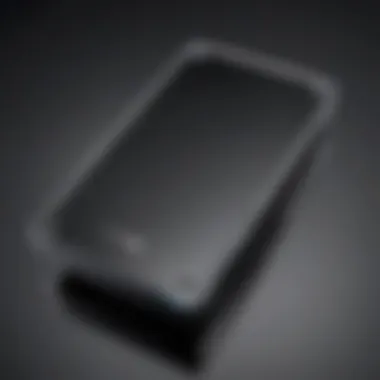

Understanding External Storage
External storage options present a myriad of advantages that can cater to different user requirements. At their core, these devices offer flexibility, allowing users to store large volumes of data without reliance on a single device. This can be particularly useful for individuals who deal with high-definition videos or large-scale gaming. Plus, with a solid external hard drive, you’re effectively guarding against data loss. In modern computing, where information is created and shared at lightning speed, having a reliable backup is not merely prudent; it’s essential.
What makes external storage even more appealing is its portability. Imagine whisking your favorite films or essential work presentations in your bag, ready to plug into any compatible computer at a moment’s notice. If you're frequently on the go, portable hard drives can easily slip into a laptop bag without weighing you down.
Why Use an External Hard Drive?
Many might wonder why they should invest in an external hard drive when cloud storage options are all the rage. Well, each has its strengths. While cloud services are convenient for instant access and collaboration, external hard drives offer uniquely tangible benefits.
- Security: With an external drive, your data is physically in your possession, reducing the risk of breaches that can occur with cloud storage.
- Speed: For extensive data transfers, especially high-capacity files, external drives can significantly outperform cloud solutions, depending on the connection type.
- Cost-Effective: Over time, especially for heavy users, purchasing an external drive can be way cheaper than subscribing to cloud storage services.
"In the digital age, having a reliable external hard drive is like an insurance policy for your data. It helps you avoid the night's peril of data loss."
Ultimately, the decision comes down to specific needs and preferences. It’s worth noting that users who require fast access and security may find external hard drives to be indispensable, while others may lean toward cloud solutions for their instant access and collaboration capabilities.
Types of External Hard Drives
When it comes to external hard drives, understanding the various types available in the market is crucial. The distinctions among them often determine the best fit for individual needs, whether for casual use or demanding professional environments. Each type brings unique advantages, and knowing these can significantly streamline your selection process.
HDD versus SSD
Performance Characteristics
Let's delve into performance characteristics first. Hard Disk Drives (HDDs) stand out primarily for their capacity. They're able to offer terabytes of storage at competitive prices, making them a viable option for users who handle large amounts of data, like video files or extensive photo libraries. However, it's the Solid State Drives (SSDs) that are making waves in performance. SSDs leverage flash memory, which allows for faster data access and retrieval times. Think of it like comparing a snail to a race car; while the snail (HDD) certainly gets the job done, the race car (SSD) zooms past, saving you time and frustration.
A key feature here is speed. SSDs often clock in at read/write speeds significantly higher than their HDD counterparts. This speed difference means that tasks like booting up your computer or loading large files can happen in the blink of an eye. This makes SSDs an excellent choice for gamers and professionals needing quick access to data.
Cost Considerations
Understanding cost considerations can significantly affect your buying decision. HDDs generally come with a more attractive price tag per gigabyte. For users with a tighter budget or those who need vast amounts of storage without breaking the bank, HDDs present a compelling option. You can get an external HDD with multiple terabytes for the cost of a smaller SSD.
On the other hand, the premium price of SSDs may deter some. However, this cost can be seen as an investment for those who prioritize performance and want reliable data access. It’s essential to weigh your finances against your performance needs. After all, in a world where data loss can be devastating, reliability in storage often justifies the expense.
Durability and Longevity
When it comes down to durability and longevity, SSDs often take the cake. With no moving parts, they are less susceptible to physical damage compared to HDDs, which rely on spinning disks. Imagine dropping both on a hard surface; the SSD might survive with minimal harm while the HDD might not be as fortunate.
That said, HDDs still have their own longevity benefits regarding long-term storage solutions. They can reliably write data for years, and for those who don’t frequently access their data, the risk of failure over time is fairly minimal. However, if your storage solutions demand mobility or regular data writing, SSDs provide a significant edge.
Portable versus Desktop Drives
Size and Portability
Now, shifting gears to portable versus desktop drives, size and portability take center stage. Portable drives are designed for on-the-go users. They’re usually compact and lightweight, easily fitting into your backpack or even a jacket pocket. This is particularly beneficial for professionals who travel or gamers who want to take their game libraries everywhere. However, their smaller form factor often means lesser storage capacity, which might not suffice for users with large data needs.
In contrast, desktop drives are bulkier and require an external power source. They are generally more cost-effective on a per-gigabyte basis and can hold vast amounts of data. If you're planning to keep everything in one place, like in an office setup, these drives can offer massive storage without the hassle of constant connectivity.
Power Supply Requirements
Considering the power supply requirements is essential. As mentioned, portable drives usually derive power directly from the USB connection, leading to greater convenience. You simply plug them into a laptop or desktop and start transferring data.
Desktop drives, conversely, need a dedicated power source. This reliance can limit placement or use outside of fixed workstations. However, in terms of performance, desktop drives generally offer improved speed and capacity because they can afford to leverage larger components.
Best Use Cases
The use cases for these drives shine through distinctly. Portable drives are fantastic for users on the move, students transferring files for projects, or professionals who need to back up work from different locations without hassle. A portable drive ensures you have your essential files right at your fingertips.
On the flip side, desktop drives cater to users who need high-capacity storage without the premium price tag. They're suitable for home offices, digital artists, and anyone with significant data needs that require a stable, slower-changing set of files.
In summary, while selecting an external hard drive, consider what you need based on the types of drives available. Each category has its own strengths and weaknesses, addressing different requirements and preferences. Taking time to evaluate these differences will definitely pay off in the long run.
Key Specifications to Consider
When diving into the realm of external hard drives, understanding the key specifications is like having the map before starting a journey. It’s all about making choices that align with your personal or professional needs. These specifications—storage capacity, data transfer speed, and connection types—are central to not only how you store data but also how quickly you can access it.
Each of these aspects holds significance: the right storage capacity can mean the difference between running out of space and having more than enough; speed often determines workflow efficiency; and connection types influence compatibility with various devices. Choosing wisely can save you time and hassle down the road.
Storage Capacity
Storage capacity is a crucial factor that dictates how much data you can hold on your external hard drive. It’s essential, not just in terms of raw numbers, but in understanding your unique needs.
Determining Your Needs
When it comes to determining your needs, it’s about assessing what type of data you plan to store. Are you, for moments, a gamer needing space for hefty game files, or perhaps a photographer with a treasure trove of high-resolution images? Recognizing your requirements is crucial before you make a purchase. A unique feature here is that every external hard drive communicates its storage limits, but understanding what you actually need often requires deeper contemplation.
This consideration is beneficial because it shapes your buying decision and prevents regret. Who wants a drive that’s way too small or unnecessarily large? Plus, no one wants to pay a premium for unused spaces.
Available Capacities
Next up, let’s talk about available capacities. External hard drives commonly come in various sizes—from a mere 250GB to a whopping 18TB or beyond. Higher capacities mean more room, which can be a lot of fun if you deal with large media files.

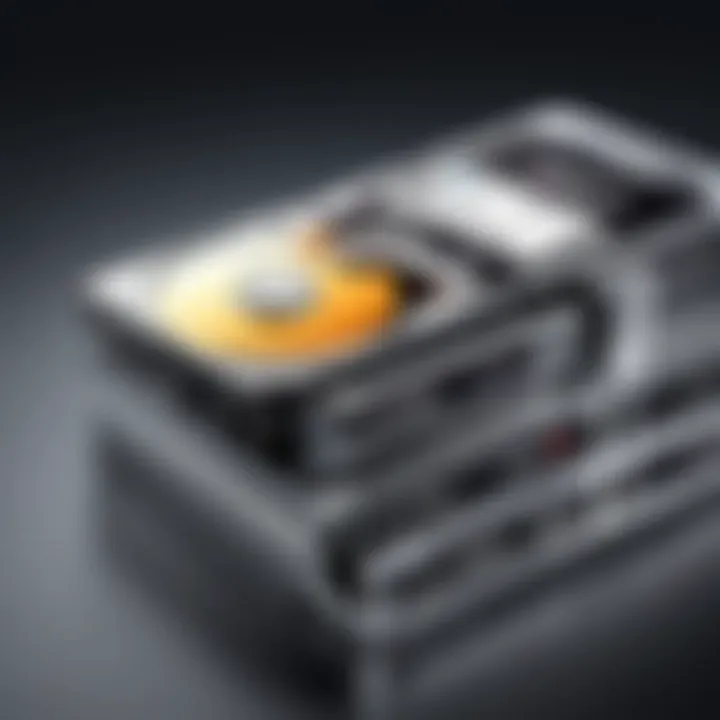
A characteristic of available capacities is that larger sizes generally come with a bigger price tag. So, while the option might be available to grab a 12TB drive, it may not be the most economical choice if you’re only looking to store documents and pictures. This could be a disadvantage for budget-conscious users.
Data Transfer Speed
Data transfer speed plays a pivotal role in the overall experience of using an external hard drive. If you find yourself copying files and just watching the progress bar crawl, you may feel tempted to rethink your choice.
Understanding Read and Write Speeds
Understanding read and write speeds is about getting to grips with how quickly your data moves onto and off the drive. The common measurement units—megabytes per second (MB/s)—give you a clue to how efficiently your drive operates.
When comparing drives, one key characteristic is that SSDs are typically faster than HDDs, which can have implications for tasks demanding rapid access to data. However, this speed may come at a cost, which can be disadvantageous for those with tight budgets.
Impact of Connection Interfaces
The connection interfaces you choose also significantly impact transfer speeds. A drive connected via USB 3.0 will usually outperform its USB 2.0 counterpart. This focus on interfaces and their implications on performance can help users determine what kind of experience to expect.
A unique aspect of connection interfaces is that they can enhance not just speed but also versatility, considering some drives give options for Thunderbolt or eSATA connections. However, finding devices with these options can be rarer and might limit compatibility with older hardware.
Connection Types
Connection types are the unsung heroes when it comes to how an external hard drive interacts with your PC. They’re not just for plugging in; they can determine the experience you’ll have day-to-day.
USB Standards
USB standards are perhaps the most common type of connection out there. This is a double-edged sword: they offer widespread compatibility, but not all USB connections are created equal. The evolution from USB 2.0 to 3.1 dramatically improved transfer speeds.
The key characteristic of USB standards is that they can impact performance greatly; for example, a USB 3.1 Gen 2 drive can transfer data much faster than an older standard. However, using a newer drive with an older USB port can restrict potential benefits.
Thunderbolt Technology
Thunderbolt technology shines in its capability to transfer large amounts of data at lightning speed. This can be especially beneficial for creative professionals who deal with high-resolution videos or massive datasets. The unique feature of Thunderbolt is its speed and daisy-chaining ability, but the downside is that devices utilizing this technology may be more expensive and less common.
eSATA and Other Options
eSATA and other connection options have their own advantages, particularly in maximizing speeds without the overhead seen in USB technology. eSATA allows for high-speed transfers while maintaining the drive's performance similar to an internal drive.
The unique feature of eSATA is that it can provide excellent speeds in applications where traditional USB connections may falter. However, the disadvantage here is the need for an additional power source, which could complicate portability for some users.
Understanding these key specifications while selecting an external hard drive means knowing what you value most. Storage capacity, data speeds, and connection types can make or break your user experience. No one wants to end up with a drive that doesn’t quite fit their lifestyle.
Top External Hard Drives for PC
Choosing the right external hard drive can feel like finding a needle in a haystack, considering the sheer variety on the market today. For individuals looking to store masses of data – be it for work, gaming, or personal use – the ideal drive can make all the difference. The best external hard drives stand out thanks to their unique characteristics, including capacity, portability, and speed. Mapping out the landscape of top-performing drives not only assists users in making well-informed choices but also ensures they adequately meet their individual needs.
Best Overall Performance
When we talk about the best overall performance, it’s like discussing the cream of the crop. The Samsung T7 Portable SSD shines in this area, offering remarkable data transfer speeds reaching up to 1050 MB/s. This is due to its USB 3.2 Gen 2 interface, making it a compelling choice for anyone who needs efficiency without compromise.
Besides speed, the design of this drive is sleek and durable, despite its lightweight nature. It’s tempting to overlook the build quality when focusing on performance, but the T7’s shock resistance is vital for those prone to dropping devices. Furthermore, its compatibility across various platforms means you’re covered whether you’re on a PC, or a console for gaming.
Best Budget Option
Shopping on a shoestring budget? The WD Elements Portable Hard Drive is your go-to. Priced lower than many competitors, this hard drive does a commendable job of balancing affordability and functionality. While it may not blitz the charts with speed, offering a read rate of around 540 MB/s, it still delivers solid performance for everyday storage requirements.
A key selling point here is simplicity. Users will find that it requires no additional software for installation, making it beginner-friendly. Plus, the various storage options - from 1TB to maybe even 5TB - ensure you can find something that fits your needs without breaking the bank.
Best for Gaming
For gamers, an external hard drive should take the gaming experience up a notch, not bog it down. The Seagate Game Drive for Xbox is ready to meet that challenge. Designed specifically for the Xbox platform, it delivers superior performance with speeds capable of handling the most demanding titles. Those looking to expand their game library will appreciate the ease of use; just plug it in, and you’re good to go.
On top of its user-friendliness, it also provides a sleek, branded design that gamers appreciate. With sizes ranging from 2TB to 8TB, users can store their entire gaming arsenal. Its portability means you can even take it to a friend's house for a gaming marathon without any fuss.
Best for Backups
When it comes to backing up important data, reliability is key. The LaCie Rugged Mini Hard Drive stands out as a fantastic option for users keen on safeguarding their files. Known for its resilient design, the Rugged Mini boasts IP54-rated protection against dust and water while also being drop-resistant.
With storage options from 1TB to 5TB, it provides ample space for business documents, photos, and videos. The data transfer speeds are decent too, and the combination of software that aids in automatic backups makes it a favorite among professionals who prioritize data safety. Plus, it’s compatible with both Mac and Windows systems.
"In today's data-dependent world, investing in a reliable external hard drive is as important as selecting the right computer."
By diving deeper into each of these external hard drive options, it's clear that the right choice will depend on individual use cases. Knowing what each drive offers allows users not just to consider performance factors but also to consider aspects like design, durability, and compatibility based on their unique demands.
Additional Features to Consider
When choosing an external hard drive, it’s easy to get caught up in the fundamental specifications like storage capacity and speed. However, a thoughtful look at additional features can significantly enhance the user experience and security of your data. These elements often help in making a well-rounded choice—one that caters not just to current needs but also to future requirements.
Data Encryption and Security
In today’s digital landscape, data is gold. As a result, the importance of security features, such as data encryption, cannot be overstated. External hard drives with built-in encryption help safeguard sensitive information from unauthorized access. This isn’t just about protecting personal documents, but also about looking after financial records, business secrets, and intimate memories.
When selecting a drive, consider the type of encryption offered. Some models come with hardware encryption, which is generally more secure than software encryption, as it shields your data even if the drive is connected to an unsecured system. For instance, drives that support AES 256-bit encryption are worth noting because that level of protection is quite robust.


Moreover, many brands offer software tools alongside their drives, enabling users to easily manage encryption. This can be handy for those who might not be tech-savvy but still want to keep their data under lock and key.
"In an age where breaches occur with chilling regularity, secure your digital life before you need to recover it."
Design and Build Quality
While the specifications matter, don’t overlook the aesthetics and durability of an external hard drive. The design can often give insights into how rugged or portable the drive might be. A drive meant for frequent travel should ideally be compact and lightweight, while being sturdy enough to withstand bumps and falls. Look for models with shock-resistant features or those that boast rugged designs, such as those with reinforced casings.
Also, the layout of ports and buttons should be user-friendly. Drives with easy access to the connection ports make life a tad easier. Likewise, consider whether the drive is fanless. Drives without fans are less likely to generate noise and reduce the risk of mechanical failure.
In addition, aesthetics should not be entirely ignored. A drive that looks good on your desk can be a subtle nod to your style, especially if it’s sitting near your well-designed PC setup. As fashion meets function, brands like LaCie and G-Technology often stand out when it comes to attractive design.
In the grand scheme of things, these additional features enhance not just the functionality, but also your overall enjoyment of using the external hard drive. Thus, when making an informed decision, don’t forget to weigh these aspects against your personal needs and lifestyle.
How to Set Up and Use Your External Hard Drive
Setting up and using an external hard drive might initially seem straightforward, yet it can be a bit tricky if you aren’t quite familiar with the intricacies involved. This segment is invaluable, especially for tech enthusiasts, gamers, and IT professionals looking to maximize their external storage effectively. Before you dive headfirst into storing data, understanding how to install and manage your external drive is crucial. Taking time to properly set it up can save you countless headaches down the line.
Installation Process
Installing an external hard drive is, for the most part, a plug-and-play affair. However, a few steps ensure everything operates as it should.
- Choose the Right Port: First off, connect your drive to a compatible port on your PC. Most modern drives use USB; however, some might come with a Thunderbolt or eSATA connector. Make sure to use the right cable that comes with your hard drive.
- Power Up if Needed: If it’s a desktop external hard drive, it may require its own power source. Be certain to plug it in, as surge protection is always a good bet.
- Power On the Drive: Once your drive is plugged in, look for a power button, especially with larger models. Ensure it's switched on to start recognizing it on your computer.
- Wait for Recognition: In most cases, Windows or Mac will automatically recognize it within seconds and often install the necessary drivers. However, if this doesn’t happen, you may need to format the drive before it can be used.
- Partitioning and Formatting: For certain scenarios, partitioning may be needed to set up your external drive for different file systems. You might navigate to your disk management settings and choose your drive to format it, typically using NTFS for Windows or exFAT for compatibility across operating systems. Basic steps include right-clicking on the drive and selecting 'Format'.
Once these steps are complete, your external hard drive should be ready to roll.
File Management Techniques
Managing your files effectively after setup can greatly enhance your organization and efficiency. Here are a few practical techniques:
- Create Folders: Consider setting up a folder structure that caters to your needs, such as Documents, Media, and Backups. This can keep everything neat and prevent clutter, which is key when looking for files quickly.
- Consistent Naming Conventions: Use clear and descriptive filenames. A good habit is to include dates in file names, for example, ‘Project_Report_January_2023’ which makes it easy to search.
- Regular Backups: Incorporate a routine backup plan. Whether it’s once a week or bi-monthly, regularly back up your essential files to the external drive. You can use built-in software or third-party tools for automatic backups.
- Use Software for Redundancy: For crucial data, consider using software that provides data redundancy. This means having multiple kinds of backups, whether that's cloud storage along with your external drive.
"Data organization is not just about placing files here and there; it’s about making your life easier by minimizing the time spent searching."
- Utilize Search Functions: Both Windows and Mac systems have powerful search functionalities. Take advantage of these tools instead of scrolling through numerous files.
By implementing these strategies, you can turn your external hard drive into an effective tool, allowing for a seamless integration into your workflow and keeping your digital life as organized as possible.
Troubleshooting Common Issues
Troubleshooting common issues with external hard drives is crucial for any PC user who wants to ensure their data remains accessible and secure. Over time, even the best equipment can run into hiccups. Knowing how to tackle these problems can save time, preserve important data, and even prevent a trip to the repair shop. A well-informed user is more empowered to handle issues that may arise, maintaining productivity while minimizing stress and frustration.
Connection Problems
Connection problems can be the bane of any tech enthusiast's existence. Picture this: you’re about to run that latest game, or maybe you need to access a crucial work file, and your external hard drive just doesn’t want to play ball. First and foremost, check your cables. A loose or damaged cable often results in unreliable connections. It’s a simple fix but can be overlooked when you’re racing against time or deadlines.
If you're plugged in but still facing issues, consider trying a different USB port or even a different computer. Sometimes the problem lies squarely not with the drive but with the port. Additionally, ensure your drive is recognized by your system. On a Windows PC, you can check this by going into the Disk Management tool. If it's not showing up, you might want to run a hardware troubleshoot just to rule out any system errors.
For users who encounter drive recognition issues, a brief fix might include updating the drivers for your external hard drive. Head over to the manufacturer's website to secure the latest drivers.
"A problem well stated is a problem half-solved."
— Charles Kettering
In addition to these tips, if your drive is still acting funny, consider its power supply. Some external drives require an external power source instead of relying solely on USB power. Make sure the drive is powered independently, if applicable.
Data Corruption Concerns
Data corruption can be a nightmare, turning your prized digital library into an unreadable mess. Sometimes, this occurs because of improper ejection. It’s essential to always safely remove your drive before unplugging. Think of it as putting a book back on the shelf; another way could ruin the pages. A quick way to avoid this headache is to familiarize yourself with the ejection process on your operating system.
When data corruption does occur, the first step is don’t panic! You may still have options to recover your data. Tools like Recuva, EaseUS Data Recovery Wizard, and Stellar Data Recovery can help in situations where files go missing. But if you find this happening frequently, it might be time to take a closer look at your drive's health. Use disk-checking utilities to monitor the state of the hard drive. SSDs and HDDs come with their systems for detecting issues.
Furthermore, think about redundancy. Keeping a backup in different locations—perhaps on another external hard drive or cloud storage—might seem tedious, but it’s a surefire way to prevent loss. Think of it as an insurance policy for your data; better safe than sorry.
Data health is often overlooked until it's too late, so keep an eye on those warnings and act promptly.
Closure and Recommendations
Wrapping up this guide, it's clear that choosing the right external hard drive for your PC involves more than just picking a model off the shelf. Understanding your own needs, whether you're backing up files, gaming, or managing large projects, can make a world of difference. An informed selection not only enhances your workflow but also boosts your overall digital experience.
When it comes to storage capacity, determine how much data you actually need to store. Remember that it's better to have a little more space than you think you'll need. You don’t want to be scrambling for room when it’s crunch time. On the data transfer speed front, the latest connection technologies like USB 3.2 or Thunderbolt 3 offer impressive performance. Keep an eye on these specs to avoid bottlenecks that could slow down your work.
As we covered in previous sections, consider the balance between performance and cost. Investing a bit more in a quality product can save you from headaches down the road due to failures and data loss. Reliability is paramount, especially if you depend on these drives for crucial data or work projects.
In the end, it’s about aligning your drive choice with your specific use case. Ask yourself what you are primarily going to use it for. A gamer might prioritize speed and high performance, while someone focused on backups will look for larger capacities and good security features.
Final Thoughts
To sum it all, there's no one-size-fits-all external hard drive. Each user has unique requirements. By reflecting on what you need from your hard drive, you’ll make a choice that pays off in spades. Make sure to do your research, read user reviews, and don’t shy away from exploring options beyond just the most popular brands. Sometimes the underdogs can surprise you with their offerings.
Where to Buy
Finding the right place to purchase your external hard drive is just as crucial as selecting the drive itself. Here are some avenues you might consider:
- Online Retailers: Websites like Amazon and Newegg usually have some of the best deals. They often carry a wide variety of brands and models, along with customer reviews that can guide your decision.
- Local Electronics Stores: If you prefer hands-on shopping, brick-and-mortar stores like Best Buy allow you to see the products firsthand. Plus, speaking to a salesperson can provide quick insights before you make your decision.
- Manufacturer Websites: Sometimes buying directly from the manufacturer can yield extra benefits like warranties or special promotions. Brands like Seagate, Western Digital, and Samsung have dedicated online stores where they sell their latest models.
In this competitive space, always compare prices and read up on return policies before finalizing your purchase. A little legwork can save you money and ensure you get the best external hard drive that fits your needs.







