Top Monitors for MacBook Pro Users: Expert Picks


Intro
In the bustling world of tech, finding the right monitor for your MacBook Pro can set the stage for a remarkable digital experience. Whether you’re an avid gamer needing vibrant colors and rapid refresh rates, a graphic designer striving for precision and accuracy, or merely a productivity aficionado looking to maximize your workspace, the choices out there are as diverse as they are abundant. But with selection comes the challenge of discerning what truly fits one’s unique needs, hence this deep dive into the optimal monitors tailored specifically for MacBook Pro users.
Understanding the specifications that matter, from resolution to color accuracy, can feel like navigating a labyrinth. Monitors are not merely screens; they are the windows through which creativity, work, and entertainment come alive. Therefore, this guide aims to clarify these aspects and offer informed recommendations, empowering users to make choices that align perfectly with their requirements.
Let's jump into the specific details that matter, starting with the Product Overview, where we dissect the leading monitors that are compatible with MacBook Pros.
Preface to Monitors for MacBook Pro
In today’s digital age, the quality of your workspace can significantly impact your productivity and overall experience, especially for MacBook Pro users. The monitors you choose play a crucial role, as they can enhance your visual output and complement your device's powerful capabilities. An optimal monitor does more than just expand your screen real estate; it boosts creativity, facilitates multitasking, and provides a more immersive experience whether you are coding, gaming, or editing photos.
When diving into the world of monitors for your MacBook Pro, a few specific elements must be kept in mind to ensure you are making the right choices. Different users will have varying priorities, which can include screen resolution, color accuracy, connectivity options, and ergonomics. It’s like finding the right running shoes; if you don’t get the fit that suits your needs, you may end up with a sore back or blisters.
The benefits of using a well-suited monitor paired with your MacBook Pro are plentiful. Firstly, increased screen size can tremendously enhance your workflow, giving you the space to keep multiple applications or documents open at once. Secondly, color accuracy is paramount for creative work; artists and designers rely on precise colors to ensure that what they see on the screen translates to prints or other media accurately.
Moreover, with technology continuously advancing, the market is rife with options that cater to various needs—from budget-friendly solutions to high-end displays equipped with the latest technology. Engaging with this multitude of factors is not merely about picking the shiniest or most expensive monitor. Instead, it’s about aligning features with your specific requirements. Do you need a high refresh rate for gaming? Or is vivid color reproduction essential for graphic design?
"Selecting the right monitor can be as vital as choosing the right laptop, as the two need to work harmoniously for an optimized experience."
In summary, understanding the landscape of monitors for MacBook Pro is essential for anyone looking to elevate their user experience. By assessing your own needs against the available options, you can find the right fit that caters to both personal and professional demands. Each decision made while choosing a monitor feeds into an ultimately more productive, enjoyable, and powerful computing experience.
Key Considerations for Choosing a Monitor
Choosing the right monitor for your MacBook Pro can feel like finding a needle in a haystack. With an array of options out there, understanding the critical factors involved helps streamline your decision-making process. Factors such as resolution, color accuracy, refresh rate, connectivity, and ergonomics each hold considerable weight. These elements not only impact your immediate work or gaming experience but also your overall productivity and comfort.
When you consider these aspects one by one, you'll start to see how they impact each other. For instance, high-resolution displays are essential for designers who work with intricate graphics, while gamers may lean towards monitors with higher refresh rates for smoother gameplay.
Resolution and Display Quality
The resolution of a monitor determines the clarity and detail of the images on screen. Monitors usually come in various resolutions—1080p, 1440p, and 4K being the most common. Higher resolutions mean more pixels, which translates to crisper images, especially important for professions that demand precision like graphic design or video editing.
Example Considerations:
- 1920 x 1080 (Full HD): Mostly adequate for general use and casual gaming.
- 2560 x 1440 (QHD): A sweet spot for enthusiasts, balancing cost and quality.
- 3840 x 2160 (4K UHD): Top-notch for professionals, offering stunning detail conducive to creative work.
In sum, your choice should align with your primary use cases, balancing your desire for quality with your budget constraints.
Color Accuracy and HDR Capabilities
Next up is color accuracy—a cornerstone for creative professionals. If you’re editing images or videos, even the tiniest variation in color can throw everything off-kilter. On the other hand, High Dynamic Range (HDR) capabilities enhance your viewing experience, allowing for richer color depth and contrast.
Key Points:
- Look for monitors with Adobe RGB or DSC-P3 coverage for best color fidelity.
- HDR can boost visuals, making scenes more immersive; great for gaming too.
Pay close attention to specifications that denote how a monitor handles colors, especially for a job where visual representation matters.
Refresh Rate and Response Time
Refresh rate is another factor not to overlook, particularly for gamers and those who appreciate smooth visuals. Measured in Hertz (Hz), it dictates how often the image on the screen updates. Standard refresh rates hover around 60 Hz, but competitive gamers may prefer rates of 120 Hz or even higher. Coupled with response time, which indicates how fast pixels can change from one color to another, this sum helps you achieve fluid action sequences without ghosting or blurriness.
Breakdown:
- 60Hz: Adequate for most, but not always ideal for high-speed gaming.
- 144Hz and 240Hz: Offers superior fluidity.
Balancing refresh rate and response time ultimately provides the edge needed in fast-paced scenarios.
Connectivity Options
Connectivity could be the unsung hero of monitor selection. Depending on your MacBook Pro model, you might require specific ports like USB-C or Thunderbolt. A monitor with a diverse range of ports ensures compatibility and versatility, allowing you to connect chess pieces of tech seamlessly.
Ports to Look For:
- HDMI: Widely compatible with most devices.
- DisplayPort: Great for high resolutions.
- USB-C: Convenient for newer MacBook Pros and charging.
Ensure that the monitor not only fits your Mac's capabilities but also future-proofs your setup for other devices you may own.
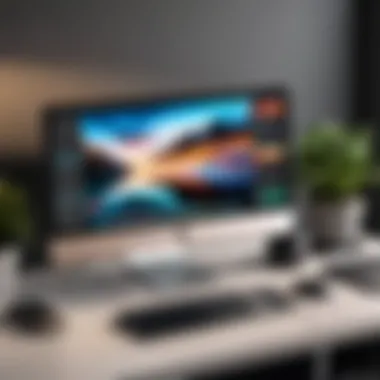

Ergonomics and Adjustability
Last but certainly not least is ergonomics and adjustability. A monitor that is not adjustable might leave you straining your neck or eyes, a scenario no one wishes to deal with long-term. Look for adjustable stands or mounts, which let you customize height, tilt, and rotation according to your comfort.
Considerations:
- Adjustable height and tilt for comfortable viewing angles.
- VESA compatibility to mount effortlessly on walls or arm mounts.
In essence, the way a monitor fits into your physical workspace can drive your productivity and comfort upwards.
"Investing time to understand your monitor options can save you energy in discomfort later on."
In summary, when picking a monitor for your MacBook Pro, dig into the specifics. Examine how resolution, color accuracy, refresh rates, connectivity, and ergonomics align with your requirements and preferences. This foresight will lay the groundwork for a more fulfilling visual experience.
Types of Monitors for MacBook Pro
Choosing the right type of monitor for your MacBook Pro can feel like selecting a favorite child—each option has its own strengths and weaknesses. The significance of understanding various monitor technologies lies in how they can elevate the user experience, whether for design work, gaming, or simply browsing. Different types of monitors bring forth unique benefits, allowing users to tailor their setups to suit specific needs.
IPS Displays: Crisp and Vivid
IPS (In-Plane Switching) displays are often hailed as the gold standard for color accuracy and viewing angles. If you're a creative professional or simply someone who appreciates vibrant visuals, an IPS screen can make a world of difference. These monitors showcase striking colors and deep contrasts, making them perfect for tasks like photo editing or video production where detail is paramount. Additionally, the wide viewing angles eliminate color distortion, ensuring that what you see remains consistent, whether you’re staring dead-on or peeking over the shoulder of a friend.
"IPS technology allows for stunning clarity and vibrant colors—essential for anyone serious about design or media."
The most notable advantage of IPS panels is their capacity to reproduce a wider color gamut compared to their counterparts. This characteristic is particularly appealing for designers and photographers who rely on accurate color replication. However, it’s worth mentioning that IPS monitors may have slightly slower response times than TN panels, which can be a consideration for hardcore gamers.
TN Panels: Fast Performance
Twisted Nematic (TN) panels may not win any beauty contests, but when it comes to speed, they’re often in the fast lane. For gamers who prioritize performance over visual fidelity, a TN display can provide quick response times and high refresh rates at a relatively affordable price. This tech is known for minimizing motion blur, ensuring fast-paced action looks smooth without ghosting effects that can ruin your gaming experience.
While TN panels excel in responsiveness, it’s important to strike a balance with your needs. The downside is their limited color reproduction and narrower viewing angles. If you’re looking for a monitor suited for fast-paced gaming but don't require top-notch color accuracy, consider this type of display as a budget option.
VA Panels: Good for Dark Scenes
VA (Vertical Alignment) panels often sit comfortably between IPS and TN panels. Their strong suit is contrast ratio, which enables richer blacks and better detail in darker scenes. This makes VA monitors an excellent choice for watching movies or any media that thrives in shadowy environments. Their deep colors can bring out some of the finest nuances, striking a fine balance across dynamic content.
However, just like any other option, there are trade-offs. VA panels typically come with slower response times, which might lead to some degree of blurring during fast action scenes. This can be a turn-off for competitive gamers looking for precision and speed. Yet for users who enjoy watching films or working on design projects that require good color depth and contrast, VA might just be the right fit.
OLED Technology: For Professionals
When it comes to monitors that truly cater to professionals, OLED (Organic Light Emitting Diode) technology tops the list. OLED displays are celebrated for their exceptional color accuracy and infinite contrast ratios, which create breathtaking visuals. Since each pixel emits its own light, you will find the deepest blacks alongside vibrant and vivid colors, making this type of monitor ideal for graphic designers and videographers.
The response times are generally impeccable, managing to keep pace with fast movements without blurriness. However, it’s important to also consider potential concerns, like image retention or burn-in, which can occur when static images linger too long. Depending on the intended use, an OLED monitor can be the pinnacle of display technology, delivering a viewing experience that is nothing short of extraordinary.
In summary, understanding the types of monitors available is crucial when investing a significant amount in a display that complements your MacBook Pro. Each technology—whether it’s IPS’s vivid colors, TN’s blazing speed, VA’s rich contrast, or OLED’s remarkable detail—delivers a set of benefits tailored to different use cases. Knowing what each panel can offer helps in making an informed choice suited to your specific requirements.
Best Monitors for Creative Professionals
When it comes to creative professionals, having the right monitor is of utmost importance. The wrong monitor can turn what should be a precise and fulfilling creative process into a frustrating experience. Designers, photographers, and video editors need monitors that provide accurate color representation and high resolution, allowing their work to shine as intended.
Understanding what makes a monitor suitable for creative tasks can help in making an informed decision that meets specific needs, whether it’s for generating vibrant graphics or video editing where every detail counts. Below, we’ll delve into the types of monitors that can cater to the demanding workflows of creative professionals and ensure they have the visuals they need.
High-End Monitors for Design Work
High-end monitors for design work are often the first choice for professionals who refuse to compromise on quality. These monitors are equipped with advanced technology that often includes 4K resolution, ensuring every detail is crystal clear. With displays capable of covering a wide color gamut, they make certain that what you see on the screen is as close to reality as possible.
Some features to consider in high-end monitors include:
- Color Accuracy: Look for monitors with factory calibration to showcase true colors straight from the box. This is particularly essential for photographers and graphic designers.
- HDR Capability: High Dynamic Range technology enhances contrast and color depth, bringing vibrant life to your designs.
- Wide Viewing Angles: IPS displays improve color consistency from various angles, ensuring accurate representation for collaborative projects.
Dell UltraSharp UP2720Q is a fine example in this category, blending top-tier resolution with a wider color range, making it an excellent choice for those who need reliability in their visuals.
Budget-Friendly Options for Creators
On the flip side, there are compelling budget-friendly monitors that don’t skimp on performance. While they may not boast every high-end feature, many budget options are surprisingly capable of handling creative tasks effectively. They can serve as a practical choice for freelancers, students, or anyone striving to create without threatening their wallet.
When seeking budget monitors for creative work, keep an eye out for:


- Decent Resolution: A 1080p resolution can suffice for simple design work or image editing tasks.
- Solid Color Performance: Models from brands like BenQ and Acer often provide monitors at lower price points yet still deliver satisfactory color output.
- Connectivity Options: Ensuring compatible connections like HDMI or USB-C means easier setups with your MacBook Pro, making it worry-free to plug in and get to work.
Consider the BenQ PD2700U—it’s a versatile option that provides excellent performance for creative tasks without breaking the bank.
In summary, whether one chooses high-end or budget-friendly monitors, the critical element remains the ability to showcase true colors and details that align with the user's creative aspirations.
Best Monitors for Gaming with MacBook Pro
When it comes to gaming on a MacBook Pro, choosing the right monitor can make a world of difference. The performance of modern games is closely tied to how well the display can render graphics. For gamers wanting to immerse themselves in their virtual worlds, the right monitor enhances everything from frame rates to color depth.
Monitors optimized for gaming provide smoother gameplay, better clarity, and an overall more engaging experience. Factors like refresh rates and adaptive sync technology should be at the forefront of your decision-making process. Understanding these elements can lead to more satisfying and enjoyable gaming sessions.
High Refresh Rate Choices
Refresh rate, measured in Hertz (Hz), indicates how many times per second a display can draw a new image. For those gaming on MacBook Pro, a monitor with a higher refresh rate, such as 144Hz or even 240Hz, can provide a significant edge. When action heats up, the ability to see what is unfolding on-screen without delay can truly change the game.
Key points to consider include:
- Smooth gameplay: A high refresh rate reduces blurring during fast-paced scenes, allowing the player to respond quicker to in-game actions.
- Competitive advantage: E-sports and competitive gaming can significantly benefit from monitors providing higher frames per second (FPS), enhancing reaction times and performance.
Some top models to consider in the realm of high refresh rates include:
- ASUS ROG Swift PG259QN: Not only does it support a staggering 360Hz, but its G-SYNC technology ensures smooth visuals.
- Acer Nitro XV252QF: A well-rounded choice that hits 240Hz and boasts excellent color accuracy.
Adaptive Sync Technology
Adaptive sync technology is another crucial element for gamers utilizing a MacBook Pro. This feature synchronizes the monitor's refresh rate with the frame rate being output by the GPU, which can dramatically reduce issues like screen tearing and stuttering. In simple terms, it can help create a seamless visual experience.
With technologies like NVIDIA's G-SYNC and AMD's FreeSync, adaptive sync keeps the gameplay smooth, especially during high-intensity action scenes. Here are some key benefits:
- Reduced tearing: By syncing the frame rate and refresh rate, you can eliminate the ugly tearing that can disrupt your visual experience.
- Optimized performance: Adaptive sync technology allows for a more consistent gaming experience even if frame rates fluctuate.
Incorporating a monitor with adaptive sync can be a game-changer.
Some noteworthy monitors that support adaptive sync include:
- LG Ultragear 34GN850-B: Known for its impressive 144Hz refresh rate and excellent color reproduction.
- Dell Alienware AW2521H: This monitor with G-SYNC technology is perfect for NVIDIA GPUs and assures top-notch performance and smoothness.
"A top-performing monitor can elevate your MacBook Pro gaming experience from ordinary to extraordinary."
Top Recommendations for Monitors
When it comes to selecting a monitor for your MacBook Pro, the stakes are high. Investing in the right display is crucial for optimizing your productivity and ensuring an enriching visual experience. A monitor isn't just an accessory; it can dramatically enhance your workflow, particularly if your tasks demand sharp images and vivid colors. Whether you're a creative professional, a casual user, or a hardcore gamer, having a reliable monitor is key.
In this section, we'll break down the criteria that make certain monitors stand out from the crowd. We’ll explore the best options available, considering both premium choices and budget-friendly alternatives. It's essential to focus on what each option offers in terms of performance, features, and adaptability. Let’s dive in!
Professional Grades: Top Picks
For those who are serious about their work—be it graphic design, video editing, or any task that requires pixel-perfect accuracy—opting for a professional-grade monitor is worth every penny. These monitors typically boast higher resolutions, better color reproduction, and advanced features that cater specifically to demanding applications.
- Apple Pro Display XDR:
If you're at the top of your game, this is the gold standard. It offers amazing brightness, contrast, and color fidelity. Aimed at professionals, this monitor supports 6K resolution, making it perfect for video editing and high-resolution graphics work. - LG UltraFine 5K:
This monitor is often recommended for Mac users, featuring seamless integration with MacBook Pro. With outstanding color accuracy and USB-C connectivity, it’s a fantastic choice for designers who rely on precision. - BenQ PD3220U:
Another great option, especially for those who need versatility. It offers 4K resolution and features like AQCOLOR that help to ensure accurate color reproduction across various formats and applications.
Choosing a professional-grade monitor can greatly impact your efficiency and the quality of your work. Getting it right means fewer headaches down the line.
Affordable Monitors That Impress
Not everyone has the budget for high-end monitors, and that's okay. Thankfully, there are plenty of options in the affordable range that deliver solid performance without breaking the bank. These monitors cater well to everyday tasks while ensuring you don't compromise on quality.
- Dell UltraSharp U2720Q:
With a 4K resolution and impressive color accuracy, this monitor is a top pick for those who want quality on a budget. Its USB-C connectivity also makes it an excellent match for your MacBook Pro. - ASUS ProArt PA278CV:
This monitor is designed with creators in mind, providing excellent color accuracy and a decent resolution at a reasonable price point. It supports a range of color spaces, making it suitable for most creative workflows. - Acer R240HY:
If you’re looking for something more basic, this budget monitor packs a punch with its Full HD resolution. It's simple, stylish, and works well for everyday browsing and office tasks, making it suitable for casual users.
Remember, even an affordable monitor can offer satisfactory performance. The key is to analyze what you truly need.
"A monitor is not just a screen, it's your window to the digital world. Choose wisely."
By taking the time to explore both professional and affordable options, you can find a monitor that aligns perfectly with your MacBook Pro experience, no matter your needs.
Setting Up Your Monitor with MacBook Pro
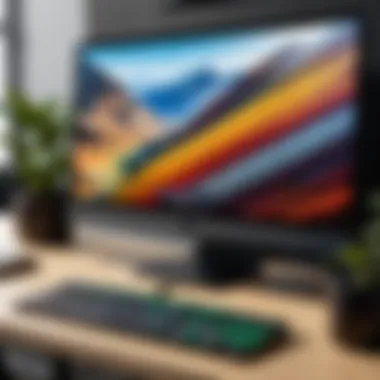
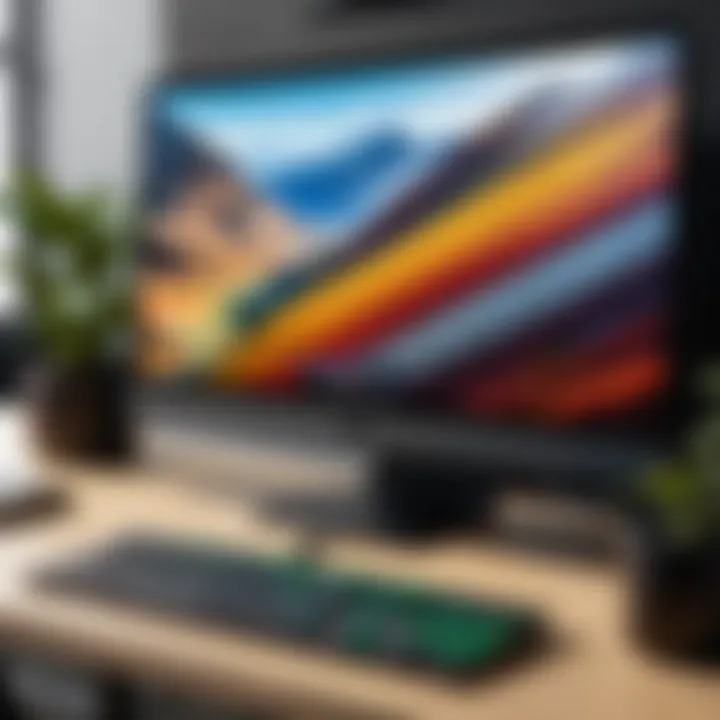
Setting up a monitor with your MacBook Pro goes beyond simply plugging in a cable. It's an endeavor that requires attention to detail to maximize both productivity and enjoyment. The right setup can enhance your workflow, making tasks feel seamless. Conversely, a poorly configured system might not only hinder your efficiency but lead to eye strain and discomfort. This section details the necessary components and tips for setting up your monitor effectively, focusing on practical aspects that every user should consider.
Cables and Adapters Needed
Choosing the correct cables and adapters is fundamental to connecting your monitor to your MacBook Pro. Apple devices typically champion USB-C and Thunderbolt connections. This makes it vital to ensure compatibility with your monitor. Here are a few common types of connections you'll likely encounter:
- USB-C: This is the go-to for most recent monitors and MacBook Pro models. It supports power delivery and data transfer simultaneously.
- HDMI: Found on many monitors, HDMI is also a great option. It won’t handle power but should work smoothly for display purposes.
- DisplayPort: Similar to HDMI, but often considered superior for supporting higher resolutions and refresh rates.
- Adapters: Depending on the monitor types, you might need adapters. For example, if your monitor has HDMI and your MacBook only has USB-C ports, a USB-C to HDMI adapter is essential.
Ultimately, having the right mix of cables at hand leads to a much smoother setup experience and can save you from running around at the last minute.
Optimizing Display Settings
Once your monitor is connected, optimizing the display settings is equally essential. This process helps align the output from your MacBook Pro with your specific visual needs, enhancing not just the look but also the user experience.
- Resolution Setup: Ensuring that the resolution matches your monitor’s capabilities can dramatically improve clarity. To adjust it, navigate to System Preferences > Displays, and select the optimal resolution that best suits your monitor.
- Color Calibration: Color accuracy is crucial, especially for creative tasks. Use built-in macOS tools to calibrate your monitor. You can find this setting under System Preferences > Displays > Color. A proper calibration balances colors and improves visual fidelity.
- Brightness and Contrast: Adjust these settings to match your surroundings and reduce eye strain. A well-calibrated screen is more comfortable for long work sessions, particularly if you’re juggling multiple tasks.
- Night Shift and True Tone: If your monitor supports these features, consider enabling them. Night Shift reduces blue light emission in the evening, promoting better sleep, while True Tone adjusts white balance based on the lighting conditions in your room.
In short, the process of setting up and optimizing your monitor can vastly improve your interaction with your MacBook Pro. With the right cables and an attentive approach to configuring display settings, your workspace can become a truly productive environment that caters to your individual needs.
Important: Always check for any software updates for your MacBook Pro, as these can significantly improve compatibility with various monitors.
Maintaining Your Monitor
When it comes to monitors, keeping them well-maintained is not just about aesthetics; it's a matter of performance and longevity. A well-cared-for monitor can enhance your overall computing experience, especially for MacBook Pro users who likely invest in high-quality displays to complement their devices. Regular maintenance tasks are crucial for preserving display quality, ensuring that the monitor remains an effective tool for productivity, gaming, and creativity.
Cleaning Techniques
Cleaning your monitor might sound trivial, but it can significantly impact clarity and color reproduction. Dust, fingerprints, and smudges can cloud the screen, hindering your viewing experience. To clean your monitor effectively, follow these steps:
- Turn off the Monitor: This will not only protect the monitor while cleaning but also make smudges and dust more visible.
- Use Microfiber Cloths: These are gentle on screens and do not leave scratches. Avoid paper towels as they can be abrasive.
- Mild Cleaning Solutions: Dilute a small amount of dish soap with water or use a dedicated screen cleaner. Always apply the solution to the cloth, never directly on the screen.
- Wipe in Circular Motion: This minimizes streaking and helps lift dirt and grime effectively.
For those who find themselves cleaning their monitor frequently, establishing a routine can be helpful. A quick wipe-down with a microfiber cloth once a week can keep the surface clean and clear.
Bending and Ergonomics
Proper ergonomics while using a monitor is crucial for both comfort and health. Many users do not realize that the way they position their monitors can affect their posture and eye strain. Here are some considerations:
- Height Adjustment: The top of the screen should be at or just below eye level. This prevents neck strain from looking down or craning your neck up.
- Distance from Eyes: Ideally, keep the monitor about an arm's length away. This helps in reducing eye strain, a common complaint among heavy users.
- Screen Angle: Tilt the monitor slightly backwards (about 10-20 degrees) for a comfortable viewing angle. This minimizes glare and reflections from overhead lights.
- Adjustable Stands: Investing in an adjustable stand could make a world of difference. They allow you to change the height, tilt, and rotation of the monitor to suit your unique preferences.
"An ergonomic setup not only improves comfort but also promotes productivity. You might get to work quicker and longer without the nagging discomfort many experience."
By paying attention to both cleaning and ergonomics, MacBook Pro users can ensure their monitors remain in tip-top shape, contributing to a holistic and enjoyable user experience.
Future Trends in Desktop Displays
In the ever-evolving landscape of technology, understanding future trends in desktop displays is crucial for MacBook Pro users looking to stay ahead of the curve. The importance of this topic lies not only in embracing cutting-edge features but also in recognizing how these advancements can enhance productivity, creativity, and gaming experiences. As displays become increasingly integral to our work and leisure, keeping an eye on upcoming innovations can aid users in making wise purchasing decisions, ensuring that their investment remains relevant for years to come.
Emerging Technologies
The coming years promise a wave of emerging technologies that will reshape desktop displays significantly. Here are some key trends to watch:
- MicroLED and MiniLED: These technologies offer better brightness and color accuracy compared to traditional LCD displays. MicroLED can deliver superior contrast ratios and lower power consumption, making it perfect for creative professionals who demand precision in their visuals.
- 75Hz+ Refresh Rates: While 60Hz has been the standard for many years, the shift toward higher refresh rates is becoming more common. A display with a 144Hz refresh rate can drastically enhance the gaming experience by providing smoother visuals, reducing motion blur, and improving reactions times.
- Flexible Displays: Imagine a screen that can bend or fold. Flexible displays could revolutionize the designs of laptops and monitors. They can allow for more ergonomic setups and innovative form factors that traditional panels simply can’t offer, adapting to various user needs.
- AI Integration: Artificial Intelligence is making its mark on desktop displays as well. From auto-calibrating color settings to predictive performance adjustments based on user habits, AI-driven features will not only enhance user experience but also contribute to better ergonomics and efficiency.
- Improved Connectivity: The rise of USB-C has already made waves, but future displays will likely further streamline connectivity options. Higher bandwidths and faster data transfer rates will enable a seamless link between the MacBook Pro and monitors, reducing cable clutter and maximizing efficiency.
"Investing in future technologies means not just having the tools you need today, but also the versatility to adapt your workspace tomorrow."
Predicted Innovations in Monitors
As we look ahead, several innovations are predicted to redefine how we interact with screens:
- Higher Resolution Standards: As 4K becomes prevalent, there are whispers of 8K displays making their debut. This increase in pixel density would offer startling clarity for video editing, gaming, and design work. Users may find this particularly beneficial as they navigate high-resolution content.
- More Comprehensive Color Gamuts: As creative fields continue to evolve, the demand for monitors that can display a wider spectrum of colors will only grow. Monitors that cover 99% of the Adobe RGB or even the emerging Display P3 color space will provide designers and photographers with precise tools for their work.
- Enhanced Eye Care Technologies: With increased screen time, the importance of eye care cannot be understated. Future monitors will likely come equipped with features to reduce blue light emissions and flicker, promoting healthier viewing habits, especially for users working long hours.
- Seamless Multi-Screen Setups: Display manufacturers are focusing on creating monitors that daisy-chain easily and provide minimal bezels for a more immersive experience. This is especially relevant for professionals engaging in multitasking or gaming, where peripheral vision matters.
- Integrated Productivity Tools: Features such as built-in task managers, voice recognition, or even physical controls directly on the monitor may be added. These enhancements aim to bridge the gap between hardware and software, creating a more intuitive user interface.
Keeping these advancements in mind will definitely aid any MacBook Pro user in choosing the right monitor, ensuring that they not only fulfill current needs but also adapt to the tech landscape ahead.
Culmination
In navigating the myriad options for monitors compatible with the MacBook Pro, it's crucial to identify the key aspects outlined throughout this article. A well-chosen monitor can significantly enhance your productivity, creative endeavors, and gaming experiences. An effective monitor acts as an extension of your laptop, providing not only larger screen real estate but also improved visual clarity and color accuracy.
Selecting a monitor involves balancing various factors:
- Resolution impacts image details, making it vital for designers and video editors who rely on precise visuals.
- Color accuracy, particularly for creative professionals, ensures fidelity between what’s seen on screen and what is produced. This aspect cannot be overlooked, especially when dealing with branding or print materials.
- Connectivity options provide flexibility in how you link devices. Knowing whether a display supports USB-C, HDMI, or DisplayPort options can save you from unnecessary adapter purchases.
- Ergonomics should not be ignored either. A monitor that allows for height adjustment can help maintain healthy posture during long hours of use.
Moreover, as the landscape of technology evolves, keeping an eye on emerging trends in monitor tech is essential. Whether it’s advancements in OLED or the rise of mini-LED displays, knowing what to expect will help you future-proof your setup.
This guide has aimed to present a comprehensive overview that melds the practical with the aspirational, ensuring that readers can make well-informed decisions tailored to their unique needs, whether they are involved in design, gaming, or everyday productivity.
Ultimately, investing in an optimal monitor is not just a purchase; it’s a step toward enhancing the overall computing experience. Remember, a powerful MacBook Pro deserves a display that can keep pace.







