Boost Your Laptop's Performance with More RAM


Intro
In today’s digital landscape, the performance of a laptop can significantly affect productivity and user experience. As applications become more demanding, the amount of Random Access Memory (RAM) in a laptop becomes critical. This article will delve into the importance of increasing RAM, how it influences overall performance, and practical insights around its benefits for differing user needs.
Product Overview
When considering an upgrade in RAM, several factors come into play. It is essential to understand what types of RAM are available and how they fit into your specific laptop brand.
Brand Information
Different laptop manufacturers have their set recommendations for RAM types and capacities. For instance, Dell, HP, and Lenovo often utilize DDR4 RAM, which offers better speeds and efficiency compared to older versions like DDR3. Check your laptop specifications before purchasing an upgrade.
Key Specifications
Generally, RAM is available in various specifications that influence its performance:
- DDR3: Older but still utilized in laptops. Supports lower speed but at a lower cost.
- DDR4: The current standard that offers improved bandwidth and efficiency.
- DDR5: The newest entrant with even higher speeds, often seen in high-end systems.
Pricing
Prices for RAM vary depending on the type and brand. Typically, a 16GB DDR4 kit ranges from $50 to $100, while 32GB kits can cost upwards of $150. Offering a balance of performance and affordability, considering your budget is crucial for a successful upgrade.
Performance Comparison
Upgrading RAM has a direct impact on speed and overall laptop performance.
Benchmark Tests
Benchmarks show a marked difference in performance between varying RAM levels. For example, in a benchmark test comparing 8GB vs. 16GB of RAM, the laptop with 16GB displayed nearly 30% quicker data processing speeds when running multiple applications.
Speed and Efficiency Comparisons
Efficiency is also critical. A laptop with sufficient RAM can manage storage, multitasking, and high-performance applications more effectively. Higher RAM allows for a smoother experience, especially in gaming or resource-intensive software like Adobe Creative Suite.
Features and Technology
Understanding the unique features of different RAM options is important.
Unique Features
RAM modules often come with heat spreaders to manage temperature, ensuring optimal functioning during high load. This can prolong the life of the RAM and contribute to overall laptop longevity.
Technological Advancements
The evolution of RAM technology continually improves performance. For instance, newer RAM types like DDR5 promise better energy management, which is vital for enhancing battery life in laptops.
Compatibility with Other Devices
Ensuring compatibility is crucial. Using a laptop with micro DIMM slots may limit the selection of RAM, while other laptops may accommodate standard DIMM slots. Always reference your laptop's documentation before purchasing.
Pros and Cons
While increasing RAM is often beneficial, it is essential to weigh both sides.
Strengths of the Product
- Increased Performance: More RAM allows for better multitasking and faster application loading.
- Improved Gaming: Gamers benefit significantly from higher RAM as it allows for seamless gameplay and fewer lags.
Areas for Improvement
- Cost: Higher RAM can represent a considerable upfront investment and may not be justifiable for casual users.
- Diminishing Returns: Not all users will experience a significant performance increase after a certain point, typically around 16GB for general tasks.
Value for Money
When considering an upgrade, determining its value for money is necessary.
Cost-effectiveness
Investing in more RAM can enhance productivity, especially for tasks such as video editing or software development where memory is a bottleneck.
Long-term Benefits
Increased RAM can extend the usable lifespan of the laptop, providing a better return on investment over time.
Comparison with Similar Products
When compared to upgrading other components like CPU or SSD, RAM upgrades are generally more straightforward and less risky. However, it’s essential to analyze what specific needs you have before committing.
"Investing in RAM may provide one of the most noticeable upgrades for many laptop users, provided that the hardware is compatible."
Increasing teamwork efficiency and optimizing your laptop for specific tasks can be achieved by understanding and applying the right upgrades, starting with RAM.
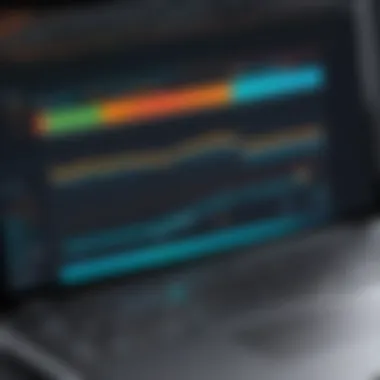
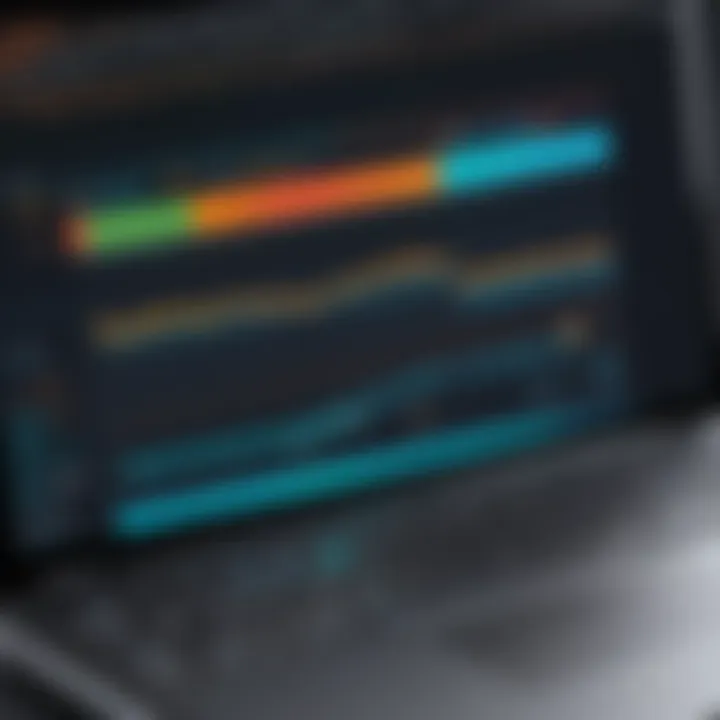
Understanding RAM and Its Role
In the context of enhancing laptop performance, understanding Random Access Memory (RAM) is essential. RAM plays a crucial role in how effectively a laptop runs applications and processes information. This section discusses the definition and functionality of RAM, defining its importance in the overall performance of laptops.
Definition of RAM
Random Access Memory, commonly referred to as RAM, is a type of volatile memory used in laptops and computers. Unlike other storage types, such as hard drives or SSDs, RAM temporarily stores data that the CPU needs to access quickly. When a laptop is powered on, data from storage devices is loaded into RAM, enabling the CPU to retrieve and process it at high speeds. The primary characteristic of RAM is its ability to provide fast read and write access to a storage medium, making it vital for active processes and applications.
Functionality of RAM
The functionality of RAM is multifaceted. It supports multitasking by allowing several applications to run simultaneously without significant slowdown. Here are a few key aspects of how RAM functions:
- Storage of Active Data: When you open applications, their data is loaded from your storage device into RAM, facilitating quick access for the processor. This is why laptops with more RAM can handle more applications at once.
- Speed of Access: RAM offers much faster data access than traditional hard drives. This speed is critical for tasks that require immediate data retrieval, such as loading games or performing calculations in software.
- Temporary Nature: Unlike hard drives, RAM does not retain data when powered off. This temporary nature is its defining feature and emphasizes the need for sufficient RAM when processing tasks that require quick access to data.
"Upgrading RAM can lead to smoother usage and significant gains in productivity, especially for power users."
In summary, understanding the role of RAM in a laptop underscores its importance in achieving optimal performance. Users need to be aware of RAM's capabilities and limitations to make informed decisions regarding upgrades and enhancements.
Why Is More RAM Necessary?
In today’s digital age, the importance of sufficient RAM in laptops cannot be overstated. Random Access Memory (RAM) acts as a temporary data store that allows the processor to access data quickly. More RAM means more data can be processed simultaneously, which translates to a smoother and more efficient operating experience. This section delves into the compelling reasons why upgrading your laptop's RAM is essential for optimal performance.
Impact on Multitasking
Multitasking capabilities are a defining feature of modern computing. When you open multiple applications at once, such as a web browser, word processor, and spreadsheet, your laptop's RAM takes on the task of managing these concurrent processes. Insufficient RAM can lead to sluggishness and delays, as the system struggles to allocate memory to each application. An increase in RAM alleviates this bottleneck, resulting in seamless switching between applications.
A laptop equipped with, say, 8GB of RAM, might falter under the weight of multiple demanding applications. Conversely, with 16GB or more, users can maintain fluidity while running programs such as Adobe Photoshop alongside video conferencing tools like Zoom without noticeable lag. Improved multitasking not only enhances user experience, but also increases overall productivity, allowing professionals to meet deadlines more effectively.
Benefits for Gaming
For gamers, the requirements for performance continue to elevate. High-end games demand substantial resources, and having adequate RAM is crucial for an immersive gaming experience. A gamer with only 4GB of RAM may face frequent slowdowns or crashes when playing graphically intensive games like Call of Duty or Cyberpunk 2077.
Increasing RAM to at least 16GB can provide a significant boost. It allows the game to load textures faster and manage background processes effectively, ensuring consistent frame rates. Furthermore, more RAM equips users to engage in simultaneous activities such as streaming gameplay or running voice chat apps without compromising game performance. In competitive gaming, even minor improvements in speed can be the difference between winning and losing.
Enhanced Productivity for Professionals
For professionals who rely on resource-heavy applications like databases, graphic design tools, or statistical software, having larger RAM is not merely an upgrade; it is essential. Applications like AutoCAD or MATLAB require substantial memory resources to function efficiently. Barely meeting the minimum RAM requirements can result in frustrating slowdowns and may limit the complexity of projects professionals can handle.
Types of RAM for Laptops
Understanding the different types of RAM available for laptops is crucial. Selection of the correct RAM type can significantly influence the performance and efficiency of a laptop. This section explores various types, their features, and benefits.
DDR RAM Variants
Dynamic Random Access Memory (DDR) is a common form of RAM found in laptops. There are several DDR variants, including DDR3, DDR4, and DDR5, each offering advancements over its predecessor.
- DDR3: This variant supports lower power consumption and higher bandwidth compared to DDR2. Many laptops manufactured in the early 2010s utilize DDR3.
- DDR4: This type offers improved speed and energy efficiency. It generally operates at a higher frequency, allowing faster data transfer rates. Most modern laptops prefer this version, as it provides a balance of performance and power saving.
- DDR5: The newest variant, DDR5, pushes speeds even higher while improving memory density. However, it requires compatible hardware, making it suitable for cutting-edge laptops only.
Each DDR variant has specific compatibility requirements. In general, older laptops do not support newer versions.
SO-DIMM vs. RAM
The distinction between SO-DIMM (Small Outline Dual Inline Memory Module) and DIMM (Dual Inline Memory Module) RAM is critical in laptop configurations.
- SO-DIMM: This type is designed for laptops and compact devices. SO-DIMM RAM is smaller in size, thus fitting into tighter spaces. It is best suited for portable devices that require space optimization.
- DIMM: Usually used in desktops, DIMM RAM modules are larger. They do not fit in laptops due to size differences.
Choosing between SO-DIMM and DIMM modules is straightforward. Laptop users must ensure they select SO-DIMM for their systems.
A Comparison of Speed and Latency
The performance of RAM is often characterized by two key metrics: speed and latency. Both are vital when assessing RAM options.
- Speed: Measured in megahertz (MHz), speed refers to how fast data can be read from or written to RAM. Higher speeds equate to better performance in demanding tasks such as gaming or multimedia production. For example, DDR4 usually operates between 2133 to 4266 MHz.
- Latency: This term describes the delay before data transfer begins following a command. It is often measured in nanoseconds (ns). Lower latency values yield improved responsiveness. Lower latency RAM is especially favorable for performance-intensive applications.
In the realm of laptop memory, selecting the right type and understanding its specifications is indispensable for ensuring optimal performance.
Assessing Your Laptop's RAM Capacity
Understanding the current RAM capacity of your laptop is a crucial step in evaluating its overall performance. It helps users make informed decisions about potential upgrades. Knowing how much RAM your system currently utilizes and the limits supported by your hardware can significantly improve efficiency, multitasking capabilities, and application performance.
Checking Current RAM Configuration
To begin assessing your laptop's RAM capacity, you should first check its current configuration. This involves knowing the total amount of RAM installed and the memory slots being utilized. It can be done through various methods:
- System Information Tools: Use built-in tools like Windows Task Manager or macOS Activity Monitor. These tools provide clear insights into how much RAM is currently operational.
- Command Prompt: For Windows users, commands like can show individual memory module capacities.
- BIOS Access: Restarting your laptop and accessing the BIOS/UEFI menu reveals current memory setups. This can inform you of how many slots are occupied.
Why This Matters: Knowing your current RAM allows you to gauge whether it is sufficient for your usage scenarios. If you are constantly running out of memory or experiencing slowdowns while multitasking, it becomes apparent that an upgrade is necessary.
Understanding Maximum Supported RAM
Every laptop has a maximum RAM capacity defined by its motherboard and chipset. Understanding this limit is essential for those considering an upgrade. Here are key points to consider:
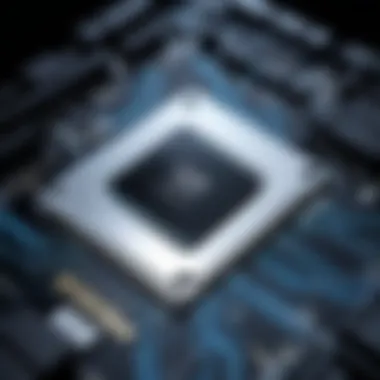
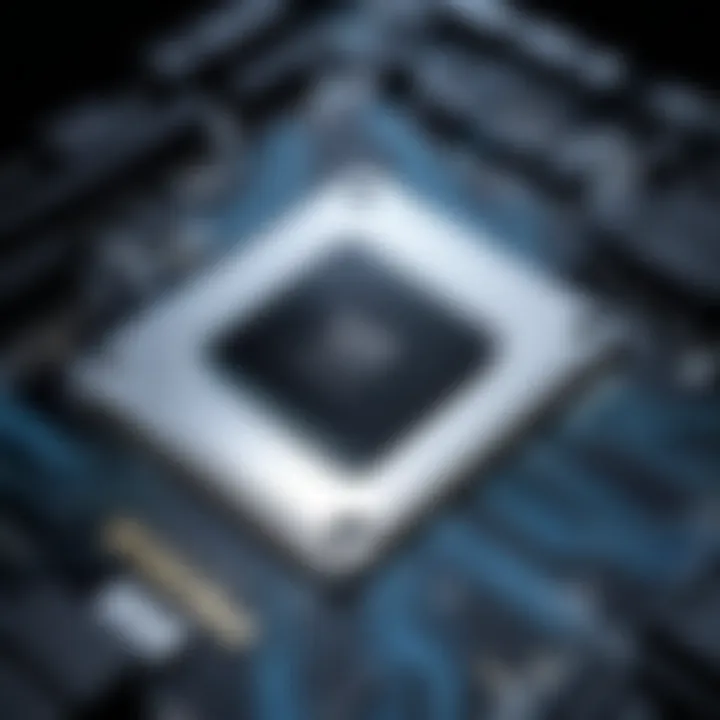
- Manufacturer Specifications: Check the laptop manufacturer's website or user manual for details on the maximum RAM supported. This information often includes not just the total capacity but also the speed of RAM that can be utilized effectively.
- Memory Slot Configuration: Each laptop may come with different configurations of memory slots. Some laptops support dual-channel setups, which allow for better performance if matching RAM sticks are used across the slots.
- Motherboard Limitations: Higher-end laptops might support more RAM compared to budget options. Using tools like CPU-Z can provide detailed information about the specific motherboard model and its capabilities.
Knowing the maximum RAM your laptop supports prevents wasting time and money on purchasing incompatible modules.
Conclusion: The process of assessing your laptop's RAM capacity involves gathering key information about your current configuration and maximum capability. Taking the time to do this will aid in making logical upgrade decisions that align with your performance needs.
Compatibility Considerations
When upgrading your laptop's RAM, compatibility must be a primary focus. Investing in additional RAM that does not work with your specific configuration can lead to wasted resources and frustration. Here, we will discuss two key aspects of compatibility: motherboard compatibility and BIOS limitations. Understanding these factors can help you make informed decisions and optimizing your laptop's performance.
Motherboard Compatibility
The motherboard serves as the backbone of your laptop, connecting all hardware components. Compatibility with RAM hinges upon several factors tied to the motherboard.
First, it is essential to verify the type of RAM your motherboard supports. Most modern laptops utilize DDR4 or DDR5 technology, but older models might be limited to DDR3 or earlier versions. For example, if your laptop is built for DDR4 RAM, installing DDR3 modules will not only fail but also may damage the motherboard.
Moreover, the physical configuration of RAM slots is another critical element. Many laptops use SO-DIMM slots, which are smaller than standard DIMM slots found in desktops. You need to ensure that your new RAM sticks fit these slots. Keeping an eye on this specification can save you time and money.
Additionally, the maximum RAM capacity that the motherboard can support is pivotal. Each laptop model has a specific limit, determined by both hardware and software aspects. Installing RAM beyond this limit will not yield any performance improvements. Make sure to consult your laptop's manual or manufacturer’s website to check the specifications before purchasing new RAM.
"Ensure that the RAM you choose matches the specifications of your motherboard. This prevents issues and ensures optimal performance."
BIOS Limitations
The Basic Input/Output System (BIOS) is responsible for initializing hardware components when the laptop is powered on. An often overlooked aspect of RAM upgrades is how BIOS interacts with the RAM.
Certain BIOS versions may have limitations on the amount of RAM they can recognize. For older systems, the BIOS might only support a maximum of 8GB, even if the motherboard can handle 16GB or more. This discrepancy means that even if you install compatible, faster RAM, the system won't utilize its full potential, leading to suboptimal performance.
Furthermore, updating the BIOS can sometimes unlock compatibility for newer RAM types or higher capacities. If you are considering an upgrade, it's wise to check for any available BIOS updates before proceeding. Always follow the manufacturer's instructions when performing such updates, as improper handling can lead to system instability.
Finally, ensure that your BIOS is set to recognize the new RAM. Accessing the BIOS setup utility during the boot process allows you to verify if the system detects the installed memory properly.
Understanding these compatibility considerations is crucial for a successful RAM upgrade. Prioritize your motherboard’s specifications and your BIOS capabilities to achieve the best performance outcomes.
Purchasing RAM: What to Know
When considering an upgrade for your laptop's performance, understanding the best approaches to purchasing RAM is essential. This section provides insights into choosing components that align with your specific performance needs and ensuring compatibility with your system.
Reputable Brands and Retailers
Selecting RAM from a reputable brand can ensure both performance and reliability. Well-known manufacturers like Crucial, Corsair, Kingston, and G.Skill consistently produce high-quality memory modules. These brands often provide detailed specifications and user reviews, which can help in making an informed decision.
Purchasing from established retailers also adds a layer of trust. Websites like Newegg, Amazon, and Micro Center have a wide selection of RAM options. Look for sellers with good ratings to avoid counterfeit products. Retailers that specialize in computer hardware are more likely to carry genuine parts and provide customer support if needed.
Warranty and Return Policies
Understanding warranty and return policies can significantly impact your purchasing decision. RAM typically comes with a warranty ranging from a few years to lifetime coverage, depending on the brand. This guarantee can provide peace of mind that your investment is protected against defects.
Furthermore, familiarize yourself with the return policy before committing to a purchase. Some retailers offer a satisfaction guarantee or a flexible return window, allowing you to test the RAM in your laptop. This is particularly useful if you need to verify compatibility or performance after installation.
In summary, careful consideration of reputable brands and retailer policies is critical when purchasing RAM. This diligence not only enhances the likelihood of a successful upgrade but also safeguards your investment in enhancing laptop performance.
Installation Process
The installation process for upgrading RAM is a critical aspect that can significantly influence the overall effectiveness of your laptop. In this section, we will delve into the essential components of the installation process. The goal is to provide understanding and guidance that ensures a smooth RAM upgrade experience.
Adding RAM not only enhances performance but also can lead to a more stable and responsive system. Knowing how to install RAM correctly can prevent potential issues that might arise due to improper installation. Let's break down the preparation steps, the actual installation process, and what to check after completing the upgrade.
Preparation for Installation
Before initiating the installation, preparation is key. Ensure you have the following:
- Compatible RAM: Confirm that the RAM you bought matches your motherboard specifications, including the type and capacity.
- Tools: Typically, all you need is a small Phillips screwdriver. Sometimes, an anti-static wrist strap can offer added protection.
- Static Safety: Ground yourself to avoid damaging sensitive electronic components. You can do this by touching a metal surface or wearing an anti-static wrist strap.
The preparation phase also involves turning off your laptop and removing the power source. If it's a removable battery, disconnect it. This reduces the risk of electric shock and damage to your device.
Step-by-Step Installation Guide
- Open the Laptop:
- Locate the RAM Slots:
- Remove Existing RAM (if necessary):
- Install the New RAM:
- Reassemble the Laptop:
- Reconnect Power and Boot Up:
- Find and remove screws holding the back panel using a screwdriver. Some models might require you to unscrew multiple parts.
- Depending on the laptop design, RAM slots can be near the center or towards one side of the unit.
- If you are replacing RAM, gently push the clips that hold the RAM module on both sides to release it.
- Align the notches on the RAM with the keys in the slot. Push down firmly until the clips click into place, securing the RAM.
- Carefully replace the back panel and screw it back in. Ensure every screw is tight but do not overexert as this may damage the casing.
- Replace the battery or plug the laptop back into the power source, then start it up.
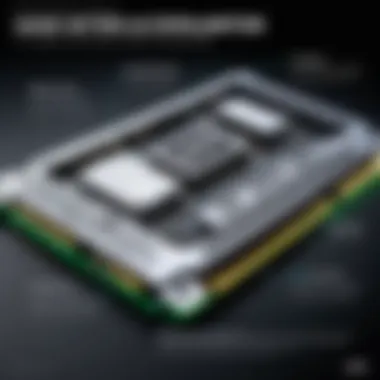

By following these guidelines, you should be able to upgrade your RAM without significant hassle.
Post-Installation Checks
After installation, running checks ensures that the upgrade was successful. This verification not only confirms functionality but also helps identify any issues. Consider the following steps:
- Access System Information:
- Run Performance Tests:
- Check for Stability:
- Check your operating system settings (such as Control Panel in Windows or 'About This Mac' on macOS) to verify that the system recognizes the new RAM.
- Use benchmarking tools to assess performance improvements. This can highlight the positive impacts of your upgraded RAM.
- Monitor your laptop performance during different tasks. If it crashes or behaves erratically, consider reseating the RAM.
Ensuring proper installation is essential for maximizing your laptop’s performance post upgrade.
In summary, the installation process involves not only adding new RAM but also thorough preparation and checks. A careful approach can help enhance the longevity and efficiency of your laptop.
Troubleshooting Common Issues
In any complex system, including laptops, there can be unexpected challenges that arise. Understanding the common issues related to RAM upgrade is crucial for optimizing performance. Addressing these problems swiftly can enhance productivity and minimize downtime. Proper troubleshooting can also ensure that the investment in new RAM does not go to waste. Evaluating how RAM interacts with other hardware components is an important step in this process.
Identification of Symptoms
Recognizing the signs that may indicate RAM-related issues is the first step in troubleshooting. Common symptoms include:
- Frequent Crashes: If your laptop crashes or freezes unexpectedly, it may be due to insufficient or faulty RAM.
- Slow Performance: Noticeably slow performance when running multiple applications can signal that the current RAM is inadequate.
- Error Messages: Specific error messages relating to memory can surface during operation or startup, pointing to underlying RAM problems.
- Increased Paging: Excessive use of the Hard Drive for virtual memory indicates that the system is struggling to manage tasks, suggesting a need for additional RAM.
Identifying these symptoms can guide you in determining if the problem truly lies with RAM or if there is another underlying issue.
Steps for Diagnosis
Once symptoms are identified, follow these steps to diagnose RAM issues effectively:
- Run Memory Diagnostic Tools: Use built-in tools like Windows Memory Diagnostic or third-party software to assess whether RAM is functioning properly.
- Check Physical Connections: Ensure that the RAM modules are securely seated in their slots. Loose connections can result in intermittent errors.
- Monitor System Performance: Utilize Task Manager or Activity Monitor to observe resource usage. Check if memory is being fully utilized or if there are spikes in usage when the symptoms occur.
- Remove and Test Each RAM Stick: If multiple RAM sticks are installed, test them individually to determine if one is defective.
Following a methodical approach can clarify the source of the issue and help remediate it accordingly.
Resolution Techniques
After diagnosing the issue, you can apply several resolution techniques to rectify RAM problems:
- Replace Defective RAM: If diagnostics indicate faulty RAM, it should be replaced with compatible new modules.
- Upgrade RAM: If diagnosed as insufficient, consider adding more RAM to meet your needs, especially if multitasking or resource-intensive applications are commonly used.
- Update BIOS: Sometimes, an outdated BIOS can cause compatibility issues. Ensure that your laptop’s BIOS is updated to support the new hardware.
- Test System Stability: After any changes, re-run memory diagnostics and physical tests to ensure that the laptop operates correctly without errors.
"Regular maintenance and diagnostics can significantly improve the longevity and reliability of your laptop, especially after hardware upgrades."
By following these resolution techniques, you can ensure that your efforts to enhance laptop performance with RAM upgrades yield fruitful results, leading to a more efficiently running device.
Long-Term Benefits of Upgraded RAM
Adding more RAM to your laptop is not just a fleeting upgrade; it represents a long-term investment into the overall functionality and usability of your device. RAM is a critical component that affects how well your laptop can handle multiple tasks and resource-heavy applications. This section delves into two key long-term benefits: improved system longevity and adaptability for future software demands.
Improved System Longevity
Upgrading your laptop's RAM can significantly extend its lifespan. With more RAM, the system can manage applications more efficiently. This means a reduction in the frequency of disk swapping, which occurs when the system runs out of available memory. Disk swapping can cause wear on your hard drive due to excessive read/write cycles, potentially leading to hardware failures over time. By enhancing RAM, the system relies less on storage memory, preserving the longevity of existing components.
Further, upgrading RAM enables older laptops to handle modern software with greater ease. Many applications demand higher memory capacity than what was formal at the laptop's original design. This means that without an increase in RAM, even well-maintained laptops can become slow and sluggish. However, with an adequate upgrade, the system can run current applications smoothly, thus allowing you to use your device for more extended periods before needing to replace it.
Adaptability for Future Software
The landscape of software is continually evolving. Each update often introduces more features, enhanced graphics, and demanding processes. Higher RAM capacity ensures your device can adapt to these changes without bottlenecking. For tech enthusiasts and professionals alike, this adaptability prevents stagnation in productivity and keeps the laptop relevant amidst growing software demands.
Moreover, as software development shifts towards applications that utilize machine learning and artificial intelligence, the memory requirements will grow undoubtably. Increased RAM allows your system to leverage these advancements efficiently. Those who upgrade now are likely to experience fewer disruptions caused by software requirements in the years ahead.
"Investing in good RAM today can delay the need for a new laptop tomorrow."
Final Thoughts on Adding RAM
In summary, incorporating additional RAM into a laptop is a strategic decision for enhancing overall performance. As technology advances, user demands increase. Thus, upgrading RAM can mean the difference between a sluggish machine and a responsive one. A well-suited amount of RAM is crucial for various computing tasks, from everyday browsing to demanding gaming sessions.
Evaluating Personal Needs
Before making a decision, it is essential to assess personal requirements. Different users have distinct workloads. For instance, gamers may require more RAM for smooth gameplay, while professionals may need it for multitasking and running heavy applications like video editing software. Understanding how you use your laptop can help determine your RAM needs.
- Casual Users: Typically, 8GB might suffice, allowing for light browsing and streaming without delays.
- Gamers: They should consider at least 16GB, as modern games often consume more memory.
- Professionals: Those who utilize programming, design, or data analysis tools may benefit from configurations of 32GB or even more.
Thus, a clear evaluation can lead you to a tailored upgrade that aligns with your usage patterns.
Budget Considerations in Upgrading
Budgeting for an upgrade can be tricky, as RAM prices differ widely. Setting a reasonable budget is part of the upgrade process. Things to consider include:
- Type of RAM: DDR4 is prevalent now, and it's usually more expensive than older variants.
- Brand Reputation: Well-known brands like Corsair and Crucial may slightly cost more but often offer better warranties and support.
- Sales and Discounts: Keep an eye out for promotions around tech holidays or events, as that can dramatically lower prices.
Overall, effective budget planning facilitates a smarter purchase. Remember, balancing costs and needs is key for achieving a high-performance laptop.
"Ultimately, the choice to upgrade RAM should reflect both immediate needs and future aspirations in technology use."
Deciding to increase RAM is a commitment to improved performance. Whether for gaming, productivity, or casual use, the investment often pays off in enhanced responsiveness and longevity.







