A Comprehensive Guide to Buying Windows 10 Home Edition


Intro
Navigating the digital landscape often necessitates a reliable operating system. Windows 10 Home Edition stands out as a go-to choice for everyday users. This guide is designed to help you tether your decision-making to concrete information, whether you’re upgrading or transitioning from an older system. We’ll dissect essential features, and pros and cons, and shake loose any apprehensions about making a purchase. Knowledge is power, and understanding this operating system is pivotal for a seamless user experience.
Product Overview
When it comes to Windows 10 Home Edition, there’s a lot to unpack. Released by Microsoft, this operating system is tailored for personal use and designed with the average consumer in mind.
Brand Information
Microsoft, a name synonymous with software innovation, developed Windows 10. Their commitment to enhancing user experience is evident in this iteration.
Key Specifications
- User Interface: The interface combines the familiar Start menu with new features like Live Tiles, offering real-time updates.
- Cortana: This voice-activated assistant simplifies tasks and integrates with various apps for seamless interaction.
- Windows Defender: A built-in security feature that protects against malware and viruses.
- Gaming: DirectX 12 enhances gaming experiences, making it a preferred choice for gamers.
Pricing
Pricing for Windows 10 Home Edition varies based on where you look. As of now, it typically falls in the range of $139 to $199. However, specials and discounts are prevalent, making it wise to shop around.
Performance Comparison
Evaluating performance is crucial, especially if you're a gamer or a professional who relies on efficiency.
Benchmark Tests
Performance benchmarks show that Windows 10 Home Edition performs exceptionally well in multi-tasking scenarios. Tests indicate it's faster than its predecessors, particularly in boot times and application launch speeds.
Speed and Efficiency Comparisons
- Startup Time: Approximately 30 seconds on SSDs.
- Application Launch: Within 2-3 seconds for commonly used applications.
Microsoft has tweaked its processes, making this operating system not just user-friendly, but snappy too.
Features and Technology
With every new operating system, innovative features become a draw.
Unique Features
One standout feature is the Windows Ink. With compatible devices, users can sketch ideas or jot down notes directly on their screens.
Technological Advancements
A major leap in technology involves integration with cloud services, allowing users to access files from anywhere via OneDrive.
Compatibility with Other Devices
Windows 10 Home Edition supports a wide range of devices, from PC to tablets, ensuring you stay connected across platforms.
Pros and Cons
Such an operating system comes with its strengths and weaknesses.
Strengths of the Product
- User-Friendly Interface: It’s designed for easy navigation, making it ideal for novice users.
- Frequent Updates: Microsoft continuously rolls out updates, keeping security tight and features fresh.
Areas for Improvement
- Resource Intensive: Some users report it can be demanding on older hardware.
- Privacy Concerns: There have been criticisms regarding data collection practices, something potential buyers should consider.
Value for Money
When weighing your options, the value for money is pivotal.
Cost-Effectiveness
Considering the lifespan of Windows 10, the initial purchase price spread over several years makes it a reasonable investment.
Long-Term Benefits
Regular updates and improved security features mean it’ll stand the test of time, protecting your investment.
Comparison with Similar Products
In a head-to-head showdown with macOS and Linux distributions, Windows 10 Home Edition remains a favorite among general consumers due to its ease of use and software compatibility.
"In the grand scheme of operating systems, Windows 10 Home Edition is a stalwart option for anyone wanting a blend of functionality and familiarity."
By demystifying Windows 10 Home Edition, this guide aims to arm you with the necessary know-how before making a purchase, ensuring your transition to this operating system is smooth and beneficial.
Understanding Windows Home Edition
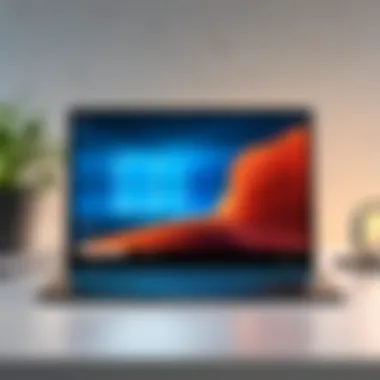

Grasping the ins and outs of Windows 10 Home Edition is vital for anyone on the lookout to invest in a reliable operating system. It caters to a broad audience—whether you are a casual user, a student, or just diving into the world of technology. Knowing the core aspects of this software can guide you through informed decisions, especially if you're weighing the pros and cons against your needs.
Windows 10 Home Edition is more than just an operating system; it offers a platform where versatility and user-friendliness marry well. Understanding what makes it tick helps you to appreciate its relevance in home computing, media consumption, and light gaming.
Defining Windows Home Edition
Windows 10 Home Edition, released in July 2015, is the consumer version of Microsoft's Windows 10 operating system, designed specifically for everyday users. Unlike its Pro counterpart, it’s tailored for personal use, emphasizing simplicity and accessibility rather than advanced management features.
What sets it apart is its focus on delivering a smooth user experience without overwhelming users with excessive options or jargon. It's approachable, a quality that draws in those who may not be as tech-savvy or are simply seeking a reliable, straightforward system for their daily tasks.
Main Features of Windows Home Edition
Several standout features of Windows 10 Home Edition can enhance your experience significantly:
User-friendly Interface
The interface of Windows 10 Home Edition is designed with the user in mind. Its clean layout and intuitive navigation make it accessible for users of all ages. One of the key characteristics is the Start Menu, which strikes a balance between the classic approach of Windows 7 and the tile-based design of its predecessor, Windows 8.
This mix allows easy access to applications, settings, and files. A unique feature is the Live Tiles, which updates you in real-time on app content. This simplicity stands as a beneficial choice for the article's audience, making it effortless to grasp its functionality without additional hurdles.
Integrated Cortana and Microsoft Edge
Cortana, Microsoft’s virtual assistant, takes center stage in Windows 10 Home Edition. This feature streamlines tasks such as setting reminders and searching online without needing to open a web browser or navigate menus.
Along with Cortana, Microsoft Edge is embedded as the default browser. It is designed to deliver speed and efficiency. The key characteristic of approaching web surfacing is, of course, speed, and Edge aims to provide this.
The unique advantage lies in its built-in reading mode and enhanced security features. However, it may still face competition from more established browsers like Chrome or Firefox, which some users traditionally prefer.
Universal Apps and Store
A game changer when it comes to applications is the Universal Windows Platform (UWP). This allows you to download apps from the Microsoft Store, catering to various interests, whether it’s productivity tools or games.
The Microsoft Store acts as a one-stop-shop for downloading these universal apps, providing a more cohesive environment for users. Notably, having the apps run smoothly across devices—be it a tablet or a laptop—is a distinct advantage, highlighting the flexibility of choice for users. Yet, there are occasional complaints regarding app availability which might limit options.
DirectX Support
One of the standout technical features of Windows 10 Home Edition is its full support for DirectX 12. For gamers and those into media creation, this is incredibly pivotal. It optimizes performance, making games and graphic-intensive applications run smoother.
The technical capability to utilize lower-level hardware access results in better frame rates and graphics rendering. However, the support might be contingent on having a compatible GPU which can be a pitfall for some users, particularly those with older setups.
"Windows 10 Home is a bridge between average home use and more complex functionalities, catering to a diverse range of users."
In summary, understanding Windows 10 Home Edition's well-thought-out features helps elucidate its value in the current marketplace. Each aspect aims to cater to different needs while streamlining user experience, underscoring why it's a viable option for so many.
Reasons to Purchase Windows Home Edition
When considering an operating system, security and updates often take center stage for many users. The Windows 10 Home Edition provides enhanced security features and continuous updates, making it a smart choice for a variety of users ranging from casual to more tech-savvy individuals. This section digs into those essential elements, examining why buyers should feel confident in choosing Windows 10 Home Edition for their devices.
Enhanced Security Features
Windows Defender Antivirus
Windows Defender Antivirus stands as a pillar of security within the Windows 10 Home Edition. It offers a comprehensive defense against a wide array of threats that might lurk around in the digital jungle. One key characteristic that sets it apart is its real-time protection, which monitors system activities and blocks harmful software as it attempts to infiltrate.
A beneficial aspect of Windows Defender is its seamless integration into the Windows environment without slowing down your device. Users often appreciate how it doesn't demand constant updates or subscriptions like many third-party antivirus solutions. The unique feature of cloud-delivered protection enhances its capabilities, rapidly responding to new threats based on intelligence gathered globally. This makes it a heavy-hitter in terms of infection prevention.
However, it’s also important to recognize that no software can claim to be foolproof. Windows Defender might not always catch highly sophisticated malware, but for the average user, it offers a solid layer of protection.
BitLocker Device Encryption
BitLocker Device Encryption takes the security of your data a step further by protecting the entire drive. This feature is particularly critical for those who store sensitive information, like personal files or financial records. Its main selling point is that it encrypts your hard drive, ensuring that data remains secure even if the device is lost or stolen.
The ease of use is another significant characteristic; once enabled, it works quietly in the background, securing your data without additional intervention. If ever faced with a compromised situation, users can be at ease knowing their files are locked down.
The unique feature here is pre-boot authentication, which requires you to authenticate before your device boots up. This adds an extra layer of security that can be particularly beneficial in situations where unauthorized access is a concern.
However, users need to be thoughtful about their passwords, as losing them can lead to permanent data loss. Hence, careful management is paramount for those opting to use BitLocker’s full advantages.
Access to All Major Updates
Windows 10 Home Edition also comes with the evergreen benefit of having access to all the major updates. This means users can enjoy the latest features, patches, and overall improvements provided by Microsoft. Regular updates ensure that the operating system remains secure and efficient, meeting contemporary technological demands.
Knowing that your system receives cyclical upgrades can provide peace of mind, especially in an era where digital threats are evolving daily. Moreover, having access to all the latest features means you won’t lag behind with dated software. This continuous improvement is vital for tech enthusiasts and professionals who wish to maintain an up-to-date setting that enhances productivity.
In an age where technology evolves every day, remaining updated can feel like a game of catch-up; however, Windows 10 Home Edition allows you to stay ahead of the curve effortlessly. Through the features mentioned, it becomes clearer why Windows 10 Home Edition stands as a good pick for various types of users, from gamers to IT professionals.
Comparing Windows Editions
When it comes to buying Windows 10, understanding the different editions is crucial. While Windows 10 Home is designed for the average user, its counterpart, Windows 10 Pro, is more tailored for professionals and businesses. This section will dissect the differences between these two main editions, guiding potential buyers in making the best choice according to their needs. Knowing what each version offers can save time, money, and headaches later.
Differences Between Home and Pro Editions
Remote Desktop Functionality


One of the standout features of Windows 10 Pro is its Remote Desktop Functionality. This feature allows users to remotely connect to and control their PC from another device. It's a powerful tool for those who need to work from various locations, ensuring seamless access to their desktops. This can be especially helpful for IT professionals who need to troubleshoot systems without being physically present.
The key characteristic of this functionality is its convenience, enabling users to secure their workspace at home or on the go. Imagine being on vacation but realizing you forgot to send an important work email. With the Remote Desktop, that’s no longer an issue. However, this feature is not available in the Home edition, which makes the Pro version a more appealing option for remote workers and tech-savvy individuals.
One downside to consider is the need for a good internet connection. A laggy network can lead to a frustrating experience. Additionally, settings can be a bit tricky for those unfamiliar with IT jargon.
Group Policy Management
Next up is Group Policy Management, another feature exclusive to the Pro version. This tool facilitates advanced administrative controls, allowing IT professionals to manage settings and configurations for multiple users within a network. For businesses, this means the ability to enforce security protocols and manage user permissions efficiently.
The beauty of Group Policy Management is in its robustness. It can handle everything from software installation policies to desktop configurations. However, it’s also a double-edged sword. While it provides tremendous control, it requires a level of IT expertise to utilize effectively. For a casual user, the learning curve might feel like trying to climb a mountain without any gear.
Overall, these features highlight where Windows 10 Pro shines compared to the Home edition. For casual users who just want to browse the web or play games, the Home edition might suffice. However, for those in a professional context, especially in IT sectors, Windows 10 Pro becomes an essential tool.
Market Demand for Windows Home
Windows 10 Home has managed to capture a significant segment of the market despite the presence of its Pro counterpart. This is largely due to its affordability and user-friendly interface. Many users find that it meets their needs without the added complexity of Pro features which may never be used in a home setting.
The demand for Windows 10 Home is particularly strong among:
- Students: Often in need of a reliable system for academic work, Windows 10 Home provides essential tools without the frills.
- Casual Users: For browsing the internet, streaming videos, and basic tasks, the Home edition fits the bill nicely without excess.
- Gamers: Many gamers find Windows 10 Home sufficient for their gaming needs, especially given the DirectX 12 support that enhances performance.
Where to Buy Windows Home Edition
Finding the right place to purchase Windows 10 Home Edition is key to ensuring you get a legitimate copy at a fair price. The choices available vary drastically, touching on both the familiarity of brand-specific stores and the convenience of online shopping. Each option has its own merits, whether you're looking for customer support, warranties, or simply the best deal. Understanding these is crucial to making an informed decision. Let's delve into the channels available for purchasing this operating system so you can choose wisely.
Official Microsoft Store
The first and foremost option is the Official Microsoft Store. This is where you’ll find the full details of Windows 10 Home Edition directly from the source. Buying from here has a couple of solid benefits:
- Authenticity Guaranteed: You can be sure that your software is genuine. In an age of rampant piracy, knowing you're getting the real deal offers peace of mind.
- Customer Support: If you encounter problems during installation or use, you have access to Microsoft's solid customer service to help you out.
- Latest Updates: Purchasing directly ensures you will receive the latest updates without delay, keeping your system secure and feature-rich.
Authorized Resellers
If you're not keen on purchasing directly from Microsoft, authorized resellers offer a valid alternative. These can range from major eCommerce platforms to local retail stores.
eCommerce Platforms
When it comes to eCommerce Platforms, they have gained considerable traction amongst savvy buyers. Websites like Amazon and Newegg often have competitive prices, making them a go-to choice for many. Here's why they can be beneficial:
- Convenience: You can shop from the comfort of your home while comparing prices across multiple sellers. This is quite handy for getting the best deal.
- Customer Reviews: Many platforms provide user feedback which can be invaluable for making a decision. Seeing how others have fared with their purchases can shed light on any potential issues or advantages.
- Special Offers: Keep an eye out for seasonal discounts or promotions, which can make a substantial difference in price.
Though online shopping is advantageous, remember to be diligent. Always check if the seller is reputable to avoid falling prey to counterfeit products.
Retail Stores
On the other hand, Retail Stores present their own set of advantages for potential buyers.
- Immediate Purchase: Unlike waiting for an online delivery, walking into a store allows you to leave with the product in hand. This can be crucial if you're in a hurry to upgrade your system.
- Physical Interaction: If you have questions before buying, store employees can offer guidance. Having face-to-face interactions can ease concerns regarding your purchase.
However, these stores might not always have the latest versions available right away, and prices can sometimes be marked up higher than those found online.
Considerations for Online Purchases
When you opt for online purchases, a few factors should be kept in mind to ensure you have a smooth experience:
- Verify Seller Reputation: Always check reviews and ratings before spending your hard-earned money. High ratings generally indicate reliability.
- Return Policy: Understand the seller's return policy in case your purchase doesn’t meet expectations or is defective.
- Secure Payment Options: Look for platforms that use secure payment methods to protect your financial details.
To wrap it up, whether you choose the official route through Microsoft, authorized resellers on eCommerce platforms, or brick-and-mortar retail stores, there's plenty of avenues to ensure you come away with Windows 10 Home Edition. Each method has its own strengths, so weigh them according to what matters most to you.
Installing Windows Home Edition
When you decide to go for Windows 10 Home Edition, the installation process is a crucial part of the journey. The importance of this aspect cannot be overstated, as a smooth installation influences how well you can utilize the operating system moving forward. A proper installation can pave the way for enhanced performance, intuitive user experiences, and lower chances of technical issues. Let’s dive into the nitty-gritty of ensuring that your installation experience is both resourceful and efficient.
System Requirements
Hardware Specifications
First things first, let’s talk about Hardware Specifications. This is a linchpin in determining whether your system can even run Windows 10 Home Edition. It's not all just a matter of having a fast processor or tons of RAM. The operating system needs certain essential components to function optimally. For example, Microsoft states that a 1 GHz processor with at least 1 GB of RAM for 32-bit or 2 GB for 64-bit is required.
What's interesting here is that the graphics card must support DirectX 9 or later, and that’s actually rather common these days.
- Key Characteristics of hardware specs that you'll want to keep in mind include:
- Processing Power: A more powerful CPU ensures better performance.
- Memory: Ample RAM helps in running multiple tasks smoothly.
- Storage: SSDs are notably faster than traditional HDDs.
Having a computer that meets or exceeds these specifications allows for a seamless experience while using Windows 10 Home Edition. Without the proper hardware, however, you could end up in a situation where the OS runs sluggishly, causing frustration.
Software Compatibility
Next up is Software Compatibility, a equally important element. Windows 10 Home Edition is designed to work harmoniously with a wide array of applications. However, not all older programs are compatible, which can present challenges to users.
One of the key features is its ability to support a myriad of third-party software crucial for productivity. This makes Windows 10 Home a favorite among individuals who rely on specific applications to get their work done.


- Interestingly, advantages of the software compatibility include:
- Access to the latest applications and updates.
- Improved security through newer software integration.
This versatility is a considerable benefit for tech enthusiasts who enjoy customizing their systems with diverse tools. On the flip side, lack of compatibility with older software might hinder users who rely on legacy applications.
Installation Process
Preparing for Installation
Preparation is vital when it comes to installing Windows 10 Home Edition. Take a bit of time to get everything in order. This step sets the stage to minimize errors that could arise during the installation.
Before you even begin, make sure to back up your data. This simple measure guards against loss and unwanted surprises. Also, having your installation media ready, whether it's a USB drive or DVD containing the OS, is a necessity.
- Key aspects of preparing for the installation include:
- Backing up critical files: It saves a whole lot of heartache.
- Having installation media at hand: Reduces potential downtime when installing.
This groundwork helps eliminate frustration and ensures you can quickly adapt to your new operating system.
Step-by-Step Installation Guide
Now comes the moment of truth: the Step-by-Step Installation Guide. This is about executing the installation smoothly, ensuring you've got all your bases covered. Once you've ensured that your hardware meets the requirements and that you have backed up your files, follow these steps to proceed:
- Insert the installation media into your PC.
- Restart your computer to boot from the selected media.
- Follow the on-screen instructions to select your language, time, and keyboard preferences.
- Choose the installation type: You can go for an upgrade or a fresh installation.
- If you select fresh install, select the drive where Windows will be installed.
- Wait for the installation to complete. This can take some time depending on your hardware.
The entire installation process can seem a bit daunting if you’ve never done it before, but following a clear step-by-step guide makes it manageable. This organized approach helps mitigate potential pitfalls and frustration.
Important Note: Always read the prompts carefully during the installation, as they can guide you in making the best choices for your setup.
By ensuring adequate peripherals and taking the time to prepare adequately, you’re setting yourself up for a successful experience when installing Windows 10 Home Edition. Ultimately, understanding the requirements and methods involved not only facilitates a hassle-free process but enriches the overall end-user experience.
Post-Installation Considerations
Once you get Windows 10 Home Edition up and running, it’s time to consider what comes next. Just like prepping a canvas before painting, post-installation steps can dramatically improve the performance and user experience of your new operating system. This section highlights some key areas to focus on, ensuring you get the most out of your setup while keeping it secure and efficient.
Essential Software to Install
Productivity Tools
When it comes to productivity tools, think of them as the Swiss Army knife of software. These applications help streamline your workflow, making tasks easier and more efficient. For Windows 10, options like Microsoft Office and LibreOffice stand out. The main characteristic that sets them apart is collaboration capabilities. Microsoft Office, for instance, integrates seamlessly with OneDrive, allowing for real-time editing and sharing.
A unique feature of tools like Microsoft Office is the built-in templates for documents, presentations, and spreadsheets. This can be particularly useful for professionals or students who need to create reports or projects quickly. The advantage lies in having a comprehensive suite designed to tackle multiple tasks in one place, while a disadvantage might be the subscription cost associated with Microsoft Office, which not every user is willing to pay.
Security Software
Security in today’s digital landscape is non-negotiable. When it comes to protecting your system, security software serves as your frontline defense against malicious threats. Programs such as Norton Antivirus and Bitdefender have carved out a niche for themselves due to their robust features.
The hallmark of leading security software is real-time scanning. This means that any file being downloaded or introduced to the system can be checked instantly for potential threats. The unique feature here is the cloud-based threat detection, which ensures that your software is always updated with the latest threat information.
An advantage is the peace of mind that comes from knowing your data is protected, while a disadvantage might be the system resource use; higher-end security suites can slow down less powerful machines.
Customizing Windows Home
Personalization is where Windows 10 Home really shines. Not only can you customize the look of your desktop, but you can also tailor the user experience to fit your specific needs. Customization options include changing themes, rearranging taskbar icons, and even modifying system settings for optimal performance.
This flexibility allows users, especially tech enthusiasts, to create a workspace that reflects their personal style and meets their workflow demands. The task of customizing isn’t just about aesthetics; it’s about enhancing functionality and efficiency within your operating environment.
Remember, the way you customize your system can enhance not just your productivity but also your enjoyment of using your device.
In summary, focusing on essential software and personalizing your system can significantly uplift your experience using Windows 10 Home Edition. With the right tools and custom setups, users can transform their operating system into a highly efficient, productive, and secure workspace.
Frequently Asked Questions
When diving into the process of purchasing and using Windows 10 Home Edition, it’s not unusual for buyers to have a flurry of questions. This section aims to clear the fog around some of the most common inquiries, providing insights that are crucial for making an informed purchase.
By addressing these frequently asked questions, potential buyers can arm themselves with the knowledge to navigate their decision-making journey with confidence. Understanding how Windows 10 fits into their lifestyle, gaming needs, or professional requirements can clarify the value it delivers.
Is Windows Home a Good Choice for Gamers?
For gaming enthusiasts, the choice of operating system can make or break the experience. Many wonder if Windows 10 Home is sufficient for an immersive and responsive gaming layout. In short, yes, Windows 10 Home performs admirably for gaming.
- DirectX 12 support is a feather in the cap of this edition, allowing games that support it to run smoother and tap into enhanced graphics capabilities.
- Access to the Microsoft Store also means you have a huge library of both casual and AAA games at your fingertips.
However, you must consider what type of games you play. Competitive gamers, who thrive on low latency and high performance, often lean towards systems that allow for more advanced settings found in higher editions like Pro. But for the average gamer, Windows 10 Home definitely holds its own.
Can Upgrade from Windows Home to Pro?
Upgrading from Windows 10 Home to Pro is a straightforward process, a boon for those who initially opted for the Home version but require features only available in Pro. If you come to realize that you need the advanced functionalities like Remote Desktop or Group Policy Management, an upgrade is just a few clicks away.
Here’s what to consider:
- You can purchase an upgrade directly from the Microsoft Store.
- Once purchased, the installation is automatic, making it pretty seamless. Just go to Settings, find Update & Security, and select Activation.
- If you're not quite certain about the upgrade, testing out a trial version of Windows 10 Pro can also help gauge if those additional features are beneficial for you.
What to Do If Encounter Issues?
It’s not uncommon to run into some bumps after installing Windows 10 Home. Troubleshooting can be tedious, but there are pathways to getting things back on track. Here’s a quick rundown of methods to sort out problems:
- Windows Troubleshooter: Built right into Windows, this tool can help diagnose and resolve a variety of problems. Navigate to Settings > Update & Security > Troubleshoot for options.
- Check Community Forums: Websites like Reddit often have threads dedicated to specific problems. Reading through these can provide insights or solutions others have found.
- Reach Out to Support: If all else fails, don’t hesitate to contact Microsoft Support. Their assistance can guide you through more complex issues.
Remember, most issues have a solution, and technology is always evolving. Keeping your system updated will also help prevent many common problems.







