Choosing the Right Flat Screen Monitors for Laptops


Intro
Navigating the world of flat screen monitors for laptops can feel a bit like walking through a tech jungle. With various options out there, choosing the right monitor isn’t just about picking the flashiest model. It’s about aligning the features with your specific computing needs. Are you a gamer craving immersion? A professional requiring crisp visuals for presentations, or perhaps someone who just wants a larger screen for casual browsing? This guide serves to demystify the selection process.
We’ll explore several key areas, from compatibility and display types to ergonomics and pricing. By the end, you should have a clearer idea of what to look for when considering a flat screen monitor to pair with your laptop.
Product Overview
When delving into monitors, it's critical to understand the brands and the specifications they offer. The monitor you choose could enhance or detract from your overall experience.
Brand Information
Some well-known brands that come to mind are Dell, ASUS, and LG. Each has carved a niche, boasting various models catering to different audiences.
- Dell tends to focus on professional users.
- ASUS has a reputation for gaming monitors.
- LG sharpens its focus on versatility and aesthetics.
Key Specifications
Knowing your specs is half the battle. Important characteristics to consider include:
- Resolution: FHD (1920x1080) vs. 4K (3840x2160)
- Refresh Rate: 60Hz versus 144Hz for gamers.
- Response Time: Essential for gaming, with 1ms being ideal.
Pricing
Most monitors can range dramatically in price. At the lower end, you may find budget models around 150 dollars, while high-end options can soar over 1000 dollars. The key is balancing what you need and what you're willing to spend for it.
Performance Comparison
To make informed decisions, performance is the cornerstone. Just because a monitor looks good on paper doesn’t mean it performs well in practice.
Benchmark Tests
Several benchmarks can help gauge monitor performance, such as:
- Color accuracy
- Brightness levels
- Viewing angles
These metrics give you tangible insights on how monitors stack up against each other.
Speed and Efficiency Comparisons
As technology progresses, monitor performance typically improves. It’s essential to consider how quickly a monitor responds to inputs — look for low input lag and quick refresh rates for smooth visuals.
Features and Technology
Understanding unique features can elevate your experience. Each manufacturer sprinkles in their technological advancements, setting them apart.
Unique Features
Some monitors offer:
- Built-in audio systems
- Adjustable stands
- Thin bezels for a sleek look
Technological Advancements
With technology driving innovation, features like G-Sync and FreeSync improve gameplay by reducing screen tearing, making them vital for any gamer’s setup.
Compatibility with Other Devices
A hiccup many experience is ensuring the monitor is compatible with their laptop. Different port types like HDMI, USB-C, and DisplayPort can dictate how seamless your connection will be.
Pros and Cons
Weighing the positives and negatives is crucial before diving into a purchase.
Strengths of the Product
- High-resolution displays enhance clarity.
- Ergonomic stands contribute to comfort during long sessions.
Areas for Improvement
- Increased pricing can deter potential buyers.
- Some models may have limited adjustability.
Value for Money
Understanding the monetary aspect is vital. You want to ensure that any monitor you purchase holds its value.
Cost-effectiveness
While it’s tempting to go for a cheaper monitor, consider how often you’ll use it. An investment in a higher-quality product may pay off in functionality and durability.
Long-term Benefits
Investing in a quality monitor can increase productivity, enhance gaming experiences, and even reduce eye strain over time.
Comparison with Similar Products
Take the time to compare available options before making a decision, as this magnifies your understanding of the market and alternatives suited for your needs.
By systematically considering these factors, you can avoid buyer's remorse and ensure a suitable match for your laptop and lifestyle.
Prologue to Flat Screen Monitors
When it comes to modern computing, flat screen monitors are no longer just optional accessories; they are essential tools that can significantly alter one's experience, especially when paired with laptops. Understanding the intricacies of flat screen monitors opens the doors to more productive workflows, enhanced visual experiences, and overall better usability. Whether one is immersed in gaming, engaged in professional design work, or merely browsing through photos and web pages, having the right monitor makes all the difference.
The benefits of having a flat screen monitor extend beyond the simple aesthetic upgrade from a bulky CRT. Given the variety of sizes, types, and technologies available, choosing the right monitor can be a daunting task. However, knowing the key elements in the field can empower users to make informed decisions. Thus, this section serves as a foundational step in our deep dive into the nuances of monitor selection for laptops.
Defining Flat Screen Monitors
Flat screen monitors, unmistakably sleek in design, are distinguished from traditional CRTs by their thin profile and superior image quality. They come in various display technologies like LCD, LED, and OLED. These monitors rely on flat panel technology that allows for thin displays to be packed with high-quality pixel clarity and a wider viewing angle.
The defining characteristics include:
- Aspect Ratio: Most flat screen monitors adopt a 16:9 aspect ratio which is ideal for watching videos and gaming.
- Resolution: Commonly, one might encounter terms like Full HD (1920x1080) or 4K (3840x2160) which refer to pixel density that directly affects image clarity.
- Connectivity Options: They offer a range of ports, such as HDMI, DisplayPort, and USB-C, making connectivity to laptops seamless.
Evolution in Monitor Technology
Over the years, monitor technology has undergone a remarkable transformation, adapting to the rising demands of users as well as advancements in digital presentation. The introduction of flat screen monitors marked a pivotal shift away from bulky models that took up significant space and offered limited picture quality.


- From CRT to LCD: The move from Cathode Ray Tubes (CRTs) was primarily due to demands for lower power consumption and space-saving designs; LCD technology became the first viable alternative in the late 1990s.
- LED Backlighting: An improvement over traditional LCDs, LED monitors began to proliferate in the mid-2000s, offering brighter displays, improved contrast ratios, and energy efficiency.
- OLED Advances: A recent player in the game, OLED technology boasts vibrant colors and deeper blacks, but often comes with higher price tags and potential burn-in issues, requiring further consumer education.
The transition of technology has resulted in numerous options available to users today, ensuring that each unique need—be it professional or casual—can be met with precision. As we continue in this guide, readers will explore the details that lie beneath the sparkle of flat screens, delving deeper into specifications, usability, and the art of choosing the right monitor.
Significance of Connecting a Monitor to a Laptop
Connecting a flat screen monitor to a laptop might seem like a trivial task at first glance, yet the implications of this action can be quite profound. In the fast-paced world we find ourselves in, where multitasking and efficient workflows are the norm, utilizing an additional monitor can significantly amplify one’s performance and ease of use. Not only does it extend the visual real estate, but it also enhances the entire experience of working or enjoying digital content.
Enhancing Productivity
When you think about it, having multiple screens is akin to upgrading your toolkit. Just as a surgeon wouldn’t operate with a butter knife, a single screen can limit efficiency. Here are a few ways in which productivity gets a noticeable lift when connecting a monitor:
- Multitasking Made Easy: Imagine having your email open on one screen while working on a presentation on another. This arrangement diminishes the need to constantly switch between tabs, enabling a smoother workflow and more streamlined access to information.
- Focus on Details: Larger screens often come with higher resolutions, allowing for clearer, more detailed visuals. This clarity can be a game changer when analyzing complex data or editing photos where every pixel counts.
- Improved Collaboration: Whether it’s a team meeting or a collaborative project, sharing information from a large monitor is far more effective than squinting at a tiny laptop display. Everyone can see what’s happening simultaneously, making discussions more productive.
Some studies report that people using dual monitors can work up to 30% faster than those relying solely on their laptop screens. This statistic alone underlines the undeniable relevance of connecting an external monitor.
Improving Visual Experience
Connecting a flat screen monitor also elevates the visual experience in ways that can’t be brushed aside. Whether it’s for gaming, watching movies, or even casual browsing, the difference is palpable:
- Enhanced Color and Clarity: Many flat screen monitors boast advanced features like high dynamic range (HDR) and a wider color gamut, which can result in more vibrant images. For gamers or graphic designers, these enhancements can be vital for achieving optimal visuals.
- Comfortable Viewing Angles: Larger monitors typically offer better viewing angles. No more craning your neck or squinting at the screen. Instead, you can position yourself comfortably, which reduces eye strain over extended periods of use.
- Immersive Experiences: If you're a movie buff or a gamer, let’s be honest, nothing beats the thrill of a cinematic experience on a large screen. It’s like transporting yourself directly into the action. The sound quality also often benefits from external setups, where larger speakers or sound systems contribute to a fully immersive environment.
"The experience of connecting a monitor to a laptop transcends the simple act of expanding screenspace; it ushers in a new realm of productivity and enjoyment."
Types of Flat Screen Monitors
In today's tech-savvy world, the type of flat screen monitor you choose can significantly shape your computing experience. Whether you're gaming, designing, or working on a project, understanding the different types of monitors is crucial. Each kind presents unique strengths that cater to varied preferences and needs. Below, we will explore the three primary categories: LCD, LED, and OLED monitors; each has its own distinct features and benefits that deserve attention.
Monitors
Liquid Crystal Display (LCD) monitors have been around for a while and remain a popular choice among users due to their cost-effectiveness and familiarity. These monitors utilize liquid crystals sandwiched between two glass plates, creating vibrant images when illuminated by a backlight.
Benefits of LCD Monitors:
- Performance in Bright Environments: LCDs perform well in bright rooms as they typically have anti-reflective screens.
- Budget-Friendly: They are generally more affordable than their LED and OLED counterparts, making them a great choice for cost-conscious individuals.
- Widely Available: With a history in the market, LCDs often have a broad selection size-wise and price-wise for buyers.
Yet, it's worth noting that while they offer decent quality, some users may find their color accuracy and response times lacking compared to more modern technologies.
LED Monitors
Light Emitting Diode (LED) monitors are an evolution of LCD technology. They utilize LEDs to illuminate the display instead of traditional fluorescent backlighting found in standard LCDs. The result is brighter images, deeper contrasts, and overall improved picture quality.
Benefits of LED Monitors:
- Enhanced Contrast Ratios: The use of LEDs allows for more localized dimming, providing richer blacks and brighter whites.
- Energy Efficiency: LED monitors consume less power than traditional LCDs, often leading to lower electricity bills in the long run.
- Slim Design: With thinner components, LEDs can offer sleeker designs that save valuable desk space.
However, some users do complain about the potential for uneven backlighting, which can detract from the viewing experience.
OLED Monitors
Organic Light Emitting Diode (OLED) monitors are the crème de la crème when it comes to display technology. Each pixel generates its own light rather than relying on a backlight. This leads to stunning visuals with vibrant colors, wide viewing angles, and true blacks.
Benefits of OLED Monitors:
- Superior Color Accuracy: OLEDs can reproduce a wider range of colors which is ideal for graphic design professionals or video editors.
- Rapid Response Times: The individual pixel control results in faster refresh rates, making it a fantastic choice for gamers looking for an edge.
- Impressive Viewing Angles: The picture quality remains consistent at various angles, ensuring everyone in the room gets a good view.
Yet, it’s important to be awar of some drawbacks, such as burn-in issues when static images are displayed for extended periods.
"The right monitor can transform the way you work and play; knowing what type suits your needs best is half the battle."
In summary, knowing the types of flat screen monitors creates a solid foundation for selecting the best option for your laptop. Whether you opt for the tried and true LCD, the vibrant LED, or the top-notch OLED, consider what you’re after in terms of performance and functionality. Each monitor type brings its unique flair that could cater to your specific needs.
Considering Specification for Optimal Use
Selecting the right specifications for a flat screen monitor when connecting it to a laptop can make a world of difference in user experience. The specifications not only dictate the monitor's performance but also align with the specific needs of tech enthusiasts, gamers, and IT professionals. Knowing what to look for takes research and thought, but it’s certainly worth it in the long run. The following aspects deserve particular attention:
Resolution and Display Quality
Resolution plays a critical role in determining how sharp and clear the images appear on the monitor. It refers to the number of pixels displayed on the screen, described in terms of width by height, such as 1920 x 1080. Higher resolution generally means better clarity, allowing for smoother visuals and a more enjoyable gaming or workspace experience.
For many users, a Full HD 1080p resolution is sufficient for everyday tasks like browsing or office work. However, for graphic designers or gamers, something like a 4K resolution, at 3840 x 2160, can bring images to life with stunning detail. While 4K monitors are pricier, the investment pays off especially for those pursuing high-end tasks.
Here’s a quick pros and cons snapshot:
- Pros of High Resolution: Clear images, better multitasking, improved visual quality.
- Cons of High Resolution: Higher costs, requires more robust hardware.
Refresh Rate
The refresh rate, measured in Hertz (Hz), indicates how many times per second the display updates the image on the screen. Gamers particularly pay attention to this, since a higher refresh rate translates to smoother gameplay and reduced motion blur. A 60Hz refresh rate is standard for general use, but serious gamers often opt for 144Hz or higher.
When matching your monitor to your laptop’s capabilities, ensure that both are compatible in terms of refresh rates to avoid bottlenecks. Here’s a simplified breakdown:
- 60Hz: Good for most tasks, including video watching and casual gaming.
- 144Hz and above: Essential for competitive gaming and those who value fast-paced visuals.
Color Accuracy and Gamut
Color accuracy is something that often flies under the radar, yet it’s vital for users engaged in creative fields. It refers to how accurately colors are displayed on screen compared to real life. This is where color depth and gamut come into play.
A monitor with a wider gamut can display a broader range of colors, which enhances the fidelity of images and videos. For example, if you work in photo editing, monitors that cover 100% of the sRGB color space are preferred.
Important color specifications include:
- sRGB: Standard for most web applications.
- Adobe RGB: Wider color space, favored by photographers and designers.
- DCI-P3: Used mainly in digital cinema; great for film editing.
"Investing in a monitor with higher color accuracy can elevate your work and satisfaction levels significantly, particularly if you’re in creative fields."
In sum, keeping these specifications in mind can greatly influence the overall effectiveness and enjoyment of using a flat screen monitor with your laptop. Solidifying these choices shows that you’re not just buying a monitor; you're investing in a more optimal computing experience.
Compatibility Considerations
When selecting a flat screen monitor for your laptop, compatibility should be at the forefront of your decision-making process. This element is not merely a checkbox; it’s the linchpin that ensures your new addition will work smoothly with your existing setup. A well-chosen monitor can drastically enhance user experience while seamlessly blending into your workflow, but failing to pay attention to compatibility can lead to significant frustrations.
Connector Types
Connector types are the first hurdle you’ll encounter in the compatibility landscape. Think of connectors as the bridges between your laptop and monitor. Common types include HDMI, DisplayPort, USB-C, and VGA. Each has its pros and cons, along with varying levels of support.
- HDMI is most prevalent, offering a blend of audio and video in one cable, making it simple for casual users.
- DisplayPort is often found in higher-end monitors and supports higher resolutions and refresh rates, appealing especially to gamers and graphic designers.
- USB-C has been rapidly gaining traction—it's compact and versatile, allowing for video, audio, and power delivery over a single cable.
- VGA, while a relic, still pops up in some environments. It's primarily used for older monitors but lacks the ability to handle high resolutions.


Understanding which connectors your laptop supports can save you a lot of headaches down the line. Don’t wait until you’re eyeing your new monitor to discover that your laptop has no matching ports.
Operating System Support
Operating system support plays another crucial role in ensuring seamless compatibility. Different operating systems can be somewhat like different dialects in a conversation. They need to speak the same language to communicate effectively with hardware.
- Windows is generally more accommodating, with extensive driver support for various monitors. Make sure to check the manufacturer's website for specific driver compatibility to avoid hitches when setting up.
- macOS devices have strict compatibility standards, typically favoring monitors that support specific resolutions and refresh rates. Keep an eye on specifications and user reviews to ensure you're getting the right fit.
- For Linux, the situation varies more widely. While some distributions may support a variety of monitors, others might require additional configuration steps. It’s wise to engage with user forums or communities where experiences and tips are shared. For example, you can explore specific threads about monitor setups on platforms like Reddit.
Ultimately, ensuring compatibility isn't just about checking boxes; it’s about crafting a harmonious digital workspace where your laptop and monitor function as a cohesive unit, free from the needless tug-of-war that poor compatibility often creates.
Ergonomics and Adjustability
When it comes to flat screen monitors, ergonomics and adjustability are two cornerstones that can elevate your work and leisure experiences to remarkable heights. It’s not just about having a flashy screen; rather, how you interact with it can affect your comfort and productivity. A well-optimized workspace ensures that users can maintain proper posture while reducing eye strain and fatigue.
Screen Size and Viewing Distance
Choosing the right screen size is a critical aspect because it directly links to how closely you’ll sit to the monitor. If you’re too close to a large screen, it can cause discomfort and hinder your ability to enjoy clarity in visuals. Ideally, the size should complement your typical viewing distance.
- Smaller screens (around 21-24 inches) can work well when seated closer, often less than two feet away. This setup is common in more compact work areas or if you are primarily doing focused tasks like coding or writing.
- Larger screens (27 inches and above) generally require a greater viewing distance to prevent visual fatigue. A distance of three feet or more is recommended to fully appreciate the details without straining your eyes.
Establishing an appropriate viewing distance can also improve posture. Ideally, the top of the screen should be at or slightly below eye level, helping you to maintain a comfortable position which guards against back and neck pain.
Adjustment Features
Once you've decided on the screen size, the next hurdle is ensuring your monitor has adjustable features. Not all flat screens come with the same flexibility, and this can significantly influence your daily experience. Here are the primary adjustments to consider:
- Height Adjustability: Being able to raise or lower the monitor helps find that sweet spot for eye level. Fixed monitors can lead to awkward viewing angles, leaving your neck craned or slouched over time.
- Tilt and Swivel: Monitors with tilt and swivel features allow you to adjust the angle of the screen. This capability is crucial in multi-user setups or collaborative workspaces, where various users may have to adapt the monitor’s orientation.
- Pivot Functionality: Some monitors allow you to turn the screen 90 degrees. This feature can be particularly helpful for coding, reading long documents, or performing tasks that benefit from a portrait view.
All these features contribute to a healthy workspace, making it easier to stay focused for extended periods. As you can see, investing in a monitor that supports ergonomic adjustments can lead to a significantly beneficial impact on your well-being and productivity.
Remember: Ergonomics isn’t just a buzzword; it’s a vital consideration that can ultimately enhance your overall computing experience.
Evaluating Portability
When assessing flat screen monitors for laptops, portability emerges as a crucial consideration. The modern professional or casual user often finds themselves on the go, necessitating a monitor that doesn't weigh them down or take up too much space. Portability in monitors is not just about physical dimensions or weight; it encapsulates the overall user experience when transitioning from one location to another. Here, we shall delve into specific elements that contribute to effective portability, the benefits thereof, and important considerations to keep in mind.
Weight and Size Considerations
The physical weight and size of a monitor play a pivotal role in its travel-friendliness. Ideally, a portable monitor should be lightweight, allowing for easy handling and movement. For example, a monitor weighing under 5 pounds can often be comfortably placed in a backpack alongside a laptop.
Employing thin bezels also enhances the size efficiency of the device. Monitors that boast a screen size of around 15 to 17 inches are often seen as the sweet spot for portability, offering ample screen real estate without becoming cumbersome. Factors such as thickness impact how easily the monitor fits into various carrying cases or bags.
Here’s what to ponder when checking weight and size:
- Screen Size: Larger screens often mean more weight. Aim for a balance where the screen is big enough for your needs but still portable.
- Weight: Consider those lightweight models that don’t skimp on performance.
- Dimensions: Take precise measurements to ensure it can fit snugly in your travel gear.
"A lightweight monitor can transform the way you work on-the-go, making it an extension of your laptop rather than a burden."
Travel-Friendly Features
When talking about portability, certain features can significantly enhance how easy it is to transport these monitors. Monitors designed with travel in mind often incorporate several beneficial elements:
- Foldable Designs: Some monitors can fold flat or into a compact structure, which saves space and reduces the chances of screen damage. Foldable models can easily slide into laptop sleeves, making them more accessible.
- Protective Cases: Look for monitors that come with a case or at least allow you to purchase one separately. A good protective solution is vital for safeguarding devices against unexpected bumps and drops.
- Flexible Mounting Options: Certain monitors offer options for ergonomic adjustment or mounts that allow use in various settings with minimal hassle. This ensures ease whether you’re on a desk, a coffee table, or a shared workspace.
- Easy Connectivity: Models that support easy plug-and-play functionality allow users to quickly connect to their laptops without fumbling for cables or adapters.
For those who frequently commute for work or pleasure, investing in portable monitors with these features can greatly enhance workflow and connectivity while outside your usual environment. The right choices in weight and travel-friendly features can lead to a boost in efficiency and comfort while working away from home.
Factors Impacting Pricing
When diving into the world of flat screen monitors for laptops, one cannot skip the conversation about pricing. Pricing is not just a numerical figure; it often reflects the features, technology, and brand reputation behind a product. Understanding what influences monitor prices can empower users to make choices that fit both their budget and needs.
Brand Influence
One of the most substantial influences on monitor pricing is the brand itself. Renowned companies like Dell, LG, and Samsung command premium prices, largely due to their established perception of quality and reliability. A monitor carrying the LG logo is often viewed as more desirable than an unknown brand, even if the specifications are similar. This preference arises from a simple principle in consumer psychology: trust. Brands that have consistently delivered on performance foster loyalty among their users.
However, it's also worth noting that there are plenty of emerging and lesser-known brands that offer solid monitors for budget-conscious shoppers. These brands might not have the extensive customer support or long-standing reputations but often provide satisfactory performance for everyday use. Balancing brand allure with actual performance is key.
"Choosing a monitor is akin to picking a partner; sometimes the flashy ones don’t quite live up to their hype."
Advanced Features vs. Basic Models
Another critical element that impacts pricing lies in the features a monitor touts. Higher-end models often come with advanced capabilities, such as 4K resolution, HDR support, and vast color gamuts. These monitors not only provide a better visual experience but may also come packed with technologies suitable for gaming or professional graphic work.
Conversely, basic models fulfill fundamental needs at a fraction of the cost. A simple 1080p LCD monitor with limited color accuracy might suit casual users just fine. For someone who mainly uses their laptop for browsing or watching videos, splurging on high-end features may seem unnecessary.
- Advanced Features include:
- Basic Models often feature:
- Ultra HD (4K) Resolutions
- Adaptive Sync Technology for smoother gaming
- Enhanced refresh rates of 144Hz or more
- Broader color gamuts (like DCI-P3)
- Standard 1080p resolution
- Limited refresh rates (60Hz)
- Fewer ports and adjustments
In the end, identifying what features are genuinely necessary based on usage will aid in making informed purchasing decisions. The gap between advanced features and simpler models is often wide, yet each type serves its purpose effectively. Keeping this balance in mind makes a notable difference in not only the budget but the overall satisfaction with the monitor choice.
Setting Up the Monitor
Setting up a monitor is not just about plugging in cables and turning it on. It’s a crucial step that significantly influences your overall computing experience. For laptop users, an external monitor can elevate your productivity, create a more comfortable working environment, and enhance your visual experience. Properly setting up your monitor allows for more effective multitasking and can help prevent headaches and eye strain that often come with inadequate configurations.
Connecting to a Laptop
When it comes to connecting your flat screen monitor to a laptop, understanding the various connection types can be a game changer. Most modern monitors come with several ports such as HDMI, DisplayPort, USB-C, and VGA. The type of port available on your laptop determines how you will connect to your monitor.
- HDMI is prevalent and widely supported, making it a solid choice for most users. It carries both video and audio signals, which is convenient for activities like gaming or media consumption.
- DisplayPort generally supports higher resolutions and refresh rates, particularly beneficial for gamers and professionals working with high-definition graphics.
- USB-C is becoming more common as it provides fast data transfer along with video output, simplifying the setup process, especially for newer laptops.
- VGA may still be found in older systems, but chances are slim unless you’re working with legacy hardware.
Inserting the right cable is one half of the battle. Ensuring you're using the right adapter, if needed, is equally vital. After the physical connection is established, most laptops recognize the external monitor automatically. However, sometimes you need to press a function key or navigate into the display settings to access options like extending your display or mirroring it.
"The right monitor connection can make the difference between a clunky setup and a seamless workflow."
Optimal Screen Settings
Once your monitor is connected, the next pivotal step is calibrating the screen settings. This may seem tedious, but it’s worth the effort to ensure that the colors pop and visuals are clear.
- Resolution: Adjust the resolution to match the monitor’s native settings. Running a monitor at its native resolution preserves the clarity and sharpness of your visuals—just like reading a text at full size versus squinting to read a tiny version.
- Brightness and Contrast: Balancing brightness and contrast prevents eye strain. You want to avoid settings that are too harsh or too dim. A good rule of thumb is to keep brightness in line with your ambient lighting.
- Color Calibration: Depending on your tasks—be it photo editing, gaming, or general use—you may need to adjust color settings to achieve the desired output. Tools exist for calibrating displays, which can help ensure that what you see on your screen is true to life.
- Refresh Rate: For users who game or watch high-definition videos, ensuring that your refresh rate is at its maximum potential makes a noticeable difference in fluidity and responsiveness. This setting is generally adjustable through your graphics control panel.
Having your monitor set up correctly isn't just about aesthetics; it directly affects your comfort and productivity. A well-configured monitor is not merely an accessory but an essential tool in your computing arsenal. From connecting it properly to adjusting those essential settings, taking the time to set up your monitor makes all the difference.
In the next sections of this guide, we will further explore tips for maintaining your monitor, evaluating user feedback, and understanding the future trends in monitor technology.
Maintaining the Monitor for Longevity
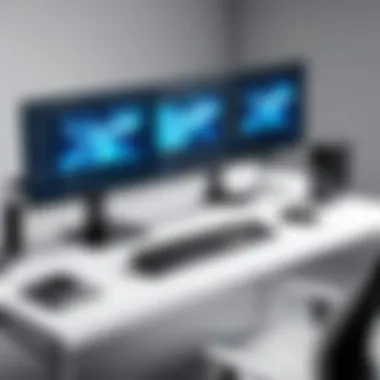

Maintaining a flat screen monitor is not just about keeping it looking good; it's a crucial element in ensuring that it performs at its best over time. Neglecting proper care can lead to decreased performance, image quality issues, and even a reduced lifespan of the device. This section will delve into the nuances of monitor maintenance, focusing on cleaning techniques and the importance of software updates.
Cleaning and Care
Cleaning your monitor should be a regular part of your routine. Dust and smudges can accumulate on the screen, which not only affects visibility but can also be detrimental in the long run. Here are some best practices for cleaning:
- Use a Soft Cloth: Always use a microfiber cloth. It's gentle enough not to scratch the surface but effective in lifting dirt and fingerprints.
- Avoid Harsh Chemicals: Stay clear of window cleaners or bleach. These can damage the screen coating. Instead, opt for a mix of distilled water and white vinegar, or a dedicated screen cleaner.
- Gentle Circular Movements: When cleaning, try to wipe in gentle circular motions. This can help prevent streaks and ensure an even clean.
By maintaining a regular cleaning schedule, you prevent buildup that can lead to image distortion or even screen damage.
"A clean monitor is not just a matter of aesthetics; it’s also a matter of health for the device itself."
Software Updates and Upgrades
Another essential aspect of monitor longevity involves software maintenance. Old software can lead to compatibility issues and reduce the monitor's performance. Here’s what to consider:
- Keep Drivers Updated: Regularly check for updates from the monitor manufacturer. Display drivers can enhance resolution and refresh rates.
- Operating System Updates: Keeping your laptop's operating system up to date ensures optimal performance. These updates often include important patches that benefit external displays.
- Calibration Software: Consider using calibration tools that some manufacturers provide to optimize color settings. These tools can significantly improve the visual output.
By prioritizing both cleaning and software maintenance, you prolong the life of your flat screen monitor while enhancing its performance and visual fidelity. In the long run, these efforts save time and money, making them well worth the investment.
Analyzing User Reviews and Feedback
User reviews serve as modern-day word-of-mouth recommendations. They're a treasure trove for individuals looking to sift through the myriad of flat screen monitors available for laptops. This section explores the significance of user feedback, guiding prospective buyers to make informed decisions that align with their needs.
Identifying Common Trends
When diving into user reviews, one of the vital tasks is to track recurring patterns. This can unveil insights about monitor performance, build quality, and user satisfaction, cutting through the marketing fluff that manufacturers often present. For example, if multiple reviews mention issues with screen flickering, it's wise to take note. Understanding common trends helps clarify what to expect from a monitor. Often, users will highlight pros and cons in their feedback, painting a clearer picture.
- Positive Feedback Trends:
- Negative Feedback Trends:
- Color Accuracy: A monitor that consistently receives compliments for vibrant colors is often a good bet for graphic professionals.
- Resolution Praise: Users frequently rave about the sharpness of 4K displays.
- Durability: Models that garner high marks for sturdiness are likely to withstand everyday wear and tear.
- Limited Viewing Angles: A common complaint can signal a fundamental flaw in the display’s design. If many mention color distortion when viewed off-axis, steer clear.
- Poor Customer Service: If a brand is repeatedly criticized for subpar support, this is a strong indicator to consider alternatives.
Recognizing these trends is crucial not just for immediate purchases but also for long-term satisfaction.
Understanding User Experiences
User experiences tell a broader story than specifications ever could. While tech specs like refresh rates and response times matter, how a monitor feels in real-world use can prevail in importance. These subjective experiences often shine light on essential aspects:
- Usability in Various Settings: Some users might find a monitor perfect for gaming but less effective for professional work. This feedback can highlight how versatile a product truly is.
- Setup and Adjustment Ease: Insights into how easily the monitor can be assembled or calibrated save you from future headaches.
- Compatibility with Devices: Some users report seamless integration with their laptops while others face connection hiccups. This can guide potential buyers regarding which brands pair well with their laptops.
User forums, like those on reddit.com, serve as platforms where the passionate discuss nitty-gritty details. By reading through experience-based feedback, you immerse yourself in the collective wisdom of early adopters, which can influence your eventual choice.
"In the digital age, genuine feedback acts as a lighthouse for the buyer, steering them clear of murky waters of marketing claims."
In summary, leveraging user reviews not only enhances your understanding of a product but also sharpens your purchasing prowess. Instead of relying solely on specifications, consider the collective voice of those who've walked the path before you.
Future Trends in Monitor Technology
As technology hurtles forward, the future of flat screen monitors for laptops promises to bring not only enhanced visual experiences but also unprecedented functionality. This aspect is pivotal in our guide, as understanding these trends equips consumers and professionals with the foresight necessary for making informed buying decisions. With electric innovations already on the horizon, the implications for productivity, convenience, and enjoyment are immense.
Innovations on the Horizon
The field of monitor technology continues to evolve rapidly. Several notable innovations stand out:
- MicroLED Displays: These are poised to revolutionize how we perceive color and brightness. Unlike traditional LED, MicroLED offers self-emissive technology leading to deeper blacks and vibrant colors without the need for backlighting.
- Foldable Monitors: Imagine a monitor that can bend without compromising display quality. This technology is not merely a novelty but has practical implications for portability and workspace optimization.
- Transparent Displays: While still at the conceptual stage, transparent screens could one day blend into the aesthetic of a workspace, providing crucial information while maintaining a sleek look. This creates an interactive experience without taking up extra room.
Public interest in such technologies surges from their potential to not just enhance user experience but also improve ergonomics and adaptability in various settings. Each new generation promises enhancements that cater to gamers, designers, and IT professionals alike, allowing for more immersive environments and user-friendly interfaces.
The Role of AI in Display Technology
Artificial Intelligence is becoming an integral part of monitor technology, and its role cannot be overstated. Here’s how AI is reshaping this landscape:
- Adaptive Brightness Control: Monitors can now automatically adjust brightness based on ambient lighting conditions, reducing eye strain and optimizing viewing comfort for users.
- Enhanced Image Processing: AI algorithms can refine image quality, enhancing edges, colors, and depth in real-time. This is particularly useful in applications such as gaming and graphic design, where visual fidelity is paramount.
- Smart Calibration: AI-driven calibration tools can tailor display settings to suit individual preferences, ensuring that users get the best performance based on their specific needs.
"With AI integrated into displays, the lines between human and machine understanding are blurring, leading to more intuitive and responsive user experiences."
Comparing Popular Models
When evaluating flat screen monitors for laptops, the significance of comparing popular models cannot be overstated. In a market flooded with options, understanding the intricacies of different monitors can be the difference between a satisfactory purchase and one that leaves you feeling regretful. You need to consider various aspects such as design, features, and application. Choosing wisely will result in a seamless user experience, whether you are gaming, working, watching content, or blending those activities.
Comparing monitors also means more than just checking a few specs. It involves digging into user experiences, studying professional reviews, and weighing the financial implications of each choice. With so many brands like Dell, ASUS, Samsung, and LG competing fiercely, consumers have a wealth of information at their disposal, enabling more informed decisions.
High-End Monitors
High-end monitors are often considered the crème de la crème in display technology. They offer an array of features that may seem overwhelming but serve crucial roles for professionals and gaming aficionados alike.
Key attributes of these monitors include:
- Superior Resolution: Often boasting 4K or higher resolutions, they provide razor-sharp images, suitable for designers and gamers who crave detail.
- Color Accuracy: With advanced color calibration, these monitors appeal to graphic designers who require precise color representation.
- High Refresh Rates: Many high-end models support refresh rates of 120Hz or more, providing smooth visuals, essential for fast-paced gaming.
- Build Quality: Premium materials enhance durability and aesthetics, with features like ultra-slim bezels and sturdy stands.
For instance, the Dell UltraSharp UP2720Q balances performance and design, equipping users with Thunderbolt 3 connectivity and a built-in colorimeter for calibration. Investing in high-end monitors can yield high dividends for users in creative fields or those seeking immersion in gaming experiences.
Budget-Friendly Options
On the flip side, budget-friendly monitors open doors for users who are conscious of their spending but still want quality performance. These monitors may not have every bells and whistles found in high-end models, yet they can still meet the needs of casual users effectively.
Considerations include:
- Resolution Balance: While many budget monitors offer full HD, some even dip into 2K territory, which is adequate for everyday tasks and streaming.
- Decent Color Accuracy: Though they may not be built for professionals, many budget options provide reasonable color accuracy for general use.
- Economical Connectivity: HDMI, DisplayPort, or VGA connections find common ground in budget monitors, making it easier to pair with varied laptop models.
- Lightweight Design: Many budget monitors feature designs that prioritize portability, making them viable for those who work on the go.
An example could be the Acer R240HY. It's an affordable option that does not compromise much on quality and offers decent performance for light gaming, office work, or media consumption without breaking the bank.
In essence, whether it’s a premium display or an economical model, identifying your personal needs and aligning them with the right monitor is the first step toward enhancing your computing experience.
Ending
As we reach the end of this guide, it's crucial to reflect on the elements that have been covered throughout. Understanding flat screen monitors for laptops involves more than just picking a shiny device off a shelf. The intricacies of compatibility, display types, and ergonomic features can make a world of difference in your overall computing experience.
Summarizing Key Insights
In summary, we learned that:
- Compatibility Matters: Ensuring your monitor connects seamlessly with your laptop is paramount. Investigate connector types and operating system compatibility to avoid common issues.
- Display Quality is Key: The monitor’s resolution and refresh rate can greatly affect your visual experience. Monitors like the Dell UltraSharp offer clarity, but they come at a cost.
- Ergonomics Contribute to Comfort: Adjustable features heighten user comfort and can aid in long sessions of work or gaming. A monitor with height adjustability ensures you maintain a suitable viewing angle, reducing strain on your neck and eyes.
The insights presented reveal that making the right choice enhances not just performance but also productivity and well-being during prolonged use. Distracting tech issues can be avoided by caregiving attention to these details.
Recommendations for Buyers
For anyone considering the purchase of a flat screen monitor, here are some key recommendations:
- Assess Your Needs: Are you a gamer, an artist, or a business professional? Different requirements will demand different specifications.
- Budget Wisely: Decide how much you are willing to spend and stick to it. Balance between advanced features and your needs. High-end monitors may sparkle with added features, but basic models can serve you well for standard usage.
- Read Reviews: Spend some time on platforms like Reddit to see what actual users say about specific models. Other user's experience might unveil hidden benefits or flaws that specs don’t cover.
- Consider Future Needs: While a monitor may meet your needs now, think ahead. Will it still be suited for you in a couple of years?
Following these recommendations will guide potential buyers towards an informed decision, mitigating buyer's remorse after the purchase. By arming yourself with knowledge, you'll be able to pick a monitor that not only works well today but continues to serve you in the future.







