Choosing the Perfect Computer Display for Work

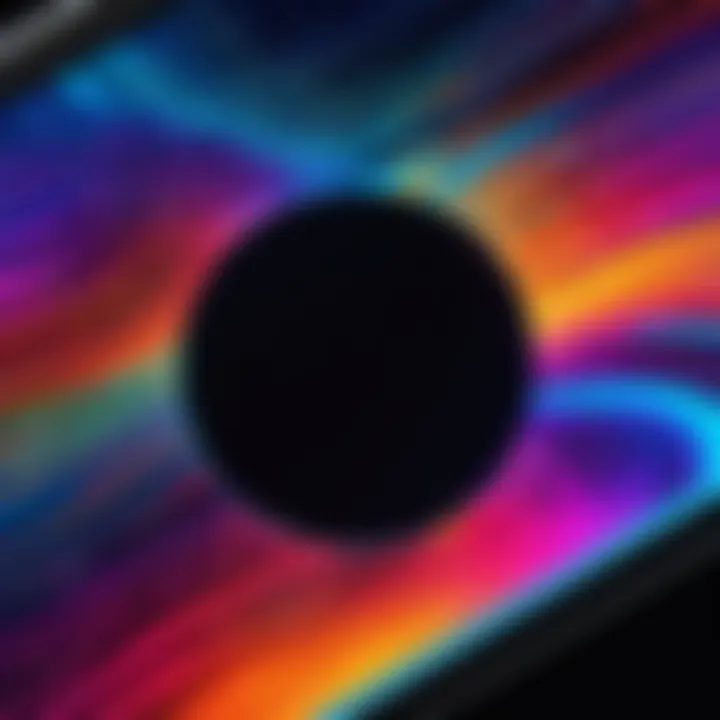
Intro
Choosing the right computer screen for work is more than just a simple decision; it can profoundly impact productivity and comfort. In today's fast-paced and often remote work environments, professionals find themselves glued to their screens for hours on end. Therefore, selecting a monitor that meets specific needs is crucial for maintaining good health, efficiency, and overall work satisfaction.
This guide prepares you to navigate through the myriad of options available on the market. It highlights the essential factors, from screen size and type to ergonomic designs and connectivity features, providing all the information needed for an informed choice. With so many variables in play, understanding the distinctions between various panel technologies like IPS, VA, and TN can make all the difference in your working experience.
"The right screen can either make your workday feel like a breeze or a chore. It’s important to find a balance between your tasks and how your screen supports them."
By delving into these aspects, readers will be better equipped to choose a display that not only meets their requirements but also enhances their work-life. Whether you are a creative designer who treasures color accuracy or an IT professional who values a reliable setup, this comprehensive guide addresses your needs and preferences.
The Importance of a Quality Computer Screen
When it comes to crafting a productive work environment, the significance of a quality computer screen often gets overlooked. Many professionals underestimate how much a suitable display influences their daily workflow. A computer screen serves as the primary interface to digital data and visual information, so it's vital it meets certain criteria to help foster efficiency and comfort.
A quality computer screen is not just a luxury; it's an essential tool that determines how well you can engage with your work. Professionals from various fields—be it tech enthusiasts, designers, or IT experts—spend long hours glued to their screens, making a good display a cornerstone of a healthy work-life balance.
Impact on Productivity
The effect of a high-quality screen on productivity cannot be overstated. Tasks that demand attention to detail, such as coding, graphic design, or data analysis, can suffer significantly from a subpar display. A screen that's too small or lacks resolution can hamper one's ability to inspect fine details or multitask efficiently.
Research suggests that using larger screens can dramatically improve productivity. Wider workspaces allow users to arrange multiple windows side by side, reducing the time spent switching between applications. Think of it as trading a cramped desk for an expansive one. Users report feeling less fatigued and more focused when using screens with better clarity and larger sizes.
Role in Eye Comfort
Eye comfort is another crucial element linked to screen quality. The human eye wasn't designed for extended periods of staring at a glowing rectangle. Prolonged exposure to low-quality screens can lead to eye strain, fatigue, and even headaches.
Quality screens typically come with features such as blue light filtering and anti-glare options, which help minimize these issues. Those who work in environments with varying light conditions find that screens equipped with anti-glare coatings are especially beneficial. They reduce the chance of reflections, letting users see their work clearly without straining their eyes. In short, investing in a good display can be a lifesaver for the peepers.
Long-Term Health Considerations
Looking beyond the immediate effects, long-term health implications of using inferior computer screens are worth discussing. Extended exposure to inadequate screens can result in a range of health concerns, including chronic eye issues and musculoskeletal problems.
The risk factors here are very real. As noted by health professionals, poor screen choices can lead to conditions like computer vision syndrome. Symptoms can range from blurred vision to neck and back pain due to improper set-up and posture. This highlights the importance of quality screens not just for immediate work efficiency but also for long-term health and well-being.
"Just like a carpenter wouldn't use a dull saw, a professional shouldn't settle for a poor-quality display."
Key Features to Evaluate
When hunting for the perfect computer screen, it’s vital to weigh in on several key features that can drastically affect not just performance but your overall experience. This section dives into the essentials that should guide your selection process. Getting these aspects right can enhance your productivity, protect your eye health, and make your workspace feel just right. Picking the right screen isn't merely a matter of preference; it’s foundational for maximizing your work efficiency and comfort in your day-to-day tasks.
Screen Size Selection
Understanding the Workspace
The workspace itself plays a pivotal role in determining the screen size that best suits your needs. Understanding how much room you have to work with is crucial. If your space is snug, a huge 32-inch monitor might be more of a hindrance than a help. Conversely, if you have ample desk space, a larger screen can provide a broader view of your tasks, allowing for multitasking without needing to squint or strain.
A common point to note is that larger screens generally offer more real estate for working with multiple windows side by side. This can be incredibly beneficial for tasks that require you to compare documents or data. However, some may find themselves overwhelmed by a screen that’s too vast, leading to unwanted distractions. It's a classic case of finding a sweet spot between comfort and functionality, which is something every user must determine largely based on their unique workspace constraints.
Comparing Different Sizes
When you look at different sizes, it's not all about inches. Each size comes with its own unique advantages. A smaller screen, like a 24-inch, often takes up less space and can provide a more focused work area, ideal for individuals who don't need to juggle multiple applications at once. Alternatively, larger displays, such as 27 inches and above, provide a better visual experience, especially for design and video editing tasks where color detail is paramount.
It's worth mentioning that the shift from smaller to larger sizes can sometimes mean a jump in resolution, which can drastically affect clarity and usability. However, it is crucial to also consider the combined effect of size and resolution. Picking a size that corresponds well with higher resolutions, like 4K, can drastically enhance your visual experience.
Resolution and Clarity
Full HD vs. 4K
Now let’s chat about resolution. The debate over Full HD versus 4K continues to gain traction as users become increasingly visual-oriented. Full HD, at 1920x1080 pixels, is still widely accepted as a standard for most tasks, easily handling web browsing, document editing, and even moderate gaming. It’s a safe choice, providing a decent image quality without breaking the bank.
However, 4K resolution, which is roughly four times the pixel count of Full HD, opens up a whole new world of detail. Text sharpness, vibrant colors, and the clarity of images really stand out. For professionals involved in graphic design, video editing, or even software development, 4K can be a game-changer. But that being said, do note that it can also put a strain on your computer’s graphics card, so ensure you're equipped to handle it before making the leap.


Benefits of Higher Resolutions
Higher resolutions come with their own unique benefits. At the forefront is clarity - images and text appear razor-sharp. This clarity is not merely an aesthetic choice; it can significantly reduce eye strain over long periods of use. Working with detailed spreadsheets or high-resolution images becomes much more manageable with better clarity.
Moreover, higher resolutions allow for more screen real estate without the need for multiple monitors. You can have multiple applications open side by side without feeling cramped. The downside? Higher resolutions often come at a higher price point, making them less accessible for those working with a tight budget.
Aspect Ratio Considerations
Standard vs. Ultrawide
Aspect ratios might seem trivial, but they significantly change how content is displayed. The standard 16:9 aspect ratio has been a long-standing favorite, accommodating most media comfortably. It’s versatile, useful for everything from professional work to cinema experience.
On the other hand, ultrawide monitors (21:9 and beyond) are climbing the popularity ladder for their multitasking capabilities. They allow several windows to be displayed side by side—ideal for gaming and immersive experiences. However, they could be problematic for standard video formats which might lead to letterboxing, so users must keep in mind the specific tasks they’ll be using the screen for when choosing between these options.
Use Cases for Different Ratios
When pondering over various aspects ratios, consider the use cases. A ultrawide might be perfect for photo editing or watching films, where an expansive view enhances the experience. Alternatively, for specific tasks such as coding or programming, standard screens may prove more practical due to their compatibility with vertical layouts. Each screen type serves its specific audience and purpose, which is crucial for tailoring a system that works best for you.
In wrapping up this segment, the key features mentioned aren’t just technical specifications; they essentially form the backbone of your work environment. You'll want to think about your specific needs, workspace, and tasks at hand. The right choices can yield remarkable differences in productivity and comfort, making it worthwhile to give these features a thorough evaluation.
Panel Types Explained
When it comes to selecting the right computer screen for work, understanding the different panel types is crucial. Each type brings its own set of characteristics, strengths, and weaknesses that can significantly affect your overall viewing experience. The three main panel types—IPS, VA, and TN—offer distinct benefits that cater to various needs and preferences. A screen’s panel technology can influence factors like color reproduction, viewing angles, and performance in different lighting conditions. Knowing what each panel type offers enables a more informed decision, ultimately enhancing comfort and productivity at work.
IPS Panels
Color Accuracy
Color accuracy is one of the standout features of IPS panels. They are renowned for their ability to reproduce colors that are vibrant and true to life. This characteristic makes them a highly desirable option, especially for professionals who rely on precise color representation, like graphic designers and photographers. The ability to view consistent colors from different angles is another advantage, facilitating collaborative work without the need for constant adjustments.
However, for those who primarily work with text or in less color-critical tasks, the heightened accuracy might not matter as much and could lead to a preference for more cost-effective options.
Viewing Angles
When working with IPS panels, one does not have to squint or struggle to see the screen clearly, regardless of the viewing angle. These panels offer expansive viewing angles, often up to 178 degrees, allowing users to view the screen comfortably from various positions. This benefit is especially crucial for teams working together or for multi-monitor setups. The color remains consistent, reducing the visual strain often associated with poor viewing angles.
However, while these characteristics are advantageous, IPS panels might face challenges in speed and response time compared to other panel types.
VA Panels
Contrast Ratios
One of the defining attributes of VA panels is their exceptional contrast ratios. They typically feature deeper blacks and enhanced color depth, which provides a more immersive viewing experience, particularly in darker environments. This quality can be a boon for professionals who deal with multimedia content or enjoy a higher degree of detail in their work. The high contrast also makes text appear sharper, significantly reducing eye strain during extended use.
Nevertheless, while the contrast ratios are enticing, users may experience slight color shifts when viewed from steep angles, impacting the experience if the screen isn't centered directly in front of them.
Response Time
Response time is another consideration with VA panels. Although they offer a more vivid display, they can lag behind IPS panels in terms of speed. The response times can lead to noticeable ghosting during fast-moving images, which could become an issue for gamers or those who require fluidity in motion. Still, for everyday office tasks like video conferencing or document editing, the response time is often adequate.
TN Panels
Fast Response Times
The hallmark of TN panels is their rapid response times, often clocking in at less than 5 milliseconds. This feature makes them particularly attractive for users engaged in competitive gaming or graphic-intensive work. The quick refresh rates can provide a significant edge during intense gaming sessions, where lag can be detrimental. Thus, for such specialized uses, TN panels are often seen as the go-to choice.
On the flip side, these advantages come at the cost of color accuracy and viewing angles, making them less suitable for fields where visual fidelity is paramount.
Drawbacks
While speed is a strong suit, TN panels have their drawbacks. They generally provide poorer color reproduction and limited viewing angles compared to IPS and VA panels. As such, a user might find the colors appearing washed out or dull when viewed off-axis. This characteristic can hinder productivity in tasks requiring collaboration or shared screen viewing. Furthermore, for professionals whose work involves color work, these panels can lead to challenges in achieving accurate results.
In summary, understanding the various panel types—IPS, VA, and TN—offers invaluable insight when choosing a computer screen. Each type has its unique qualities that cater to different professional needs. Choosing wisely can enhance both productivity and comfort, allowing for an optimal working environment.


Ergonomic Features for Comfort
When it comes to selecting a computer screen for work, the concept of comfort shouldn't be pushed aside. Long hours spent in front of a display can take their toll not just on productivity, but also on overall well-being. This is where ergonomic features come into play, offering essential support to users who want to maintain their productivity without sacrificing their health. Let's delve into the key elements that contribute to ergonimic comfort while working.
Adjustable Stands
Adjustable stands are one of the most significant ergonomic features that a computer screen can offer. Being able to modify the height, tilt, and swivel of the display allows individuals to customize the setup to their unique needs. This is especially important because a screen positioned too high or too low can lead to neck strain and discomfort over time.
- Height Adjustment: Optimal screen height generally aligns the top of the monitor with your eyes. Having the ability to raise or lower the screen height is crucial for preventing awkward postures.
- Tilt and Swivel: A screen that can tilt forward or backward can help reduce glare and improve viewing angles. Swivel functionality permits easy adjustments when switching between tasks or collaborating with colleagues.
In summary, adjustable stands are not just a ‘nice-to-have’ feature; they are fundamental for creating a work environment that fosters comfort and efficiency.
Blue Light Filtering
Blue light filtering is another pivotal aspect of modern computer screens. As many of us know, blue light emitted from digital screens can lead to digital eye strain, sleep disturbances, and overall discomfort. Many monitors now come equipped with built-in blue light filters or offer software solutions that can be activated based on the time of day.
- Benefits of Filtering: By reducing blue light exposure, these filters can ease the burden on the eyes, especially during prolonged use. A display with effective blue light filtering helps mitigate headaches and enhances the overall viewing experience.
- Customization: Many setups allow users to customize the intensity of the blue light filter depending on individual preferences, making it easier to transition from day to night work.
It's essential to recognize how a simple feature like blue light filtering can significantly contribute to long-term visual health, making it a must-have for anyone spending extensive hours at their screens.
Anti-Glare Coatings
Lastly, anti-glare coatings deserve attention as a critical ergonomic feature. Users often encounter environments where lighting conditions vary, leading to glare that can distort images and affect clarity. A monitor with a quality anti-glare screen can make a world of difference.
- Reduces Reflections: This technology works to minimize reflections on the screen surface, resulting in clearer visuals. By controlling glare, productivity can be enhanced, as users won’t need to strain their eyes to read or view content clearly.
- Improved Focus: With less distraction from reflections, the focus on tasks becomes sharper. Whether it’s analyzing data, drafting emails, or creating visual content, an anti-glare surface helps maintain concentration.
Incorporating quality ergonomic features into the choice of a computer screen is not just about comfort; it’s about creating an environment conducive to productivity and well-being. When looking for the right screen, these aspects should weigh heavily in the decision-making process, ensuring a user-friendly experience that supports long-term health and success.
Connectivity Options
When it comes to choosing the right computer screen, connectivity options play a more pivotal role than many realize. The ability to easily connect your monitor to your computer or other devices can significantly impact your workflow and overall productivity. Various ports and connections have unique attributes, each contributing to how seamlessly you can display content, transfer data, or set up multiple monitor configurations. A well-connected screen allows for flexibility, whether you're on a Zoom call, gaming, or working on design projects.
Common Ports Available
HDMI and DisplayPort
One of the most widespread connections is HDMI (High-Definition Multimedia Interface), and it has almost become synonymous with modern monitors. Its key characteristic is the ability to transmit both audio and video through a single cable, which makes setup clean and simple. Many laptops, gaming consoles, and streaming devices come equipped with HDMI outputs. Given its ubiquity, HDMI is a popular choice for various users.
On the flip side, DisplayPort has emerged as another strong contender in the realm of connectivity. While it might not be found on all laptops, many high-end graphics cards come with DisplayPort. Its standout feature is the ability to handle higher resolutions and refresh rates compared to HDMI, especially appealing for gamers looking for smooth graphics. However, users may need to invest in adapters to switch between the two, as not all devices have matching ports.
Some users find that if they're creating high-fidelity settings for gaming or professional graphics work, DisplayPort can be the better option. But for the everyday user, HDMI often does the trick without a hitch.
USB-C Versatility
Moving into a more recent development in connectivity, USB-C has gained traction as a versatile port for monitors. Its core characteristic is its ability to deliver data, power, and video all through a single cable, which simplifies setups that may have previously relied on various cords. This adaptability makes USB-C an attractive prospect, especially for those who prioritize minimalism in their workspace.
A unique feature of USB-C is its ability to be daisy-chained. Users can connect multiple devices in a series, which can save desk space and prevent clutter. The downside? It's not universally compatible across all older devices, meaning some users might run into issues if their technology is not up to date. However, for those working with newer laptops and smartphones, USB-C could very well be the way to go.
Multi-Monitor Setup Considerations
When thinking about productivity, many professionals find themselves contemplating whether to set up a multi-monitor configuration. This setup can vastly improve multitasking capabilities by allowing you to spread out your work across several screens, thus reducing the need to constantly toggle between tabs. However, a few considerations come into play when selecting screens for multi-monitor use:
- Port Availability: Ensure that your graphics card can handle more than one monitor and that you have sufficient HDMI or DisplayPort connections.
- Screen Size & Resolution: Think about the sizes of the monitors you want. Different sizes can create a disjointed visual experience if not planned carefully. Typically, using identical screens helps maintain a consistent look.
- Ergonomics: Positioning of the screens should be comfortable to avoid neck strain. The monitors should be at eye level and at a distance that suits your working style.
Integrating these aspects into your setup definitely enhances efficiency, so it's worth considering them when making your screen decisions.
Budget Range Evaluation
Understanding the budget range is crucial when choosing a computer screen for work. The right display can significantly contribute to productivity and comfort, but prices can vary widely based on features like screen size, resolution, and panel technology. Knowing where to invest your money makes it easier to find a screen that combines quality with affordability.
When evaluating your budget, consider not just the initial cost of the screen, but also its potential impact on your work experience over time. Choosing the wrong monitor can lead to strain for your eyes or reduced productivity, ultimately costing you more in health issues or inefficiencies.
Best Options Under Specific Budgets


Entry-Level Recommendations
When you’re just starting out or working with tight finances, entry-level monitors are a good starting point. These screens often cover essential features without breaking the bank. A key characteristic of entry-level recommendations is their ability to deliver decent performance at a lower price point.
For instance, monitors like the AOC 24B1XHS offer Full HD resolution, decent color accuracy, and solid build quality without a hefty price tag. It’s often favored by budget-conscious users because it provides a smooth entry into the world of quality displays.
Its unique feature is a slim design, which is easy on the eyes, both in terms of aesthetics and viewing comfort. However, it might lack some advanced features like adjustable stands or high refresh rates, which could be a downside for more demanding users.
Mid-Range Picks
Mid-range monitors offer a balance of performance and price. Screens in this category can provide enhancements that significantly benefit your work environment. A standout characteristic of mid-range picks is their improved resolution and better color reproduction.
The Dell UltraSharp U2518D, for example, features a 2560 x 1440 resolution and an optimized IPS panel which results in fantastic color accuracy and wider viewing angles. This makes it a popular choice for professionals working in graphic design or video editing.
Its unique feature lies in its versatility with multiple connectivity options, allowing seamless transition between devices. However, the price point is higher than entry-level monitors, which could be a consideration if you're tight on budget but still seeking quality and performance.
High-End Choices for Professionals
For those who are serious about their work, high-end monitors are where you’ll find the greatest advancements in technology and features. These monitors cater specifically to professionals who rely on highly accurate color reproduction, extensive connectivity options, and ergonomic features for long hours of use.
Take the ASUS ProArt PA32UCX. This monitor boasts 4K resolution, HDR support, and precise color calibration out of the box. The display’s ability to produce rich colors with deep blacks enhances not just the aesthetic of the work but also ensures accuracy for design professionals.
While the upfront cost is significant, the benefits far outweigh the investment for someone needing uncompromised quality. Longer warranty terms and better customer support further solidify the decision to invest in such high-end equipment. However, it's worth noting that not every professional truly needs these advanced features, so assessing your individual requirements is key.
"Investing in a high-quality monitor is not just about spending money, it's about making your work environment more productive and enjoyable."
Choosing a monitor that fits within your budget while matching your needs is paramount in creating an effective workspace. From entry-level to high-end options, every budget has suitable choices that can enhance your work without making you pinch pennies.
User Feedback and Reviews
When it comes to selecting a computer screen for work, it’s crucial to hear from those who have already taken the plunge. User feedback and reviews can serve as a beacon, illuminating the path toward making a wise investment. With the sheer number of screens available in today’s market, the voices of real users provide relatable insights that specifications alone cannot capture. They can tip the scale in favor of one choice over another, especially during the decision-making process. Let’s delve into the nitty-gritty of this essential aspect.
Evaluating Expert Reviews
Expert reviews hold a significant place in the world of tech. These professionals, often with years of experience and deep technical understanding, analyze products using rigorous standards. Their insights can shed light on performance metrics—like color accuracy, refresh rates, and build quality—that might be too technical for the average user to interpret confidently.
Experts typically assess the screen's features comprehensively during their evaluations. For instance, they explore how a screen performs in various scenarios, such as gaming versus professional graphic design. Therefore, when examining expert reviews, keep an eye out for:
- Consistency in Performance: Look for reviews that corroborate the screen's capabilities across multiple use cases.
- Comparative Analysis: Experts often compare similar models, helping you gauge if the higher price tag of one model is truly justified.
- Technical Breakdowns: Experts typically explain why certain specs matter, guiding you toward selecting a screen that aligns with your needs.
"Understanding the technical jargon can be tough, but expert reviews often bridge the knowledge gap, making it easier to grasp what makes a screen ideal for your work."
Analyzing Customer Testimonials
While expert reviews provide a structured overview, customer testimonials present a different perspective. They bring personal experiences to the table, showcasing how specific screens perform in real-life situations. This human touch can be particularly valuable for understanding long-term usability.
When diving into customer testimonials, consider the following factors:
- Real-World Use Cases: Look for feedback from users who share similar needs or work environments. A gamer’s perspective might differ vastly from a graphic designer’s.
- Common Issues: Customer reviews frequently highlight recurring problems, from glare issues to connectivity troubles that may not have made it into expert reviews.
- Longevity of Performance: Pay attention to comments about the screen's durability and how it holds up over time under regular use. Users who have owned a monitor for several months or years provide invaluable context on its lifespan.
Combining insights from experts and customers equips you with a well-rounded understanding of what to expect from a computer screen. Evaluating this feedback allows you to match your specific needs with a product likely to deliver on its promises, ultimately saving you time, money, and frustration.
Summary and Recommendations
Selecting the right computer screen for work is not just a simple task; it is an investment in both productivity and comfort. As we've explored throughout this guide, various factors weigh into the decision-making process. Understanding how each feature contributes to your work environment can have a profound impact on your day-to-day tasks. From sizing up your workspace to choosing the appropriate resolution and panel type, taking into account user feedback is equally important. This section summarizes these key learnings and offers tailored recommendations based on different user needs.
Top Picks Based on User Needs
When it comes to choosing the ideal computer screen, preferences vary widely depending on your usage requirements. Below, we provide curated top picks suited for various categories:
- For Creative Professionals: Dell UltraSharp U2720Q. With its stunning 4K resolution and excellent color accuracy, this IPS panel is perfect for graphic designers and photographers who need precision in their work.
- For Gamers: ASUS ROG Swift PG259QN. This monitor features a blazing fast response time and refresh rate, ensuring smooth gameplay with minimal lag, critical for competitive gaming.
- For Office Workers: BenQ GW2480. This model is affordable and features blue light filtering for long work hours, while still offering decent color representation for general office tasks.
- For Multi-Monitor Setups: LG 34WN80C-B. The ultrawide aspect ratio allows for more screen real estate, making it easier to manage multiple applications simultaneously.
"Choosing the correct screen can mean the difference between a well-executed task and a frustrating experience."
Final Thoughts on Choosing the Right Screen
Ultimately, what might work for one individual may not suit another. It's essential to carefully assess your specific needs and preferences. When considering a screen, practicality should reign supreme alongside personal comfort. Think about how much time you will spend in front of the monitor, your primary tasks, and even the physical layout of your workspace. Paying attention to ergonomic features like adjustable stands and blue light filters can help maintain not just productivity but also overall health.
Whether you're engaged in delicate design work, playing video games for hours, or simply checking emails, understanding these choices ensures the best fit for your use case. Weigh the pros and cons established in this guide, and don't rush the decision—this is a choice that will affect your work life for quite a while. Take your time and choose wisely.







