Choosing the Perfect Webcam for Your Desktop Needs


Intro
In today's digital age, choosing the right webcam can feel a bit like trying to find a needle in a haystack. With an array of options splashed across the market, it's crucial to sift through them to find one that fits your specific needs. Whether you're a tech enthusiast diving into multifaceted video projects, a gamer looking to stream in high quality, or an IT professional needing reliable video calls, understanding the elements that contribute to a webcam's performance is vital.
This guide is designed with you in mind. It aims to unravel the intricacies of various webcams, detailing everything from key specifications to the unique features that each model offers. With insights into installation processes, security features, maintenance tips, and a review of leading models, readers will be equipped to make informed choices that can significantly enhance their video communication experience.
Let's embark on this journey and find the best webcam that tickles your fancy for desktop use.
Understanding Webcam Technology
When it comes to selecting the right webcam for your desktop, it’s crucial to understand the technology that powers these devices. This section dives into the fundamental components and evolution of webcams, painting a clear picture of how modern webcams have grown and what features one should consider when making a purchase.
Why is understanding webcam technology important? Well, as video communication becomes an ever-increasing part of both professional and personal interactions, knowing what makes a webcam tick can significantly influence your buying decisions. Whether you’re in a Zoom meeting, streaming a game, or connecting with family afar, selecting a webcam that meets your needs starts with grasping the basics of how these devices work.
The Evolution of Webcams
The history of webcams is something of a rollercoaster ride through innovation. Back in the day, the very first webcams emerged in the early '90s. These devices were primarily experimental—often set up to monitor coffee pots or people at work—a far cry from their capabilities today.
Fast forward through the years, and a lot has changed:
- Early Webcams (1990s): Simple, low-resolution devices often tied to computers via serial ports. At this time, VGA resolution was considered a luxury.
- Mainstream Adoption (2000s): With the rise of broadband internet, webcams began to gain traction. The introduction of USB 2.0 improved connection speed and image quality.
- High Definition Era (2010s): The shift towards HD webcams revolutionized the landscape. Suddenly, vivid colors and crisp images were the norm, and 720p became the baseline.
- Current Innovations (2020s): AI features and 4K streaming have become commonplace, pushing the boundaries of what webcams can deliver. With things like auto-framing and background removal, they have clearly evolved into advanced tools for video communication.
This journey makes it clear that webcams have morphed from simple tools into powerful devices that facilitate everything from business meetings to personal chat.
Basic Components of a Webcam
Understanding the key components of webcams can help you make an informed choice. Here are the main elements that you should take note of:
- Image Sensor: The heart of the webcam, this sensor captures the light and converts it into electronic signals. Higher quality sensors result in better picture quality, particularly in various lighting conditions.
- Lens: Just like a camera, the lens dictates how much light can enter the sensor. A glass lens is generally better than plastic, as it provides more clarity.
- Microphone: Many webcams come with built-in microphones. However, it’s vital to consider their sound quality. A good microphone can make a world of difference during calls.
- Software: Webcams often come with software that allows for adjustments in settings, effects, and special features. Make sure you check if the webcam has user-friendly software.
- Connectivity: USB connections are most common, but some webcams offer wireless options too. It boils down to what fits your setup better.
To tie it all together, knowing these components and how they impact performance helps you tailor your webcam choice to your specific needs. Whether you are a gamer wanting smooth streams or a business professional in need of clarity during video calls, understanding these basic components sets the groundwork for a well-informed decision.
"Investing time in understanding the technology behind webcams equips you to select a model that perfectly matches your juggling demands in both virtual workplaces and online hangouts."
Types of Webcams Available
When it comes to selecting a webcam, understanding the different types can make a world of difference in your overall experience. The type you choose plays a crucial role, affecting everything from image quality to functionality. Each type has its own set of advantages and considerations, as well as a varying price range. In this section, we will delve into the three main types of webcams: Integrated, External, and Gaming Webcams.
Integrated Webcams
Integrated webcams are built directly into laptops and certain monitors. It's no surprise they are popular choices for those who want to keep their setup clutter-free. From a convenience standpoint, these webcams are fantastic. Just open your laptop, and voilà, you're ready for your video call!
However, there's a flip side. Integrated webcams often come with limited specifications. Features such as resolution and frame rate might not measure up to external options, which can be a deal breaker for those emphasizing video quality. Their main perk is simplicity, but if top-notch clarity and adjustments are crucial for you, it might feel like you're cutting corners.
Key Points about Integrated Webcams:
- Convenience: Easy integration into existing setups.
- Space-saving: No additional space needed.
- Limitations: Often fall short on quality compared to external models.
External Webcams
External webcams are standalone devices that connect to your computer via USB or other means. They’re usually more powerful than their integrated counterparts. Many are equipped with advanced features like optical zoom and better low-light performance, making them suitable for a variety of scenarios, from business meetings to streaming your favorite games.
The flexibility here can’t be overstated. You can easily position an external webcam at the optimal angle and distance. Plus, brands like Logitech and Razer have seriously stepped up their game, offering options that go above and beyond basic functionality.
"When selecting an external webcam, think about not just your current needs but what you might require in the future."
Benefits of External Webcams:
- Superior quality: Generally better in terms of resolution and frame rates.
- Customizable setup: Position them anywhere that works for you.
- Advanced features: Many models include integrated microphones and autofocus options.
Gaming Webcams
Lastly, gaming webcams have carved out a niche for themselves within the realm of external webcams. Designed with gamers in mind, these usually offer high resolutions and quick frame rates to capture fast-moving action without lag. Brands like Elgato have garnered attention for their gaming-specific features like built-in overlays and streaming software integration.
If you stream on platforms like Twitch or YouTube, investing in a gaming webcam might be your best bet. They often come with customizable settings to really dial in your preferred image.
Why Choose a Gaming Webcam?
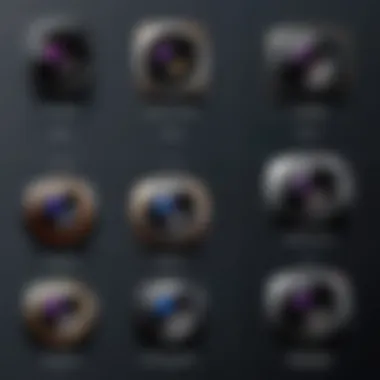
- High performance: Tailored for smooth video, especially in fast-paced environments.
- Streaming features: Special functions for content creators.
- Interactions: Built to facilitate better engagement with your audience during broadcasts.
Ultimately, understanding these three types of webcams can help guide your decision-making process. Whether you lean toward integrated simplicity, external flexibility, or gaming prowess, identifying your core requirements will pave the way to finding the perfect webcam that meets your needs.
Key Specifications to Consider
When you are on a hunt for the right webcam to enhance your desktop experience, diving into the key specifications is crucial. This isn’t just about clicking on a random model that looks good; understanding these specifications will make it clear which webcam suits your specific needs best. The right specs can turn an ordinary video call into something that feels more personal, or make streaming your gameplay heaps better. So let’s roll up our sleeves and delve into some critical specifications that you should keep in mind.
Resolution and Frame Rate
Resolution and frame rate are the cornerstones that shape the quality of any video. They dictate how crisp and smooth the video looks on your screen. 📈 Different resolutions can serve varying purposes: casual chats, professional meetings, or high-end streaming. Frame rate, on the other hand, ensures that all movements display fluidly, crucial for actions such as gaming or live presentations.
Standard Definitions
Standard definition webcams usually capture video at 640x480 pixel resolution. While this might seem a bit outdated in the current tech landscape, the benefits are still noteworthy for those who don't want to break the bank. One of the key characteristics of standard definition is affordability. Many budget-friendly options on the market provide quality decent for basic video calls and casual chats.
However, keep in mind, the unique feature here is that this resolution will often struggle in low light conditions. You may find the picture grainy or blurry, which can be a deal breaker if clarity is a must for you. As a result, standard def is likely a wise choice mainly for casual users, rather than serious content creators.
High Definition
High definition webcams typically deliver a resolution of 1280x720 pixels. They have gained popularity owing to their balance of quality and cost. The key characteristic of HD is its sharpness compared to standard definition, so you’ll appear less washed out and more lifelike on calls. What makes HD a beneficial choice for many is its ability to handle a range of lighting conditions better than lower resolutions.
The unique feature of high definition is its versatility. You can use it for everything from video conferencing to streaming, making it a solid choice for professionals and hobbyists alike. But, if high-quality video is your absolute number one priority, it might still be a hair short of what you could get with 4K.
4K Video Resolution
Then we have 4K video resolution, offering a whopping 3840x2160 pixels. This specification is increasingly becoming a staple for those wanting to push the envelope. The defining characteristic of 4K is its incredible clarity and detail, making it a perfect choice for content creators and streamers who aim for a professional touch. You can expect vibrant colors, crisp details, and stunning backgrounds that really kick things up a notch.
However, it's important to bear on mind that not all setups support this level of resolution smoothly. You’ll need a robust internet connection and the right hardware; otherwise, you might face lagging issues. That said, if you're serious about your video quality, investing in a 4K webcam could be a step well worth taking.
Field of View
Field of view (FOV) measures how much of the scene is captured in the frame. This can range from a narrow 60 degrees to a wide 120 degrees. A wider field of view provides a more immersive experience, especially during group calls or game streaming sessions, making everyone feel included at the table. Considering your usual setup—are you mostly alone, or do you have multiple people joining often? This will help dictate the FOV you might want to aim for.
Low-Light Performance
Lastly, low-light performance can make or break your video quality. If you find yourself dialing into calls in less-than-ideal lighting, pay attention to this specification. Certain webcams are designed with high-quality sensors that can perform admirably even when the lights are dim. The ability to deliver clear, well-lit images, despite the surrounding lighting can elevate your communication, making it feel more professional and presentable.
"Never underestimate the importance of clear visibility, especially if you want to make a lasting impression during virtual meetings."
Understanding these key specifications can guide you to make an informed decision that emphasizes performance tailored to your specific needs. It’s all about choosing wisely, ensuring that the webcam has features aligned with your goals and expectations.
Compatibility and Connectivity
Choosing the right webcam for your desktop setup involves more than just aesthetics or high-end specs. You’ve got to consider compatibility and connectivity, which are pivotal for ensuring a smooth user experience. Without the right connections and proper system compatibility, even the sleekest webcam won’t be able to deliver its full potential.
USB vs. Wireless Options
When it comes to connecting your webcam, the choice usually boils down to USB or wireless configurations. Each has its own set of merits and drawbacks.
USB webcames tend to provide a more reliable connection. Just plug it into an available USB port, and you’re in business. Most of these models are also , meaning you won’t have to fiddle around with drivers or installation software—this is especially valuable for users looking to hit the ground running. Furthermore, USB connections often offer better image quality and lower latency compared to wireless options.
On the flip side, wireless webcams bring a sense of freedom that can be hard to resist. No cables, no clutter. For setting up in a studio or an office where a clean aesthetic is important, wireless options shine. However, they require a solid Wi-Fi connection, and signals can sometimes be interrupted due to interference, resulting in lag or pixelation during video calls. Some users also report that battery life on wireless models might not last as long as desired, necessitating frequent recharges.
Ultimately, the key is to assess your specific use case. Do you value the reliability of being tethered to your PC, or do you prefer the modern convenience of being wireless? Your answer to this question will guide your decision.
Operating System Compatibility
The operating system you use plays a crucial role in determining which webcam will perfectly fit into your setup. Windows-based systems, macOS, and even Linux have different driver requirements and capabilities for webcams.
Windows users typically enjoy broad compatibility with most webcams available on the market. Many brands ensure their devices are optimized for Windows, allowing for seamless integration and use of all features, such as auto-focus and built-in filters.
On the other hand, Mac users might find their options somewhat limited. Although many modern webcams are plug-and-play with macOS, not every feature might be supported. For instance, proprietary software that comes with certain models might not be compatible, meaning Mac users might miss out on functionalities that could enhance their video calling experience.
Meanwhile, Linux aficionados have to navigate a different landscape. Although some webcams will work seamlessly with Linux, others might encounter compatibility issues. It’s prudent for users of this OS to check compatibility lists or forums to avoid purchasing a camera that won’t play nice with their system.
"Compatibility isn’t just about connecting devices, it’s about working seamlessly together."


Installation and Setup Process
Setting up a webcam for desktop use can feel like a daunting task, especially for those not well-versed in technology. However, having a solid understanding of the installation and setup process is crucial. This section sheds light on why this is essential, ensuring the user can achieve optimal performance and functionality from their chosen webcam.
First off, getting your webcam up and running shouldn’t take an engineering degree. A smooth installation process leads to enhanced video quality and a seamless connection for video calls and streaming, which is particularly important for tech enthusiasts and gamers who depend on reliable equipment. Proper setup often includes understanding the necessary drivers, software requirements, and connectivity options. Failing to follow these steps can lead to garbled video, choppy sound, or even total malfunction, leaving one frustrated during important virtual meetings or gaming sessions.
Let’s dive into the step-by-step installation guide, where we will navigate the ins and outs of connecting your webcam with ease.
Step-by-Step Installation Guide
Installing a webcam is straightforward, yet the specifics can vary based on the type of webcam and your operating system. Here’s a simple but effective guide to ensure you’re on the right track:
- Unbox the webcam: Remove the webcam from its packaging and check for any included accessories. Most webcams will have a user manual, a USB cable (or a built-in one), and sometimes mounts or clamps.
- Find the right place: Position your webcam where you want it. If it’s an external model, usually you can attach it to the top of your monitor or laptop screen. Ensure it has a clear view of you and a well-lit background.
- Connect the webcam: For USB webcams, simply plug it into an available USB port on your computer. Wireless models might require you to install software or pair the device through Bluetooth. Make sure also to check for any specific connection instructions in the manual.
- Install the software (if needed): Many webcams come with software to enhance functionality – either on a CD or available for download. Follow the prompts to install any necessary drivers, which can vary greatly from one webcam to the next.
- Test the camera: Before diving into a call or stream, it’s wise to double-check functionality. Open up your computer’s camera app, or use a video conferencing application to confirm that the image and sound quality meet your expectations. Adjust positioning if necessary.
This process, while detailed, is designed to guide even the tech-limited through the often intimidating installation hurdles of setting up a webcam. Now that you have your webcam installed, let’s explore how to configure its settings for top-notch performance.
Configuring Webcam Settings
Once your webcam is physically installed, configuring its settings plays a significant role in ensuring that you get the most benefit from it. While many webcams may work out-of-the-box, fine-tuning the settings makes a difference between a good video call and a great one.
- Access the settings: Most webcams can be configured through the software that came with it or via third-party applications such as OBS Studio or Zoom.
- Resolution and Frame Rate Settings: Adjust these features to match the quality you desire and what your internet connection can handle. For instance, if your connection supports high-speed data, select higher resolutions for better picture clarity.
- Video Effects: If you're into streaming or creating content, explore special effects and filters offered by software. Many apps allow you to adjust brightness, contrast, and add virtual backgrounds, enhancing your overall video quality.
- Audio Settings: Ensure that your audio input aligns with your webcam’s microphone, if equipped. Adjust gain or noise reduction settings to reduce echo or background noise.
- Privacy Settings: Always ensure your webcam is in a state of readiness without compromising your privacy. Disabling webcam access when not in use is a best practice to uphold privacy and security.
Following these steps can elevate the experience you have with your webcam, smoothing out the kinks that can arise during video calls or streams.
Remember: Always refer to your specific webcam’s manual for unique settings that may not apply to all models.
Advanced Features and Functionalities
In today's world of digital communication, a webcam is no longer just a straightforward video-capturing device. The advanced features and functionalities of webcams can significantly enhance your online presence, be it for work or gaming. With many options available, understanding these features helps you choose a model that aligns with your specific needs and preferences. Let's delve deeper into some key aspects that can make your webcam usage surge to new heights.
Auto-Focus and Zoom Capabilities
One of the standout features to consider is auto-focus. This function ensures that you stay in sharp focus, even if you move around a bit or lean forward to check something on your computer. It can be particularly beneficial during meetings or presentations where clarity is crucial. A webcam equipped with good auto-focus technology can detect changes in distance and adjust, reducing the chances of frustrating blurriness.
Similarly, zoom capabilities are essential, especially for content creators looking to showcase different angles or details. Unlike traditional fixed-focus cameras, webcams with optical zoom allow you to adjust the field of view without sacrificing image quality. This is handy for streamers who want to present a dynamic visual experience to their audience. Furthermore, features like digital pan and tilt can enhance the user experience when adjusting the camera position.
Integrated Microphones
Let’s not forget about the integrated microphones. A webcam isn’t just about capturing eye-catching video; clear audio is equally important. Good built-in microphones minimize background noise and enhance voice quality, ensuring your message comes across without hiccups. This feature transforms the webcam from a mere video transmitter into a fully functional communication tool.
Also, having a quality microphone can elevate your streaming game. Your viewers are there for the content, and anything that distracts from that—like muffled or scratchy sound—can lead them to click away. Hence, when evaluating options, don't overlook the sound quality.
Video Effects and Filters
In the realm of video effects and filters, we see an enticing area for those who like to spice things up. Whether you're hosting a powerful presentation or engaging in an online gaming session, unique effects can add personality to your video feed. Many advanced webcams come with software that includes various filters and virtual backgrounds, allowing users to maintain professionalism while also expressing individuality.
For instance, a background blurring feature could be a lifesaver if you're working from a less-than-ideal environment. It allows you to focus on what's important—yourself—without getting distracted by your surroundings. It's the perfect blend of function and flair.
Epilogue
Ultimately, selecting a webcam with advanced features not only enhances your viewing experience but can also differentiate you in a crowded digital landscape. If you’re serious about video communication, investing in a model that prioritizes these advanced functions will help ensure that you present yourself in the best possible light, both figuratively and literally.
Security and Privacy Concerns
In today's digital world, security and privacy have become paramount when considering the technology we use. With webcams increasingly becoming a standard tool for communication, understanding the associated risks cannot be understated. It’s not just about capturing video; it’s about safeguarding yourself against potential breaches and maintaining privacy in a time where data is more valuable than ever. In this section, we will delve into the relevance of data protection measures and explore physical security features that can further bolster your webcam safety.
Data Protection Measures
Although webcams are designed for communication, they can inadvertently become a gateway for unauthorized access. To combat this, robust data protection measures are essential. Here are some tangible steps that you can take:
- Regular Software Updates: Manufacturers frequently roll out updates to patch security flaws. Always ensure your webcam firmware is current to stay one step ahead of potential threats.
- Strong Passwords: If your webcam is connected to the internet, needing a password for access is crucial. A strong, unique password can act as a formidable barrier against intruders.
- Privacy Settings: Most webcam applications offer privacy settings. Familiarize yourself with these settings and customize them according to your needs. Disable features like auto-start, especially when not necessary.
- Use Firewalls and Antivirus Software: Keeping your network secured with a firewall and having antivirus programs can prevent unauthorized access to any connected devices, including your webcam.
"Just like locking your doors and windows, securing your webcam is a step towards creating a safe digital presence."
With these measures in place, you can protect your personal data and shrink the chance of unauthorized access significantly.
Physical Security Features


Alongside digital safeguards, implementing physical security features can provide another layer of protection for your webcam. These aspects are often overlooked but can be equally effective. Consider the following:
- Lens Covers: A physical lens cover can ensure that your webcam is not capturing anything when not in use. Even the most advanced software tools cannot override a good old cover.
- Holding Mounts: Ensuring that your webcam is properly mounted can prevent it from being dislodged or tampered with, reducing the risk of physical access.
- Positioning: Be mindful of how and where you place your webcam. Position it in a way that minimizes the chances of it being easily accessed or seen by unauthorized individuals.
- Physical Detachment: For those with heightened privacy concerns, consider disconnecting the webcam when it’s not in use. This is a straightforward yet effective way to eliminate any potential for unwanted surveillance.
Maintenance and Troubleshooting
In the realm of webcaming, ensuring optimal performance requires ongoing effort. Maintenance and troubleshooting may often be overlooked, but these elements can significantly extend the life and functionality of your webcam. Regular attention to these areas not only aids in preventing issues but also ensures that you are always ready for that next video call or stream, without any embarrassing mishaps. Understanding common pitfalls and preparing for them is as crucial as selecting the right camera in the first place.
Regular Maintenance Practices
Taking care of your webcam might seem simple, but a little diligence can go a long way. Here are a few regular practices that can ensure your device remains in peak condition:
- Clean the Lens: Dust and smudges can obscure clarity. Use a microfiber cloth to gently clean the lens. A quick wipe can save you from blurry images that misrepresent your professionalism.
- Check Software Updates: Manufacturers frequently release updates to enhance performance and security. Ensure your drivers are up to date to avoid compatibility issues. This practice is particularly important when using specialized software for streaming or conferencing.
- Inspect Cables and Connections: A loose or damaged cable can create connectivity problems. Routinely inspect cables for wear and ensure they are securely connected. Pay attention not only to USB cables if you have an external webcam but also to any audio or video connections.
- Assess Environment: Placement matters! Keep your webcam away from direct sunlight and heat sources. An environment that is too bright or too dark can negatively affect video quality.
These practices require minimal effort but yield significant benefits, ensuring that you capture every nuance and detail during your online meetings or entertainment sessions.
Common Issues and Solutions
Even with regular maintenance, issues can pop up like weeds in a garden. Here are some common problems you might encounter and practical solutions:
- Problem: Webcam Not Detected
Solution: - Problem: Poor Video Quality
Solution: - Problem: Audio Issues
Solution:
- Verify your connections. Unplug and replug the device. Sometimes, it’s just a matter of ensuring the connection is secure.
- Restart your computer. The old trick still works wonders for many tech-related issues.
- Test the lighting in your environment. Sometimes, upgrading your setup with a simple desk lamp can make a world of difference.
- Adjust the resolution settings in your webcam software. Make sure it’s set for the best quality possible that your system can handle.
- Check if the microphone is muted. It’s a classic blunder.
- Ensure the correct input is selected in your software settings. Your computer might default to a different microphone.
"A stitch in time saves nine." Addressing these issues promptly can save you from a larger headache down the road, helping maintain professionalism in your video communications.
These common issues can happen to the best of us, and knowing how to deal with them enhances not just your experience but also your credibility, whether in work or play.
Market Analysis of Popular Webcam Models
When it comes to choosing a webcam, diving into the market analysis of popular models can make all the difference. With a range like the wide ocean out there, understanding the landscape of options available can cut through the noise and help you make an informed decision. This section not only highlights the top-performing webcams but also reveals budget-friendly options suited for various needs.
The technology market is a whirlwind. New models and features pop up regularly, making it crucial to stay updated. Observing trends and specs across brands provides insight into what features are not just novel but also beneficial. Aspects like image quality, ease of use, and additional functionalities are vital when evaluating these gadgets. A well-rounded analysis enables potential buyers to weigh the pros and cons, ensuring the right fit for their specific requirements.
Top Performance Webcams
In the realm of high-caliber webcams, a few brands stand at the head of the class. These models don’t just get the job done—they elevate the video communication experience and are often heralded for their superior clarity, frame rates, and added features.
- Logitech Brio: This powerhouse is celebrated for its 4K Ultra HD resolution and HDR capabilities. Whether you're streaming a game or hosting a video conference, this webcam captures every detail, making it a go-to for pros.
- Razer Kiyo Pro: Specially designed for the gaming community, this webcam has a unique adjustable ring light that ensures you look your best in any lighting. Razer has optimized this device for live-streaming, providing superb low-light performance.
- Microsoft LifeCam HD-3000: For those who want quality without breaking the bank, this webcam offers 720p HD video, easy integration with Windows, and a solid set of features for casual users.
In essence, the top-tier webcams provide a competitive edge in visual clarity, usability, and supplementary functionalities like auto-focus and integrated microphones. Investing in reputable brands and models can significantly enhance your video quality, whether for professional tasks or personal use.
Budget-Friendly Options
On the other end of the spectrum, budget-friendly webcams also have their merits. They might not have all the bells and whistles, but they certainly could fit the bill for casual users or those stepping into the video chat world without wanting to collide with their wallets.
- Logitech C270: With its crisp 720p resolution and good low-light correction, this model is an excellent choice for anyone starting. It delivers impressive performance for its price range, making it a favorite among users who are cautious about spending.
- Microsoft LifeCam Cinema: Another economical pick, the LifeCam Cinema offers 720p HD video quality and features like TrueColor technology for consistent color. It’s easy to set up, making it great for those looking for fuss-free use.
- AUKEY PC-LM1E: With a unique design and a decent 1080p full HD video quality, this webcam is competitive among budget models. It has a built-in dual noise-canceling microphone, perfect for clear audio during calls without breaking the bank.
In summary, even if you’re shopping on a budget, there are viable options that won’t leave you in the lurch. The key is to prioritize your needs and see where trade-offs might be necessary. A cost-effective model can still deliver adequate performance for regular video chatting, online meetings, or casual streaming.
"Choosing the right webcam involves balancing performance with your specific needs and budget. The market offers a vast array of options to fit every requirement."
Future Trends in Webcam Technology
The landscape of webcam technology is shifting rapidly, reflecting ongoing advancements in the digital realm. As the demand for robust video communication continues to climb, understanding these future trends becomes paramount for anyone looking to invest in a webcam. Users today are not just passive observers but rather active participants in shaping the direction of this technology. Consequently, they are well-advised to stay abreast of developments like artificial intelligence integration and the continuous push for improved streaming quality.
AI Integration
Artificial Intelligence has started to seep into various sectors, and webcams are no exception. The integration of AI in webcam technology has a multitude of implications that can greatly enhance user experience. For starters, AI can help in autofocus optimization, making sure that the subject is always sharp while minimizing distractions in the background.
Moreover, AI-enhanced webcams can incorporate facial recognition features. This could enable automatic logging into secure applications or even adjusting the camera's settings based on the user’s facial features, such as lighting adjustments according to skin tone. This level of personalization not only improves the visual quality but also enhances convenience—turning what was once tedious into a seamless experience.
In addition, AI can facilitate noise reduction capabilities in audio, allowing for clearer sound even in bustling environments. This is especially pertinent for gamers or professionals participating in video conferences, where distractions can undermine communication. As these features become standard, it’s essential for consumers to consider webcams that not only offer high-quality video but are equipped with AI functionalities as well.
Increasing Demand for High-Quality Streaming
The demand for high-quality streaming has skyrocketed in recent years, spurred by a surge in online content creation and remote work. Gamers and content creators are no longer satisfied with just functional equipment; they seek top-tier performance that can deliver sharp, crisp images and seamless streaming experiences.
A few elements define this trend:
- Resolution and Frame Rates: As the world shifts towards platforms that support streaming in 4K resolution, the quality of a webcam becomes a critical consideration. Users now desire higher frame rates for smoother visuals, making their choice of webcam essential for producing content that is not just watchable, but highly engaging.
- Adaptability to Internet Speeds: A high-quality webcam should have adaptive settings that allow it to function well even with fluctuating internet speeds. This adaptability is particularly important for streamers who may face connectivity problems during live broadcasts.
- Compatibility with Streaming Software: As new software tools for streaming and video conferencing emerge, ensuring that the webcam can smoothly interface with these platforms is crucial. Users should be looking for webcams that support popular applications like OBS Studio, Zoom, or Twitch.







