Cloning Western Digital Hard Drives: A Complete Guide


Intro
Cloning hard drives, particularly those from Western Digital, is a critical process for anyone looking to upgrade or maintain their system's storage capabilities. The concept of cloning allows users to make an exact replica of their existing hard drive, facilitating smoother migrations to larger capacities or solid-state drives. It’s not just about copying files; it's about transferring entire systems, with all settings, applications, and preferences intact. This thorough guide aims to demystify the various methods of cloning, delve into the technology behind it, and showcase best practices that can lead to successful results.
In recent years, Western Digital has earned a reputation for its reliable and high-performing hard drives, catering to a wide range of users—from gamers to IT professionals. This document will cover pertinent aspects, starting from product specifications to potential challenges one might face during the cloning process. The goal is straightforward: to equip readers with the knowledge necessary to navigate the intricacies of hard drive cloning confidently.
Prelude to Hard Drive Cloning
Hard drive cloning is an essential process in the realm of data management and storage. It involves copying all the data from one hard drive to another bit-for-bit, creating an exact replica of the original drive. This is particularly significant in scenarios requiring data recovery, hardware upgrades, or system migrations. Understanding the intricacies surrounding hard drive cloning sets the stage for tech enthusiasts, gamers, and IT professionals alike to manage their data more effectively.
Understanding Hard Drive Cloning
Cloning a hard drive can be thought of as akin to making a photocopy of a book. Every page gets precisely reproduced, ensuring not a single detail is lost. In a digital sense, cloning encompasses the entire drive: operating systems, applications, files, and settings, all maintain their integrity in the new drive. There are various software options available tailored for this exact purpose, some of which may be suitable for novice users, while others cater to seasoned IT specialists.
It's crucial to realize that cloning is not merely about copying files. It also replicates the drive's partition structure, ensuring a seamless booting experience post-clone. This means if someone needs to upgrade to a larger hard drive or replace a failing one, cloning provides a path that minimizes downtime and maximizes data security.
Importance of Cloning for Data Management
In this age of information, data can be invaluable. Losing it due to hardware malfunction or accidental deletion comes with consequences that can impact personal, academic, or professional pursuits. Cloning serves as a safety net, making data recoverable and safeguarding projects that took hours, if not days, to perfect.
Moreover, for businesses and gamers, a speedy transition to new hardware is vital. With data cloning, everything essential is transferred to the new device, allowing for uninterrupted productivity and consistent gaming experiences.
In summary, the significance of hard drive cloning goes beyond mere replication. It embodies the essence of preparedness, ensuring users can transition smoothly during upgrades or recover effectively in times of crisis. The technical approach to cloning should not intimidate; rather, it can empower users to take charge of their digital storage needs.
Cloning is a strategic move in the realm of data management, ensuring no detail gets tucked away or forgotten.
Overview of Western Digital Hard Drives
Understanding the landscape of Western Digital (WD) hard drives is vital for anyone dealing with data storage. These drives are not just mere components but are gateways to efficient data management and retrieval. Each type comes with its own set of features designed to cater to various needs, whether for gaming, professional use, or casual file storage. Recognizing the right type can save users a lot of time and hassle, especially during critical cloning processes.
Types of Western Digital Hard Drives
When it comes to Western Digital, the choices are as diverse as the needs of the consumer. Here’s a breakdown of the main types of drives offered:
- Internal Hard Drives: These are the backbone of any desktop or laptop. They come in two flavors: HDD (hard disk drives) and SSD (solid-state drives). While HDDs offer larger storage capacities at a lower price, SSDs provide faster data access speeds, enhancing system performance.
- External Hard Drives: Perfect for users who require portability, these devices can be easily plugged into any computer. They are ideal for backup solutions, where users can store their crucial data outside their main system. Products like the WD My Passport and WD Elements are popular choices here.
- Network Attached Storage (NAS): For those in need of a shared storage solution, WD offers NAS solutions such as the My Cloud series. These drives can be accessed over a network, allowing multiple users to share data seamlessly, making them great for creative teams or small businesses.
- Gaming Drives: With gaming becoming increasingly data-heavy, Western Digital has tailored specific drives for gamers. The WD Black series, for example, is designed for high performance to keep gaming sessions smooth and lag-free.
Each type of Western Digital hard drive is equipped with unique capabilities tailored to its intended use. Knowing these differences can help users assess their storage needs accurately, ensuring they select the drive that will work best for their specific roles and tasks.
Common Features of Western Digital Drives
Western Digital has been around long enough to understand what users want, which is why their drives come packed with features. Here are some that stand out:
- Durability: Many WD drives are designed to withstand shock and vibration, making them reliable for both internal and external use.
- Data Protection: Most Western Digital drives come with built-in encryption options, adding an extra layer of security for sensitive data.
- User-Friendly Interface: Many WD external drives include easy-to-use backup software. This simplicity is crucial for users who may not be tech-savvy.
- High Storage Capacity: With options that range from a few hundred gigabytes to several terabytes, users can find Western Digital drives that fit any storage needs.
- Performance: The speed of data transfer is crucial for efficient work, especially in professional environments. WD offers drives with high RPMs for HDDs and impressive read/write speeds in SSDs, catering to high-demand usage.
In summary, understanding the types and features of Western Digital drives can significantly inform your choices when it comes to cloning and managing data. With this knowledge, you’ll be better equipped to navigate the world of hard drives, ensuring you select the right tool for your specific requirement.
Preparing for the Cloning Process
Preparing for the cloning process is a vital step in ensuring a smooth and successful migration of your data. It's not just about having the right tools but also understanding the groundwork necessary to make the entire operation seamless. Taking the time to prepare can help you avoid potential pitfalls that could lead to data loss or extended downtime. Here, we’ll look at three critical elements: selecting suitable cloning software, understanding system requirements, and backing up existing data.
Selecting the Right Cloning Software
Choosing the right cloning software is like selecting your partner for a long journey; you want someone reliable and capable. Different cloning solutions offer various features, ranging from simple drag-and-drop interfaces to more sophisticated options with advanced settings for expert users. In this case, you might want to consider programs like Macrium Reflect for its robust free version or Acronis True Image for a full suite of functionalities.
Before diving head-first into the options, it's essential to consider some aspects:
- User Experience: Does the software have a user-friendly interface?
- Features: Look for compatibility with different file systems (like NTFS or FAT) or support for disk-to-disk cloning and disk imaging.
- Customer Support: Does the company behind the software offer solid support in case you run into issues?


Taking the time to read reviews on platforms like Reddit can also offer insights into real-world experiences with various products. Remember, the right software sets the tone for the entire cloning journey.
Understanding System Requirements
Every cloning software has its unique set of requirements, and understanding them is crucial. You don’t want to find yourself in the middle of the cloning process only to discover you’re short on disk space or your hardware isn’t up to snuff. Here are some key elements you should pay attention to:
- Operating System Compatibility: Ensure the software works with your current OS, whether it’s Windows, macOS, or something else.
- Disk Space: Cloning software often requires sufficient temporary space for holding data, so check your storage capacity.
- RAM Requirements: Some operations might require more memory, especially if you're cloning a large drive or multiple devices at once.
A good practice would be to visit the software's website to review their recommended specifications. Clarity on these aspects will save you both time and frustration.
Backing Up Existing Data
Before even think about starting the cloning process, making a backup of your existing data is a must. You wouldn’t want to lose critical files due to unexpected issues or errors during cloning. Think of it like the famous saying, "Better safe than sorry."
Backing up data can be done in various ways:
- External Drives: A classic approach would be to use an external hard drive where you can copy your important files.
- Cloud Storage: Services such as Google Drive or Dropbox also serve well for quick backups, especially for essential documents or smaller files.
- Disk Imaging: Some software includes built-in options to create an image of your entire disk, providing an additional layer of security.
Always remember that backups aren’t just about copying files; it’s about ensuring you can recover your system to its former glory should something go awry. It's worth its weight in gold.
"Preparation is the key to success" - Having a solid plan in place before cloning is the best way to safeguard your data and ensure a smooth transition.
Cloning Software Options
Cloning software serves as the backbone of any hard drive cloning operation, especially when it comes to Western Digital hard drives. Selecting the appropriate cloning software can make a world of difference, paving the path for a smooth and effective data migration experience. In this section, we’ll dissect the various cloning software options available, examining their unique benefits and considerations to assist you in making an informed decision.
Commercial Cloning Software
For those willing to invest money in their data management needs, commercial cloning software usually provides an array of features that can be tailored to specific requirements. Programs like Acronis True Image, EaseUS Todo Backup, and Clonezilla have garnered much attention from tech aficionados.
- User-Friendly Interfaces: Many commercial options come with intuitive user interfaces, thus welcoming those who might feel overwhelmed by technology. This simplicity can help minimize mistakes, especially for novice users.
- Technical Support: Purchasing a license often includes technical support, which can be invaluable if you encounter glitches during the cloning process.
- Advanced Features: Additional functionalities like incremental backups, disk encryption, and smart cloning can provide users with a robust toolbox to manage their data more effectively.
However, it's worth noting that commercial tools can carry a hefty price tag. If your budget is tight, this might not be the most feasible route.
Open Source Alternatives
Open source cloning software presents an exciting option for those who prefer flexibility without the financial commitment. Programs like Macrium Reflect Free and dd are great examples.
- Cost-Effective: They are typically free to use, making them attractive for budget-conscious individuals or businesses.
- Customization: For those with a touch of technical know-how, open-source solutions can be modified, allowing for a greater degree of customization to fit specific needs.
- Community Support: Many open-source tools have active communities that can provide support and suggestions, helping users troubleshoot issues in a collaborative environment.
Nevertheless, the lack of a dedicated customer service team can be a downside, particularly for those who might need guidance during the cloning process.
Built-in Tools for Windows and macOS
If simplicity and convenience are what you're after, utilizing built-in tools from operating systems may be the way to go. Windows provides a tool called Disk Management, while macOS offers the Disk Utility application.
- Straightforward Options: Both tools allow users to initiate the cloning process without the need for additional installations, making the task more immediate.
- Native Compatibility: Since these utilities are part of the operating system, they can handle the disk architecture better, reducing compatibility issues.
Tip: Built-in tools may lack some advanced features, so evaluate your cloning needs before relying solely on them.
While these options are easy to access, they are generally less robust than dedicated cloning software, which could be a limitation for advanced users.
Choosing the right cloning software is essential for a successful hard drive cloning experience. Each option comes with its own set of advantages and drawbacks. Understanding these factors will help you navigate the landscape of data cloning with confidence and intelligence. For further detailed information, consider exploring resources like Wikipedia and community forums such as Reddit.
In the end, the software you choose should align with your specific needs, technology comfort level, and budget.
Step-by-Step Cloning Process
The step-by-step cloning process is a critical aspect of this guide, serving as the backbone of effective data migration. Cloning a hard drive isn't just about transferring files; it's about ensuring that your entire system, including the operating system, applications, and personal files, are duplicated accurately. This allows for a seamless transition to a new drive, which is essential for tech enthusiasts, IT professionals, and gamers who rely on their setup being fully operational without missing a beat.
Connecting Hard Drives
The first step to cloning a Western Digital hard drive is establishing the connection between the source and destination drives. Most users opt for either external enclosures or direct connections, depending on their comfort level and available equipment.
- External Enclosures: Using USB enclosures is quite common. They are versatile, allowing you to connect SATA drives to your computer via USB.
- Direct Connections: For those feeling a bit adventurous, connecting the drives directly through a motherboard can be an option. However, this method requires some technical know-how and should be approached with caution.
When connecting your drives, it's crucial to ensure proper alignment of connectors and secure locking mechanisms. Failing to do this can lead to hardware malfunctions or connection issues. Once you've established the connection, it's time to jump into the software.
Launching the Cloning Software
With everything physically connected, the next move is to launch the cloning software. This step is where preparations pay off and provide a straightforward user experience. Most cloning software comes with a user-friendly interface, making it easier to dive right into the cloning operation without extensive technical knowledge.
- Install the Software: If you haven't done this already, install your chosen cloning software on your operating system. Whether it's commercial software like Acronis True Image or an open-source alternative like Clonezilla, installation is usually straightforward.
- Select the Correct Drives: Upon opening the software, you will typically be prompted to choose the source drive (the one you're cloning from) and the destination drive (the one you're cloning to). It's of utmost importance to ensure you've selected the right drives, as choosing incorrectly could lead to unwanted data loss.
- Pre-Clone Checks: Many cloning utilities will provide a pre-clone verification option that scans both the source and destination drives. Taking the time to run this check can save a plethora of headaches further down the road.
Initiating the Cloning Operation
Now that you’ve launched the software and selected the drives, it’s time for the moment of truth—initiating the cloning operation. This step is crucial as it begins the data transfer process that usually involves copying large amounts of information.
- Review Settings: Before you hit that start button, double-check all settings within the software. Ensure that you understand whether you are doing a sector-by-sector copy or just a file copy, as the former includes every bit of the original drive, while the latter may miss some hidden files.
- Start the Cloning Process: Click on the start button to initiate the cloning. Most cloning experiences will include a progress bar and estimated time for completion, giving you an idea of how long you’ll be waiting.
- Monitoring and Wait: Keep an eye on the process. While it may seem like watching paint dry, it’s worth ensuring no unexpected errors pop up. If they do, the software typically provides troubleshooting options.
Remember: Patience is key. Rushing through the process or interrupting it could result in corrupted data or incomplete clones.
After the process is complete, make sure to safely eject or disconnect your drives, ensuring all data has been secured. This step-by-step approach not only streamlines your cloning experience but also minimizes the risk of errors, setting the stage for a smooth transition to your new hard drive setup.
Post-Cloning Considerations
After the cloning process is completed, there are several important aspects to consider to ensure that everything runs smoothly with the newly cloned Western Digital hard drive. This part of the guide will delve into two critical areas: the necessity of verifying cloned data integrity and troubleshooting common issues that may arise post-cloning. By addressing these elements comprehensively, readers can feel confident in the reliability and efficiency of their newly cloned drives.
Verifying Cloned Data Integrity
Verifying the integrity of cloned data is crucial post-cloning. This step ensures that no data has been corrupted or lost during the cloning process. Imagine having worked tirelessly to clone your drive, only to discover later that critical files are missing or have been altered. To avoid such headaches, performing a data integrity check is a must.
After cloning, you should follow these steps for verification:
- Check File Count and Size: First, compare the total number of files and their sizes between the original drive and the clone. They should match closely, if not perfectly.
- Run a Hash Check: Use hashing tools, such as MD5 or SHA256, to create a checksum of critical files. Doing this on both the source and the cloned drive will go a long way in confirming their integrity. This proves that the files are identical.
- Test Application Functionality: Open essential applications and files to ensure they work properly. Sometimes, files may appear intact but function incorrectly.
"A stitch in time saves nine" – verifying data integrity is your stitch that can prevent future issues.
Ensuring the cloned data remains intact not only guarantees peace of mind but also safeguards against data loss. This step should not be overlooked, especially when dealing with sensitive or irreplaceable information.
Troubleshooting Common Cloning Issues
Despite following the best practices in cloning, issues can still crop up. Understanding how to handle these potential hurdles can save time and frustration. Below are some common problems and their solutions:
- Cloned Drive Not Recognized: If the operating system fails to recognize the cloned drive, check connections and ensure the power supply is stable. If all seems well, you may need to initialize or partition the drive using your system’s disk management tools.
- Boot Issues: If the cloned drive is intended to be a boot drive and fails to boot, check the BIOS settings. Confirm that the BIOS recognizes the drive as the primary boot device. Sometimes, adjusting the boot order is all that’s needed.
- Slow Performance: If the cloned drive performs slower than expected, consider checking for firmware updates or defragmenting the drive. It can also be worthwhile to check if the drive's interface (SATA vs. USB) is affecting its performance.
- Missing Files or Folders: If certain files are missing post-cloning, it may hint at a failed cloning process. Recheck the cloning options to ensure that all partitions were selected correctly during the operation. A clean repeat of the cloning process may be necessary.
Each of these issues has potential solutions, so keeping calm and methodically troubleshooting can make a huge difference. Troubleshooting does not only help solve individual problems but also enhances the overall understanding of system interactions. It opens doors to deeper knowledge about your technology and may even enhance future cloning efforts.
In summary, paying attention to post-cloning considerations is not just good practice; it is foundational for seamless data management. Ensure the integrity of the cloned data, and be prepared to handle any issues that may arise, maximizing the effectiveness of the cloning process.
Additional Tips for Optimal Performance
When it comes to hard drive cloning, achieving optimal performance is essential. This section discusses various aspects that contribute to an efficient cloning process, ultimately leading to a smooth transition of data and enhanced usability of storage solutions. Attention to detail in this phase can drastically affect the outcome, whether for personal use or within IT environments.
Choosing the Right Hard Drive Size
Selecting the appropriate size for your hard drive is crucial in the cloning process. It’s tempting to jump on the biggest drive available, but bigger isn't always better. Consider this: if your current hard drive is almost full, a larger replacement could seem like a no-brainer. However, that doesn’t account for the clutter and data management challenges often associated with larger storage. Excessive space might lead to unnecessary data accumulation over time.
When deliberating on size, think about the following:


- Data Volume: How much data are you handling? Account for files, applications, and the potential for growth.
- Performance Needs: Larger disks can sometimes slow down read/write times, especially if the drive is mostly empty. This occurs due to how data is read on spinning disks or accessed in SSDs.
- Backup Considerations: Assess how much data you regularly back up. If you have untapped space that you won’t be using, consider a smaller, more manageable drive.
In short, balance current and anticipated data needs against performance to select the right size for cloning your Western Digital hard drive.
Considerations for SSD vs. HDD Cloning
When it comes to cloning, the type of drive you’re working with makes a significant difference. The two main types, Solid State Drives (SSDs) and Hard Disk Drives (HDDs), each come with their unique characteristics, performance metrics, and cloning requirements. Understanding these differences can guide you toward successful outcomes across varied scenarios.
Let’s break this down:
- Speed Differences: SSDs operate at lightning speed compared to HDDs. This difference becomes essential during the cloning process; SSDs often need specialized software to handle their rapid data transfer effectively. If you’re cloning an SSD to another SSD, take advantage of this speed with tools designed specifically for SSD management.
- Fragmentation Issues: HDDs can have issues with fragmentation, which can affect performance. If you’re cloning an HDD, defragmentation before the process can help ensure the smoothest transition possible. SSDs do not suffer from fragmentation in the same way, but they do require TRIM commands for optimal performance post-cloning.
- Lifespan Considerations: With SSDs, data wear comes into play. They have a finite number of write cycles. Thus, cloning strategies should consider minimizing redundant write operations to extend the lifespan of the new drive. On the other hand, HDDs tend to have a longer lifespan when it comes to data storage, despite their speed limitation.
In summary, the type of drive has implications that go beyond simple capacity and speed. Pay close attention to the technology behind each drive type, and choose the right process to match. With thoughtful planning and judicious choices, you can ensure seamless data migration while maintaining the integrity of your storage solutions.
Remember, a well-orchestrated cloning process not only preserves data but also optimizes performance, leading to improved efficiency and longevity of your storage devices.
For more insights, check resources like Wikipedia on SSDs and Britannica on HDDs for deeper technical understandings.
Legal Considerations in Cloning
When diving into the world of hard drive cloning, sourcing the right software and processes can be a bit tricky. However, there’s more to consider than just the technical aspects; legal implications play a vital role as well. Understanding these legal considerations not only protects you, but it also empowers you with knowledge on what you can or cannot do with your data.
In short, being aware of the legal landscape around cloning is like checking the weather before going on a long drive—better safe than sorry. Here, we’ll break down a couple of key areas within this topic that are crucial for anyone engaging in data cloning to understand.
Understanding Licensing Agreements
When you choose cloning software, it often comes with a licensing agreement. This document lays out how you can use the software—be it limited to personal use, commercial use, or something in between. It’s akin to following the rules of the road; ignoring them can lead to fines or worse.
- Personal vs. Commercial Use: Some tools are designed strictly for personal use, while others cater to businesses. If you end up using software outside its intended use, you might find yourself in legal hot water.
- End User License Agreement (EULA): This is the fine print of software use that often gets overlooked. EULAs detail restrictions and permissions outlined by the software creator. Failure to adhere to these could not only lead to financial penalties but potentially shut you down if you’re running a business.
- Updates and Versions: Licensing agreements can change as software gets updated. It is crucial to keep abreast of any modifications that may affect your use of the software.
Overall, it’s best to read the licensing agreements carefully and ensure compliance. It can save you a bucket of trouble and keep your operations above board.
Data Protection Regulations
In today’s world, data is often referred to as the new oil. With that value comes significant responsibility. When cloning data, particularly personal or sensitive information, you must navigate various data protection regulations.
One essential directive worth noting is the General Data Protection Regulation (GDPR) if you're operating in or dealing with data of individuals in the European Union. Here's how you should approach it:
- Compliance Requirements: GDPR lays out specific guidelines for how data should be managed, including how it’s stored, processed, and cloned. Being compliant means you need to ensure proper consent before cloning any personal data.
- Data Minimization: This principle states you should only clone data that is necessary for your objectives. Having too much data not only breaches compliance but also puts sensitive information at risk.
- Accountability: At each step of data management, organizations must demonstrate accountability. This means keeping records of what data you cloned, the purpose behind cloning it, and how you secured it post-cloning.
To sum it up, understanding data protection regulations is not just a best practice; it’s a legal necessity to avoid hefty fines and reputational damage.
Consider this: Ignorance of the law is no excuse. In the world of data management, staying informed could be the difference between a thriving business and a crushing setback.
Navigating the legal terrain of cloning may feel burdensome at times, but it’s absolutely crucial for ethical and legal data management. Ignorance isn’t bliss when it comes to the labyrinth of laws surrounding data protection and software licensing. Keeping legal considerations in mind as you clone will ensure smooth sailing and peace of mind, letting you focus more on your technology without looking over your shoulder.
The End
In this closing section, we highlight the significance of properly cloning Western Digital hard drives. As storage technology evolves and data becomes more central to how we operate daily, understanding cloning processes ensures that tech enthusiasts, IT professionals, and gamers can effectively protect and manage their information.
Summarizing Key Takeaways
To summarize, the journey through cloning Western Digital hard drives shines a light on several key points:
- Data Integrity: Cloning is essential for safeguarding data integrity. As hard drives age or fail, having an accurate clone ensures that your valuable data is secure. Any gamer who has lost progress can attest to this.
- Efficiency: The right cloning software can save hours of frustrating reinstallation. It allows users to jump back into their workflow without a hiccup.
- Versatility: There are various approaches to cloning, whether it's through commercial software or built-in tools in Windows and macOS. This versatility provides options that cater to different needs and preferences.
- Legal Awareness: Understanding licensing agreements and data protection regulations is as important as the cloning process itself. Knowing the law can save headaches down the road.
"Data is a precious resource, and how we manage it defines the trajectory of our digital journey."
Future Thoughts on Data Cloning Technology
Looking ahead, the field of data cloning technology is on the brink of rapid advancements. In an age where data drives decision-making and innovation, several trends will likely shape the future of hard drive cloning:
- AI Integration: Machine learning algorithms could streamline the cloning process even further, allowing for predictive cloning solutions that anticipate the user's needs. This sort of innovation could make data management smoother and less tedious.
- Enhanced Capacity: As the storage capabilities of hard drives continue to expand, the methods for cloning them will also evolve. The community may see improvements that enable cloning of ultra-large drives in a fraction of the time it presently takes.
- Increased Security: As data breaches become more common, cloning software is expected to integrate advanced security features to ensure that data remains protected during migration, potentially utilizing encryption technology.
- User Experience: We might also witness a shift towards more user-friendly interfaces. Making the process more intuitive would empower a broader audience to clone their drives confidently, rather than solely tech-savvy individuals.
In summary, the conclusion of this article encapsulates the importance of understanding both the techniques and the technologies involved in cloning Western Digital hard drives. As we move into the future, being informed about these developments will help users take control of their data and remain ahead in the digital game.







