Upgrade Your Corsair One: SSD Performance Boost
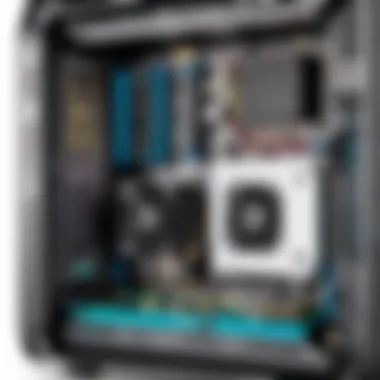

Intro
In the ever-evolving world of computing, enthusiasts and professionals alike are constantly seeking ways to boost performance and storage capabilities of their systems. One of the standout solutions for those looking to enhance their experience is upgrading the SSD in Corsair One workstations. These compact, high-performance machines have captured the hearts of gamers and tech experts for a reason. Upgrading the SSD not only maximizes storage, but also significantly improves speed and efficiency.
This article serves as a thorough guide, exploring the notable benefits, compatibility nuances, and an in-depth installation process for upgrading the Corsair One's SSD. Additionally, it sheds light on the various options available in the marketplace, allowing users to make informed decisions on the best products for their specific needs.
Whether you're a seasoned IT professional or a budding gamer wanting the most from your machine, understanding how to enhance your Corsair One with a new SSD could be a game-changer. Let's dive into the details of this intriguing upgrade.
Prelude to the Corsair One
The Corsair One series marks a significant milestone in the domain of compact gaming and workstation PCs. This cutting-edge line not only embodies high-performance specifications but does so in an elegant, small form-factor design. As computing needs rapidly evolve, an adept understanding of hardware capabilities becomes imperative for anyone from avid gamers to IT professionals.
This article sheds light on the crucial aspects of upgrading the SSD in the Corsair One, emphasizing that storage capacity and speed are not just technical specifications; they are at the very heart of user experience. Whether it’s about loading times in gaming, data transfer rates for projects, or simply managing files effectively, storage plays a pivotal role.
Overview of the Corsair One Series
The Corsair One series encapsulates everything that enthusiasts hope for—uncompromising performance packed into a sleek chassis. This line comprises several models, each tailored to diverse computing tasks. From the Corsair One i160 to the Elite model, each iteration optimizes components for the best possible output. This makes it a go-to choice for gamers needing raw power, as well as for professionals relying on reliability and speed during intensive workloads. The series supports a wide array of configurations—boosting RAM, utilizing high-speed GPUs, and of course, the SSD options.
Not just about aesthetics; Corsair engineered this series with airflow and thermal performance in mind. The cooling solutions integrated into the design ensure that even under load, systems maintain optimal temperatures which is crucial for sustaining performance.
Importance of Storage in Modern Computing
In today’s computing landscape, where speed and efficiency are of the essence, SSDs have become integral. Unlike traditional HDDs, SSDs offer significantly faster data access, reduced boot times, and increased durability. The value of instantaneous load times cannot be overstated, especially for gamers who often find the difference between a win and a loss resting on how quickly a game responds.
Moreover, as applications grow increasingly data-heavy, having adequate storage space is paramount. More software, games, and files demand more room, pushing users to upgrade to larger SSDs.
"In a world where every millisecond counts, the slowest component often determines the system’s performance."
Thus, upgrading the SSD not only enhances performance but also extends the lifespan of the entire system by providing adequate storage that can support advanced technology and software demands. By understanding the importance of storage in modern computing, users can make informed decisions about their hardware configurations.
Understanding SSD Technologies
In the realm of computer hardware, solid-state drives (SSDs) stand out as essential components improving performance and enhancing user experiences. Understanding SSD technologies is crucial, especially when you're considering an upgrade for your Corsair One system. The type of SSD you opt for can either elevate or diminish your system's performance, and knowing the differences can save you time, money, and frustration.
Types of SSDs: SATA vs NVMe
SSDs can broadly be categorized into two main types: SATA and NVMe. Let’s break down these two categories:
- SATA SSDs: SATA, or Serial Advanced Technology Attachment, has been the traditional choice. While reliable, they are tethered by the limitations of the SATA interface, which knocks down speeds to around 550 MB/s. Think of SATA like a narrow lane, offering adequate space but no room for speedier traffic. Consequently, they may serve basic computing needs, but for high-demand applications—like gaming or creative work—they often fall short.
- NVMe SSDs: NVMe, meaning Non-Volatile Memory Express, takes the outright win when it comes to speed and efficiency. These drives connect directly to the PCIe (Peripheral Component Interconnect Express) bus, allowing for data transfer speeds that can reach beyond 3,000 MB/s or even higher in the latest models. If SATA is a compact car, NVMe is a high-octane sports car, designed to power through tasks with blistering speed. This speed translates to quicker boot times, rapid file transfers, and seamless multitasking, making it especially appealing for gamers and professionals.
"Every second counts in the digital world; the right SSD can make or break your experience."
When weighing options, it’s not merely about speed but also about how each type fits into your usage needs. For casual users, SATA may suffice. However, a serious gamer or designer should lean towards NVMe.
Impact of SSD Speed on Performance
The speed of an SSD significantly influences its contribution to overall system performance. When your SSD can read and write data swiftly, any action—from booting up the computer to loading an application—will happen in the blink of an eye.
Here are several aspects illustrating the impact of SSD speed:
- Boot Times: With faster SSDs, boot times can drop to mere seconds. An NVMe SSD can get you into your operating system faster than you can say "Corsair One."
- Application Launch: Applications like design software or games can launch dramatically quicker, too. An NVMe drive ensures that those demanding programs open with little delay, thus allowing you to jump into your work or play unabated.
- File Transfers: Copying large files also shows marked improvements. Tasks that once took several minutes to complete can often be done in seconds with the right SSD.
- System Responsiveness: Overall responsiveness improves. Multitasking becomes a breeze as the system handles multiple operations without faltering.
It’s worth noting, though, that while NVMe drives deliver superior performance, they often come at a higher price point. Evaluating whether that added cost lines up with your needs is a key consideration that shouldn't be overlooked.
In summary, having a grasp of the various SSD technologies allows users to tailor their storage solutions effectively. Upgrading to an SSD, particularly NVMe, can vastly transform how one interacts with their Corsair One workstation, pushing performance to levels that can satisfy even the most demanding users.
Benefits of Upgrading to an SSD
Upgrading to a solid-state drive (SSD) presents numerous advantages for users of the Corsair One. With the relentless pace of technology evolving, having an efficient storage solution is more critical than ever. In this context, SSDs have emerged as a beacon of enhanced performance, combining speed, reliability, and the flexibility demanded in today's computing landscape. This section discusses key aspects including faster load times, superior game performance, and substantial increases in storage capacity which can significantly impact overall experience and workflow.


Faster Load Times and Improved Workflow
One of the most immediate and noticeable effects of swapping out an older storage solution for an SSD is the sheer speed. Traditional hard disk drives (HDDs) may have a few black sheep, but they predominantly operate slower than molasses in January compared to SSDs.
When you hit that power button on your Corsair One, the boot time shrinks significantly. A system that might take a minute or more to boot up can often spring to life in under 15 seconds with an SSD. For many, this means less time waiting and more time working,
- With faster load times, applications open instantaneously, making multitasking a breeze.
- Users can quickly access files and folders without the frustration of waiting for the spin-up time of an HDD.
Streamlined workflow can be particularly beneficial for professionals working with especially heavy applications like graphic design or video editing. Here, the fluidity of operations allows one to focus on creativity without the distractions of lagging software or lengthy file transfers.
Enhancing Game Performance
For gamers, the transition to an SSD isn't just a convenience; it's a game-changer—literally. When you're in the heat of battle in a first-person shooter or racing against the clock in a multiplayer game, every split second counts.
- The load times for massive game worlds can drop drastically. Titles that used to take minutes to load can now start in mere seconds. This means diving right into the action without the agonizing wait.
- Additionally, the reduced latency and faster read/write speeds allow for smoother graphics and performance, contributing to a more immersive gaming experience.
Moreover, updates and installations become less of a chore when an SSD is involved. As game files continue to grow and patch sizes increase, the efficiency of SSD speeds ensures that gamers spend less time downloading data and more time enjoying their favorite titles.
Increased Storage Capacity
While the performance boosts SSDs offer are noteworthy, let's not overlook another potent advantage: expanded storage capacity. Traditional HDDs can often end up being bottlenecks in terms of space. With the growing size of games, applications, and a general influx of media files, it's critical to have robust storage metrics.
By upgrading to an SSD, users can enjoy:
- More storage options along the lines of terabytes, which means keeping more games, files, and applications right at their fingertips.
- The chance to seamlessly upgrade without compromising on the performance, ensuring that users don’t have to clean out their old files or uninstall cherished games to make room for the new ones.
Compatibility Considerations
When it comes to upgrading your Corsair One’s SSD, understanding the compatibility considerations is paramount. This section sheds light on specific factors that must be taken into account to ensure a smooth upgrade journey. Choosing the right SSD for your system can greatly influence not only performance but also the overall user experience. Here are some critical elements to keep in mind:
Checking Corsair One Specifications
Before you jump into purchasing any SSD, it’s vital to check the specifications of your particular Corsair One model. Each variant may have distinct hardware configurations that dictate which types of SSDs it can support.
Some key specifications to investigate include:
- Supported Storage Types: Most Corsair One systems come with NVMe M.2 slots; however, verifying whether your specific model also supports SATA drives is crucial. A mismatch can lead to frustration.
- Maximum Storage Capacity: There may be limits on how much storage you can actually cram into the system. Ensure that your desired SSD doesn’t exceed the maximum capacity outlined in the specifications.
- Form Factor Compatibility: Look for restrictions related to the physical size and shape of the SSD. Understanding whether your Corsair One accepts 2280, 2260, or different sizes is significant.
Failing to adhere to these specifications can render your upgrade attempt futile. Therefore, take some time to review your documentation or even reach out to Corsair’s support for affirmed guidance.
SSD Form Factors and Interfaces
After confirming the Corsair One’s specifications, you’ll need to navigate through the murky waters of SSD form factors and interfaces. Not all SSDs are created equal, and understanding their differences can help you make a well-informed decision.
The two main form factors to consider are:
- M.2: This is the most common interface for SSDs in compact devices like the Corsair One. M.2 SSDs are slim and capable of supporting high-speed PCIe protocols. Depending on the model, it’s essential to know whether it supports M.2 NVMe or SATA. Keep in mind that M.2 NVMe drives typically deliver a performance boost compared to SATA connections.
- PCIe: Familiarize yourself with PCIe lanes, as these will affect the speeds at which your SSD operates. Higher lane counts (like PCIe 3.0 x4) can provide significantly faster data transfer speeds compared to single-lane connections.
Selecting the correct form factor and interface ensures that you aren't left with a shiny new SSD that simply won't fit or work with your Corsair One.
Always reference your Corsair One's manual and official resources for the most accurate compatibility data.
In summary, alignment of specifications and understanding form factors will arm you with the knowledge to confidently proceed with your SSD upgrade. This meticulous attention to compatibility considerations not only safeguards your investment but also optimizes the performance of your upgraded system.
Choosing the Right SSD
Choosing the right SSD for your Corsair One is pivotal to fully realize the system's potential. This choice goes beyond merely picking a popular brand or a well-reviewed model. Instead, it’s about understanding the specific capabilities of your workstation, personal usage demands, and even future-proofing your investment. In today’s fast-paced tech environment, having a quick, reliable storage solution can be the difference between a smooth experience and frustrating bottlenecks.
Identifying your Storage Needs


Before diving into the specs, it's essential to pinpoint your storage requirements. Ask yourself, what do you plan to do with your Corsair One? If gaming is your primary use, you must consider not just space for installations but also room for patches and downloadable content. For power users running intensive applications or dealing with large media files, opting for a larger capacity SSD makes sense.
Some key questions to consider:
- How much storage have I used in the past? This may guide you in predicting your future needs.
- Do I often deal with large files? If yes, think about a higher capacity drive.
- Am I planning to upgrade my software or games? They may require additional storage over time.
By evaluating your usage patterns, you can confidently select an SSD that not only meets your immediate needs but also stands the test of time as your storage requirements grow.
Top SSD Brands for Corsair One
There are numerous options when it comes to SSD brands, but a few tend to rise above the fray for Corsair One upgrades. Brands like Samsung, Western Digital, and Crucial offer reliable products known for durability and performance. For instance, the Samsung 970 EVO has consistently got high praise for its exceptional speed and efficiency.
Here's a quick overview of a few suggested brands:
- Samsung: Renowned for their M.2 NVMe drives that combine high-speed performance with reliability.
- Western Digital: Offers a range of SSDs suitable for gamers and professionals alike, known for competitive pricing.
- Crucial: Provides great value drives that offer excellent read and write speeds, making them suitable for everyday use.
These brands not only provide different capacities but also a range of price points, ensuring the right fit for various budgets and needs.
Evaluating Prices and Performance Ratios
Price is often a deciding factor in SSD selection, but looking merely at cost can be misleading. Performance ratio takes into account how much speed, reliability, and features you gain based on what you spend. Sometimes spending a little extra can net you significantly better performance.
When evaluating SSDs:
- Read and Write Speeds: Check for read speeds around 3500 MB/s and write speeds from 1500 MB/s upwards for high performance.
- Endurance Rating: Look for drives with a higher TBW (terabytes written) rating, which indicates a longer lifespan.
- Warranty: This is an essential factor. Brands offering at least a 5-year warranty generally stand by the durability of their product.
Combining these elements can help in assessing whether a higher price is justified based on the benefits you're gaining. It’s usually clearer than you would think to find the right balance between budget constraints and performance needs.
Note: Always check for compatibility with your Corsair One model, as different series might support different SSD standards.
Installation Process
Upgrading the SSD in your Corsair One is not just a technical necessity; it’s a transformative venture that can give your machine a fresh breath of functionality. A seamless installation process ensures not only optimal performance but also alleviates potential headaches that can arise down the line. Whether you’re looking to amp up your gaming rig or enhance your workstation for heavy tasks, understanding the installation process will get you closer to maximizing the capabilities of your Corsair system.
Required Tools for the Upgrade
Before diving into the upgrade itself, having the right tools on hand is crucial. You wouldn’t attempt a DIY project without your toolkit, would you? The same goes for your SSD upgrade. Here’s a right handy list of what you’ll need:
- Screwdriver Set: A precision Phillips head screwdriver is essential for opening up the Corsair One’s casing.
- Anti-Static Wrist Strap: This can save your new SSD from any unforeseen electrostatic discharge that might occur while handling the components.
- Thermal Paste (if applicable): Depending on your particular upgrade, you might need thermal paste, especially if you’re also managing heat sinks or CPU coolers.
- Soft Cloth or Anti-Static Bag: To rest components on between steps and prevent any scratches or damage.
- Backup Drive or Drive Imaging Software: Preparing before the installation to prevent data loss is always a wise move.
Step-by-Step SSD Installation Guide
With tools ready, you may feel like you’re about to embark on an epic quest. Each step is important, and paying attention to detail will ensure a successful upgrade.
- Backup Your Data: Always start by ensuring your data is secure. Backup anything critical to avoid surprises.
- Power Down and Unplug: Shut down your Corsair One, disconnect from the power source, and remove all connected peripherals. It’s essential to work in a safe environment.
- Open the Chassis: Use your screwdriver to carefully open the casing. Be patient; it’s vital to do this gently to avoid damage to the unit.
- Locate the SSD Slot: Identify where your existing SSD is housed. Most Corsair One models have a clearly indicated slot, so it shouldn’t be a hunt in the dark.
- Remove Old SSD (if necessary): If you’re replacing an old SSD, take it out by gently unscrewing any necessary screws. Again, caution is key; you don't want to bend any pins.
- Insert the New SSD: Align your new SSD properly and firmly secure it in place. Make sure the connectors are properly aligned and inserted.
- Reassemble the Chassis: Close up your Corsair One, securing all screws snugly, but don’t overdo it to avoid any strain on the casing.
- Reconnect and Power Up: Plug everything back in and power your unit on.
Verifying Successful Installation
You’ve done the dirty work, but how do you know it all went according to plan? Verifying the installation can seem daunting, yet it’s quite straightforward.
- Boot Up Your System: When your Corsair One powers on, listen for any unusual beeping sounds — which could indicate hardware recognition issues.
- Access Disk Management: On Windows, right-click on the Start Menu and select "Disk Management." Your new SSD should be displayed here, showing up as unallocated or formatted space depending on your previous setup.
- Run Performance Benchmarking Tools: Programs like CrystalDiskMark can help you test read and write speeds, reaffirming that your SSD operates where it should.
- Monitor Temperatures: Use tools like HWMonitor or MSI Afterburner to check the heat levels of your new SSD, ensuring it operates efficiently without any overheating.
Success in installation lies in verification. Always ensure your new SSD is performing as it should before diving into heavy usage.
The SSD upgrade process for your Corsair One is not merely a means of handling storage but a clear pathway to optimized performance and enhanced user experience. With the right tools, a careful step-by-step approach, and the attention to verifying your work, you're setting up your workstation or gaming rig for success.
Post-Upgrade Optimization
After successfully upgrading your Corsair One’s SSD, it's only natural to ensure that everything is running smoothly and effectively. The optimization process post-upgrade is crucial, as it shapes the overall user experience. Many overlook these steps, diving right into usage without making the necessary adjustments that can maximize their new storage solution.


Optimizing your system settings not only enhances performance but also extends the lifespan of your SSD. With advancements in storage technology, understanding how to leverage these improvements can mean the difference between a good performance and a truly exceptional one.
Configuring System Settings for SSD
Configuring your system settings appropriately ensures that your operating system takes full advantage of the rapid read and write speeds that SSDs provide. For instance, enabling AHCI (Advanced Host Controller Interface) mode in your BIOS can significantly improve data transfer rates. Not every user is aware of this setting; sometimes, it’s just a matter of a little tweaking.
Another important step includes disabling scheduled defragmentation. Traditional hard drives benefit from defragmentation as it improves access times; however, SSDs work differently. Running defragmentation on an SSD can cause unnecessary wear and tear. Instead, Windows and other modern operating systems automatically perform a trim operation, which helps in maintaining performance levels throughout the drive’s use.
Additionally, adjusting the operating system’s caching settings can lead to better efficiency. Here’s a brief outline of the steps you might consider:
- Access BIOS Setup: Restart your Corsair One and enter the BIOS settings.
- Locate SATA Configuration: Look for options that mention AHCI or SATA mode.
- Enable AHCI Mode: If it's disabled, change it to enable, save, and exit.
- Adjust Windows Settings: Go to your disk management tools to disable any scheduled defrags, ensuring that Windows recognizes your SSD type.
The proper configuration of these settings offers far-reaching benefits that include faster boot times and quicker application loading.
Monitoring SSD Health and Performance
Once your SSD is installed and configured, vigilance is key. Monitoring the health and performance of your SSD is imperative not only for optimal performance but also to catch potential failures before they occur.
There are several tools available to assist in this process. Software like CrystalDiskInfo or SSD Life can provide valuable insights regarding your SSD’s health, including temperature, read/write cycles, and firmware updates. Regularly checking for firmware updates is also essential, as manufacturers often release patches that improve reliability and performance.
Here’s what you should keep an eye on:
- SMART Data: Self-Monitoring, Analysis, and Reporting Technology data can predict problems with the drive.
- Temperature Levels: High temperatures can severely affect the lifespan and performance.
- Trim Support: Ensures that deleted files don’t take up space and maintains speed.
Your SSD’s longevity and performance hinge on these monitoring practices. By taking a proactive approach, you not only enjoy the perks of increased speed and storage capacity but also ensure that your investment lasts as long as possible.
Potential Issues and Troubleshooting
Upgrading the SSD in a Corsair One presents a clear opportunity to enhance performance and storage. But like all good things, this endeavor comes with its potential hurdles. Troubleshooting isn’t just a necessary evil; it’s a vital part of ensuring your upgrade goes off without a hitch. Understanding possible issues will save you time and stress. Plus, it allows you to get right back to enjoying the improved capabilities.
Common Installation Problems
When you’re deep in the weeds of an SSD upgrade, facing installation hiccups can feel like a punch in the gut. Let's consider a few common stumbling blocks:
- Inadequate power supply: Sometimes, the power specs of Corsair One might not align perfectly with new SSDs, leading to an unexpected shutdown mid-installation. Be sure to double-check wattage requirements before making a switch.
- Screws and brackets: Some components in a compact build can be quite finicky. Missing screws or mismatched brackets can complicate the installation process. Always have a few alternatives handy just in case.
- Static electricity: While we might think dust is the only enemy in tech, static can surprise you. Discharge any built-up static on your body before touching sensitive components. A simple touch to a grounded object can save your SSD from potential damage.
Recognizing these issues equips you with strategies to navigate the installation smoothly. You wouldn't want to be left in the lurch at the last moment.
Resolving Drive Recognition Issues
After getting the new SSD nestled snugly into the Corsair One, perhaps the last thing you want is to discover that your system can't find it. It's a frustrating scenario, but fret not, solutions do exist.
- BIOS Settings: Start by checking your BIOS. Sometimes, it may need a little nudge to recognize the new hardware. Inside the BIOS, look for settings related to storage devices and ensure everything looks right.
- Try a Different Slot: If your SSD is still playing hide and seek, consider reseating it. Connect it to another slot if available; sometimes, a simple connection issue can throw a wrench in the works.
- Disk Management Tool: If the SSD shows up in BIOS but not in the operating system, you might need to format it using Disk Management on Windows. The following steps outline this:
- Update Drivers: Occasionally, the issue could stem from outdated drivers. A fast check on your SSD manufacturer’s website can provide any updates necessary for optimal performance.
- Right-click your Start menu and select Disk Management.
- Look for your new SSD, right-click on it, and select Initialize Disk.
- Follow the on-screen prompts, and you should be good to go.
Dealing with these potential drive recognition issues not only ensures your upgrade is successful but also allows you to enjoy the full benefits your new solid-state drive has to offer. Good troubleshooting habits can drastically reduce downtime and elevate the user experience dramatically.
Epilogue
Upgrading the SSD in your Corsair One may seem like a minor tweak in the grand scheme of your computing experience, but the effects ripple out far beyond the immediate technicalities. It's more than just a numbers game; it’s about how your machine performs under pressure, how fast it brings your favorite games to life, and the overall ease of multitasking through demanding applications. With technology racing ahead, the need for quick and efficient storage solutions isn't just a request for quick fixes; it’s becoming essential for anyone looking to keep pace with modern software demands.
Recap of the Upgrade Benefits
To recap, let’s take a closer look at the benefits you stand to gain from an SSD upgrade:
- Dramatic Speed Increase: Solid-state drives significantly diminish loading times compared to conventional hard drives. Games, files, and applications launch much faster, enhancing your workflow or gaming experience.
- Boosted Multitasking Ability: With an SSD, running multiple applications simultaneously becomes a breezy task. Everything feels snappier, and you can flip between programs without the annoying lag.
- Greater Storage Flexibility: Upgrading to a larger SSD means there's ample room for all your files, games, and software. The peace of mind that comes with not having to constantly manage and delete files can’t be overstated.
- Improved System Longevity: The right SSD can actually extend the life of your system, as it puts less strain on other components.
- Less Energy Consumption: SSDs tend to be more energy-efficient, allowing your Corsair One to run cooler and quieter, an appealing quality for those who fear overheating or prefer a quieter working environment.
Future Trends in SSD Technology
With the speed of technological advancement, the future of SSDs is brimming with potential. One significant trend is the expansion of PCIe 4.0 and 5.0 standards, which promise even faster transfer speeds. This could revolutionize data-heavy tasks like 4K video editing and intricate gaming graphics.
- Emergence of Larger Capacities: As demand grows, expect to see SSDs with even larger storage capacities becoming mainstream. Already, drives exceeding 8TB are hitting the consumer market, making it more feasible to store massive amounts of data without worrying about running out of space.
- Increased Reliability: Innovations in firmware and the use of 3D NAND technology are enhancing the durability of SSDs. These changes can minimize the risks of data loss—a significant concern for many users.
- More Affordable Prices: As competition ramps up, the prices for SSDs are expected to drop. Increased availability and advancements in manufacturing processes shouldn't just lead to better products but also better prices, making high-performance storage accessible to more users.
In summary, upgrading your Corsair One's SSD is more than just a technical enhancement—it's an investment in a smoother, faster, and overall superior computing experience that aligns with ever-evolving tech standards.







