Keep Your Drivers Updated: A Complete Guide


Intro
Maintaining updated device drivers is critical for ensuring optimal performance and stability of computer systems. Drivers bridge the gap between your software and hardware, enabling proper communication and functionality. An outdated driver can lead to a range of issues, from subpar performance to outright system failures. This guide provides a comprehensive look into why keeping drivers current is vital, along with practical steps for managing them effectively.
Understanding the nuances of driver management is essential for tech enthusiasts, gamers, and IT professionals. This guide will help you navigate through the complexities of versioning, troubleshooting, and leveraging various tools for updated drivers.
Understanding Device Drivers
Device drivers are essential components in a computer's architecture. They act as intermediaries between the operating system and the hardware components. Understanding how these drivers function is critical for maintaining an efficient and stable system. Updating drivers ensures that the hardware performs optimally, avoiding issues that may arise from outdated software.
Definition of Device Drivers
Device drivers are specialized software components that allow the operating system to communicate with hardware devices. Each piece of hardware, whether it is a printer, graphics card, or keyboard, requires a specific driver to operate correctly. Without these drivers, the hardware may not function, or the system may struggle to utilize the hardware efficiently. The driver's role is to translate the high-level instructions from the OS into low-level commands understandable by the hardware.
Role of Drivers in System Performance
Drivers play a crucial role in overall system performance. A well-updated driver enhances the communication between hardware and software, leading to improved system responsiveness and stability. When drivers are outdated, they may not take full advantage of the hardware capabilities or may not be compatible with the latest operating system updates. This can lead to performance issues, such as longer load times or unexpected crashes.
Types of Device Drivers
Device drivers can be classified into several categories based on their functionality and operation:
User-mode Drivers
User-mode drivers run in the user space of the operating system. They are generally easier to develop and debug, making them a popular choice among developers. One of the key characteristics of user-mode drivers is that they do not have direct access to the hardware, which can provide a layer of protection against crashes that may affect the kernel. However, this design can also lead to performance overhead.
Kernel-mode Drivers
Kernel-mode drivers operate in the kernel space, providing direct access to hardware resources. This allows them to perform more efficiently than user-mode drivers. The key advantage of kernel-mode drivers is their speed, as they bypass the overhead associated with user-mode drivers. However, this access also means that a bug in a kernel-mode driver can crash the entire system, making them more complex and risky to develop and manage.
Virtual Device Drivers
Virtual device drivers emulate hardware devices. They are often used in virtual environments where multiple operating systems need to interface with shared hardware. The primary advantage of virtual device drivers lies in their flexibility; they allow various operating systems to interact with a single set of hardware resources. However, this abstraction can introduce latency and may not always leverage the full power of the underlying hardware.
Why Keeping Drivers Up to Date Matters
Keeping drivers up to date is more than just a routine task—it's a crucial aspect of maintaining the overall health and functionality of computer systems. Outdated drivers can lead to a myriad of issues, affecting not only performance but also security and stability of the system. The act of updating drivers ensures that your devices communicate effectively with the operating system, thereby enhancing overall productivity.
Enhancing System Stability
An operating system relies on drivers to facilitate communication between the hardware and software. When drivers are updated, they are often optimized for better performance, which can significantly enhance stability. For example, if graphics drivers are out of date, users may experience issues such as screen freezes, crashes, or even blue screen errors. By ensuring that these drivers are current, users can minimize the risks of such disruptions that impede workflows.
In addition, newer versions of drivers may also fix known bugs that could pose stability issues. For instance, a printer that frequently disconnects might have an updated driver that resolves this problem. Keeping drivers current can help to create a more seamless experience while using various applications and hardware.
Improving Security
Outdated drivers can expose systems to vulnerabilities. Manufacturers often release updates not only to improve functionality but also to patch security holes that could be exploited by malicious software. For instance, a network adapter with an outdated driver may lack crucial security enhancements, making it easier for attackers to infiltrate the network.
Moreover, maintaining updated drivers helps to comply with best security practices. Regular updates ensure that systems are less prone to malware attacks or data breaches. For businesses, this is particularly important to protect sensitive data and maintain trust with clients. The failure to keep these components updated may not only risk sensitive information but might also lead to compliance issues with regulations.
Optimizing Hardware Performance
When drivers are updated, they often include performance enhancements that improve hardware efficiency. For example, a sound card driver that has been optimized may deliver better audio quality and reduce latency. Similarly, updated graphics drivers enable games and intensive applications to run smoother and with better visual fidelity, enhancing the overall user experience.
Additionally, some updates can unlock new features or capabilities that were not available with older drivers. For example, a new version of a driver for a graphics card might support the latest graphical APIs, allowing users to take full advantage of modern gaming and design software.
In summary, the importance of keeping drivers up to date is multi-faceted. It enhances system stability, boosts security, and optimizes overall hardware performance. Each of these components contributes to a smoother and more secure computing experience, ultimately allowing users—be it tech enthusiasts, gamers, or IT professionals—to maximize the potential of their systems.
Identifying Outdated Drivers
Identifying outdated drivers is critical for maintaining system performance and stability. Drivers act as a bridge between your hardware and the operating system. When they become outdated, it can lead to various issues that impact your overall computing experience.
Being aware of the driver versioning system is essential for determining whether an update is necessary. Each driver has a specific version number that indicates its current state.
Moreover, being mindful of the signs of outdated drivers can help users take proactive measures. Addressing these signs can largely improve system efficiency and usability. Each sign serves as a clear indicator of potential issues that could escalate if not promptly managed.


Understanding Driver Versioning
Driver versioning is a systematic approach to tracking changes in the drivers you use. Each driver version typically consists of several numbers, often representing major, minor, and build numbers.
For example, a version might look something like 1.0.0.1234, where:
- 1 indicates the major version often tied to profound updates or changes.
- 0 stands for the minor version, usually related to smaller enhancements or fixes.
- 1234 could reflect the build number, which details the specific build of that driver.
In understanding these components, users can more easily spot when a driver is significantly outdated. It is a fundamental step in ensuring the hardware runs adequately and in sync with the operating system, preventing glitches and performance lags.
Signs of Outdated Drivers
Recognizing the signs of outdated drivers is crucial in ensuring your system runs smoothly. Here are the most telling signs:
Frequent Crashes
Frequent crashes are a notable sign that your drivers may not be up to date. When a system crashes unexpectedly, it may be due to a driver conflict with the operating system or inadequacy in performance. Drivers that do not match the hardware capabilities or changes in software updates can lead to instability.
Frequent crashes often disrupt workflow. Therefore, addressing them quickly is crucial in preserving productivity. It is important to check for the latest driver versions if you notice these issues occurring regularly.
Slow Performance
Slow performance is another common symptom of outdated drivers. If your system takes longer to complete tasks or runs sluggishly, drivers could be the culprit. This might happen because older drivers are incapable of maximizing the hardware capabilities effectively. Frequent updates often bring improvements that can significantly enhance performance.
Additionally, slow performance can frustrate users, leading to decreased productivity or a diminished user experience. Ensuring drivers are updated can alleviate these problems and lead to a smoother computing experience.
Hardware Malfunction
Hardware malfunction manifests through various symptoms, such as peripherals not functioning correctly. This can range from printers not responding to graphical elements in games freezing unexpectedly. An outdated driver can fail to communicate effectively with the operating system, resulting in hardware features being underutilized or entirely non-functional.
Hardware malfunctions are not only annoying but may also hinder critical tasks. Keeping drivers updated is vital to ensuring that your hardware operates optimally and responds swiftly to commands.
Methods to Check Driver Status
Understanding the methods for checking driver status is crucial for maintaining an efficiently running system. Regularly assessing the state of device drivers ensures that software and hardware optimally interact. This approach helps in identifying outdated drivers or potential issues before they escalate into significant problems. By prioritizing driver health, users can enjoy better performance, fewer crashes, and an overall smoother experience.
Utilizing Operating System Tools
Operating systems often provide built-in tools that facilitate driver management. These are user-friendly and widely accessible, making them popular choices for those who lack advanced technical knowledge. By using these tools, users can quickly identify and resolve driver issues directly from their OS.
Device Manager in Windows
The Device Manager in Windows is a vital tool for checking the status of installed drivers. It offers a simple interface where users can view all connected devices and their associated drivers. One of the key characteristics of Device Manager is its ability to categorize devices, making it easier to locate specific hardware components.
Within Device Manager, users can see whether drivers are up to date or if there are issues requiring attention. This tool is beneficial because it allows both novice and experienced users to manage drivers without needing extensive technical expertise.
Some unique features of Device Manager include:
- Driver update functionality: Users can check for updates directly through this interface.
- Error codes: Device Manager provides error codes that can help diagnose driver issues.
However, there are limitations as well. For more detailed information about drivers, users may need to visit manufacturer websites or rely on third-party software.
System Information on macOS
On the macOS, the System Information utility plays a crucial role in monitoring hardware and driver status. This tool presents comprehensive details about hardware components, installed software, and their corresponding drivers. A key characteristic of System Information is its organized layout, which allows easy navigation through various system aspects.
System Information is also popular because:
- Detailed reports: It provides an in-depth overview of all installed hardware and their respective driver versions.
- Compatibility insights: Users can assess whether their system meets the requirements for new driver updates.
A notable feature is that System Information lists items connected to the system in real-time, allowing users to observe any changes immediately. Yet, like Device Manager, it can sometimes lack user-friendly options for direct updates, compelling users to search for updates through other means.
Third-Party Driver Utility Software
For users looking for more advanced management or who prefer automated solutions, third-party driver utility software is an option. These applications often provide enhanced features not available in standard operating system tools.
They can scan the system for outdated drivers, offer one-click updates, and even back up current drivers before making changes. However, users should proceed cautiously. It's important to choose reputable software, as some might introduce malware or cause further issues. That said, when selected carefully, these tools can significantly streamline the driver management process.


Updating Device Drivers
Updating device drivers is a fundamental aspect of maintaining an efficient and secure computing environment. As operating systems evolve, so too must the drivers that facilitate hardware communication. Keeping drivers updated ensures that the devices connected to your system operate at their full potential. By regularly updating drivers, users can avoid various performance issues, bugs, and even security vulnerabilities.
Several specific elements are important when considering how to update drivers. First, understanding the difference between manual and automatic updates can influence how efficiently you manage these processes. Second, recognizing where to find reliable driver updates can enhance your experience.
Manual Update Process
Downloading Drivers from Manufacturer's Website
Downloading drivers from the manufacturer’s website is a common approach for many users. This method involves visiting the website of the hardware component manufacturer, such as NVIDIA, AMD, or Intel, and finding the appropriate drivers for your specific hardware model. One key characteristic of this method is its reliability. When you download directly from the manufacturer's site, you can ensure that the drivers are the most recent and compatible with your hardware.
This choice stands out because it often provides the latest features and fixes that might not be available through other means. A unique feature of downloading from the manufacturer’s website is the specificity of the information available. Users can select their exact hardware model, ensuring perfect compatibility.
However, there are disadvantages. This process can be time-consuming, especially when searching for the correct driver amid various options. Additionally, users must be careful to avoid third-party software that may mislead them.
Navigating to the Update Section in OS
Navigating to the Update Section in your operating system can provide a straightforward alternative to manual downloads. Each major operating system, such as Microsoft Windows or macOS, has built-in utilities that can automatically check and update drivers. The key characteristic of this approach is its convenience. Most users find it beneficial as it simplifies the process by handling searches for them.
This choice is popular because it requires less technical knowledge. Users can easily apply updates without manually searching for files and worrying about compatibility issues. A notable unique feature is the integration of these updates within the operating system’s update protocols. This automation can save time and reduce errors in the update process.
On the downside, this method may not always provide the very latest drivers. The updates through the operating system can be delayed in comparison to those available directly from manufacturers. Additionally, users may not have as much control over the specific versions of drivers, leading to potential compatibility issues.
Automatic Update Strategies
Automatic update strategies are designed to streamline the process further. This approach involves using specialized software or built-in OS features to automatically check for and install driver updates. The benefits include a reduction in manual effort and the assurance that drivers remain current without user intervention. Leveraging automatic updates can help mitigate many of the risks associated with running outdated drivers, thus enhancing system performance and stability.
Risks Associated with Driver Updates
Keeping device drivers up to date may bring a range of benefits, yet it also comes with certain risks that users must consider. Awareness of these potential pitfalls can help in making informed decisions about updating processes and can prevent unnecessary system disruptions. The importance of understanding risks associated with driver updates is especially relevant for tech enthusiasts, gamers, and IT professionals who rely heavily on optimized performance.
Potential Compatibility Issues
When drivers are updated, there is always a chance they may not function well with existing hardware or software. This incompatibility can stem from various causes, including a mismatch between the driver version and the system architecture.
For instance, an updated graphics driver may provide new features and enhancements, but if it is not compatible with the current operating system, users may experience issues like unexpected crashes or diminished performance. Other applications could also face problems, particularly if they depend on specific driver versions.
Key points to consider:
- Check Compatibility: Before proceeding with a driver update, verify whether the new version is compatible with the system environment.
- Review Release Notes: Manufacturers often publish release notes indicating any known incompatibilities.
- Rollback Options: Familiarize yourself with how to rollback drivers in case an update leads to issues. Preparing for an easier recovery can save time and frustration.
Impact on System Configuration
Updating drivers can inadvertently affect system configurations, leading to altered behaviors in hardware or applications. Even a well-intentioned update can overwrite previous configurations or settings that were optimized for specific tasks.
For example, an updated printer driver might change default printing options. As a result, users could end up with unexpected quality or formatting issues. Similarly, audio drivers may reset sound settings, impacting overall multimedia experiences.
Consider the following aspects when updating drivers:
- Back Up Existing Settings: Before carrying out updates, back up current configurations to ensure they can be restored.
- Monitor System Behavior: After updates are completed, keep an eye on system performance. Noting any unusual behavior could help identify driver-related concerns.
- Documentation: Keep track of driver versions and system changes. This documentation serves as a reference for troubleshooting if problems arise.
"In the process of updating drivers, the risk of encountering compatibility problems and unwanted changes to system configurations poses significant challenges. Preparedness can mitigate these issues."
Understanding these risks is crucial for effective driver management. Remaining vigilant while updating can lead to enhanced system performance without undue complications.
Best Practices for Driver Management
Managing device drivers efficiently is essential for maintaining an optimal computing experience. Following best practices can prevent common issues that arise from outdated or incompatible drivers. Here, we discuss various approaches that can enhance driver management, leading to improved system reliability and performance.
Regularly Scheduled Checks
Establishing a routine for checking driver updates is crucial. By setting a regular schedule, users can ensure that they do not miss important updates that could address performance issues or security vulnerabilities.
- Frequency of Checks: A good practice is to check driver updates monthly. However, for critical systems and devices, a weekly check may be beneficial.
- Automated Tools: Utilize automated tools that notify you of any parked updates. Tools like the Device Manager in Windows provide an user-friendly interface for checking the status of drivers. Regularly utilizing these tools ensures that your drivers remain current.
Creating System Restore Points
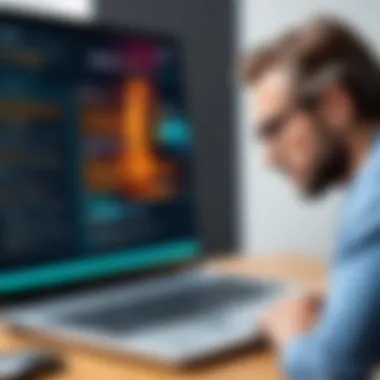
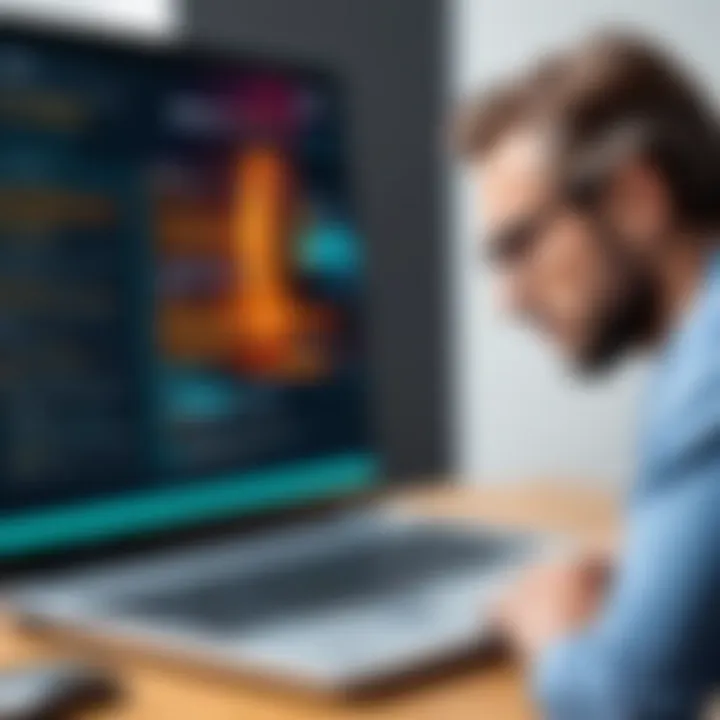
Before making any significant changes to drivers, it is prudent to create a system restore point. This ensures that you can revert your system to its previous state in case an update causes unexpected issues or instability.
- How to Create Restore Points: In Windows, this can be done via the Control Panel. Navigate to System and Security, then click on System. From there, select 'System Protection' and create a new restore point. This simple step can save a lot of time during troubleshooting.
- Importance of Restore Points: Having a means to revert to earlier configurations provides peace of mind. It is particularly useful when updating drivers that pertain to essential hardware.
Using Driver Back-Up Solutions
Utilizing driver backup solutions plays a critical role in effective driver management. These solutions allow users to create backups of existing drivers before making updates.
- Benefits of Driver Back-Up: In the event that a new driver causes conflicts, users can easily restore the previous version without having to reinstall their operating system or perform extensive troubleshooting.
- Recommended Tools: Tools like DriverBackup! and Double Driver enable users to back up their drivers efficiently. These applications can help in maintaining a seamless environment, especially in professional settings.
"Regularly managing and backing up drivers is a key strategy for mitigating risks associated with system updates."
Troubleshooting Driver Issues
Troubleshooting driver issues is a critical aspect of maintaining optimal system performance. Drivers are essential for enabling communication between the operating system and hardware components. When drivers malfunction or become incompatible, the results can be disruptive. Issues can manifest in various forms, including poor performance, system crashes, or hardware failures. Consequently, effectively troubleshooting these problems can lead to increased system stability and performance, which is especially vital for tech enthusiasts and IT professionals.
Common Driver Problems
Identifying common issues related to drivers can significantly enhance your ability to maintain a smoothly functioning system. Here are several frequent problems:
- Device Not Recognized: Sometimes, the operating system fails to recognize a device. This may happen after updates or due to corrupt drivers.
- Blue Screen of Death (BSOD): This infamous error screen can often be traced back to faulty drivers causing system instability.
- Drivers Not Updating Correctly: Updates are essential yet can sometimes result in incomplete installations or conflicts.
- High Resource Usage: A driver's poor performance can lead to high CPU or memory usage, slowing down the entire system.
Recognizing these issues is the first step toward effective resolution. Keeping an eye on your device manager can help you identify which drivers may be causing problems.
Resolving Conflicts Between Drivers
Driver conflicts can occur when multiple drivers attempt to control the same hardware or when there's an incompatibility between drivers. This is especially common after updates or when new hardware is added. Here are steps to resolve these conflicts:
- Identify the Conflict: Check the Device Manager for any warning signs, such as exclamation marks, that indicate driver problems.
- Uninstall Conflicting Drivers: Often, uninstalling the problematic driver can remedy the situation. This can be done directly from Device Manager by right-clicking the driver and selecting "Uninstall."
- Reinstall Drivers: After uninstalling, you can reinstall the driver, either by downloading the latest version from the manufacturer's website or using the operating system's automatic update feature.
- Check for Windows Updates: Sometimes, Windows updates can include driver updates that resolve conflicts. Regularly check for updates to ensure all components work together effectively.
By following these steps, users can quickly address conflicts and restore their systems to optimal functionality.
"Regular maintenance and timely troubleshooting can prevent many driver-related issues from escalating into major system problems."
Taking the time to understand these issues is essential for effective driver management, ensuring a stable and efficient computing environment.
The Future of Driver Management
The topic of future driver management is critical as it addresses the evolving landscape of technology and how it impacts user systems. As devices and their corresponding drivers become more complex, the need for effective management strategies increases. New technologies will play a role in how drivers are updated, maintained, and optimized. Understanding these advancements holds significant value for tech enthusiasts, gamers, and IT professionals alike, preparing them for efficiencies that can enhance performance.
Emerging Technologies in Driver Updates
Advancements in technology are paving the way for more effective methods of managing device drivers. One key area is the development of cloud-based solutions. These technologies allow drivers to be stored and managed remotely, providing users with automatic updates without needing manual intervention. This greatly reduces the likelihood of using outdated drivers and ensures compliance with the latest performance enhancements.
Additionally, containerization technology is beginning to impact how drivers are deployed. Containers can encapsulate driver code along with its dependencies, simplifying deployment on various systems. As more organizations adopt microservices architecture, this method can lead to greater consistency and reliability in driver performance.
Another noteworthy development is the integration of blockchain technology for driver updates. By leveraging blockchain, manufacturers can ensure that drivers are valid and unmodified. This creates a secure environment for driver updates, as each change can be tracked and authenticated. The reliability and integrity of updates can reduce potential security risks, establishing a more robust system overall.
AI in Driver Management
Artificial intelligence is set to significantly influence driver management in the coming years. AI can analyze vast amounts of data to identify patterns of performance, enabling predictive updates. Through machine learning algorithms, systems could automatically suggest or push driver updates when they detect performance degradation or potential conflicts.
Moreover, AI-driven tools can facilitate predictive maintenance. These tools can monitor system performance continually, alerting users to issues before they escalate. This proactive approach allows drivers to be updated in advance, reducing the risk of conflicts and ensuring optimal performance.
Chatbots and virtual assistants also represent a shift in how users interact with driver management systems. These AI tools can provide personalized advice on driver updates, automating the inquiry process and improving user experience. By using simple, natural language, users can gain insights without needing to sift through technical documentation.
In summary, as we look ahead, the landscape of driver management is not static. With emerging technologies and AI integration, users are likely to see improvements in how drivers are maintained and updated. By understanding these trends, tech enthusiasts, gamers, and IT professionals can stay ahead of the curve, ensuring that their systems operate efficiently and securely.
"The integration of AI in driver management not only enhances efficiency but also anticipates user needs, creating a more responsive computing environment."
Adopting these innovations will necessitate adaptability from users. They will need to embrace new tools and practices to maximize the advantages presented by these technologies.
End
Ensuring that device drivers are current is a crucial aspect of maintaining a functional and optimized computing environment. In this article, we have explored the significance of regularly updating drivers, the methods for checking their status, and the best practices for managing them. The landscape of technology continuously evolves, making it imperative to keep pace with these changes through system updates.
Recap of Importance
Keeping your drivers updated contributes significantly to overall system stability and performance. Outdated drivers can lead to various issues, including system malfunctions, incompatibility with new software, and security vulnerabilities. Regular updates can enhance security, improve hardware performance, and prevent system crashes, resulting in a smooth and reliable user experience. This practice not only safeguards your system against potential threats but also ensures that you maximize the capabilities of your hardware.
Final Thoughts
In an era where technology drives essential daily tasks, maintaining updated drivers should not be overlooked. The methods described for checking driver status and performing updates serve to empower users in managing their systems effectively. As technology advances, embracing tools that facilitate driver management, such as automatic updates and monitoring software, can streamline the process. Ultimately, fostering an attitude of proactive maintenance in this area will save time and resources, allowing users to focus on their work rather than troubleshooting avoidable issues.







