Optimal Configuration for a Dual 4K Monitor Setup
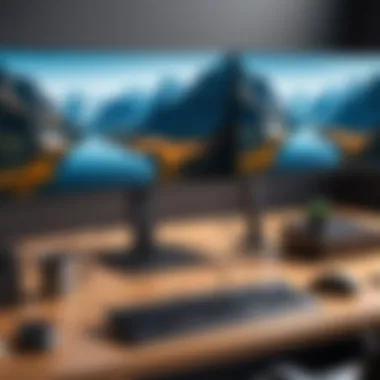

Intro
In the modern age of high resolution, a dual 4K monitor setup has become increasingly popular among tech enthusiasts, gamers, and IT professionals. This configuration boasts the ability to enhance productivity and provide an immersive gaming experience. With advancements in technology, many users seek an optimal setup that maximizes space and compatibility. Thus, understanding the key components, the system's demand on hardware, and the ergonomic benefits becomes paramount when attempting to establish the ideal dual 4K monitor arrangement.
This article dives deep into the essentials for creating a seamless dual 4K monitor environment. It explores crucial elements such as graphics cards, display technologies, and workspace optimization. Additionally, it addresses how these components work together to maximize performance, providing practical applications across various fields. By understanding these factors, readers will be equipped to make informed decisions tailored to their specific needs.
Properly configuring a dual 4K monitor setup not only enhances visual clarity but also transforms how one interacts with digital content. When artfully arranged, dual monitors can reduce eye strain and improve workflow efficiency, catering to diverse tasks ranging from graphic design to gaming. The fusion of performance and ergonomics is crucial for this demographic.
As we progress through the article, key aspects such as product specifications, performance comparisons, and cost-effectiveness will be examined. \nEach section is designed to build a comprehensive narrative, leading readers to a well-rounded understanding of an optimal dual 4K monitor setup.
Preamble to Dual 4K Monitor Setups
Establishing a dual 4K monitor setup provides users with enhanced functionality and flexibility. In environments where productivity is paramount, such as gaming, video editing, and design, having two 4K monitors significantly improves workflow. This configuration allows users to display multiple applications simultaneously, minimizing the need for constant window switching.
Understanding 4K Resolution
4K resolution, or 3840 x 2160 pixels, offers a high pixel density, resulting in sharp and detailed images. This clarity is particularly beneficial when dealing with graphics-heavy content or detailed visual tasks. With four times the resolution of 1080p, the improved quality becomes evident when viewing images, movies, or playing games. For professionals, this level of detail can help in precise work, making the selection of a dual monitor setup a wise choice.
Benefits of Dual Monitor Configurations
Multiple screens facilitate increased multitasking. For instance, while editing a video on one screen, users can keep reference materials, communications, or social media feeds open on the other. This not only enhances efficiency but also allows for a more organized workspace.
In addition, a dual monitor setup can greatly improve concentration. Visually separating tasks across two screens can reduce mental clutter and enable a better focus on individual tasks. Moreover, larger screen real estate enhances creative processes, allowing designers to visualize concepts more effectively.
Some benefits include:
- Improved multitasking capabilities.
- Enhanced productivity through better organization.
- Greater focus on tasks, leading to higher quality work.
- Better visualization for creative processes.
"A dual-monitor setup is not just about having more screen space; it’s about optimizing your workflow to achieve greater efficiency and creativity."
Choosing the Right Monitors
Choosing the right monitors is essential for achieving the maximum potential of a dual 4K setup. Monitors are the primary interface between the user and the system, and their capabilities can significantly influence both productivity and experience. High-resolution displays, especially in a dual configuration, provide not only clarity but also the ability to multitask more efficiently.
Several factors come into play when selecting monitors. Understanding specifications such as panel types, refresh rates, and color accuracy is crucial. Each of these elements contributes to the overall experience and can greatly enhance or hinder performance, depending on the use case.
Key Specifications to Consider
Panel Types
Panel types describe the technology used in a monitor to render images. The main types include In-Plane Switching (IPS), Twisted Nematic (TN), and Vertical Alignment (VA). Each has unique characteristics and offers different advantages.
- IPS panels are known for their excellent color reproduction and wide viewing angles. They are particularly beneficial for tasks that require color accuracy, such as graphic design and photo editing. Their disadvantage is typically slower response times compared to TN panels.
- TN panels offer faster refresh rates and lower response times. This makes them popular among gamers who prioritize speed over color accuracy. However, viewing angles are limited, which can be a drawback for some users.
- VA panels provide a balance between the two, featuring good color reproduction and better contrast. They serve well for general purposes, though their response times can vary.
Refresh Rate
Refresh rate, measured in hertz (Hz), refers to how often a monitor updates the image on the screen. A higher refresh rate results in smoother visuals, offering a more fluid experience during motion, critical for gaming or video content.
- Monitors with a refresh rate of 60Hz are adequate for most tasks, including web browsing and office applications.
- For gaming, 144Hz or higher is preferable, providing a much smoother experience and reducing motion blur.
A unique feature of refresh rates is variable refresh rate technology, which can synchronize frame rates between the monitor and the graphics card, further enhancing the gaming experience. However, high refresh rates may require more powerful graphics hardware.
Color Accuracy
Color accuracy refers to how accurately a monitor displays colors compared to standard reference colors. It is especially important for creative professionals who rely on precise color representation.
- Monitors with high color coverage, such as sRGB or AdobeRGB, are better suited for tasks that demand color fidelity.
- Accurate calibration is another aspect that influences color accuracy. Many professional setups include color calibration tools to maintain consistent performance over time.
High color accuracy often comes at a premium price, but for many users, particularly graphic designers or video editors, it is a worthwhile investment.
Brand Comparisons
It’s also crucial to examine specific brands, as they all bring unique offerings to the table.
LG
LG is known for its high-quality IPS panels, which provide excellent color accuracy and wider viewing angles. Their 27UK850 model, for example, boasts HDR support and is favored by creative professionals. The downside can be its price point, which tends to be on the higher end.
Dell
Dell has a strong reputation for reliability and customer service. The U2720Q model features a 4K resolution and good color accuracy while incorporating USB-C connectivity. Its main disadvantage might be that some models can lack in refresh rates.
ASUS
ASUS is recognized for combining gaming features with display quality. The ROG Swift PG32UQ is one such model that offers high refresh rates and great color performance. However, it can be costly and may not suit all users depending on their specific requirements.
Summary:
Choosing the right monitors involves considering panel types, refresh rates, and color accuracy. Each element plays a significant role in how effectively the monitors will perform in a dual setup. Evaluating brands like LG, Dell, and ASUS will help in making an informed decision.
Graphics Card Capabilities
The graphics card is a crucial element in any dual 4K monitor setup. Its performance directly influences the overall experience. A high-quality graphics card ensures smooth performance, stunning visuals, and compatibility with multiple displays. This section discusses the essential features that define graphics card capabilities, particularly focusing on VRAM, output ports, and performance metrics.
Essential Features of a Graphics Card


VRAM
Video RAM or VRAM serves as an essential component of a graphics card. It temporarily stores data that the GPU needs to access quickly. For a dual 4K setup, having sufficient VRAM is critical. A key characteristic of VRAM is its capacity, which measures how much data can be stored. High VRAM is beneficial because it enhances frame rates and enables running demanding applications across multiple screens without lag.
One significant advantage of having more VRAM is the ability to handle larger textures and higher resolutions seamlessly. However, it may not always be necessary to choose the highest capacity available, especially for casual users. Focusing on the right balance between performance and price is crucial.
Output Ports
The output ports of a graphics card directly determine how multiple monitors can be connected. Common types include HDMI, DisplayPort, and sometimes DVI. The key characteristic of output ports is their ability to transmit data efficiently. This setup is vital for achieving optimal resolution and refresh rates on dual 4K displays.
Using DisplayPort is often recommended for dual setups due to its higher bandwidth capabilities, allowing for sronger performance compared to HDMI. However, it’s important to ensure that both monitors support the chosen connection type. Some features, like Daisy chaining with DisplayPort, can simplify cable management and connection processes, albeit with some limitations in device compatibility.
Performance Metrics
Performance metrics are indicators of how effectively a graphics card operates under different load conditions. These metrics include frame rate, latency, and thermal performance. A key characteristic of performance metrics is their ability to reflect real-world usage scenarios. For instance, a card may perform well in benchmarks but struggle with real-time applications like gaming.
Performance metrics are particularly beneficial for gamers and creative professionals who constantly push their systems. Understanding these metrics helps in making informed decisions. However, users must view metrics critically and consider individual needs. High performance in one area may not translate to overall usability, making it essential to evaluate a card's balanced performance.
Top Graphics Cards for Dual 4K Monitors
Several graphics cards excel at handling dual 4K monitor setups. Some top contenders include:
- NVIDIA GeForce RTX 3080: Known for its high VRAM and robust performance, it supports ray tracing and advanced gaming features.
- AMD Radeon RX 6800 XT: Offers a good balance of performance and efficiency, ideal for gamers seeking high resolution.
- NVIDIA GeForce RTX 3090: An option for professionals needing extensive VRAM for tasks like video editing or rendering.
Choosing the right graphics card involves evaluating performance criteria alongside specific applications. Understanding all these aspects ensures an effective dual 4K monitor experience.
Connectivity Options
In a dual 4K monitor setup, connectivity options play a critical role in determining the performance and user experience. It is essential to choose the right cables and technologies to ensure that both monitors function optimally with high resolution. Understanding these options helps to prevent common issues such as display artifacts, flickering, or even complete signal loss.
Good connectivity allows for seamless integration between monitors and PCs or other devices. It is not just about connecting two monitors to a system; it involves selecting the appropriate connections that support the high bandwidth requirements of 4K resolutions. The right choices reduce latency and improve overall performance.
Cabling Requirements
HDMI vs DisplayPort
When discussing HDMI and DisplayPort, both cables provide great options for transmitting 4K content. However, they have distinct characteristics that may choose one over the other depending on specific needs.
HDMI, commonly used in consumer electronics, supports high resolutions and audio return channels. HDMI 2.0 can transmit 4K at 60Hz, which is sufficient for many users. On the other hand, DisplayPort is usually preferred for PC setups. DisplayPort 1.4 and beyond can support higher refresh rates with 4K, offering 120Hz or even 144Hz. This makes DisplayPort a beneficial option for gamers and professionals who require smooth visuals.
The unique feature of DisplayPort is the ability to daisy chain multiple monitors. This means it can connect two or more displays through a single output, which simplifies setups significantly. Yet, HDMI is still more versatile for direct connection to TVs and some monitors. Choosing between these often depends on the device compatibility and performance needs of the user.
Cable Length Considerations
Cable length considerations are also vital in a dual 4K monitor setup. The performance of cables can degrade over long distances, affecting signal quality. HDMI cables can reliably transmit 4K signals up to 15 feet (about 5 meters) without noticeable degradation. DisplayPort can achieve longer distances, reaching up to 30 feet (about 10 meters) while maintaining content quality.
For setups that require longer cables, it is advantageous to consider using active cables or signal boosters. They help in maintaining the quality of the signals over longer runs, which is crucial for ensuring that both monitors provide crisp and clear visuals. In contrast, excessive cable length may lead to issues such as ghosting or color distortion, thus compromising the overall viewing experience.
Adaptive Sync Technologies
Adaptive Sync technologies enhance the smoothness and responsiveness of gaming and other motion-heavy tasks. Technologies like NVIDIA G-Sync and AMD FreeSync reduce screen tearing and stuttering, which can be especially prominent in high-resolution setups. This synchronization between the monitor's refresh rate and the graphics output from the PC brings an added layer of performance. Choosing monitors that support these technologies will greatly benefit users and maximize their dual 4K setup's potential.
Workspace Arrangement
When setting up a dual 4K monitor configuration, the arrangement of your workspace is crucial. A thoughtful layout not only enhances productivity but also ensures comfort during extended use. In this section, we will explore the various elements involved in achieving an ergonomic and optimized workspace.
Height and Distance Considerations
Height and distance between your monitors and your seating position can affect both your viewing experience and your physical health. Ideally, the center of your monitors should be at eye level, or slightly below, to prevent neck strain. When sitting in a comfortable position, your eyes should naturally align with the top third of the screen. This positioning minimizes the need to tilt your head upwards or downwards, promoting better posture.
Distance matters too. Generally, it is recommended to sit about an arm's length away from your monitors. This distance helps reduce eye strain and allows you to see details clearly without overstretching your eyes. For those using dual monitors, you may need to slightly adjust the positions to ensure that both screens are within this optimal range.
Monitor Stands and Mounts
When it comes to mounting your monitors, you have two primary options: articulating arms and fixed stands. Each has its respective advantages and disadvantages, which can influence your decision based on your personal or professional needs.
Articulating Arms
Articulating arms have become a popular choice for many users. These stands offer significant flexibility, allowing you to adjust the height and angle of your monitors easily. This adjustability greatly contributes to a more comfortable viewing experience.
One of the key characteristics of articulating arms is their ability to free up desk space. By mounting your monitors, you can eliminate clutter and have more room for other essential office items. Additionally, the unique feature of being able to swivel and tilt your monitors can enhance collaboration when working with others.
However, keep in mind that along with flexibility come potential installation challenges. Some users may struggle with mounting if they're not familiar with the tools required. Also, depending on the weight and size of the monitors, not all articulating arms may support them adequately. The investment in a durable and compatible arm is essential.
Fixed Stands
On the other hand, fixed stands offer a more stable and straightforward solution. Their key characteristic is simplicity, allowing for easy installation without much hassle. For those who prefer a set-it-and-forget-it approach, fixed stands can be a reliable option.
The unique feature of fixed stands is their sturdiness. They provide a solid base, helping to prevent wobbling or shifting while you work. This reliability can be particularly beneficial for tasks requiring keen focus, such as graphic design or programming. However, such stands typically lack flexibility when it comes to positioning.
While fixed stands may not allow for height adjustments, many models come with the option of tilting the monitors. This compromise can help users find a comfortable viewing angle without necessitating complete reconfiguration of the setup.
When making your choice between articulating arms and fixed stands, consider your workspace, the type of tasks you will be performing, and how often you need to adjust the monitors. Each option presents unique benefits and possible drawbacks that warrant careful consideration.
Ergonomic Factors


In a dual 4K monitor setup, addressing ergonomic factors is vital for overall user experience. Poor setup can lead to discomfort and long-term health issues. Factors like viewing angles and fatigue are paramount in configuring a workspace tailored to the user’s physical needs. An optimized environment allows for better productivity and comfort.
Viewing Angles and Eye Health
Proper viewing angles are crucial for reducing strain on the eyes. Monitors should be positioned at eye level to reduce neck strain. When screens are too low or high, users may find themselves tilting their heads, leading to muscle fatigue and discomfort.
The ideal distance is typically about arm's length. This allows for a clear view without excessively straining the eyes. Keeping the monitors' top edges at or below eye level also helps maintain a neutral neck posture.
Screen glare can also impede visibility and lead to discomfort. Positioning monitors away from windows or using anti-glare screens can mitigate this issue. It may also be useful to adjust brightness and contrast settings to suit ambient lighting.
Using software solutions to help users remind themselves to take breaks can support eye health. Simple timers or apps can alert users to follow the 20-20-20 rule: every 20 minutes, look at something 20 feet away for at least 20 seconds. This prevents strain and encourages healthy viewing habits.
Minimizing Fatigue
Minimizing fatigue in a dual monitor setup extends beyond positioning. Users should incorporate breaks into their workflows to combat the effects of prolonged screen use. Sitting will lead to circadian rhythm disruption if users stay at their desks for long periods.
One effective strategy is to alternate between sitting and standing. An adjustable desk can facilitate this. It allows adjustments based on preference and comfort during the day. Generally, standing for periods can improve energy levels and focus.
The choice of monitor stands cannot be overstated either. Articulating arms are beneficial as they enable users to change positioning easily. Fixed stands may not provide the flexibility needed for user comfort. A good monitor height adjustment, along with proper seating and desk organization, can greatly enhance comfort.
Software and Configuration
In today's tech-driven landscape, having a well-organized software setup is essential for maximizing the efficiency of a dual 4K monitor configuration. This section details the crucial role software plays in ensuring that both productivity and enjoyment are enhanced in various tasks. With the right operating system settings and customized calibration, users can experience a seamless workflow.
Operating System Settings
Operating system settings are the foundation for optimizing the dual monitor setup. Both Windows and macOS offer inherent functionalities designed to enhance multi-monitor experiences. Setting up the display correctly ensures that the user can take full advantage of the resolution and screen real estate.
In Windows, users should go to Display Settings to arrange monitors by dragging and dropping them into the correct order. This simple action enables a more intuative experience while transitioning between screens. Mac users can utilize the Mission Control feature to help manage window placements effectively across the monitors.
Furthermore, it is vital to select the appropriate scaling options. This adapts the interface to remain user-friendly, considering that text and icons can appear too small on high-resolution displays. Choosing a suitable scaling percentage, typically 150% on 4K displays, can significantly enhance usability.
- Windows and macOS offer features to manage window snapping and shortcuts.
- Ensure that extended desktop mode is enabled, allowing for a singular expansive working environment.
Calibration and Color Settings
Calibration is often overlooked, yet it is a key aspect that influences how images and videos are displayed on 4K monitors. Proper calibration ensures color accuracy and uniformity across the screens. This is particularly important for professions in design and photography, where color fidelity is essential.
Most modern operating systems come with built-in calibration tools that walk users through adjusting brightness, contrast, and color balance. For Windows, the Display Color Calibration tool is a straightforward solution. For macOS users, the Color Calibration Assistant can create custom profiles for each monitor.
When calibrating, consider the ambient light of the workspace. It can impact how colors are perceived, making adjustments to brightness and saturation necessary based on the environment. A well-calibrated display can make a noticeable difference, especially when working on creative projects.
- Monitor calibration should be revisited periodically to ensure consistent performance.
- Use color calibration tools and invest in hardware colorimeters for precision.
Remember that regular calibration can significantly improve the visual output, making it vital for users heavily invested in accurate color representation.
To summarize, having the right software setup is essential for maximizing the capability of dual 4K monitors. Both operating system settings and proper calibration contribute significantly to performance and user experience.
Performance Optimization
Performance optimization is a key aspect of achieving an effective dual 4K monitor setup. It ensures that the system operates smoothly, providing better visuals and enhancing user experience. Important factors include managing refresh rates and reducing latency. When these elements are fine-tuned, they contribute to a seamless operation, particularly for those engaged in graphics-intensive applications such as gaming or video editing.
Managing Refresh Rate
The refresh rate of a monitor measures how many times per second the display updates its image. For a dual 4K monitor setup, achieving higher refresh rates significantly enhances the viewing experience. Ideally, monitors should have a refresh rate of at least 60Hz to display fluid motion. However, many gamers and professionals prefer monitors with refresh rates of 120Hz or even higher for smoother performance.
To ensure optimal refresh rates:
- Configure Settings: Adjust the settings in the operating system to match the refresh rate of both monitors.
- Use Quality Cables: High-quality HDMI or DisplayPort cables support higher refresh rates. Look for cables that specifically state they can handle 4K at your desired refresh rate.
- Upgrade Graphics Card: Your GPU must support the desired refresh rates across multiple outputs. Confirm that it can manage dual 4K displays at the chosen refresh rates.
Ensuring that both monitors are operating at a synchronized refresh rate reduces screen tearing and enhances the overall experience.
Reducing Latency
Latency refers to the delay between user input and the display's response. Lower latency is crucial, especially in gaming, where every millisecond counts. A dual 4K setup can introduce challenges regarding latency due to the higher demands placed on the system. Here are strategies to effectively reduce latency:
- Utilize Game Mode: Many monitors now come with a special game mode that alters settings to minimize input lag. Turn this on when playing games.
- Optimize System Resources: Close unnecessary applications running in the background. This helps to ensure that your CPU and GPU focus on the primary tasks related to display and responsiveness.
- Regular Maintenance: Keep drivers updated. Outdated graphics drivers can lead to performance issues and higher latency.
Reducing latency not only improves the gaming experience but also enhances productivity in creative tasks like editing and design.
By focusing on optimizing performance through managing refresh rates and reducing latency, users can fully leverage the capabilities of dual 4K monitor setups. Each adjustment contributes to a more responsive and visually impressive environment, aligning with the demands of tech enthusiasts, gamers, and IT professionals.
Use Cases for Dual 4K Monitors
The deployment of dual 4K monitors has gained significant traction across various fields. Their importance lies in the enhanced visual real estate they offer, which can drastically improve productivity and user experience. The applications range widely, each leveraging the advantages of high resolution and extended screen space. Understanding these use cases can guide potential buyers in making informed decisions tailored to their specific needs.
Gaming Applications
In the realm of gaming, dual 4K monitors elevate the immersion factor to new heights. Gamers benefit from an expansive field of view, allowing them to spot opponents and events far more easily. This setup creates a more engaging experience, particularly in fast-paced or competitive games. The ability to dedicate one screen to gameplay and the other to maps, chats, or streaming is a powerful advantage.
Furthermore, the vibrant colors brought by 4K resolution enhance the aesthetics of gaming. Players can enjoy the intricate details that modern graphics engines can render, creating a visually striking experience that standard screens cannot offer. In sum, for any serious gamer, configuring a dual 4K setup can lead to increased performance and enjoyment.
Creative Workflows


For professionals involved in creative workflows, dual 4K monitor setups are highly effective. This configuration is especially beneficial in fields like video editing and graphic design. Each discipline has unique requirements, yet both benefit from the extensive screen space and superior image clarity that dual 4K monitors provide.
Video Editing
Video editing can be a cumbersome task, often requiring multiple windows open simultaneously. The key characteristic of video editing is the need for high-definition previews while also managing timelines, audio tracks, and effects. A dual 4K setup allows editors to have a full-screen preview on one monitor while keeping their timeline and tools on the other. This setup is particularly efficient for visual storytelling, as clarity and detail are crucial in the editing process.
One unique feature of video editing is the ability to see color grading in its true form on a larger canvas. The advantage here is that editors can make more precise adjustments, reducing the likelihood of errors that may go unnoticed on a smaller screen.
Graphic Design
Graphic design also requires expansive workspaces, where designers can manipulate multiple layers and elements concurrently. The key characteristic of graphic design work is the need for detailed visual assessments and constant adjustments. With dual 4K displays, artists can extend their canvas and pull tools into view without cluttering their main workspace.
Moreover, the unique feature of graphic design is that it often involves color accuracy and creative sketches, making high resolution a necessity. A dual setup provides the ability to check the impact of design choices on one monitor while working on the other. The advantage here is the fluidity and directness of workflow, making this a popular choice for designers aiming to maximize efficiency and precision.
By understanding the specific use cases for dual 4K monitors, individuals and professionals can harness the full potential of their setups. The key points of the gaming and creative sectors illustrate the broad applicability and advantages dual setups provide to various user needs.
Troubleshooting Common Issues
In the journey to achieve the optimal dual 4K monitor setup, encountering issues is not uncommon. Understanding how to identify and resolve these problems ensures that one can maximize the potential of their workstation. This section focuses on common display and performance issues that can arise, particularly in the context of dual setups. Addressing these concerns promptly can enhance the user experience and maintain operational efficiency.
Display Problems
Display issues can manifest in several forms such as flickering screens, incorrect resolutions, or artifacts on the display. These malfunctions can detract from the benefits of having dual 4K monitors, especially during intensive productivity tasks or immersive gaming. The importance of stable visual performance cannot be overstated as it directly impacts not only productivity but also eye strain.
One of the common causes of display problems is cable-related. Ensure that the cables used, whether HDMI or DisplayPort, are compatible with 4K signals. Another routine check involves the monitor settings themselves. Make sure both monitors are set to their native resolution, which is usually 3840 x 2160 for 4K monitors.
In some instances, displaying artifacts can occur due to issues with the graphics card driver. Updating drivers to the latest versions helps in resolving many display issues. Additionally, turning on or off specific features such as scalable resolution can influence performance positively. Keeping these elements in mind when troubleshooting can save considerable time and frustration.
"A consistent display is critical for tasks relying on visual fidelity."
Performance Drops
Performance drops are another significant concern in a dual monitor setup. Users might notice lagging inputs or a stuttering display during high-demand scenarios such as gaming or multitasking with heavy software applications. Addressing performance drops requires a systematic approach to isolate the causes.
The first step is to assess the graphics card’s capabilities. Ensure that the graphics card has adequate VRAM and is capable of supporting dual 4K monitors. Cards that fall short can lead to frame drops, especially in graphically intensive tasks. Beyond hardware, also consider optimizing software settings. Lowering graphical settings for demanding applications can significantly smoothen performance.
Another contributing factor could be the overall system performance. Background applications consume resources which may serve to limit performance in the tasks you prioritize. Closing unnecessary programs can free up memory and CPU resources. Regular system maintenance, including disk clean-ups and uninstalling unneeded applications, can improve performance.
Combining these strategies can help in maintaining a smooth dual 4K experience. Identifying and addressing these issues not only enhances immediate usability but also prolongs the lifespan of your monitors and other components.
Future Trends in Monitor Technology
The landscape of monitor technology is changing rapidly. Future trends in this area directly impact the effectiveness of dual 4K monitor setups. As we adopt higher resolutions and innovative display methods, adaptability becomes crucial. Knowing these trends helps users make better choices when configuring their systems. This section delves into two key developments: the rise of higher resolutions and advancements in display technologies.
The Rise of Higher Resolutions
Higher resolutions are becoming increasingly common in today's visual technologies. Moving beyond 4K, displays are now pushing into 5K and even 8K territories. This escalation signifies not just an increase in pixel quantity but also an improvement in detail and clarity. Users looking to enhance their setups should consider how such resolutions affect their viewing.
Higher resolutions also enhance productivity. For example, graphic designers benefit greatly from more detailed images, while gamers enjoy lifelike environments. As more content is produced in these higher resolutions, the relevance of dual 4K setups and future compatibility must be considered.
Advancements in Display Technologies
OLED
OLED, or Organic Light Emitting Diodes, is a significant advancement in monitor technology. This display type is characterized by its ability to produce deeper blacks and more vibrant colors. The absence of a backlight allows for better contrast ratios. This is a highly sought quality for both creative work and gaming.
One unique feature of OLED is its fast response times. This minimizes motion blur, providing a smoother experience. However, OLED displays may also face challenges like burn-in. Users should weigh these advantages against the potential drawbacks when considering an OLED monitor for a dual 4K setup.
MicroLED
MicroLED technology represents another leap in display innovation. It uses tiny, self-emissive pixels that deliver high brightness and superior energy efficiency. This characteristic is particularly beneficial for large-screen scenarios, as it allows for seamless scalability in resolution.
MicroLED also offers impressive durability and resistance to burn-in, unlike its OLED counterpart. This quality makes it a popular choice for long-term usage in a dual monitor configuration. However, the technology is still relatively new, and products can be costly to acquire.
In essence, both OLED and MicroLED provide unique advantages that can enhance the dual 4K setup experience, making it essential to evaluate the specific needs of the user to make an informed decision.
Epilogue
When setting up dual 4K monitors, each element plays a significant role in the overall experience. The choice of monitors should cater to specific needs, whether for gaming, design, or productivity. Ensuring compatibility between the graphics card and the monitors maximizes performance and allows for a smoother user experience. Workspace arrangement matters as well; correct height and distance contribute to comfort and productivity.
In the end, investing time in research and configuration is beneficial. A well-optimized dual monitor setup can lead to enhanced productivity, improved workflow, and greater satisfaction across various applications.
Summary of Key Points
- Dual 4K monitors provide a significant resolution upgrade.
- Selecting the right monitors and graphics cards is essential.
- Ergonomics and workspace arrangement play pivotal roles in usability.
- Understanding cable requirements and connectivity options can prevent issues.
Final Thoughts on Selection and Setup
Setting up a dual 4K monitor configuration is not merely about purchasing high-quality monitors. It requires thoughtful consideration of multiple factors that affect performance and usability. Potential buyers should evaluate their needs based on usage scenarios. For example, gamers may prioritize refresh rates and response times, while creators might focus on color accuracy and screen real estate.
Answers to Common Questionss on Dual 4K Monitor Setups
When considering a dual 4K monitor setup, addressing frequently asked questions is crucial. This section helps clarify doubts that tech enthusiasts, gamers, and IT professionals might have. It can guide readers in making informed decisions, enhancing their overall experience. By understanding common issues and solutions, users can optimize their setups effectively.
Common Misconceptions
Several misconceptions surround dual 4K monitor setups, which can mislead potential users.
- 4K Monitors Require Extreme Hardware: While high-end specifications help, many modern graphics cards can handle dual 4K displays efficiently without requiring the latest models.
- Dual Monitors Offer Poor Performance: Some believe that using two monitors impacts performance negatively. This is not entirely true. Proper configuration can enhance multitasking without significant lag.
- Ergonomics Are Irrelevant: Users might think that ergonomics do not play a role in monitor setup. In reality, a well-planned arrangement is vital for long-term comfort and productivity.
- Software Setup Is Too Complicated: Many shy away from dual displays, thinking that the setup process is complex. Most operating systems today have user-friendly settings for dual monitor configurations.
- You Can Use Any Cables: Some believe that any type of cable will suffice for dual monitor setups. In fact, using the right cables, such as HDMI or DisplayPort, ensures better performance and resolution.
Understanding these misconceptions can help users avoid common pitfalls. With the right knowledge, the transition to a dual 4K monitor setup can be smooth and greatly beneficial.







