Enhance Your Productivity with Multiple Laptop Screens


Intro
In the ever-evolving landscape of technology, multitasking has become a pivotal aspect of productivity. For many professionals and tech enthusiasts alike, the use of multiple screens can significantly enhance efficiency. This guide delves deep into how adding multiple screens to your laptop can unlock new levels of productivity. With the right tools and configurations, users can create diverse working environments, manage several applications simultaneously, and streamline their overall digital workflow.
Now, more than ever, laptops are central to our work and leisure. However, they can sometimes present limitations, particularly in screen real estate. By utilizing multiple monitors, one can tackle tasks with better focus and organization. The upcoming sections will discuss the necessary hardware, software configurations, and practical considerations involved in setting up a multi-display environment, ensuring that tech enthusiasts and professionals alike can take full advantage of this capability.
Preface to Multi-Screen Setups
In today's fast-paced world, optimizing workspace efficiency has become increasingly crucial. The concept of multi-screen setups has garnered attention due to its ability to enhance productivity and improve the user experience. This article delves into various aspects of adopting multiple displays for laptops, emphasizing the technological considerations, equipment needs, and the resultant benefits. With an understanding of this technology, readers can make educated decisions on how to implement such setups in their work or leisure spaces.
Understanding Multi-Screen Technology
Multi-screen technology refers to the ability to connect and utilize more than one display with a laptop. This technology encompasses various configurations and connectivity options, catering to both personal preferences and functional requirements. The first step in leveraging this setup is comprehending the technical aspects, including graphics capabilities and available ports on the laptop. Understanding how multiple screens work in harmony can vastly upgrade one’s computing environment.
Benefits of Multiple Displays
Implementing multiple displays offers a range of advantages that can significantly transform the way tasks are approached. Below are some key benefits that users often experience:
Enhanced Productivity
Enhanced productivity emerges as a major benefit of multi-screen setups. By expanding the visual real estate, users can manage numerous applications simultaneously without the need to constantly switch windows. This reduces the time spent looking for information, ultimately fostering a more focused work environment. The primary characteristic that reinforces this benefit is the arrangement flexibility, allowing users to tailor their displays according to their workflow needs. Due to these reasons, enhanced productivity is a sought-after feature for anyone looking to streamline their daily tasks.
Improved Multitasking
Improved multitasking capabilities are also a significant draw for multi-screen setups. Users can engage with different applications without feeling cramped for space. For instance, one screen might display the main project while another lists related resources. This arrangement simplifies the cognitive load on users, as they can effectively manage tasks across various applications. The unique feature of this advantage lies in the ability to view and act on multiple sources of information simultaneously. Improved multitasking is relevant for individuals handling complex projects or those charged with various responsibilities, making it an increasingly popular choice.
Better Experience for Gaming and Design
For gamers and design professionals, a better experience is a fundamental aspect of multiple displays. High-resolution monitors can significantly augment visuals while providing critical insights side by side. The key characteristic that differentiates this advantage is the immersive experience offered, allowing users to enjoy rich visual content without compromising detail. This benefit is especially evident in gaming where a wider field of view can enhance strategic advantages. However, implementing multiple displays requires adequate hardware support, which can sometimes present challenges to those with older equipment.
Assessing Laptop Capabilities
Assessing the capabilities of your laptop serves as a fundamental step in expanding your screen setup. This process ensures that your current hardware can accommodate additional displays. Various elements influence this capacity, such as the graphics card specifications, the available ports on your laptop, and the limitations of its display resolution.
Understanding these factors helps prevent potential issues. If your laptop lacks sufficient power or the correct ports, you may end up with an underwhelming experience. It can result in subpar visual performance, or in some cases, failure to connect additional monitors. Not only does this assessment save time and effort, but it also allows users to make informed decisions on whether upgrades or different setups may be necessary.
Checking Graphics Card Specifications
The graphics card is the heart of any display configuration. Without a capable graphics card, your laptop may struggle to handle multiple screens. Checking the specifications involves understanding two critical areas: the card�’s output capabilities and its processing power. Look for support for multiple display outputs, such as extended or mirrored display modes, as well as the maximum supported resolution.
Moreover, modern graphics cards often include technology like AMD's Eyefinity or NVIDIA's Surround that allows for seamless multi-screen environments. Those with older models might face limitations, requiring either hardware updating or creative workarounds to add displays effectively.
Evaluating Available Ports
HDMI
HDMI is a commonly used connection for adding monitors. Its key characteristic is its capability to transmit high-definition audio and video signals over a single cable. This makes HDMI a beneficial choice for multi-screen setups. Moreover, it supports 4K resolution at 60Hz, which enhances the overall display quality. However, HDMI can only support limited numbers of displays when connected directly to the laptop, making it essential to check the number of HDMI ports available.
Display Port
Display Port is another favorable choice due to its flexibility in design and ability to daisy-chain multiple monitors together. This feature allows users to connect more than one monitor using a single output from the laptop. Display Port also supports higher resolutions and refresh rates than HDMI, rendering it advantageous for gamers and design professionals. On the other hand, older monitors might lack Display Port compatibility.
USB-C
USB-C has emerged as a versatile option for modern laptops. Its key characteristic lies in its ability to deliver power and data simultaneously, alongside video. This allows for multiple functions with a single cable. USB-C supports Thunderbolt technology, which provides faster data transfer speeds and can connect up to two 4K monitors. Despite its advantages, not all USB-C ports support video output, so it's essential to verify compatibility with the laptop.
Understanding Laptop Resolution Limits
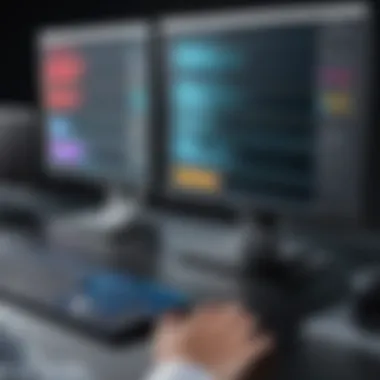
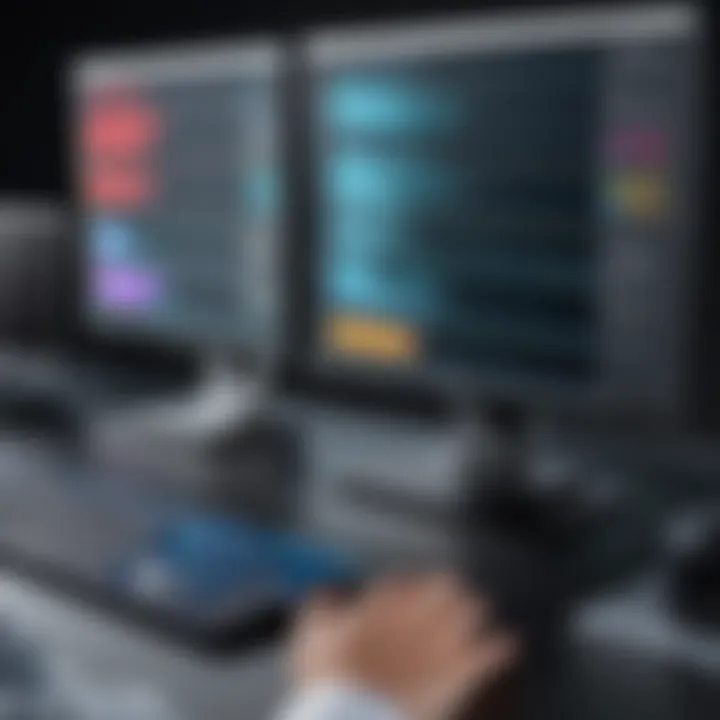
Finally, understanding your laptop's resolution limits is crucial for creating a multi-screen workspace. Each laptop has a maximum resolution it can support across connected displays. When adding monitors, the total combined resolution needs to remain below this limit to ensure optimal performance.
While high-resolution external monitors provide stunning visuals, they demand more from the laptop’s processing capabilities. Thus, if the goals include a high-definition multi-monitor experience, checking these specifications prior to setup facilitates a smoother transition and overall better outcomes.
Necessary Equipment for Adding Screens
Adding multiple screens to a laptop is not just about connecting devices; it also involves careful consideration of the equipment required to maximize efficiency. The right selection of monitors, cables, adapters, and additional peripherals ensures a successful multi-screen setup. Understanding these components will lead to better performance, enhanced aesthetics, and improved ergonomics, which are significant for both productivity and comfort in daily tasks.
External Monitors: Choosing the Right Size and Type
When selecting external monitors, one must consider several factors like resolution, type, and size. A suitable monitor enhances the display quality and complements the laptop's capabilities appropriately.
vs OLED
LCD (Liquid Crystal Display) and OLED (Organic Light Emitting Diode) are common types of monitors, each having distinct features. LCDs are known for their energy efficiency and affordability, making them a popular option. They also tend to have longer lifespans than OLEDs.
On the other hand, OLED monitors deliver exceptional contrast and vibrant colors due to their ability to turn off individual pixels. This unique feature enhances the visual experience, especially for gaming or graphic design. However, OLEDs can be more prone to screen burn-in, which is a disadvantage to consider for those who use static images frequently.
Factor in Size and Ergonomics
The size of a monitor is vital for maintaining a comfortable workspace. A larger screen can improve visibility, allowing for easier multitasking, but it must also fit the physical space available.
Ergonomics plays a role here too. Monitors should be positioned at eye level to prevent strain on the neck and back during extended use. Ultimately, selecting the right size balances workspace aesthetics and user comfort, which is crucial for productivity.
Cables and Adapters Explained
Cables and adapters are essential elements for connecting multiple screens. Choosing quality products can reduce compatibility issues and deliver better performance.
Differentiating Between Cables
The type of cable used can greatly affect the performance of a multi-screen setup. HDMI cables are generally favored for high-definition video and audio transmission, while DisplayPort cables can support higher resolutions. USB-C cables are becoming more common thanks to their multipurpose functionality as they can transmit both power and data.
Each of these cable types has its advantages and disadvantages. For example, HDMI is prevalent but has limitations in bandwidth compared to DisplayPort, which offers more flexibility for high-resolution settings.
High-Quality Adapters and Their Importance
Using high-quality adapters ensures that the connection between the laptop and external monitors remains stable and efficient. Poor-quality adapters may lead to display issues, lag, or even damage to devices over time.
A good adapter may support more resolutions and refresh rates, enhancing the overall experience. For those serious about their displays – whether in gaming, design, or everyday work – investing in high-quality adapters is not merely beneficial; it is essential for optimal performance.
Docking Stations: Enhancing Connectivity
Docking stations provide an organized way to connect multiple peripherals simultaneously. They simplify the setup process by offering various ports and often serve as a central hub for cable management.
With a docking station, users can easily connect their laptop to multiple monitors, keyboards, mice, and other devices without repeatedly plugging and unplugging cables. This convenience adds to the practicality of a multi-screen setup and improves the overall workflow efficiency.
Software Configuration for Multi-Screen Setup
To effectively utilize multiple screens with a laptop, proper software configuration is crucial. This process includes adjustments that allow the operating system to recognize and manage additional displays. Without the correct settings, users may encounter issues like resolution mismatches and display misalignments, reducing the benefits of an expanded workspace. A well-configured multi-screen setup can lead to a significant boost in productivity and enhance the overall user experience.
Operating System Settings Adjustments
Windows Configuration
Windows provides a straightforward interface for configuring multiple displays. Users can easily access display settings via the Control Panel or Settings app. One key characteristic of Windows configuration is its compatibility with a wide range of hardware. This flexibility makes it a popular choice among professionals. The unique feature of Windows lies in its ability to extend displays or duplicate content with just a few clicks. While this user-friendly approach is beneficial for most users, complexities may arise for some setups, particularly with out-of-date drivers or incompatible hardware.
Mac Settings
On the other hand, Mac settings for managing multiple screens focus on seamless integration and user experience. One prominent characteristic of Mac settings is the Mission Control feature, which streamlines management of multiple desktops. This function is particularly beneficial for those who rely on various applications simultaneously. A unique feature of Mac settings is the Displays tab in System Preferences, allowing users to customize distinct resolutions and orientations for each screen. Although this capability is often praised, it may present challenges for users unfamiliar with macOS, leading to potential configuration errors.


Managing Display Settings
Effective management of display settings is essential for optimizing a multi-screen setup. This involves fine-tuning various aspects to create an ideal workspace.
Resolution Adjustments
Resolution adjustments play a critical role in achieving clarity and productivity in a multi-screen setup. Users can tailor each display's resolution to match its native capabilities. This feature is beneficial as it prevents blurry images and ensures that text is easily readable. However, one potential disadvantage is that mismatched resolutions can lead to complications when dragging windows between screens. Therefore, careful planning is necessary to avoid these pitfalls.
Orientation Settings
Orientation settings determine how content is displayed on screens. Users can choose between landscape and portrait modes, catering to specific tasks or preferences. This flexibility enhances the productivity of professionals who work with documents or design applications. However, adjusting these settings can sometimes be cumbersome, especially for those who switch between orientations frequently. The key characteristic of orientation settings is their ability to adapt to varied workflow requirements, promoting a more efficient user experience.
Important Note: Always keep the display drivers updated to ensure compatibility with multiple screens.
By understanding the software configuration involved in multi-screen setups, users can significantly enhance their computing experience. Regardless of whether the user is operating on Windows or macOS, proper adjustments can lead to improved efficiency and increased satisfaction.
Enhanced Workflow with Multiple Displays
In the realm of modern computing, enhanced workflow through multiple displays fundamentally transforms how users engage with tasks. The necessity for increased screen real estate is evident among tech enthusiasts, gamers, and IT professionals who continually seek efficiency and improved productivity. Multi-screen setups enable users to multitask seamlessly, making it possible to manage various applications simultaneously without cluttering a single screen. This arrangement not only leads to better organization but also reduces the need for constant switching between tabs, which can disrupt concentration and flow.
Best Practices for Screen Arrangement
To optimize the benefits associated with multiple displays, proper screen arrangement is crucial. Here are several best practices to consider:
- Physical Layout: Position your monitors at eye level to avoid neck strain. A slightly curved arrangement mimics natural sightlines, improving comfort during use.
- Size Coordination: Employ displays of similar sizes to maintain a consistent viewing experience. Mixing different sizes can lead to visual discrepancies, detracting from the workflow.
- Use of Angles: Arrange the monitors at a slight angle towards the main screen. This approach reduces head movement and can help in reducing fatigue over long sessions.
By adhering to these principles, users can create an efficient and comfortable workstation that enhances their overall productivity.
Productivity Applications to Utilize
Multiple displays become significantly more powerful when paired with the right applications designed to streamline workflow. Here are two essential types of applications that can maximize the productivity of a multi-screen setup.
Task Management Tools
Task management tools are pivotal for any multitasking environment. A prime example is Trello. Trello enables users to visually organize their tasks across boards and lists, fostering a clear overview of ongoing projects. Its key characteristic lies in its card-based design, which offers a straightforward way to track progress.
The unique feature of Trello is its ability to integrate with various apps and services, allowing users to customize their workflows. This adaptability can be an advantageous aspect for users who handle numerous tasks simultaneously. However, some may find the learning curve steep if they are accustomed to more linear task lists.
Communication Software
Communication software is equally important in today’s collaborative landscape. An example of effective communication software is Slack. Slack is widely regarded for its real-time messaging features. Its key characteristic is the ability to create dedicated channels for different projects or teams, allowing for organized communication.
The unique feature of Slack is its file-sharing capabilities, enabling teams to exchange documents effortlessly. This not only enhances collaboration but also allows users to utilize multiple screens to track conversations while keeping essential files open. One disadvantage might be the potential for information overload if not properly managed, as notifications can become distracting.
Effective use of multiple displays can significantly streamline tasks, allowing individuals to focus on what matters most while keeping distractions at bay.
Troubleshooting Common Issues
Troubleshooting common issues is a vital aspect of setting up and maintaining multiple displays on a laptop. As with any technology, encountering obstacles is normal. Understanding these challenges not only helps in restoring functionality but also enhances user experience. Efficient troubleshooting allows you to quickly resolve connectivity problems, display recognition issues, and performance limitations. Each of these elements plays a significant role in ensuring that a multi-screen setup operates smoothly and benefits the user as intended.
Connection Problems
Connection problems are often the first hurdle encountered when adding extra monitors. This can stem from several causes, such as faulty cables, incompatible ports, or incorrect settings. Always begin by checking the physical connections. Inspect cables for any damage or wear. Ensure the connections are secure and that the monitors are powered on.
It's also important to note that not all laptops support connection to multiple external displays. Therefore, confirm that your laptop's graphics card can handle the additional monitors. If issues persist, consider testing the cables on another device to rule out problems with the monitors themselves. Updating drivers is also crucial, as outdated graphics drivers may hinder the system's ability to recognize connected displays.
Display Not Recognized


Another common issue is when a connected display is not recognized by the laptop. This can be frustrating, especially when everything appears to be connected correctly. Start by going to your operating system's display settings. In Windows, you can right-click on the desktop and select 'Display settings.' Click the 'Detect' button to see if the system can identify the monitor. Similarly, for Mac users, accessing the 'System Preferences' and then 'Displays' can assist in identifying connected devices.
If the monitor still does not appear, try changing the input source on the monitor itself. Sometimes, the monitor may default to a different input method. If none of these steps work, restarting your laptop might help, as this can reset the port recognition process. Another aspect to consider is driver updates, ensuring you have the latest software can sometimes resolve the issue.
Performance Drawbacks
Performance drawbacks are often overlooked but can significantly impact user experience. Adding extra displays can strain the laptop's resources, particularly the graphics card. You might experience lag or decreased responsiveness, especially with resource-intensive applications like games or design software.
To mitigate these drawbacks, check your laptop's performance metrics through task management tools. Inspect CPU, memory, and GPU utilization, and consider closing unused applications that may be consuming resources. Upgrading your hardware, such as increasing RAM or installing a more powerful graphics card, can also help provide the required support for multiple screens. Always balance performance with the need for additional displays to ensure an optimal workflow.
Additional Considerations
When upgrading to a multi-screen setup, considering factors beyond the mere technical specifications is vital. Here, we explore the practical aspects that can influence your overall experience. Factors like portability, functionality, and the cost connected to a multi-screen arrangement greatly impact the decision-making process and long-term satisfaction. Understanding these aspects helps users make informed choices that align with their needs and working style.
Portability vs. Functionality
One of the fundamental considerations in a multi-screen setup is balancing portability with functionality. Users who travel often may prioritize lightweight and compact screens that can easily be carried around. Many portable monitors are available that provide decent functionality while being lightweight and easy to transport. For example, ASUS ZenScreen series offers user-friendly designs tailored for mobility.
On the other hand, if the primary use is at a fixed location, functionality might take precedence over portability. In this scenario, larger monitors like Dell UltraSharp provide ample screen real estate, enabling better multitasking and increased productivity. The trade-off here could involve added weight and bulk, making it less convenient for transport.
Deciding on this balance is critical as it directly influences your working patterns. Evaluate your typical work environment and usage scenarios to determine which factor is more important for you.
Cost Analysis of Multi-Screen Setups
Budget-Friendly Options
Investing in budget-friendly options is smart for those seeking to enhance their workflow without incurring significant costs. These setups usually include less expensive monitors that still offer good performance. A prominent advantage is accessibility, allowing more users to explore multi-screen setups without breaking the bank.
For instance, brands like AOC produce quality displays at competitive prices, making them a popular choice among beginners. A notable feature is their ability to provide decent color accuracy and larger screen sizes for a fraction of the cost of high-end counterparts. However, the trade-off may include fewer advanced features and lower build quality. It is important for users to assess their individual needs before diving into a less expensive option, as this could lead to dissatisfaction if the monitors do not meet basic requirements.
High-End Recommendations
For professionals who demand premium performance and advanced features, high-end monitors are a top-tier recommendation. These displays often feature higher resolutions, better color accuracy, and enhanced refresh rates. Brands like LG and Samsung lead in this area, often integrating technologies like HDR for superior visual quality.
One unique characteristic of high-end monitors is their support for improved ergonomics through flexible stand designs, which allow for height adjustment and tilt. This can significantly enhance comfort during long working hours. However, the significant investment here might not appeal to all. While the investment could be justified by productivity boosts and an immersive experience, it's essential to consider whether such features align with your typical tasks and requirements.
"Making an educated choice about the setup is vital for maximizing both efficiency and comfort in a multi-screen environment."
In summary, each aspect considered here wields influence over how users approach their workstation setup. Balancing portability against functionality and choosing between budget-friendly options and high-end recommendations caters to the unique needs of every individual. Understanding these considerations can lead to better decision-making, ultimately resulting in more satisfactory experiences with a multi-screen setup.
Culmination and Future Trends
As we navigate the evolving landscape of technology, the topic of expanding your laptop's functionalities through multiple screens continues to gain importance. A multi-screen setup not only enhances productivity but also opens new avenues for creativity and efficiency. Whether for a professional context, gaming, or design work, integrating additional monitors represents a significant leap forward in how individuals interact with their digital environments.
A crucial benefit of understanding the trends in multi-display technology is the ability for users to make informed decisions about their setups. By staying abreast of the latest developments in hardware and software, one can maximize the potential of their devices. Optimization of workspaces becomes a key focus in this context, as it allows users to tailor their environments to suit specific tasks or workflows.
Here are some specific factors to consider as the future unfolds:
- Increased Compatibility: Future laptops are expected to boast improved compatibility with multiple screens, accommodating various display types and resolutions without significant performance loss.
- Wireless Technology Advances: Emerging technologies aim to eliminate cables entirely, allowing for a seamless experience when adding screens.
- Enhanced Graphic Capabilities: With graphics cards evolving, the ability to support multiple high-resolution displays will continue to be a priority for manufacturers.
Summarizing Key Points
To encapsulate the discussions within this article, several key points are vital for readers:
- Multi-screen setups significantly improve productivity and multitasking capabilities.
- Evaluating your laptop’s graphics card and port availability is fundamental to a successful installation of additional screens.
- Quality equipment, such as high-resolution monitors and the right cables, is essential for optimal performance.
- Proper software configuration, including adjusting operating system settings, is crucial for managing multiple displays effectively.
- Troubleshooting common issues can enhance the experience and save time.
As you consider a multi-display setup, keep these elements in mind to optimize your computer experience.
Emerging Technologies in Multi-Display Usage
The tech industry is constantly evolving, and with it, the methods of integrating multiple screens into everyday laptops. Several emerging technologies are shaping the future of multi-display usage:
- Virtual Reality (VR) and Augmented Reality (AR): These technologies are starting to influence display setups. They offer new methods of interaction that could redefine productivity and leisure activities, allowing users to create expansive virtual workspaces.
- Improved Driver Software: Upcoming advancements in driver software may enhance recognition and performance of additional displays, making setups more user-friendly and efficient.
- Modular Displays: As manufacturers experiment with modular designs, we may see portable monitors that can easily snap together, providing flexibility in how multiple screens are configured.
- Trend Towards Higher Refresh Rates and Resolution: New standards for refresh rates and resolutions are crucial for gamers and graphic designers. This trend emphasizes the need for monitors that can keep up with demanding applications, ultimately resulting in smoother and more visually appealing experiences.
By recognizing these technological shifts, users can equip themselves not only for their current needs but also prepare for the transformative changes that lie ahead in multi-display setups.







