The Ultimate Guide to Assembling a $300 PC


Intro
Building a budget personal computer can be both a challenging and rewarding endeavor. In today’s technology-driven world, the demand for affordable computing solutions is greater than ever. This guide will delve into the intricacies of creating a capable and efficient personal computer for only $300.
While many associate higher price tags with better performance, it is possible to construct a powerful machine without breaking the bank. This article is intended for both novices and seasoned tech enthusiasts. It emphasizes consideration of components, configuration, and compatibility that are crucial in achieving successful outcomes in budget PC builds.
Product Overview
When assembling a $300 PC, it is essential to understand the fundamental components involved in the build. This section will focus on the various hardware parts, including the specifications, pricing, and brand insights that will guide your purchasing decisions.
Brand Information
Key brands that offer components suitable for this budget include AMD, Intel, ASUS, and MSI. Each of these companies provides different types of products with varying features and performance capabilities. The choice between them can greatly influence the overall experience of your build.
Key Specifications
For a robust $300 PC, consider the following products:
- CPU: AMD Ryzen 3 3200G or Intel Core i3-10100
- Motherboard: ASUS Prime A320M-K or MSI B460M-A PRO
- RAM: Corsair Vengeance LPX 8GB (2 x 4GB)
- Storage: Kingston A2000 500GB NVMe SSD
- Graphics Card: Integrated graphics or entry-level options such as the GTX 1650
These specifications have been selected for their compatibility and price, while still offering reliable performance for everyday tasks and gaming at lower settings.
Pricing
The approximate cost breakdown by component can look like this:
- CPU: $100
- Motherboard: $70
- RAM: $40
- Storage: $60
- Power Supply: $30
- Case: $30
This pricing includes the essential components needed for a fundamental setup, but make sure to keep room in your budget for additional accessories or potential upgrades in the future.
Performance Comparison
For assessing the potential of a $300 build, benchmark tests are invaluable. They provide insights into the performance capabilities of your chosen components.
Benchmark Tests
Running synthetic benchmarks such as 3DMark or Cinebench can help to evaluate how well the system performs under typical workloads. Expect moderate results, as budget constraints limit high-end performance. Nevertheless, you will find that it can handle general productivity tasks, media consumption, and light gaming.
Speed and Efficiency Comparisons
When compared to higher-end setups, the speed of this build will naturally lag. However, for a budgetary limit, the efficiency is notable, especially when utilizing integrated graphics where applicable. Users should approach expectations with realism and appreciate the balance of performance within their financial limitations.
Features and Technology
The components selected come with several features that make them suitable for the budget build.
Unique Features
- Integrated Graphics: The Ryzen 3 3200G comes with Radeon Vega 8 Graphics, enabling decent performance without a dedicated GPU.
- NVMe SSD: The Kingston A2000 provides quicker load times and better performance compared to traditional HDDs.
Technological Advancements
Modern CPUs and motherboards support various technologies such as DDR4 memory and PCIe 3.0. Being aware of these can lead to better performance and enhanced usability in various applications.
Compatibility with Other Devices
Ensure you check compatibility with peripherals before purchase. Most devices use USB connections, but be cautious of the older standards that some more affordable options might stick to.
Pros and Cons
A discussion of strengths and weaknesses can make the decision clearer.
Strengths of the Product
- Cost-Effective Solutions
- Reasonable Performance for Basic Tasks
- Upgradeable parts for long-term use
Areas for Improvement
- Limited gaming capabilities
- Need for upgrades for advanced tasks
- Potential thermal limitations
Value for Money
Sometimes the cheapest solution can yield unexpected long-term benefits.
Cost-Effectiveness
A $300 PC will serve well for a variety of tasks, providing good functionality without excessive upfront costs.
Long-Term Benefits
With future upgrades in mind, investing in higher-quality components now can lead to a sturdier foundation for your upward path in PC gaming and productivity.
Thus, it demonstrates that a careful selection of products tailored to your specific needs can yield excellent returns without an extravagant investment.
End
Assembling a personal computer on a budget is a feasible task with the correct knowledge and approach. This guide provides structured insights to empower budget-savvy individuals in their quest for adequate computing power. Examine the components carefully, acknowledge their advantages, and recognize where compromises might be necessary. A well-built $300 PC will efficiently cater to various needs and serve as a reliable personal computing solution.
Foreword to Budget PC Builds
In the contemporary technology landscape, building a personal computer on a strict budget has gained notable attention. A budget of $300 can pose challenges, yet it is achievable to assemble a functional and competent machine. This section delves into the rationale behind budget PC builds and the essential factors to consider.
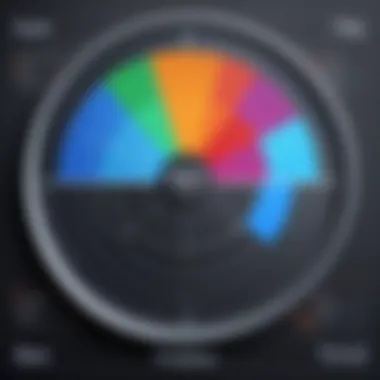
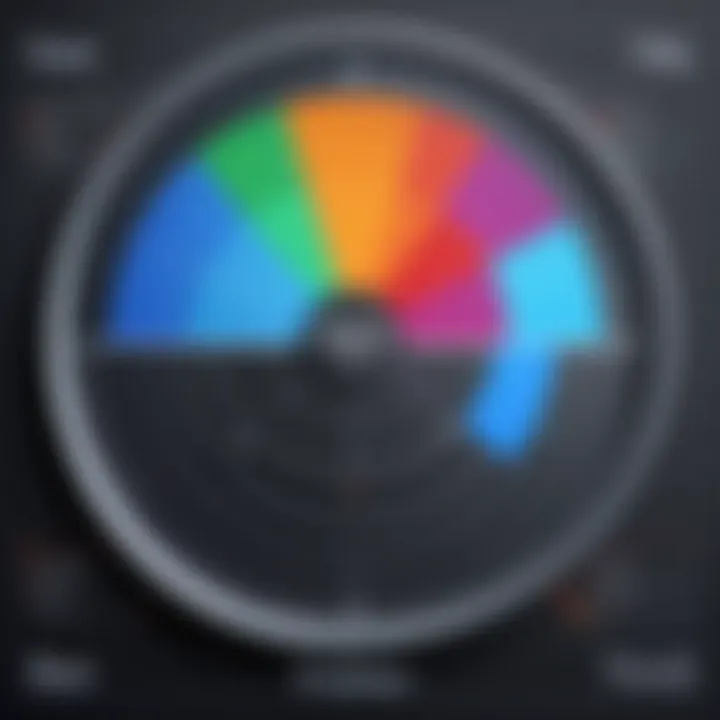
One key advantage of embarking on a budget PC project is the opportunity to understand the intricate components that contribute to overall performance. Many individuals, particularly tech enthusiasts or those new to computing, may overlook the numerous options available for parts selection. Being aware of the delicate balance between cost and capability is crucial.
"Creating a budget PC provides insights into hardware interactions and how each element contributes to system performance, possibly nurturing a lifelong interest in technology."
When initiating a low-cost build, awareness of component compatibility is paramount. Each part, from the processor to the power supply, must work seamlessly together. Consequently, the knowledge acquired through this process can significantly enhance future upgrade decisions.
Furthermore, the ever-growing demand for gaming and productivity tasks renders budget PC builds relevant. They offer a budget-friendly solution that caters well to light gaming and everyday computing needs without breaking the bank. This path invites users to explore potential cost-saving measures, such as refurbished components or sales promotions, which can maximize performance outcomes.
Understanding the dynamics of assembling a budget PC empowers users to navigate the complex field of personal computing. The experience also informs individuals about the technological choices available, fostering a sense of accomplishment upon successfully completing the build.
Understanding the $300 Objective
The goal of creating a PC with a set budget of $300 is to define the path ahead. Achieving this target involves careful planning and decision-making. This segment discusses how to effectively manage resources while still delivering decent performance.
When budgeting for components, it helps to establish priorities. Identify which tasks will be performed most frequently, whether it is gaming, browsing, or content production. This clarity enables the selection of components tailored to performance needs. Therefore, determining the primary use of the PC will directly influence part selection.
Key aspects to consider under the $300 objective include:
- Cost vs. Functionality: Finding balance is essential. It’s possible to sacrifice some performance for savings, but it should not hinder the system’s functionality.
- Focusing on Core Components: Concentrate on essential elements such as CPU, RAM, and storage. Prioritize spending on these items while minimizing spending on peripheral or cosmetic parts.
- Long-term Viability: Reflect on future upgrades. Opting for parts that facilitate reasonable enhancements later may enhance longevity and usability.
Ultimately, the aim of a budget PC build is to create a reliable machine within financial constraints, ensuring users gain satisfactory performance without overspending.
Defining Performance Expectations
Establishing realistic performance expectations is central to the successful outcome of a $300 build. Users must recognize the limitations of budget components while also acknowledging what they can expect from their investment.
Engage in research to comprehend performance limits associated with various parts. Utilizing resources like benchmarking tools and user reviews can provide insights into how specific hardware performs under different conditions.
Consider these points when determining performance expectations:
- Baseline Capabilities: Understand that at a $300 budget, one should not anticipate top-tier gaming or professional-grade software performance. Instead, aim for entry-level capabilities suited for routine tasks and light gaming.
- Simultaneous Tasks: Light multitasking should be possible, but do not expect seamless operation during heavy workloads. Aim for basic functionality, like browsing and running basic applications without significant lag.
- Real-world Performance: Examine benchmarks in real-world situations, which can often show different results than theory suggests. Gaming performance, for example, may depend on the title played and settings used.
By setting achievable performance expectations, users can better appreciate what their budget PC builds can deliver. This understanding prevents disappointment, guiding users towards enjoyment and satisfaction with their creation.
Key Components of a $300 PC
When building a personal computer on a strict budget of $300, understanding the key components is crucial. Each element plays a significant role in determining the overall performance, compatibility, and user experience. It is essential to choose wisely among the available options to maximize value and capability.
Several factors must be taken into consideration, including CPU, motherboard compatibility, RAM configuration, graphics card, storage solutions, power supply unit requirements, and chassis selection. Every choice impacts the others. A well-balanced selection ensures that the build performs efficiently for its intended tasks.
CPU Selection
Brands Overview
The CPU is the heart of your PC build, dictating processing power and speed. Both Intel and AMD offer a variety of processors suitable for budget builds. AMD tends to provide better multi-core performance, which is advantageous for modern applications. In contrast, Intel often has stronger single-thread performance, which could benefit certain tasks such as gaming.
AMD offers the Ryzen series, known for its efficient performance and more cores for the price. Intel's Pentium and Core i3 processors, though sometimes pricier, are also popular bets in budget contexts. Each brand has its advantages, but choosing AMD might be more beneficial for multitasking.
Performance Comparison
Performance comparison among CPUs includes looking at clock speed, core count, and thermal performance. For instance, a Ryzen 3 3200G vs an Intel Core i3-9100 shows interesting insights. The Ryzen, with four cores, easily handles multitasking better. Conversely, the Intel core typically provides slightly higher clock speeds generally, which might be desirable in specific gaming scenarios. Good performance evaluation assists in making well-informed selections to fit personal use cases.
Cost Consideration
Cost consideration is paramount for a budget build. CPUs can vary widely in price. It is advisable to select one that fits well within the budget while providing adequate performance for your needs. Historically, AMD has provided better value in the lower price brackets. Intel, while occasionally more expensive, can offer compelling performance and reliability. Therefore, keeping an eye on sales and found patterns can yield great results.
Motherboard Compatibility
Chipset Options
The motherboard serves as the backbone of your PC, connecting all components. When selecting a motherboard, chipset compatibility with the chosen CPU is vital. Chipsets like B450 for AMD or B360 for Intel provide a good mix of features and price.
These chipsets support various I/O ports, overclocking potential, and additional features like built-in Wi-Fi or Bluetooth connectivity. Opting for a motherboard with feature-rich chipset ensures that your PC build is not only functional but also future-proof.
Form Factor
The form factor of the motherboard determines its physical dimensions and layout. Most budget builds use ATX or microATX sizes, which balance expandability and fit in most cases. Understanding the form factor impacts your choices of components and PC case. Not choosing a compatible form factor might result in an ill-fitting design, potentially increasing future upgrade costs.
Feature Set
Different motherboards offer varied feature sets, including onboard audio, USB ports, and RAM slots. A well-rounded feature set ensures that users can connect all required peripherals without additional purchases. For a $300 budget, focusing on essential features enhances the value of the PC build itself.
RAM Configuration
Capacity Needs
Determining capacity needs is essential. Generally, 8GB of RAM is a safe baseline for most budget builds, allowing for everyday activities and light gaming. However, if your workload includes heavy multitasking or gaming, consider allocating funds for a 16GB upgrade.
Selecting the appropriate capacity not only boosts performance but also prolongs the lifespan of your PC. Thus, understanding individual needs helps calibrate purchasing decisions more correctly.
Speed vs. Cost
The relationship between speed and cost is complex. While higher RAM speeds can enhance performance, they often demand a significant price increase. Frequently, budget builds can leverage cost-effective yet reliable RAM options at reasonable speeds. It is vital to achieve a balance between decent speeds without overspending due to marginal performance gains.
Brand Recommendations
Brands like Corsair and Kingston typically provide reliable memory modules, ensuring compatibility and durability. For a budget build, sticking to reputable brands helps prevent issues later on. Additionally, selecting established brands guarantees decent after-sales support and warranties, ensuring confidence in longevity for your components.
Graphics Card Choices
Integrated vs. Dedicated


When it comes to graphics, the choice between integrated and dedicated cards often arises. Integrated graphics, such as AMD's Ryzen series or Intel's integrated units, may suffice for light gaming and general use. However, for more serious gaming or graphic applications, investing in a dedicated graphics card becomes necessary.
Dedicated graphics cards offer significantly better performance, but they can consume a large portion of your budget. Analyzing your gaming or graphic needs helps dictate the better path forward—integrated might cut costs, whereas dedicated delivers power.
Performance Metrics
The performance of graphics cards is generally evaluated by metrics like frame rates and resolution capabilities. When weighing options, look at benchmarks for specific games or applications that matter most to you. This ensures that the build aligns with expected performance in practical scenarios. Budget models, such as the NVIDIA GTX 1650, can often satisfy basic gaming needs without financial strain.
Budget Models
For those working under a $300 budget, options exist like the AMD Radeon RX 550 or older models of the GTX line. These budget graphics cards provide reasonable performance for less demanding games, making them favorable for users with limited graphical demands. It is essential to read reviews and check benchmarks in your particular interests.
Storage Solutions
HDD vs. SSD
A key consideration in storage solutions is between HDDs (hard disk drives) and SSDs (solid state drives). SSDs outperform HDDs significantly in speed, often providing much faster boot and load times. However, they come at a higher cost per gigabyte.
For budget-conscious builders, an HDD coupled with a smaller SSD can offer a good compromise, delivering performance for essential applications while maintaining additional storage for files. This combination maximizes value while enhancing user experience.
Capacity Considerations
Choosing the right capacity is crucial. HDDs usually come in larger sizes at a lower price point, ideal for storing larger files, such as games and media. SSD options offer less capacity for far more, leading to difficult decisions. Analyzing intended use will clarify what storage allowance better fits your data storage needs.
Value Options
These days, several value options exist for budgeting buyers. Brands like Western Digital and Crucial provide various reliable selections for HDDs and SSDs. For those primarily focused on cost, looking for sales and combo deals can result in better planning and thus enhance investment efficiency in storage solutions.
Power Supply Unit Requirements
Wattage Calculation
Wattage calculation ensures that sufficient power is supplied to all components without overloading the system. Most basic builds require between 300 to 500 watts. Calculating needed wattage based on all components—including graphics card, CPU, and drives—helps avoid potential failures and stability issues during heavy loads. Utilizing a power supply calculator can speed up the process for users unfamiliar with specific bolt requirements.
Efficiency Ratings
Efficiency ratings of power supplies, such as bronze, silver, or gold certifications, indicate how effectively they convert AC to DC power. Higher efficiency means less wasted electricity and lower heat output, which is critical for maintaining system reliability. For budget builds, a basic 80 Plus rated supply provides good value without incurring additional costs.
Brand Reliability
Choosing reliable brands like Corsair or EVGA ensures that the power supply will perform effectively over time. Reputation matters significantly in this category, as lower-quality units can lead to failures and damage to components down the line. Researching reviews and customer feedback is a prudent measure when searching through the options on the market.
Chassis Selection
Size and Airflow
The chassis selection impacts overall build aesthetics and airflow. A case that allows proper airflow keeps components cool under load, which is critical for maintaining performance and longevity. It is wise not to overlook case ventilation, especially in budget builds where cost savings might lead to lower-quality options.
Aesthetics vs. Functionality
When selecting a chassis, aesthetics can sometimes overshadow function. Users drawn to attractive designs should ensure that the case still provides good airflow and support features they may need. Favorable options balance both elements without neglecting practical drawbacks, creating a more satisfying overall build experience.
Cost Implications
The chassis's cost should not be an afterthought in a budget build. Several cases provide excellent options without breaking the bank. Investigating different brands and styles while focusing on value-for-money can achieve a practical build within the $300 limit without compromising on quality.
Assembly Process
The assembly process is a critical step in constructing a $300 PC, serving as the bridge between theoretical knowledge and practical execution. This stage can determine the success or failure of your build. Not only does it involve putting together various components, but it also requires careful attention to detail, ensuring compatibility and optimal performance. Fostering a solid understanding of this process equips builders with the confidence to create a system that meets their specific needs, all while adhering to budgetary constraints.
Tools Required
Before diving into the assembly, it is essential to gather the necessary tools. Having the right equipment on hand streamlines the process and minimizes the chance of errors. Key tools include:
- Screwdriver Set: A Phillips head screwdriver is indispensable for assembling the hardware.
- Anti-Static Wrist Strap: This tool helps avoid static electricity, which can damage sensitive components.
- Zip Ties: These are useful for managing cables and ensuring a neat and organized build.
- Thermal Paste: Applied between the CPU and heatsink, it helps improve heat dissipation.
- Flashlight or Headlamp: Good lighting is crucial to spotting connections and alignment issues in tight spaces.
Having these tools readily available can significantly enhance the assembly experience.
Step-by-Step Assembly Guide
Understanding the steps of assembly can make the process less daunting. A systematic approach ensures that each component is correctly installed and functioning:
- Preparation: Begin by laying out all components on a clean surface. Review the manuals for each piece to familiarize yourself with their specific requirements.
- Install the CPU: Open the CPU socket on the motherboard. Align the CPU correctly, following the notches and arrow markers, and carefully place it in the socket.
- Add Thermal Paste: Apply a small dot of thermal paste on the center of the CPU.
- Attach the Heatsink: Secure the heatsink onto the CPU, ensuring a tight fit for optimal cooling.
- Install RAM: Locate the RAM slots on the motherboard. Insert the RAM sticks, pressing down evenly until they click into place.
- Mount the Motherboard: Carefully position the motherboard into the case, aligning it with standoffs. Secure it with screws.
- Install the Power Supply Unit: Position the power supply in the designated area and secure it. Ensure that the fan orientation allows for effective airflow.
- Add Storage Drives: Mount your HDD or SSD into the case. Connect the necessary power and data cables to the motherboard and power supply.
- Install the Graphics Card: If using a dedicated graphics card, insert it into the appropriate PCIe slot on the motherboard. Secure it with screws.
- Cable Management: Take time to organize cables using zip ties to improve airflow and aesthetics.
- Final Checks: Before closing the case, double-check all connections, ensuring everything is secure.
- Power On: Connect the power cord and switch on the PC. Watch for POST signals to ensure the system boots properly.
Troubleshooting Common Issues
Despite careful assembly, issues may arise that require troubleshooting. Be prepared to address common problems that could affect the build:
- No Power: If the system does not power on, check the power supply connections. Ensure that the power switch on the PSU is in the correct position.
- No Boot: If the system powers on but does not boot, verify RAM seating and ensure the graphics card is correctly installed.
- Overheating: If the CPU temperature is high, recheck the heatsink installation and thermal paste application.
- Unrecognized Drives: If a storage device is not detected, ensure that the SATA cables are properly connected to both the motherboard and the drive.
By understanding these common pitfalls and having strategies to address them, builders can avoid frustration and ensure a smoother assembly experience.
"The assembly of a PC is not just a mechanical task; it is a meticulous dance of components and connections that define the machine's performance and longevity."
Software Considerations
Software considerations are a key aspect of building a robust budget PC. The software selected not only supports the hardware but also aligns with the user’s needs and preferences. Choosing the right operating system and essential applications can significantly enhance performance and usability. Therefore, it's crucial to explore various options and their implications in the context of a $300 PC build.
Operating System Options
Windows vs. Linux


When selecting an operating system for a budget PC, the choice often comes down to Windows or Linux. Windows is widely known for its user-friendliness and extensive support for software applications. This makes it a valuable option for gamers and general users alike. However, it also comes with a higher cost and system requirements. In contrast, Linux is an open-source operating system that is often favored for its lower resource usage and adaptability. It can be installed at no cost, appealing to budget-conscious builders. While Linux may lack some high-end games and applications, its performance can be optimized for less demanding tasks.
Licensing Costs
Licensing costs play a significant role when deciding on software for a budget PC. Windows licenses can be expensive, putting a strain on the already limited budget. Basic editions may start around $100, which takes a large portion of the $300 budget. Conversely, Linux distributions are available for free, allowing users to take full advantage of their hardware without financial constraints. This cost-effectiveness makes Linux an attractive option for many budget builds. However, it is essential to consider the learning curve associated with Linux for those more familiar with Windows.
Installation Guide
The installation process of the operating system is another crucial aspect to consider. A simple installation guide is beneficial, especially for first-time builders. Windows often involves several steps, including licensing validation and software updates, which may prolong the installation time. Meanwhile, Linux installations are generally more straightforward and can often be done in a matter of minutes. Distribution-specific guides can assist new users in navigating the process effectively. Understanding the installation procedures is vital, as a poor setup could lead to compatibility issues down the line.
Essential Software Installations
After setting up the operating system, the next step involves installing essential software. This can make a significant difference in maximizing the capabilities of a $300 PC.
Antivirus Solutions
Antivirus solutions are crucial for protecting a new PC from malware and other security threats. Windows comes with Windows Defender, which has improved significantly over the years and offers decent protection. Nonetheless, third-party options, such as Avast or Bitdefender, provide additional features that may be more appealing. In contrast, Linux systems are less targeted by malware, leading many users to forego traditional antivirus software, saving valuable system resources. However, users should remain vigilant and follow good security practices.
Productivity Tools
Productivity tools can greatly enhance functionality for users who plan on using their $300 PC for work or educational purposes. Software like LibreOffice is a free alternative to Microsoft Office, providing essential features for document creation and editing. This is especially useful when working within a tight budget. In addition, web-based tools such as Google Docs can be used without heavy installations. Many users find that these tools are sufficient for their needs, making them excellent choices for this article.
Gaming Platforms
Gaming platforms are vital for anyone looking to use their budget build for gaming. Steam is a popular option, hosting a wide range of games suitable for low-cost systems. Some games may require more powerful hardware, but many titles are optimized for lower specifications. Epic Games Store is another notable platform that offers free games regularly, providing users with substantial entertainment value at little to no cost. These platforms allow budget PC owners to access an extensive library, enhancing their gaming experience without overspending.
Performance Evaluation and Benchmarking
Performance evaluation and benchmarking are essential components of understanding how well your $300 PC performs. In any computing environment, knowing how your system stacks up against expectations can help you make informed decisions. It is not just about gaming; for tasks ranging from productivity to media consumption, performance matters significantly.
When building a budget PC, one often faces constraints. The aim is to achieve the best performance possible within those constraints. Performance evaluation helps in verifying that the components used are functioning efficiently together, while benchmarking provides a standard for comparison against similar systems. This ensures that the PC delivers adequate performance for the intended applications.
Testing Methodologies
To conduct effective performance evaluation, employing various testing methodologies is crucial. These methodologies typically range from synthetic benchmarks to real-world usage tests.
- Synthetic Benchmarks: Tools such as Cinebench and 3DMark give numerical scores based on the performance of various hardware components in controlled scenarios. They provide quick insights into CPU and GPU capabilities but might not reflect actual performance in daily tasks.
- Real-World Tests: Simulating actual usage involves tasks like video editing, gaming, and multitasking to observe how the system reacts. Tools like FRAPS or MSI Afterburner can be particularly helpful in measuring frame rates and system responsiveness during gaming scenarios.
Combining these methodologies grants a holistic view of the system's capabilities. Analyzing results helps in identifying any weak points in the build, thus allowing for targeted upgrades in the future.
Real-World Performance Metrics
Real-world performance metrics provide insights into how your budget build handles various tasks compared to more expensive setups.
- Frame Rates: For gaming, frame rate is a pivotal metric. It indicates how smoothly a game runs on your system. A budget build may not reach the same frame rates as high-end systems but should be able to deliver playable experiences, especially at lower settings.
- Load Times: When using applications or playing games, load times can significantly affect user experience. Comparing load times with industry benchmarks can help ascertain the efficiency of your storage solutions, especially between SSDs and HDDs.
- Thermal Performance: Monitoring temperatures during operation is vital. This ensures that components like CPUs and GPUs do not throttle, thus maintaining performance levels. Using software like HWMonitor allows you to track this effectively.
Overall, evaluating both synthetic and real-world metrics lays the groundwork for refining the PC build over time. By understanding each component's performance in varied scenarios, you can make data-driven decisions that enhance the system's capabilities and longevity.
Potential Upgrades
Upgrading is a crucial aspect when it comes to maximizing the value of a budget PC build. As you become more familiar with your system's performance, you may find certain areas that could benefit from enhancements. This section addresses the significance of upgrades and how they play a role in improving your overall computing experience.
Identifying Bottlenecks
Bottlenecks are points in your system where performance lags. Identifying these issues is essential when considering upgrades. Common bottlenecks may involve the CPU, RAM, or storage. For instance, if your system is slow when running multiple applications, your RAM might be insufficient to handle the load. Monitoring your system's behavior through tasks can help pinpoint these areas. Tools such as Task Manager or specific performance monitoring software can assist in analyzing performance metrics.
Cost-Effective Enhancement Options
Enhancements do not have to break the bank. Below are several effective upgrade options:
RAM Upgrades
Upgrading RAM is one of the most straightforward and impactful enhancements. More RAM allows your PC to handle more tasks simultaneously, which is beneficial for productivity and gaming. Switching from 8GB to 16GB may noticeably enhance your system's responsiveness. A key characteristic of this upgrade is its cost-effectiveness, as RAM prices have become reasonable.
However, ensure compatibility with your motherboard specifications before purchasing. An advantage is improved multitasking; a disadvantage could be the system's diminishing returns if your CPU remains a bottleneck.
Storage Expansion
Increasing your storage space can significantly enhance your PC's performance. Traditional hard drives can slow down data access times, while adding an SSD greatly improves boot and load times. The upgrade provides faster access to files and quicker program launches, which is valuable for both gamers and professionals.
One key characteristic of this enhancement is that it can reduce lag during tasks that require heavy data access. Although it may require a higher initial investment compared to HDDs, the improved performance is often worth it, especially if you deal with large files or applications.
Graphics Improvement
Graphics enhancement is vital, especially for gaming and graphics-intensive applications. Upgrading the GPU can make a considerable difference in frame rates and graphical fidelity. This upgrade also supports higher resolutions and better visual settings in games.
A primary advantage of installing a new graphics card is the noticeable upgrade in gaming experience. On the other hand, if the rest of your system is outdated, you may not achieve the full potential of a new GPU. Compatibility with existing components must be checked to avoid issues.
"Prioritize upgrades based on your primary usage to get the best performance improvement results."
Epilogue
In this article, we explored the process of building a powerful $300 PC. The importance of the conclusion section extends beyond just summarizing the content. It serves as a vital recap and reflection on the key insights of budget PC building. Understanding what has been discussed helps reinforce the main ideas that can lead to a successful build.
Recap of Key Takeaways
Several points are essential to consider when embarking on a budget PC project:
- Component Selection: Choosing the right components, like a balance between CPU, GPU, and RAM, is crucial.
- Performance Expectations: Knowing what performance to expect ensures you do not overspend or undersell your setup.
- Upgrade Path: Identifying upgrade opportunities is critical for future enhancements.
- Cost Management: Staying within the budget while not compromising on essential features is challenging but achievable.
These elements highlight the necessity of planning and research to align the build with desired performance levels and usage scenarios.
Final Thoughts on Budget Building
Building a PC for $300 is not merely about spending less; it is an exercise in creativity and resourcefulness. The process enables users to understand their needs better and make informed decisions. It also fosters appreciation for the technology involved in computing. A well-crafted $300 PC can serve many purposes, from gaming to productivity. The key lies in an informed approach to selecting components. Budget building may present challenges, but the rewards—such as tailored functionality, personal satisfaction, and skill development—far outweigh them. For passionate tech enthusiasts, the journey of constructing a budget PC often leads to deeper insights into both technology and personal computing preferences.
"The aim of budget PC building transcends just economic savings; it fosters a deeper connection to technology and enhances the building competencies."
In summary, this guide aims to equip readers not just with a blueprint for assembling a budget PC, but with a mindset that embraces innovation and efficient resource use.







