Essential Specifications for a High-Performance Desktop
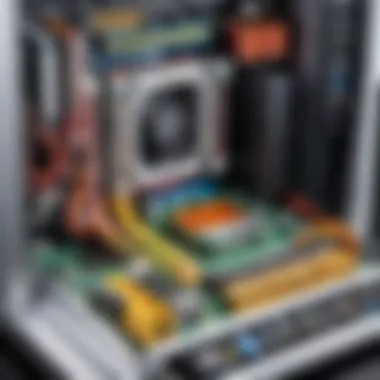

Intro
In the realm of computing, performance is paramount. Whether you are a gamer, a video editor, or a software developer, having a desktop computer that meets your needs is essential. This article will explore the specifications that define a high-performance desktop computer. We will discuss the core components like the processor, memory, storage options, graphics cards, and the peripheral devices that enhance functionality. Each segment aims to provide insight, helping you to make informed decisions when selecting parts or pre-built systems.
Product Overview
When selecting a desktop computer, understanding the specifications that drive performance is crucial. Here, we will examine each key component, its specs, and what to look for.
Brand Information
Consider reputable brands known for their performance metrics. Companies like Dell, HP, ASUS, and MSI are often the go-to for both amateur and professional builds. Each brand has its own lineup of desktops tailored for specific tasks, be it gaming or productivity.
Key Specifications
- Processor: The CPU is the brain of the computer. Look for options like Intel Core i7 or AMD Ryzen 7, which strike a balance between performance and cost.
- Memory: A minimum of 16 GB RAM is advisable for smooth multitasking, while gamers often prefer 32 GB.
- Storage: Solid State Drives (SSDs) offer faster boot times compared to Hard Disk Drives (HDDs). A setup with at least 512 GB SSD is optimal.
- Graphics Card: For gamers, models like NVIDIA RTX 3060 or AMD Radeon RX 6700 XT are popular choices that offer substantial power.
- Peripheral Devices: Quality keyboards, mice, and monitors contribute significantly to the overall experience.
Pricing
Pricing varies widely based on the components. Expect to invest anywhere from $800 for entry-level systems to over $3000 for high-end gaming rigs. Always ensure to balance cost with performance needs.
Performance Comparison
Benchmark Tests
Benchmarking tools like Cinebench or 3DMark give a numerical value to the performance of your components. Higher scores indicate better capability.
Speed and Efficiency Comparisons
When evaluating performance, consider both raw speed and energy efficiency. For example, AMD's Ryzen series has been noted for outperforming its Intel counterparts in multi-threading while being more power efficient.
Features and Technology
Unique Features
Modern desktops may come equipped with unique features, such as customizable RGB lighting or advanced cooling systems. These features enhance both aesthetics and functional cooling.
Technological Advancements
The integration of AI capabilities in processing units and improvements in SSD speeds are examples of how technology has evolved to meet demanding user needs.
Compatibility with Other Devices
Ensure that your components are compatible with one another. For instance, motherboards must support the CPU and RAM type. Tools like PC Part Picker assist in this compatibility aspect.
Pros and Cons
Strengths of the Product
- High performance for demanding applications.
- Expandable options for future upgrades.
Areas for Improvement
- Can be costly when opting for premium parts.
- Complex for novice users to assemble without guidance.
Value for Money
Cost-Effectiveness
Investing in high-quality components provides longevity and reliability. Spending more upfront could mean fewer upgrades down the line, saving costs in the long run.
Long-Term Benefits
Building or choosing a performance-oriented desktop ensures it remains relevant as software demands evolve. This future-proofing is critical for tech enthusiasts and professionals.
Comparison with Similar Products
When analyzing various models, always compare specs and performance. For instance, look at performance benchmarks of HP Omen against ASUS ROG series to determine which fits your needs best.
"Equal performance often comes with different price tags; understanding specifications can save you money."
Understanding Desktop Computer Specifications
The specifications of a desktop computer determine its performance and suitability for various tasks. Understanding these specifications is crucial for anyone looking to purchase or build a high-performance system. Each component plays a distinct role in how your computer functions, affecting speed, efficiency, and overall user experience.
When discussing specifications, it is not merely about numbers; it is about how these numbers translate into real-world performance. Key specifications include the processor, memory, storage type, graphics capabilities, and power supply. Each element must be harmonized to create a system that meets specific needs, whether for gaming, professional work, or general use.
Additionally, specifications have a direct impact on future upgrades and compatibility with new technologies. A deeper knowledge of what constitutes each spec helps consumers avoid common pitfalls. A mismatched component can lead to bottlenecks, where one part of the system limits the potential of others. Therefore, understanding these specs allows users to make informed choices and invest wisely in their setups.
What Constitutes Specs
Computer specifications refer to the technical details of its components. Here are several key elements:
- Processor (CPU): Often referred to as the brain of the computer. It executes instructions and processes data. The type and speed of the CPU are critical for performance.
- Memory (RAM): Temporary storage used to hold data for currently running applications. More RAM can enhance multitasking capabilities.
- Storage: Refers to where data is permanently stored. Solid State Drives (SSDs) and Hard Disk Drives (HDDs) differ significantly in performance and price.
- Graphics Card (GPU): Important for rendering images and graphics. Relevant for gamers and professionals involved in graphic design or video editing.
- Power Supply Unit (PSU): Delivers power to all components. Its quality can impact system stability and performance.
Understanding these specifications gives users a comprehensive view of what to expect from their systems.
Importance of Matching Specs to Use Cases
Matching specifications to intended use cases is a crucial factor in achieving optimal performance. Each user has different requirements, whether for gaming, graphic design, programming, or casual browsing.
For instance:
- Gaming: Demands high-performance CPUs and GPUs along with sufficient RAM to handle game data efficiently. A lack of proper specs here can lead to lag and poor graphics quality.
- Professional Work: Tasks such as video editing or 3D rendering might require a powerful processor and a dedicated graphics card. Having adequate RAM is equally important to handle large files without interruptions.
- General Use: For browsing the web and office applications, a mid-range setup would suffice. Over-specifying for these tasks could lead to unnecessary expenses.
"The ability to match specifications to user requirements is essential for building an efficient desktop experience."
By understanding the importance of matching specs to their use cases, users can avoid overspending on unnecessary features while ensuring their computer performs adequately for their tasks.
Processor Selection
Processor selection is a foundational aspect of building a high-performance desktop computer. The choice of processor will influence not only the overall speed and capability of your system, but also its suitability for specific tasks, whether gaming, video editing, or data analysis. Thus, understanding the different types of processors and their unique specifications is critical to making an informed selection. This section will delve into the various elements that constitute a processor, discussing the types, core counts, and generations, as well as essential factors like clock speed, all of which contribute to the processor’s overall performance.
Types of Processors
Intel vs. AMD
The debate between Intel and AMD has been ongoing for many years. Each brand has its own strengths catering to different user needs. Intel is known for superior single-core performance, which makes it a popular choice for applications that rely heavily on clock speed. Its processors often come equipped with advanced technologies like Thunderbolt and integrated graphics. In contrast, AMD has made significant strides with its Ryzen series, offering competitive multi-core performance at generally lower price points. This is beneficial for tasks like video editing or rendering that can take advantage of multiple threads.
A unique feature of AMD processors is their use of the Zen architecture, providing more cores for less money compared to Intel, which can be a deciding factor for budget-conscious users. Therefore, the choice between Intel and AMD will ultimately depend on your specific performance needs and budget constraints.
Core Count and Threads
Core count and thread availability are crucial indicators of how well a processor can handle multiple tasks simultaneously. More cores allow for better multitasking, which can be particularly advantageous for users engaging in heavy workloads or gaming where performance is key. For instance, a processor with eight cores may handle streaming and gameplay without noticeable lag, unlike a four-core processor which might struggle under the same conditions.
Many modern processors support simultaneous multithreading (SMT) or Intel's Hyper-Threading, which effectively doubles the number of threads, allowing each core to process two tasks at once. This characteristic is especially beneficial for professionals who utilize software optimized for multi-threading. However, it is also vital to keep in mind that more cores may not always result in better performance for every application, so knowing your workload can guide your selection.
Processor Generations
Processor generations indicate advancements in technology, efficiency, and performance. Typically, newer generations offer improved architecture, which translates into better performance per watt and thermal management. For example, Intel’s 11th generation markedly enhances integrated graphics performance and power efficiency compared to its predecessors.


Buying a newer generation processor can provide longevity, ensuring that your system remains relevant amidst evolving software requirements. However, opting for a last generation processor may yield savings, especially if you do not need the leading-edge performance that comes with the latest models. Therefore, evaluating whether newer technologies justify the extra cost is important when making your selection.
Evaluating Clock Speed
Base Clock vs. Turbo Boost
Clock speed is a critical aspect that determines how fast a processor can perform tasks. The base clock refers to the processor’s standard operating frequency, while the Turbo Boost is its ability to increase clock speed temporarily for enhanced performance under load. Understanding the difference between these two measurements is essential for selecting the right CPU. For example, a base clock of 3.0 GHz may provide sufficient performance for standard operations, but during demanding tasks, Turbo Boost could push speeds upwards of 4.5 GHz.
This dynamic adjustment ensures that the processor can efficiently handle varying workloads by ramping up performance when needed. However, relying too much on Turbo Boost might lead to increased heat generation, potentially necessitating better cooling solutions.
Impact on Performance
The impact of clock speed on performance is significant but not solely determinant of the overall effectiveness of a processor. Higher clock speeds can lead to faster execution of operations, but they may also produce excessive heat and consume more power. Balancing clock speed, core counts, and how they synergize with the workload is vital.
For example, while gaming might see a high benefit from elevated clock speeds, applications like video rendering may rely more heavily on those additional cores rather than clock speed alone. Ultimately, understanding how clock speed integrates with other specifications is essential for selecting a well-rounded processor appropriate for one's specific workload needs.
"Understanding specifications is not about numbers; it's about how they relate to your unique requirements. Choose wisely."
This exploration of processor selection highlights the intricate considerations necessary to make an informed decision. The key, ultimately, is to align your processor choice with your anticipated operational needs and budget.
Memory Specifications
Memory specifications are crucial for the performance and efficiency of a desktop computer. The amount and type of memory directly impact multitasking capabilities, system responsiveness, and overall user experience. Understanding these specifications helps in customizing a computer to suit various needs, whether for gaming, content creation, or professional applications. High-performance memory not only supports intensive tasks but also future-proofs the system against evolving software requirements.
RAM Capacity
Minimum Requirements for Different Tasks
The minimum requirements for RAM capacity depend largely on the intended use of the computer. For basic tasks, such as web browsing, text editing, and standard office applications, 8GB of RAM is typically sufficient. However, for more advanced applications, such as video editing or gaming, 16GB or more is recommended. This provision allows for smoother performance and better handling of multiple applications running simultaneously.
Key characteristics of minimum RAM requirements include compatibility with various operating systems and applications. Choosing the right amount of RAM is essential for achieving the desired performance benchmarks, making 8GB a common choice for average users due to its balance between cost and capability.
While 8GB is useful for most basic tasks, it has limitations in memory-intensive scenarios. Users doing multimedia work often benefit from starting with 16GB to ensure a flexible experience. Existing hardware often determines the maximum capacity that can be installed, which is why checking system specifications is important before updating memory.
Optimal Configurations for Professionals and Gamers
Professionals and gamers have distinct memory needs due to the high demand for performance and efficiency. An optimal configuration typically includes at least 16GB for general purpose, with many enthusiasts opting for 32GB or more to fully harness the capabilities of modern applications and games. This setup allows seamless multitasking and rapid data processing, essential for high-stakes environments like gaming or graphic design.
A key characteristic of optimal configurations is the ability to scale. For example, professionals often use applications that require fast rendering times. The choice of 32GB or 64GB can significantly enhance performance when working with large files or running complex simulations.While larger memory capacities are beneficial, they generally come at a higher cost.
Users must also consider trade-offs, such as whether the additional investment in RAM provides a true performance increase. In reality, while 32GB might seem appealing, many users find 16GB sufficient for their workflows. Making informed decisions in choosing RAM can prevent overspending while still meeting performance goals.
RAM Speed and Latency
RAM speed and latency are critical performance factors that affect data transfer rates and overall system responsiveness. Speed, measured in MHz, indicates how fast the memory can read or write data. Higher speeds lead to better system performance, particularly in data-intensive tasks.
Latency, on the other hand, refers to the delay before data transfer begins following a request. Lower latency improves responsiveness, which is vital for real-time applications such as gaming or video editing.
Optimizing both speed and latency helps professional users and gamers achieve a high-performance desktop setup. Balancing these specifications with CPU and motherboard capabilities ensures an efficient system design that meets user needs effectively.
Key takeaway: Understanding memory specifications is essential for building a high-performance desktop tailored to specific tasks and future needs.
Storage Options
In the realm of high-performance desktop computers, storage options represent a critical aspect that can directly affect both performance and user experience. Selecting the right type of storage is essential, as it influences loading times, data transfer speeds, and overall system responsiveness. Among the various storage options, solid-state drives (SSDs) and hard disk drives (HDDs) emerge as the most notable choices, each having unique advantages and disadvantages that need consideration.
HDD vs. SSD
Performance Differences
When evaluating performance differences between HDDs and SSDs, it becomes clear that SSDs generally excel in speed. SSDs offer faster boot times, quicker file transfers, and enhanced application responsiveness. This speed stems from their use of flash memory, allowing them to access data almost instantaneously. In contrast, HDDs utilize spinning disks, causing them to lag in performance. This lag can significantly affect tasks that require frequent data access, such as gaming or professional video editing.
Aside from speed, durability plays a role in performance. SSDs are less prone to mechanical failure compared to HDDs. This durability means that an SSD may last longer in demanding environments, making it an appealing choice for power users.
Cost-Effectiveness
Cost-effectiveness is another critical factor in comparing HDDs and SSDs. HDDs typically offer lower prices per gigabyte compared to SSDs. For users on a budget or those requiring vast storage capacity for media files, HDDs can be an economical solution. This makes them a popular choice for data archiving or scenarios where speed is less of a concern.
However, the landscape is changing. The prices of SSDs have steadily decreased over the years, making them increasingly affordable. The investment in an SSD becomes justifiable considering the significant performance increases it provides. Users must weigh the initial costs against the long-term benefits of speed and reliability.
Storage Capacity Considerations
Typical Storage Needs
Typical storage needs can vary widely based on individual use cases. Gamers, for instance, may require large amounts of storage for multiple games, while professionals may need ample space for software applications and project files. An understanding of these needs helps inform the choice of storage.
A standard HDD can provide significant storage space at a lower cost, making it feasible for users who prioritize capacity over speed. On the other hand, SSDs can range in capacity, but their footprint in the marketplace is growing, with models now offering several terabytes of space. Considering both speed and capacity allows users to tailor their storage solutions to their unique requirements.
Future-Proofing Your Setup
Future-proofing your setup is a vital consideration when selecting storage options. The technological landscape is ever-evolving, with increasing demands for storage space and speed. Opting for a higher capacity SSD can be a wise investment for those planning to keep their desktop for a prolonged period.
Moreover, utilizing a combination of both HDD and SSD can offer a balanced approach. A common strategy involves using an SSD for the operating system and essential applications, while relying on an HDD for bulk storage. This hybrid setup efficiently meets both performance and capacity needs, ensuring the desktop remains relevant as demands grow.
A well-considered storage solution enhances overall user experience, ensuring efficiency and reliability for varying workloads.
Graphics Card Selection
The graphics card, or GPU, plays a pivotal role in the performance of a desktop computer. It is especially crucial for tasks involving complex visuals, such as gaming, video editing, and 3D rendering. A well-chosen graphics card enhances not only the visual experience but also the overall computing efficiency. As graphics technologies mature, understanding the differences in architecture, performance metrics, and how they align with specific use cases is essential.
Integrated vs. Dedicated Graphics
Here, we can examine the distinction between integrated graphics and dedicated graphics cards. Integrated graphics are built directly into the CPU, making them a cost-effective solution for basic computing tasks. They are adequate for everyday activities like web browsing, word processing, and streaming content.
However, for graphics-intensive applications, dedicated graphics cards are the preferred choice. They reside on a separate card and come with their own memory, known as VRAM. This significantly enhances performance in gaming and graphical applications.
Choosing between these options is often dictated by user needs. Casual users can opt for integrated graphics, while gamers and professionals may invest in a dedicated graphics card to ensure optimal performance.
Evaluating GPU Specifications
To make an informed decision, evaluating GPU specifications is important. Key specifications to consider include VRAM size and type, as well as the architecture defined by CUDA cores or stream processors.
VRAM Size and Type
VRAM, or Video Random Access Memory, is a crucial aspect of GPU performance. The size of VRAM dramatically affects how much graphical data can be processed at once. For example, 4GB of VRAM is often enough for lower-resolution gaming, but for 4K gameplay or professional video editing, 6GB or more is recommended.
The type of VRAM also matters. GDDR6 is the current standard for most high-performance graphics cards. It offers higher bandwidth and improved speed compared to previous generations. Investing in a card with ample and fast VRAM can ensure better performance in demanding applications and future-proofing against graphical advancements.
CUDA Cores vs. Stream Processors
The architecture of the GPU can be distinguished by the presence of CUDA cores in NVIDIA cards and Stream Processors in AMD cards. These cores play a significant role in parallel processing capabilities. More cores typically mean better performance in graphics rendering and computational tasks.
In practical terms, CUDA cores are known for their efficiency in handling tasks like real-time ray tracing and AI calculations. AMD’s Stream Processors excel in multi-threaded applications, often giving them an edge in certain gaming scenarios. The selection between these two often depends on the software ecosystem you are operating within, such as whether you prefer NVIDIA's suite of tools or AMD's offerings.
"Selecting the right graphics card is not merely a choice; it’s an investment in performance and future capabilities."
In summary, when it comes to graphics card selection, understand the context of your usage. The distinction between integrated and dedicated graphics is fundamental, and evaluating specifications like VRAM and core configurations will guide you toward an informed choice that suits your needs.
Motherboard Considerations


The motherboard plays a fundamental role in the functionality and expandability of a desktop computer. It is the main circuit board that connects all components, such as the CPU, RAM, and storage devices. When selecting a motherboard, a few key aspects need careful consideration.
First, the motherboard determines compatibility with other hardware. Choosing the correct form factor is essential. The most common form factors include ATX, Micro-ATX, and Mini-ITX. Each has its own size, layout, and expansion capabilities.
Second, think about the number of ports and slots available. The motherboard should have enough PCIe slots for future upgrades like graphics cards or additional peripherals. Furthermore, ensure it supports the necessary RAM types and capacities, as this will affect performance in both gaming and productivity tasks.
A well-selected motherboard can significantly extend the life of your desktop system, allowing for easy upgrades and replacements of essential components.
Form Factor and Compatibility
Form factor not only dictates the size of the motherboard but also influences the overall design of your build. An ATX motherboard fits larger cases, offering more room for additional features and components. In contrast, a Micro-ATX provides a balance between size and expandability, while Mini-ITX is ideal for compact builds at the cost of some expansion slots.
Compatibility with your chosen components is crucial. The processor socket must match the CPU, and the RAM slots should support the selected type of memory. Every component should fit within the dimensions provided by the case. Ensuring these factors align beforehand can prevent headaches during assembly.
Chipset Selection
The chipset on the motherboard determines compatibility with the CPU and influences the number of connectivity options available. It affects performance and capabilities, making it an essential aspect of motherboard selection.
Chipsets come in various types, often associated with specific brands, such as Intel or AMD. Each type has specific features that enhance system performance. For example, some chipsets support advanced overclocking, while others may provide more USB ports or better support for multiple graphics cards.
Ultimately, the choice of chipset impacts how future-proof your build will be. It is wise to select a chipset that accommodates potential hardware upgrades and ensures optimal performance for high-demand software applications.
Make your selection carefully, as each aspect of the motherboard has an influence on the overall setup.
Power Supply Unit (PSU)
The Power Supply Unit (PSU) is crucial in a high-performance desktop computer. It acts as the heart of the system by converting the electricity from an outlet into usable power for the components. A reliable PSU not only ensures that each component receives sufficient power, but also maintains stability during heavy usage. Therefore, understanding wattage requirements and efficiency ratings is vital for a smooth computing experience.
Wattage Requirements
Calculating Power Needs
Calculating power needs is essential for determining the right PSU wattage. The goal is to assess the total wattage required by all components in the system. This includes the processor, graphics card, memory, and any additional hardware. Most users often overlook this aspect, leading to potential instability or performance throttling.
A good practice is to use PSU calculators available online. They help provide an estimate based on specific components and their power demands. Choosing a PSU that meets or slightly exceeds these requirements is always wise. While ensuring that each component works well, having a PSU that’s significantly overpowered can lead to inefficiencies and wasted energy.
Importance of Headroom
The importance of headroom lies in allowing for unexpected power needs. When selecting a PSU, it's not just about hitting the required wattage but also about having some extra capacity. This headroom can accommodate sudden spikes in power usage, particularly during tasks like gaming or intensive computational processes. It also allows for future upgrades, such as adding new components or overclocking existing ones.
Typically, a good rule of thumb is to choose a PSU with a capacity 20% higher than the calculated needs. This addition proves beneficial as it reduces strain on the power supply, potentially extending its lifespan while ensuring stability.
Efficiency Ratings
Efficiency ratings indicate how effectively a PSU converts AC power into DC power for computer components. These ratings are represented as percentages with common standards being 80 PLUS, bronze, silver, gold, platinum, and titanium. The higher the rating, the more efficient the PSU is. An efficient PSU means less wasted energy, which can translate into lower electricity costs and less heat generated within the case.
Investing in a PSU with a superior efficiency rating is a wise choice for those wanting a durable and high-performance system. It is especially relevant for gamers, content creators, and IT professionals who typically rely on consistent and robust power supply. Good efficiency also translates into reliability, crucial for demanding applications.
Cooling Solutions
The role of cooling solutions in a high-performance desktop computer is crucial for maintaining optimal performance and longevity of components. Without a proper cooling system, the hardware could overheat, leading to possible throttling of performance or even hardware failure. Hence, understanding different cooling options and their benefits is important for tech enthusiasts, gamers, and IT professionals alike.
Air vs. Liquid Cooling
When it comes to cooling methods, air and liquid cooling are the two main types that most users consider.
- Air Cooling: This method employs heatsinks and fans to dissipate heat from the CPU and other components. It is generally more affordable and easier to install. Most manufacturers provide cooling solutions that come bundled with the CPU. A well-ventilated case can enhance air cooling efficiency, allowing for adequate airflow to dissipate heat. However, air coolers can be louder under loads and may not reach the thermal performance of advanced liquid systems.
- Liquid Cooling: In contrast, liquid cooling systems offer superior heat dissipation by using liquid coolant circulated through a closed-loop. This method can be highly efficient, often enabling lower temperatures even at high workloads. Although typically pricier than air counterparts, liquid coolers come in two varieties: all-in-one (AIO) or custom loops. AIOs are easier to install while custom loops provide more customization and performance. However, they require regular maintenance to prevent leaks or pump failure.
Both methods have respective advantages, making the choice dependent on specific user needs and experience level.
Thermal Management Importance
Thermal management is a vital aspect of system performance. High temperatures can degrade component reliability and performance over time. Therefore, effective cooling is not merely a matter of comfort; it is about ensuring hardware longevity and operational stability.
"Investing in a good cooling solution is investing in the extended life of your hardware."
Key considerations for thermal management include:
- Monitoring Temperatures: It's important to employ monitoring software to keep track of component temperatures. Software like Core Temp or SpeedFan can provide real-time data, allowing for proactive adjustments if temperatures spike.
- Adequate Case Ventilation: Proper airflow within the case is essential. Use fans strategically—intake fans should pull cool air in, while exhaust fans should push hot air out. This creates a consistent flow of air around components, reducing hotspots.
- Maintenance: Dust accumulation can severely hamper cooling efficiency. Regular cleaning and maintenance are necessary to ensure that fans and filters function optimally.
Case Selection
Choosing the correct case for your desktop is more than just an aesthetic decision. It is fundamentally tied to the overall functionality, performance, and even longevity of your components. The case serves as the foundation for your build. It holds your hardware together, protects it, and impacts thermal management. As you decide on a case, consider factors like size, design, material, and configuration. The right choice maximizes airflow and accommodates future upgrades, making it a critical aspect of your computer setup.
Form Factor for Cases
The form factor of a computer case primarily determines its dimensions and, consequently, the compatibility with components such as motherboards, cooling solutions, and power supplies. Common form factors include ATX, Micro-ATX, and Mini-ITX.
- ATX: This is one of the most popular sizes, offering plenty of room for high-end components and expansion options. It typically includes multiple expansion slots, making it suitable for gaming and professional setups.
- Micro-ATX: A smaller variant, Micro-ATX cases strike a balance between size and functionality. They provide adequate features while saving space, suitable for those looking for a compact build.
- Mini-ITX: Ideal for minimalistic designs, Mini-ITX cases focus on extreme compactness. However, they limit expansion options and can be more challenging to build in due to reduced space.
Selecting the right form factor is essential for ensuring that all your components fit properly. Mismatched sizes can lead to overheating or inadequate performance.
Ventilation and Airflow
Proper ventilation and airflow are vital for optimal performance. Without adequate air circulation, components can overheat, leading to thermal throttling or hardware failure. Thus, a case with excellent airflow is essential. Look for cases that offer:
- Intake and Exhaust Fans: The best cases include pre-installed fans for optimal airflow. Positive pressure helps reduce dust build-up while keeping the temps down.
- Fan Placement Options: Flexibility in fan mounting spots allows adjustments based on personal cooling needs. Whether it's adding more intake fans or aligning exhaust fans, the arrangement matters.
- Mesh Panels: Many high-performance cases use mesh materials to improve airflow. These panels can significantly reduce obstruction and increase cooling efficiency.
"A well-ventilated case can enhance component performance and protect your investment against heat damage."
To summarize, both form factor and airflow significantly influence the functionality of your desktop. Selecting an appropriate case ensures a harmonious relationship between components while maintaining optimal operation. Prioritize these aspects to create a robust desktop environment.
Peripherals and Accessories
Peripherals and accessories play a crucial role in enhancing the user experience of a desktop computer. While the core components such as the processor and memory hold significant importance, the peripherals are vital in realizing the full potential of the system. Choosing the right peripherals can improve functionality, comfort, and productivity. Furthermore, quality peripherals can greatly impact performance in various tasks, whether gaming, designing, or general computing.
Keyboards and Mice
Mechanical vs. Membrane Keyboards
Mechanical keyboards and membrane keyboards exhibit distinct differences in their construction and user experience, which greatly influences typing comfort and efficiency. Mechanical keyboards are known for their individual switches beneath each key. This design provides tactile feedback, which can result in faster typing speeds and reduced fatigue during long use. Many users deem this type superior for both gaming and productivity tasks.
In contrast, membrane keyboards use a pressure pad system, where sublayers push down to register keystrokes. They tend to be quieter and often cheaper, but usually do not offer the same level of responsiveness when typing. For heavy use, the mechanical option is generally more beneficial due to its durability and enhanced feedback, although it often comes at a higher price.
"The choice between mechanical and membrane keyboards largely depends on user preference and specific needs."
Mouse DPI and Ergonomics
The DPI, or dots per inch, of a mouse determines its sensitivity. Higher DPI values result in more responsive tracking on screens, which is favorable for gaming and graphic design applications. A mouse with adjustable DPI allows users to switch sensitivity based on the task at hand. Ergonomics is another critical aspect; a well-designed mouse fits comfortably in the hand and reduces strain during prolonged usage. Mice that prioritize ergonomic design can avoid discomfort and even long-term injury, leading to better focus and efficiency.
Monitors
Resolution and Refresh Rate
The resolution of a monitor refers to the clarity and detail of the images it can display. A higher resolution translates to sharper images, which improves the user experience in both gaming and productivity environments. Refresh rate, measured in Hertz, indicates how many times the image refreshes per second. A higher refresh rate offers smoother visuals, essential for fast-paced gaming activities. Together, these characteristics significantly enhance the overall video experience and are crucial for anyone wanting high-performance graphics.
Panel Types
Different types of monitor panels, like IPS, TN, and VA, each offer unique advantages and disadvantages. IPS panels excel in color accuracy and viewing angles, making them a popular choice for designers. TN panels are valued for their fast response times, making them more suitable for competitive gaming. VA panels provide better contrast ratios, ideal for media consumption. Understanding these options allows users to select the right panel for their specific needs, ensuring the best possible visual experience.
Future-Proofing Your Desktop


In a tech landscape that evolves rapidly, future-proofing your desktop becomes a cornerstone of strategic investment in computing hardware. This process refers to the selection of components that won't just meet today's demands but are also capable of accommodating forthcoming advancements in technology. It is essential for users who want longevity in performance without the need for frequent upgrades.
By carefully considering specifications now, you can maximize the lifespan of your computer. Future-proofing protects against obsolescence while ensuring that your desktop continues to deliver reliable performance as software demands increase. The implications of poor future-proofing can lead to frustrations such as compatibility issues or performance bottlenecks. Therefore, thoughtful planning is crucial, especially for tech enthusiasts, gamers, and IT professionals who demand power and efficiency.
Upgrade Paths
Identifying potential upgrade paths is a significant part of future-proofing. When selecting components, consider not only their current performance but also how easily they can be upgraded later.
- Processor Socket Compatibility: Choose a motherboard with a widely supported socket type. This ensures that future processor generations will still be compatible. For instance, Intel's LGA 1700 socket supports multiple generations of CPUs, allowing you more flexibility as new models become available.
- RAM Slots: More RAM slots allow for easy memory upgrades. If a motherboard has four slots, it lets you start with two sticks and add more later as your needs expand. Look for support for higher RAM frequencies too, as they can provide significant performance enhancements.
- Graphics Card Options: High-performance graphics cards will evolve. Choosing a motherboard with PCIe slots that support the latest standards ensures better compatibility with upcoming GPUs, allowing you to upgrade without replacing the entire system.
- Cooling Solutions: As you upgrade components, consider investing in a cooling solution that can adapt to increasingly powerful hardware. Modular cooling systems provide options for future expansions without needing to replace everything.
Assessing Long-Term Needs
When building a system, it is pivotal to assess long-term needs effectively. This assessment involves understanding both your current usage and potential changes in technology and application requirements.
- Usage Patterns: Identify the primary applications you run on your desktop, whether for gaming, content creation, or data analysis. Each type of task has different demands on hardware.
- Software Evolution: Consider how software evolves over time. For example, gaming specifications consistently increase as new titles are released. If your current setup handles games smoothly today, it may struggle with much-anticipated titles in a few years.
- Industry Trends: Stay updated with industry trends regarding software and hardware. Knowing about advancements such as the rise of artificial intelligence or virtual reality can influence your decision-making process.
By keeping these factors in mind, you can ensure that your desktop can adapt to future demands, minimizing costs associated with frequent upgrades.
"Invest in components with longevity and flexibility to ensure your system remains relevant as technology evolves."
Budget Considerations
When assembling a high-performance desktop computer, budget considerations play a pivotal role. Understanding how to allocate funds effectively is essential for maximizing performance without overspending. A clear budget helps to prioritize what components are worth investing in based on your specific needs. This section delves into key aspects of budgeting for a desktop build, including the importance of setting a clear financial limit and the impact of your choices on the final system's capabilities.
Determining Your Budget
Determining your budget is the first step in the building process. It requires assessing your requirements and how you intend to use the computer. For example, a gaming rig may necessitate a more substantial investment in the graphics card, whereas a general-purpose machine could function adequately with lower specifications. Consider factors such as:
- Intended use: gaming, video editing, software development, etc.
- Essential components: processor, graphics card, memory, storage, and cooling solutions.
- Future expansion: Will you want to upgrade components in the future?
Establishing a budget that reflects your intended use is crucial to avoid overspending on unnecessary features.
Value vs. Cost
When evaluating components, distinguishing between value and cost is a critical exercise. Value refers to the performance and suitability of a component concerning its price. For instance, spending a little more on a higher-quality power supply may yield a better system lifespan and reliability.
This evaluation can be broken down into a few considerations:
- Performance vs. Price: Always analyze if the additional cost corresponds with significant performance gain. For example, a mid-range graphics card may offer better price-to-performance than its high-end counterpart.
- Longevity: Investing in durable components can often save money in the long run. A reputable brand known for quality can mitigate risks associated with failures.
- Discounts and Sales: Keep an eye on seasonal sales or clearance deals. Sometimes the best components are available at reduced prices during specific sales events.
"A good budget provides a balance between quality and affordability, guiding you toward long-term satisfaction with your desktop build."
Building Your Desktop
Building your desktop is at the core of crafting a high-performance computing rig. It is more than just assembling parts; it is about understanding the compatibility of components, ensuring optimal performance, and often saving money compared to pre-built systems. A well-built desktop can meet specific requirements, whether that is for gaming, design, or data analysis. Moreover, the process enables users to customize their setup according to their preferences, which is often lacking in ready-made options.
Benefits of Building Your Own Desktop:
- Customization: You choose each component suited to your needs.
- Cost-Effectiveness: Building often proves cheaper than buying pre-assembled versions.
- Easier Upgrades: A solid understanding of your system makes future upgrades more straightforward.
Before embarking on this journey, it’s essential to take several factors into account. Understanding the specifications is crucial to choosing the right parts. Furthermore, ensuring proper compatibility among the selected components is vital to avoid issues during assembly.
Preparation and Tools Needed
Preparation is fundamental before starting the build process. Gather all your components, tools, and a clear workspace. Below is a checklist of essential items:
- Component List:
- Tools Required:
- Processor (CPU)
- Motherboard
- Memory (RAM)
- Storage (SSD or HDD)
- Power Supply Unit (PSU)
- Graphics Card (if applicable)
- Case
- Cooling Solutions
- Phillips head screwdriver
- Anti-static wrist strap (to prevent ESD)
- Cable ties
- Thermal paste (if not pre-applied)
By getting all necessary items ready, you enable a smoother assembly process, reducing the chances of interruptions that may occur due to missing tools or parts.
Step-by-Step Assembly Process
The assembly process can seem daunting, but breaking it down into manageable steps eases the task. Here is a simplified procedure:
- Prepare the Case: Remove side panels to create ample space for the assembly. Some cases may require you to remove drive bays.
- Install Power Supply:
Secure the PSU into the bottom or top compartment of the case based on its orientation and mount it with screws. - Motherboard Preparation: Begin by installing the CPU and RAM on the motherboard outside the case. This reduces the risk of damaging the components. Make sure to lock the CPU into place and apply thermal paste if necessary.
- Motherboard Installation: Align the motherboard with the standoffs placed in the case, ensuring proper alignment with the rear I/O. Secure it with screws once in position.
- Connect Storage Drives: Install SSDs or HDDs in their designated slots. Use SATA cables to connect them to the motherboard.
- Install Graphics Card: If using a dedicated graphics card, insert it firmly into the appropriate PCIe slot. Secure it using screws to prevent movement.
- Cable Management: Connect all power cables from the PSU to the motherboard, GPU, and drives. Organize cables to improve airflow and aesthetics.
- Cooling Setup: Ensure all cooling components are secured and correctly positioned for efficient airflow. This includes CPU coolers and case fans.
- Final Checks: Review the connections, confirming that everything is tightly secured and properly connected. Elevate the case and do a final inspection for loose components.
- First Boot: Plug in the power supply, connect peripherals and monitor, and turn on the system for the first time. Enter BIOS settings to confirm component recognition before installing an operating system.
By adhering to these steps and maintaining diligence, building your desktop can become an enjoyable and rewarding experience.
Software and OS Considerations
Selecting the right software and operating system (OS) is a significant aspect of building or buying a high-performance desktop computer. The OS manages the hardware and facilitates communication with software applications. A compatible and efficient OS enhances the performance of the hardware you choose, making it vital to understand the different operating systems available and their specific benefits and considerations.
Operating System Choices
Windows, macOS, and Linux
Each operating system offers distinct features that cater to different user needs.
- Windows is widely recognized for its compatibility with a vast array of software applications and hardware. It is a preferred choice for gamers and professionals alike, primarily due to its support for numerous applications, including specialized software for graphic design, 3D modeling, and gaming. Windows is often seen as versatile, as it can run on various hardware configurations. However, its susceptibility to malware can be a downside, requiring dedicated antivirus solutions.
- macOS is highly regarded for its intuitive user interface and seamless integration with other Apple products. It is often the go-to for creative professionals in fields like video editing, graphic design, and music production. One of its key characteristics is stability, with regular updates and optimization for the hardware it runs on. However, its limited hardware compatibility may deter users looking for a customizable setup.
- Linux, the open-source operating system, is known for its flexibility and security. It can be tailored to fit various hardware setups, making it popular among developers and IT professionals. Its unique feature is the multitude of distributions available, catering to a diverse range of user preferences. However, it may lack mainstream support for popular software applications, which could pose a disadvantage for general users.
Compatibility with Hardware
Compatibility is another critical consideration when selecting an operating system. Each OS interacts differently with hardware components, impacting the overall performance of the system.
- Windows is designed to support a vast array of hardware components. Its widespread adoption means most manufacturers optimize their drivers for Windows, ensuring seamless integration. This is a significant advantage for users who prioritize hardware upgrades or custom builds.
- macOS, however, is strictly designed for Apple hardware. While this ensures optimized performance, it limits users to Apple’s products. This exclusivity can simplify the hardware selection process but may not suit everyone’s preferences or budget.
- Linux supports various hardware, but compatibility can vary widely based on the distribution chosen. Users might face challenges with driver support for certain components, especially with more specialized hardware. On the other hand, the community-driven support often compensates for these issues by providing resources and solutions.
Understanding how each operating system can work with your hardware will help in making an informed choice that aligns with your specific needs.
Essential Software for Productivity
Choosing software that enhances productivity is essential. Programs differ based on users' tasks, from office applications to specialized software for coding, design, or gaming.
Some key software categories to consider include:
- Office Suites: Microsoft Office and Google Workspace for document creation and collaboration.
- Creative Software: Adobe Creative Cloud for design and video production, AutoCAD for engineering.
- Development Tools: IDEs like Visual Studio for programming and Git for version control.
To maximize the potential of your hardware, ensure the software you select is optimized for performance with the capabilities of your desktop configuration.
"Your operating system choice will shape your desktop experience, affecting everything from performance to productivity and compatibility."
Making the right decisions in software and OS considerations will help ensure that your high-performance desktop serves you effectively as intended.
Closure
In this section, we will discuss the importance of understanding the specifications of a high-performance desktop computer. As technology evolves, the need for a well-constructed and capable machine becomes more important. Recognizing the essential specs allows users to tailor their setup to their specific requirements, whether that is for gaming, professional tasks, or general use.
Recapping the Essential Specs
It is crucial to summarize the key specifications discussed throughout this article. These include:
- Processor: Understanding cores and clock speeds ensures the right power for demanding applications.
- Memory: Adequate RAM is necessary for smooth operations in multitasking environments.
- Storage: SSDs offer speed, while HDDs provide capacity; knowing the balance is vital.
- Graphics Card: Selecting a suitable GPU impacts gaming performance and graphical tasks significantly.
- Power Supply: A reliable PSU maintains system stability under load.
This recap emphasizes that each component works in harmony, supporting the overall performance of the desktop. Every choice you make in building or buying a desktop contributes to its ability to handle various workloads effectively.
Final Thoughts on Desktop Selection
Selecting a desktop computer is not merely about gathering components. It requires deliberation and a full understanding of your individual needs. Ask yourself:
- What primary tasks will you be performing?
- Do you intend to upgrade in the future?
- Are there specific software requirements to consider?
By diving deep into each of the essential specifications outlined, you can make an informed decision that enhances productivity, enjoyment, or both. The goal is to create a robust setup tailored exactly to your use case.







