Installing a Virtual Machine on a Chromebook: Complete Guide
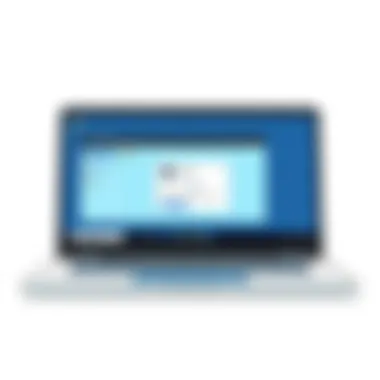

Intro
The transitioning landscapes of technology often leave us grappling with the possibilities of what our devices can accomplish. One significant breakthrough in recent years has been the ability to run virtual machines (VMs) on devices, opening up an array of functionalities. While Chromebooks have long been associated with simplicity and speed, they’re a treasure trove of potential for those willing to dive into the intricacies of virtualization.
Installing a virtual machine on a Chromebook allows users to run multiple operating systems concurrently or test software without the risk of compromising their primary system. Whether you’re a tech enthusiast looking to experiment or an IT professional needing to manage legacy applications, understanding how to leverage your Chromebook’s capabilities through virtual machines can be a game changer. As we unfold this guide, we will not only discuss technical requirements but also explore valuable tips to mitigate any hiccups along the way.
This journey is meant for those who wish to push the boundaries of what a Chromebook can do—where simplicity meets advanced computing. Let’s delve into the nuances of the installation process and equip ourselves with the knowledge to fully utilize a Chromebook's virtual environment.
Product Overview
Brand Information
When discussing virtualization on Chromebooks, it is essential to highlight the devices that are best equipped for this task. Brands like Acer, ASUS, and Google itself (with the Pixelbook range) have introduced models that stand out due to their hardware specifications and native support for virtualization technologies.
Key Specifications
A well-suited Chromebook for running a virtual machine should possess the following specifications:
- Processor: Intel Core i5 or above, or AMD Ryzen 5
- Memory: Minimum of 8GB RAM, ideally 16GB
- Storage: SSD with at least 128GB free space
- Graphics: Support for OpenGL ES 3.0 or above
These specs ensure that your virtual environment runs seamlessly without bogging down your primary tasks. Transitioning from lightweight tasks to resource-intensive applications is crucial in ensuring efficiency.
Pricing
The price of a suitable Chromebook can range quite a bit. Premium models may set you back around $600 or more, which might raise an eyebrow. However, considering their performance capabilities and longevity, they can be a prudent investment for power users.
As we consider this virtual odyssey, having a robust device forms the backbone of our exploration into virtualization on Chromebooks.
Performance Comparison
Benchmark Tests
Performance benchmarks play a critical role in understanding how well your Chromebook can handle virtual machines. When comparing various models, look for metrics like the single-core and multi-core performance of processors, the speed of RAM, and SSD read/write speeds. This will determine not just how fast tasks are executed but also how smoothly you can transition between applications.
Speed and Efficiency Comparisons
Real-world comparisons of performance shouldn't be taken lightly. Users have reported that Chromebooks fitted with more powerful CPUs and higher RAM onboard provide a smoother experience compared to those that settle for the bare minimum. Speed tests typically show that a model equipped with an Intel Core i7 significantly outperforms one with a Celeron processor when managing multiple operations.
Features and Technology
Unique Features
Aside from processing power, certain Chromebooks have unique features like support for Linux applications natively through Crostini, enhancing their virtualization potential. This component allows users to run a complete Linux desktop within Chrome OS without needing a full VM.
Technological Advancements
With continual improvements in technology, newer Chromebooks might come equipped with virtualization support directly built into their BIOS settings. This provides a more integrated experience than older models.
Compatibility with Other Devices
Moreover, many advanced virtual machine applications can provide cross-device compatibility, enabling users to access their VMs not just on their Chromebooks but also on tablets and smartphones—truly a marvelous convergence of technology.
Pros and Cons
Strengths of the Product
- Lightweight and Portable: Chromebooks are easy to carry and suitable for on-the-go operations.
- Simplicity in Use: The Chrome OS interface is user-friendly, making navigation a breeze.
- Affordable Maintenance: Most Chromebooks require minimal upkeep compared to traditional laptops.
Areas for Improvement
- Limited Native Software Support: Most applications are designed for standard environments but virtualization mitigates this.
- Higher Specs Require Investment: While you can get a Chromebook on a budget, achieving solid performance means opting for higher-end models.
Value for Money
Cost-Effectiveness
When weighing the cost against performance, a high-spec Chromebook can serve dual purposes: functioning as a standard laptop and a gateway to other operating systems through virtualization. This flexibility often results in cost savings over time, especially for users needing diverse software environments.
Long-Term Benefits
Over time, the versatility offered by a capable Chromebook, paired with the power of virtualization, can lead to heightened productivity and fewer hardware swaps as software needs evolve.
Comparison with Similar Products
Against traditional laptops, especially those aimed at professional use, a high-end Chromebook may present a compelling case in terms of total cost of ownership due to its robust durability and minimal maintenance needs.
In summary, understanding the landscape of virtual machines and how they can enrich your Chromebook experience is not merely an academic exercise—it’s an essential part of adapting to modern computing demands.
Understanding Virtual Machines
In an increasingly digital world, virtual machines represent a critical technological advancement, providing users and organizations flexibility that traditional setups cannot offer. These software-based emulations of physical computers allow for running multiple operating systems simultaneously, far beyond the capabilities of standard hardware setups.
Understanding virtual machines is paramount, especially for Chromebook users who aim to extend functionality beyond the limitations of Chrome OS. By grasping the concept of virtualization, users can leverage their devices for tasks ranging from software development to running applications that would otherwise be incompatible with Chrome OS.
Defining Virtual Machines
A virtual machine (VM) is essentially a software-based simulation of a physical computer. This emulation runs an operating system and applications just as a physical machine would. Key components include the virtual hardware, operating system, and management software that creates an isolated environment known as a hypervisor.
This functionality allows users to deploy various operating systems on a single hardware setup, making it both efficient and economical. Imagine needing to run Windows only for specific software while keeping your primary environment clean and functional—this is where VMs shine. They create a bridge between different systems, acting like a Swiss army knife for your computing needs.
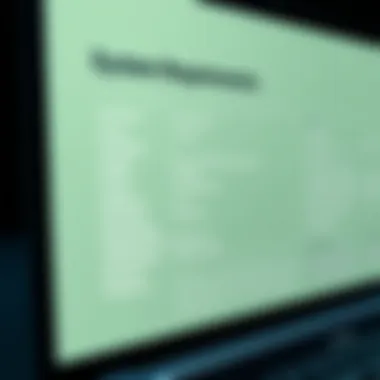

Applications of Virtual Machines
The applications of virtual machines are diverse and impactful, advancing the way organizations and individuals approach computing. Here are some noteworthy instances:
- Software Development and Testing: Developers can create and destroy environments quickly for various testing scenarios without altering their main operating system.
- Education: Virtual machines enable students to experiment with different operating systems, providing a hands-on experience without the need for multiple devices.
- Running Legacy Software: Users needing to access older software that's no longer supported can install these applications in a VM running an older OS.
- Resource Optimization: Businesses can host multiple guest systems on fewer physical machines, saving costs on hardware and maintenance.
- Seamless Transition to Cloud Solutions: Many cloud platforms utilize virtualization, facilitating smooth transitions and efficient resource allocation.
"Virtual machines offer a playground for experimenting without the risk of breaking your main setup."
In examining these applications, it becomes clear that understanding virtual machines is not just for tech enthusiasts and IT professionals; it is essential for anyone looking to exploit their devices’ capabilities fully. Whether for serious work or personal projects, virtual machines present a world of possibilities.
Why Use a Virtual Machine on a Chromebook
Utilizing a virtual machine on a Chromebook can be a game changer for users looking to maximize the functionality of their devices. Traditionally, Chromebooks are lauded for their simplicity and security but come with their fair share of limitations, particularly when it comes to software compatibility. That's where virtual machines step in as invaluable tools. They allow users to run software that isn’t native to Chrome OS, broadening the scope of what can be achieved on these devices.
Enhancing Multitasking Capabilities
One of the standout benefits of employing a virtual machine on a Chromebook is the ability to enhance multitasking capabilities. When you run a VM, you can switch between different operating systems and applications seamlessly. Imagine having a Windows environment up and running while you’re still browsing the web on Chrome OS. This dual functionality can be particularly useful for professionals who need access to specialized software only available on Windows or Mac systems.
- Productivity Boost: Thanks to virtual machines, the hassle of rebooting or using separate devices keeps at bay. You can have your work tools on one side, maybe a programming environment on the other, and still manage your emails and research in the main browser—all without breaking a sweat.
- Custom Workspaces: You can create tailored environments through VMs for various projects. For instance, if you’re testing software, you can easily snapshot your working environment, make changes, and revert back if necessary. This flexibility is a boon for anyone juggling multiple tasks.
In essence, virtual machines can make your Chromebook feel like a powerhouse of productivity, enabling you to multitask in a way that was once thought impossible on Chrome OS.
Running Different Operating Systems
Running different operating systems on a Chromebook opens up a world of possibilities. Virtualization allows you to sit side-by-side with numerous systems, whether it’s a lightweight version of Linux or a full-blown Windows setup, right on your Chromebook. This aspect is particularly appealing to tech enthusiasts and IT professionals alike.
- Experimentation and Development: Developers can create isolated environments to test their applications on different platforms without needing separate physical machines. It becomes trivial to run tests, tweak configurations, and salvage a failed setup without permanent consequences.
- Educational Uses: Education can benefit greatly from this functionality. Students can explore different operating systems, learning about diverse computing environments without requiring multiple devices or setups.
Virtual machines expand what a Chromebook can do significantly, making it an excellent choice for users aiming to leverage diverse software options outside its native limits.
"Virtual machines empower users to reinvent the capabilities of their Chromebooks, unlocking potential like never seen before."
System Requirements for Installation
When diving into the world of virtual machines on a Chromebook, understanding the system requirements is absolutely crucial. It’s not just about twisting a few screws and flipping some switches. Installing a virtual machine can be resource-intensive and if you don’t have the right setup, you might end up with a frustrating experience instead of the seamless multitasking paradise you envisioned.
Hardware Specifications Needed
To get the ball rolling, let’s address the hardware specifications needed for this endeavor. Generally speaking, here’s what you should keep an eye on:
- Processor: A Chromebook equipped with an Intel or AMD processor is more likely to support virtualization. Look for models that have Intel VT-x or AMD-V support, as these technologies help you run virtual environments more efficiently.
- RAM: The more, the merrier. Ideally, your Chromebook should have at least 8GB of RAM. You can get away with less, but performance may lag like a snail stuck in mud when running multiple systems.
- Storage: Virtual machines can be hefty in size. Ensure you have sufficient storage space, ideally more than 100GB available. Solid State Drives (SSD) are preferable due to their faster read and write times, which can make a world of difference.
In not-so-technical terms, if you can’t comfortably stream a Netflix show while opening a couple of browser tabs, then your machine might struggle under the pressure of a virtualized environment.
Choosing the Right Chromebook Model
Picking the right Chromebook is like finding a needle in a haystack, especially given the multitude of models available today. Some models are equipped for virtualization while others simply won’t cut it. Here are a few guidelines to consider when choosing:
- Chromebook Brands: Models from brands like Google Pixelbook, Asus Chromebook Flip, and Dell Chromebook 13 often showcase the necessary specifications. Check their yearly variations as they may come with different hardware.
- User Reviews: Always dig into user reviews and forums like Reddit. You’ll find firsthand experiences that can shed light on performance after installing a VM.
- Future Upgrades: Consider any potential future upgrades. Some Chromebook models limit hardware upgrades whilst others allow changes, giving you room to improve performance down the line.
As a rule of thumb, endeavor to err on the side of caution. You can always check the manufacturer’s official site for specifications or refer to technology-oriented databases on sites like Wikipedia or Britannica.
"Investing in a capable Chromebook is investing in your productivity. Don't settle for less!"
By ensuring that your Chromebook meets the necessary hardware specifications and is well-chosen, you're laying down the right groundwork for successfully installing a virtual machine, setting yourself up for a smoother, more productive experience.
Selecting Virtual Machine Software
When it comes to setting up a virtual machine on your Chromebook, choosing the right software is a pivotal decision. The software acts as the backbone of your virtual setup, influencing performance, compatibility, and user experience. For tech enthusiasts and IT professionals, this choice can either streamline your tasks or complicate them further. Therefore, understanding the landscape of virtualization options available is crucial for maximizing your Chromebook's capabilities.
Popular Virtualization Options
Several virtualization programs are well-suited for Chromebooks, each with its own set of features and potential drawbacks. Here are a few notable options that you can consider:
- VirtualBox: An open-source solution that is versatile and supports a range of operating systems. Its user-friendly interface makes it a favorite among beginners and seasoned users alike.
- VMware Workstation Player: A highly reliable choice that's known for its speed and efficiency. Though it has a streamlined free version, professional features do come at a cost.
- QEMU: For users who crave extensive customization options, QEMU allows for intricate configurations. Its power comes with a learning curve that can deter newcomers.
- Parallels Desktop: Primarily popular among Mac users, it’s an option to consider if you also dual-boot a Chromebook with a different OS. It combines user-friendliness with robust performance, albeit at a premium price.
Choosing among these options depends on your specific needs. For instance, if you're looking for simple tasks and interoperability, VirtualBox might suit you best. On the other hand, if you're a gamer aiming for high performance, VMware could be worth the investment.
Comparative Analysis of Software
To help in your selection, let’s break down the crucial considerations:
- Software Compatibility
Ensure that the virtualization software you choose is compatible with your Chromebook model and the operating systems you plan to install. Compatibility issues can lead to a host of technical problems down the line. - Performance
Performance varies widely across different software. Some options like VMware are typically faster and provide better resource management, while others might consume more RAM and CPU. - Community and Support
Having robust community support is invaluable. Open-source platforms like VirtualBox have large user communities, meaning that troubleshooting and community-driven solutions are often readily available. - Features Offered
Evaluate the features that each software provides. For example, VirtualBox supports various guest additions that enhance performance and usability within the VM. Conversely, QEMU provides unparalleled customization but can be overwhelming for casual users. - Ease of Use
Not all users are created equal in their technical know-how. If you’re more comfortable with GUI (Graphical User Interface), aim for options like VMware or Parallels Desktop. On the flip side, if you don’t mind diving into command-lines, QEMU may serve you better.
In closing, the right virtualization software can make all the difference in your Chromebook's multi-tasking and functionality. By weighing your options carefully and aligning your choice with your requirements, you can set the stage for a successful virtual machine experience.
Preparing Your Chromebook
In the realm of technology and computing, setting up a virtual machine on a Chromebook involves a few essential preparatory steps. If you think of your Chromebook as a car, prepping it is akin to checking the oil and ensuring the right fuel is in the tank before hitting the road. This step can significantly affect the success of your entire virtualization process.
The importance of preparing your Chromebook cannot be overstated. It ensures that your device is primed for efficiency and reduces the likelihood of encountering bumps in the road when the actual installation takes place. From backing up crucial data to enabling developer mode, each aspect plays a specific role in paving the way for a smooth virtualization experience.
Backing Up Important Data
When embarking on any technical journey, it’s wise to back up your vital data. Think of it as painting a fence; you wouldn’t want to risk ruining the wood beneath by not doing it right. Chromebooks typically sync with Google Drive, which makes backing up relatively hassle-free. However, for data that is locally stored, it’s essential to create a secondary copy. Here are some ways to effectivey back up data:
- Google Drive: Use this to back up documents and files. Just drag and drop!
- External Hard Drive: For larger files, an external hard drive can work wonders.
- USB Drive: If you need something quick and portable, a USB drive can efficiently do the job.
Once backed up, you have peace of mind that your important information is safe, which allows you to focus on setting up your virtual machine without worry.
Enabling Developer Mode

Now that your data is secure, it’s time to enable Developer Mode. This step is critical for installation. Developer Mode unlocks features usually hidden away in the background, similar to opening a locked toolbox when you need to fix something essential. However, before diving in, be aware that enabling Developer Mode will wipe all local data on your Chromebook. Therefore, it’s a best practice to only proceed after backing up your information.
To enable Developer Mode, you will follow these simplified steps:
- Put the Chromebook in Recovery Mode: Start by turning off your Chromebook. Then, hold down , followed by pressing the Power button.
- Activate Developer Mode: Once in recovery mode, press . You’ll see a screen informing you that you’re about to enter Developer Mode.
- Confirm and Wait: Press Enter to confirm. Your Chromebook will restart and may take a while to set up, so grab a cup of coffee and relax.
Developer Mode opens up a world of possibilities, allowing you to install various software and tools typically not available in regular setups. Doing so is like getting the keys to an exclusive club; it can offer extensive functionality if used wisely.
Preparing your Chromebook is an essential step that can affect your overall experience with virtualization. Always prioritize data backup and understand the implications of enabling Developer Mode.
In short, taking the time to prepare your Chromebook sets the stage for a successful virtual machine installation. Now that you've prepped your Chromebook, you're not just ready; you’re primed for success in this exciting venture.
Step-by-Step Installation Process
Embedding a virtual machine onto your Chromebook opens the door to a whole new world of possibilities. The step-by-step installation process is paramount, as it delineates the careful choreography required to get everything up and running smoothly. Following a systematic approach not only minimizes errors but also equips you with a deeper understanding of how virtual environments function. Each step builds on the previous one, ensuring that both newcomers and seasoned tech enthusiasts can benefit from a structured installation method.
Downloading the Virtual Machine Software
The first hurdle in this journey is downloading the proper virtual machine software. A plethora of options awaits, each with its unique set of features and compatibility factors. Popular choices such as VMware and VirtualBox often serve as excellent starting points because they offer robust performance and active community support.
Key Steps for Downloading:
- Research Options: Before downloading, check reviews and forums. Platforms like Reddit can be insightful for genuine user experiences.
- Verify Compatibility: Ensure the chosen software aligns with your Chromebook's specifications, especially if you’re running an ARM-based model.
- Download: Visit the official websites for a safe download, steering clear of third-party sites that might host corrupt files.
Taking these precautions will lay a reliable foundation for your installation.
Configuring Initial Settings
Once you have downloaded your virtual machine software, the next milestone is configuring the initial settings. This phase is critical because it sets the operational parameters for your virtual environment.
Getting the initial settings right can be likened to laying down the groundwork before building a house. This involves determination of your VM’s allocated resources based on what’s available on your Chromebook.
Steps to Configure:
- Launch the Software: Open the virtual machine application you’ve chosen. You’ll generally be welcomed with a setup wizard that guides you through the basic configurations.
- Create a New Virtual Machine: There’ll typically be an option to create a new VM. Choose this wisely, specifying the OS you intend to run.
- Allocate Resources: Adjust settings for RAM and CPU cores. For instance, if your Chromebook has 4GB of RAM, allocating 2GB for your virtual machine could be a comfortable balance.
- Storage Options: This is a critical part—decide how much space to allocate. It's advisable to set aside at least 20GB; more if you plan to install additional software within the VM.
All of these decisions are interconnected. A misstep in allocating resources could lead to sluggish performance.
Installing the Operating System Within the
Now we delve into the heart of the operation—installing the operating system within the virtual machine. This step may seem daunting, but it often resembles a conventional OS installation on a physical machine.
The installation process typically requires an ISO file of the intended operating system, which could be anything from Windows to Ubuntu. Depending on the software, this step can slightly vary, but core principles remain constant.
Steps to Install:
- Import the ISO File: Within the VM application, look for an option to load an ISO file. This file serves as the installation media.
- Follow the Installation Prompts: The VM should boot from the ISO file, presenting you with installation prompts similar to what you’d see in a regular OS installation. Follow these prompts with care, making sure to select the options that align with your hardware and preferences.
- Complete Setup: Once the installation concludes, ensure you install any requisite drivers or additional software to optimize the experience.
This installation phase not only tailors the virtual machine to your needs but also enhances your Chromebook’s functionality.
"Virtual machines transform a Chromebook from a simple notebook into a powerful multi-platform tool, broadening horizons in digital experience."
This journey may seem laborious, but each detailed step enhances your understanding and usage of virtualization on a Chromebook.
Post-Installation Configuration
After setting up your virtual machine on a Chromebook, the daunting pile of tasks might seem like a mountain to climb. However, post-installation configuration is crucial to ensure everything runs like a well-oiled machine. This segment dives into the nitty-gritty details of what comes after the install. The right configurations can improve performance, enhance usability, and ultimately make your virtual experience smoother.
Adjusting Resource Allocation
When you're running a virtual machine, it’s a dance between resources. Proper resource allocation ensures your VM doesn’t hog all your Chromebook’s resources or run on fumes. Here are some key points to ponder:
- Memory Allocation: Determine how much RAM you want to stick into your virtual machine. Too little and it'll be sluggish; too much and your host OS could stutter. A balanced allocation is vital; generally, dedicating 2-4 GB should suffice for common tasks, but it might vary based on what OS you run.
- CPU Allocation: Just like memory, your virtual CPU settings require attention. If you’re running resource-intensive applications, consider allocating at least two cores to your VM for better performance. That being said, don't neglect your host OS's needs.
- Disk Space Management: Ensure you’ve enough storage set aside for the virtual disk. A typical Linux installation might need around 10-20 GB, but for Windows, keep at least 30 GB or more as a buffer, especially if you plan to install programs on it later.
These tweaks will help prevent bottlenecks and ensure a smoother experience when navigating through your virtual environment.
Installing Additional Tools and Drivers
Beyond basic settings, enhancing your virtual machine with additional tools and drivers results in a more robust setup. This step may vary based on what operating system you've installed, but there are generally a few essentials that will serve you well:
- Guest Additions or Tools: If you’re running a Linux distro or Windows OS within your VM, installing the respective guest additions provides several benefits. This tight integration allows for better graphics performance, seamless mouse pointer integration, and improved shared folder support.
- Drivers for Optimal Performance: Ensure that the right drivers for the virtual hardware are in place. Without the appropriate drivers, network and graphics performance could suffer immensely. Don’t forget to check for updates frequently to keep everything shiny and new.
- Essential Software Applications: Depending on your virtual machine's intended use, you might want to install additional software. Programs like the LibreOffice suite or development tools can transform your VM into a fully functional workstation.
Understanding Performance Limitations
Understanding the performance limitations of a virtual machine on a Chromebook is crucial for users who seek to utilize virtualization effectively. Knowing these limits not only helps in selecting the right software but also informs how applications will run and impacts overall system usability. Chromebooks, while versatile and beneficial for numerous tasks, have inherent constraints that need careful consideration.
Resource Constraints on Chromebooks
Chromebooks are designed primarily for streamlined tasks such as web browsing and document editing. When you start running a virtual machine, several factors come into play that can limit performance:
- Hardware Specifications: Most Chromebooks come with modest hardware compared to more robust laptops. Typical configurations might include low-end processors, limited RAM, and minimal storage capacity. Many Chromebooks operate on ARM or entry-level Intel processors, which means that heavy computational tasks might lead to bottlenecks.
- RAM Limitations: Even if your Chromebook supports virtualization, if you don’t have enough RAM, it can lead to sluggish performance in your VM. Ideally, it’s best to have at least 8GB of RAM to comfortably run a VM alongside other applications.
- Storage Constraints: Storage speed and capacity can also affect VM functionality. SSDs perform significantly better compared to eMMCs typically found in budget models. Running out of disk space can halt your VM's operation, leading to potential data loss or corruption.
"The right fit is essential; a well-matched VM and Chromebook can indeed avoid tech heartaches."
It's pivotal to recognize these constraints ahead of time. As the adage goes, "Knowing your limits is a strength," and this rings true in the context of virtual environments.
Optimizing Performance
Optimizing the performance of your virtual machine on a Chromebook may seem like trying to squeeze water from a rock, but it’s definitely achievable with the right approaches. Here are several strategies that can enhance VM efficiency:
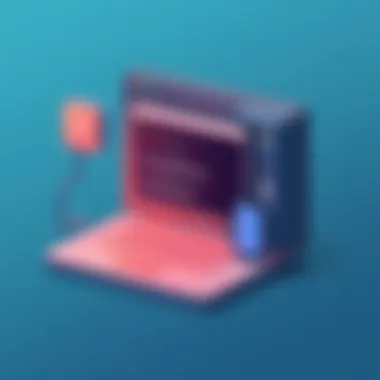

- Resource Allocation: Start by allocating available resources thoughtfully when setting up your VM. Adjust CPU cores and RAM just enough to run your required applications without hogging system resources.
- Use Lightweight Operating Systems: Consider using a lightweight guest OS, such as Lubuntu or Debian. They require fewer resources and can operate smoothly even on modest hardware.
- Close Unnecessary Applications: Always keep an eye on what background apps are running on your Chromebook. By closing any non-essential applications during VM operation, you free up precious resources.
- Adjust VM Settings: Tweak the virtualization settings based on your usage pattern. For instance, setting the VM to only utilize necessary networking features can often prevent unnecessary CPU overhead.
- Regular Updates: Make sure both your VM software and OS are regularly updated. Updates often include performance enhancements and bug fixes that can lead to a smoother operation.
Common Issues and Troubleshooting
When embarking on the journey of setting up a virtual machine on a Chromebook, one can't overlook the potential hiccups that may arise. Understanding common issues and knowing how to troubleshoot them is essential for a smooth experience. This section serves as a safety net, ensuring that even if you're sailing with slight headwinds, you can navigate through challenges with grace. Having this knowledge helps minimize frustration and saves time, letting you focus on harnessing the power of virtualization instead.
Identifying Common Installation Errors
Installation errors can be a real buzzkill when you're trying to get your virtual machine up and running. Some may be easy to spot, while others can leave you scratching your head. Here are some common culprits that you might encounter:
- Compatibility Issues: Occasionally, the software you're trying to install may not play nicely with your specific Chromebook model. Always double-check the system requirements of the VM software against your device.
- Incomplete Downloads: If your software doesn't fully download, you might face issues when trying to install. It's akin to cooking a meal without all the ingredients—you just won't get the right outcome.
- Configuration Mistakes: Misconfigurations during setup can lead to a cascade of problems. One tiny error, perhaps in the resource allocation, can affect the entire operation of the VM.
- Insufficient Resources: Running low on RAM or storage can block the installation process. It's like trying to fit a large puzzle piece in a space that’s too small.
In discovering these shifty little gremlins, you might find the path forward easier and more straightforward. Keep your wits about you, and don’t hesitate to consult forums, like those on Reddit, where like-minded enthusiasts share their tips and experience.
Resolving Performance Issues
Once the installation is complete, it might not always run like a well-oiled machine. Performance issues come in various forms and can be triggered by several factors once the virtual environment is up and operating. Here are some common drags and how to kick them to the curb:
- Resource Allocation: Adjustments might be necessary if your VM is lagging. Make sure you allocate enough RAM and CPU power—not too little, and not too much. It’s a game of balance.
- Update Software: Running outdated software can lead you down a rabbit hole of operational struggles. Keep your VM software and the guest OS updated to dodge performance snags. It can be likened to driving a car without proper maintenance; eventually, it won’t run as smoothly as it should.
- Close Background Applications: Overcrowding your device with countless applications siphons off resources. Try shutting down programs that aren't in use. You wouldn't try to juggle five bowling balls at once, would you?
- Optimize VM Settings: Delve into the settings of your VM software. Tweaking options like graphics hardware acceleration might liberate some performance.
In the end, troubleshooting issues arises from both awareness and action. Having a keen eye to identify problems early, combined with the knowledge of how to resolve them, can significantly enhance your experience running a virtual machine on a Chromebook. Remember, patience and persistence equal progress.
Security Considerations
When delving into the world of virtual machines on Chromebooks, the consideration of security can’t be overstated. While virtualization opens many doors for increased productivity, it also presents unique security vulnerabilities that must be addressed. Understanding security in this context provides an initial layer of defense against potential threats. The key elements include knowing the risks associated with operating a virtualized environment and implementing the right practices to mitigate those risks.
Understanding Security Risks
Operating virtual machines (VMs) can expose users to various security threats. One significant risk is the possibility of malware infiltration. If a VM is compromised, it might serve as a gateway for malicious software to infect the host system. For example, if a Windows VM gets infected while browsing an unsecure website, it could potentially lead to data breaches or even a ransom demand.
Moreover, vulnerabilities in the virtualization software itself can be exploited. When using platforms such as VirtualBox or VMware on a Chromebook, if these tools have not been updated or patched, they may have flaws that hackers can leverage. This can lead to unauthorized access to both the VM and the underlying operating system, exposing sensitive data.
Finally, data leaks are a common risk. Despite the isolation VMs typically offer, misconfigurations can occur, allowing data to spill over from the VM to the host or vice versa. This scenario highlights the need for careful attention to both settings and the types of applications being run within the virtual environment.
"Security isn't just a feature; it's a mindset that needs to permeate every level of virtualization practices."
Best Practices for Using VMs Safely
To ensure a safer virtualization experience, following best practices is essential. Here’s a concise list of steps:
- Keep Software Updated: Regularly update both the VM software and the operating systems running within them to guard against vulnerabilities.
- Limit Network Access: Configure networking settings to restrict internet access for VMs unless absolutely necessary. This prevents unauthorized access from external sources.
- Use Strong Passwords: Just like any system, employ strong passwords for VMs and ensure they differ from those used on the host OS.
- Segregate Sensitive Data: Consider keeping sensitive data out of VMs to minimize exposure in case of a breach.
- Regular Backups: Backup both your host system and VM data regularly. In the event of an attack, having backups can safeguard important files.
- Use Security Software: Employ security software within the VM itself. This should include antivirus and anti-malware tools, as they can provide an additional layer of protective measures.
By incorporating these practices, users can significantly reduce their security risks. Overall, the goal of utilizing a virtual machine should be enhanced productivity without jeopardizing the security of personal data or the host system.
Exploring Advanced Virtualization Options
Navigating deep into the realm of virtualization brings us to the more advanced topics that can set a tinkerer apart from a casual user. Exploring advanced virtualization options on a Chromebook isn't just about expanding knowledge; it's about maximizing what you can achieve with your device. Here, we will delve into nested virtualization and network settings as two significant areas that can enhance your virtual machine experience.
Using Nested Virtualization
Nested virtualization allows you to run a virtual machine inside another virtual machine. It’s akin to creating a mini-universe within a digital landscape. The importance of this feature especially shines for developers and IT pros who often need to test and refine applications in varied environments without the heavy lifting of additional hardware. In simpler terms, it helps you juggle multiple environments without needing a second Chromebook.
To enable nested virtualization, you’ll often need to adjust your virtual machine's settings. Make sure to enable the option that allows virtualization extensions to be accessed by the guest VM. Many of today’s popular virtualization platforms—like VMware and VirtualBox—support this feature, and configurational snafus are quite rare.
- Benefits of Nested Virtualization:
- Cost-saving: No need to invest in more physical machines.
- Flexibility for Testing: Experiment with various operating systems seamlessly.
- Easier Development: Set up complex workflows with less hassle.
While the advantages sound enticing, keep a couple of considerations in mind. Performance may take a hit with multiple layers of virtualization, so ensuring your Chromebook has adequate resources is key. Manage expectations and monitor the system’s performance closely.
Experimenting with Network Settings
Next up, let’s unravel the layers of network settings in your virtualized environment. Network configuration can impede or empower your experience in running a virtual machine. It’s not just about connecting; it’s about connecting in a way that operates efficiently for your needs.
Experimenting with network options means that you can deploy various network types, such as NAT (Network Address Translation) or Bridged networking. Each has its use cases:
- NAT: Great for simplified setups, allowing your VM to access the internet using your Chromebook’s IP. It hides your VM's IP behind the host's.
- Bridged: This option links the VM directly to your network, letting it interact with other devices just like any computer. This is especially useful for testing network applications.
Understanding how to manipulate and configure these network settings can enhance your ability to test web applications or run servers. Moreover, it can provide insight into real-world scenarios.
However, messing around with these settings without a clue can lead to connectivity issues. Building a bit of a safety net—like ensuring you know how to revert changes—can save a lot of headaches.
Remember: The key is to strike a balance. Dive into these advanced features thoughtfully, ensuring that your performance expectations align with your device’s capabilities.
By mastering these aspects of virtualization, you open the door not only to a better understanding but also to enhanced functionality that can serve both personal projects and professional endeavors.
The End
In wrapping up this guide, it's essential to recognize the sheer potential that virtualization brings to the table when used on a Chromebook. The aim here has always been to empower users, whether novice or savvy techies, to step beyond the traditional boundaries of their devices. By employing a virtual machine, you’re not just installing software; you’re unlocking new dimensions of functionality.
Recap of Key Steps
As we reflect on the steps covered throughout, let's break down the pivotal moments:
- System Requirements: Knowing your hardware's capabilities is paramount. Not all Chromebooks are born equal, so ensuring your device meets the necessary specifications is the first step in this journey.
- Choosing the Right Software: Not every virtualization software will do the trick. From choices like VirtualBox to VMware, understanding what each brings to the table will set you on the right path.
- Installation Steps: This was a hands-on process—backing up data, entering developer mode, and finally, configuring and installing the VM. Each detail woven together leads to a smoother experience.
- Post-Installation Tweaks: Adjusting resources properly makes a world of difference in performance. The necessity to install additional drivers can’t be overstated.
- Troubleshooting: Issues may arise during installation or operation. Recognizing common problems and having a plan to address them is invaluable.
"Preparation leads to success—every single time."
Emphasizing continuous learning and adaptation will only enhance your experience. As you move forward, never hesitate to tap into forums or communities like Reddit for tips and guidance. Their collective wisdom can often pave the way during challenging installations.
Future of Virtualization on Chromebooks
Looking ahead, the landscape of virtualization on Chromebooks appears promising. As technology progresses, expect to see:
- Enhanced Performance: With newer Chromebook models hitting the market, we can anticipate better hardware, which will enable smoother virtualization experiences.
- Broader Software Support: The more developers explore this avenue, the greater the diversity of virtualization software available for Chrome OS.
- Integration of Features: Features like GPU virtualization and advanced networking options could become standard, pushing the envelope for what can be accomplished through a virtual machine.
Remember, this field is ever-changing and filled with potential. Remaining engaged and informed about the developments in virtualization technology will be key in maximizing your Chromebook’s capabilities.







