LCD Integration with Raspberry Pi: A Detailed Overview
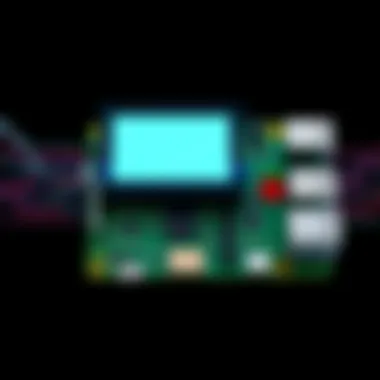
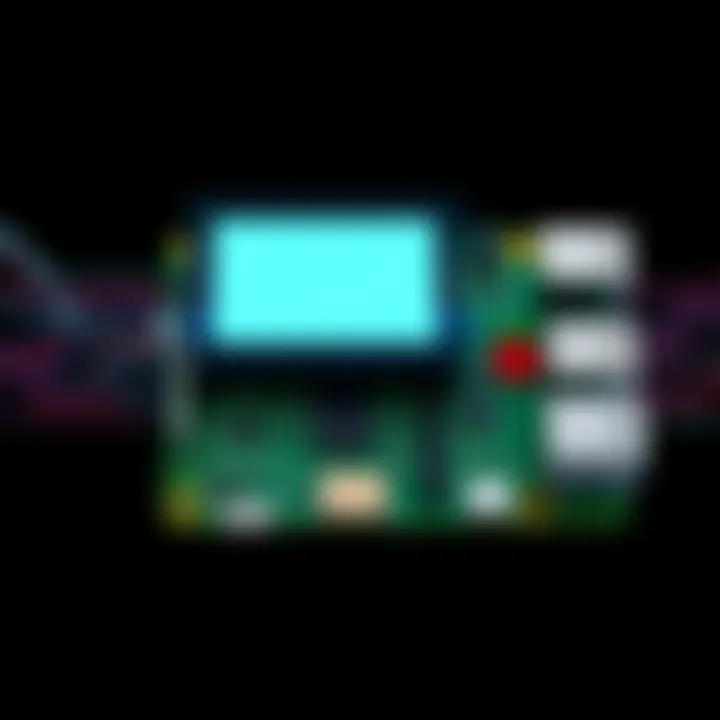
Intro
Integrating an LCD display with a Raspberry Pi can transform a simple tech project into something extraordinary. Whether it's for a home automation system, an interactive gaming console, or a data visualization tool, the right display can make all the difference. With various types of LCDs available, each presenting its own unique set of features and challenges, diving into the integration process requires a solid understanding of both the hardware and the software involved.
From the moment you opt to connect an LCD to your Raspberry Pi, you'll encounter numerous options for sizes, resolutions, and communication protocols. For many newcomers, the array of choices may appear overwhelming. Fear not; this guide is designed to navigate the intricacies of LCD integration, simplifying each step from understanding specifications, to installation, to programming libraries. This way, even those who may not see themselves as hardware experts can jump on board with confidence.
As you explore further, you will grasp the significance of each aspect of LCD technology: the differences between various screens like TFT and OLED, the specific configurations needed for a flawless setup, and how to capitalize on the libraries that facilitate smooth operation. It's time to roll up your sleeves and dive into the tech that will enhance your Raspberry Pi projects, making them not just functional, but visually impactful.
Prologue to Raspberry Pi and Technology
When we talk about blending the modern computing world with an accessible platform, the Raspberry Pi stands out like a beacon. This tiny computer packs a punch, making it incredibly popular among developers, educators, and hobbyists alike. Integrating LCD technology into this versatile device not only elevates projects but also enables users to create interactive interfaces that bring ideas to life.
The role of LCDs in the computing environment can't be overstated. From displaying essential data in real-time to creating imaginative visual representations of complex information, LCDs serve as the window through which users interact with their systems. Consequently, understanding how to effectively combine Raspberry Pi with various LCD technologies becomes invaluable.
This article shines a light on the different facets of integrating LCDs with Raspberry Pi systems, exploring crucial elements and considerations that make this topic both timely and significant.
"The journey of a thousand miles begins with a single step," Laozi once said. Similarly, the journey of your Raspberry Pi project begins with understanding the basic integration of LCD technology.
Overview of Raspberry Pi
The Raspberry Pi is a small single-board computer designed to educate and inspire individuals interested in programming and hardware projects. With multiple iterations released since its inception, each version has brought improvements in processing power, memory, and connectivity options. The Pi's affordability and compact nature have democratized access to computing technology, enabling anyone with a passion for tech to prototype and innovate.
Some notable characteristics include:
- Affordable: The cost of a Raspberry Pi is accessible, making it an excellent entry point for tech enthusiasts.
- Compact: Its small size allows for easy integration into various projects, whether it's a robotics project or a simple home automation system.
- Extensibility: With a multitude of GPIO pins, users can connect a variety of hardware components, including LCDs, sensors, and more.
Overall, Raspberry Pi serves as a versatile platform, catering to everyone from programmers and makers to students and educators.
The Role of LCDs in Modern Computing
LCDs, or liquid crystal displays, are more than just image display screens; they play a critical role in how users interact with their devices. In the context of Raspberry Pi, they enable visual output in a variety of forms, which enhances the overall user experience.
The importance of LCDs can be highlighted through several key aspects:
- Visualization: LCDs allow data to be presented visually, making it easier to understand complex information at a glance.
- Interactivity: Integrating touchscreen LCDs with Raspberry Pi can enhance user interaction, thereby enabling responsive interfaces for applications such as games, dashboards, or educational tools.
- Feedback: Displaying real-time output from sensors or other inputs provides immediate feedback to the user, essential for applications in monitoring and control.
Thus, implementing LCDs within Raspberry Pi projects not only augments functionality but also enriches the interaction between the user and the system. By understanding how to select and set up LCD technology with Raspberry Pi, one can take significant steps toward building robust computing solutions.
Types of Panels Compatible with Raspberry Pi
When integrating LCD panels with Raspberry Pi, it's essential to recognize the various types available and their corresponding functionalities. The choice of LCD can dramatically influence your project's outcome, especially in terms of clarity, versatility, and ease of use. Each type of LCD panel offers unique benefits that enhance user experience and computing capabilities.
Character LCDs
Character LCDs are among the most straightforward display solutions for Raspberry Pi. Typically, these panels show a limited set of characters in a grid format, making them ideal for projects requiring basic text output. The classic 16x2 display, for instance, allows for 16 characters in two rows. The simplicity of usage here is a huge advantage; you can quickly display information such as sensor readings or system status messages without overwhelming the user.
The connection is often via I2C or GPIO, which keeps wiring tidy and manageable. Additionally, libraries like in Python allow developers to send simple text strings to the display with minimal fuss. Though the graphical prowess is quite limited, the low power consumption makes them favorable in applications focused mostly on data logging, like remote weather stations.
Graphical LCDs
Moving a step up in complexity, graphical LCDs offer a broader canvas for creativity. They can render images and graphics, which makes them suitable for more advanced applications. These screens usually come with a higher resolution than character displays and can handle sophisticated visual data.
Using libraries such as , developers have the flexibility to show intricate designs and even create interfaces that adapt to show varying data types and dashboards. However, one must be cautious about the complexity of their projects. The programming and connections can be challenging, but the payoff is worth it for those seeking a more visual interface.
TFT Displays
Thin-Film Transistor displays bring a whole new level of color and vibrancy. TFTs can display a wide array of colors and are designed for visual clarity, which suits gaming interfaces and advanced GUI applications. With resolutions often exceeding those of simpler LCDs, TFT displays can deliver an immersive experience.
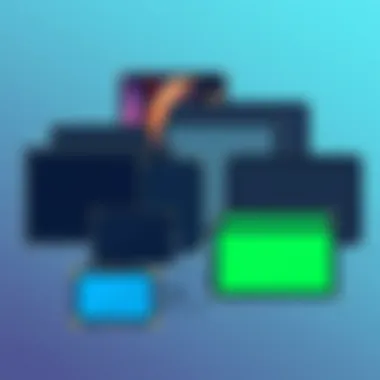

The setup generally includes SPI for data transfer, which is fast and efficient. Libraries like simplify interfacing with these displays by abstracting low-level commands. However, it’s crucial to consider their power requirements and size attributes when planning your project, as they can drain more energy than simpler models.
OLED Displays
Finally, OLED displays are a favorite among hobbyists for their vibrant colors and deep contrast. Unlike traditional LCDs, OLEDs don't require a backlight, which enables them to achieve black levels that are truly black, improving text legibility. This makes them excellent for battery-operated projects, where conserving energy is a priority.
They connect similarly through I2C or SPI, offering ease of use for beginners and experts alike. The community surrounding OLEDs is robust; many resources are available, and libraries such as make them accessible for various projects. Whether you’re working on a smartwatch interface or a portable game console, an OLED display can add significant polish and flair.
"Choosing the right LCD can be the difference between a good project and a great one."
Relevant Resources
- Arduino and Raspberry Pi Community
- Open Electronics
- Wikipedia on LCD Technology
- Adafruit Learning System
Selecting the Right for Your Project
When diving into the world of Raspberry Pi integration, selecting the right LCD display is a pivotal step that can either complement or undermine your project. The display not only serves as a window into your device’s operations but also defines the overall user experience. Hence, understanding the nuances in selecting an LCD is essential for achieving optimal results.
Understanding Resolution and Size
Resolution and size are fundamental aspects that influence how effectively information is presented. The resolution of a display dominates its clarity and detail. For instance, a display with a resolution of 800x480 pixels will showcase graphics far more sharply than one at 320x240 pixels.
The size of the display matters too. Smaller screens can fit into more compact projects but may limit the amount of information you can present at once. Conversely, larger screens offer ample space for user interfaces but require more power and a stable mounting solution.
Considerations on size and resolution include:
- Project Requirements: If displaying text strings or simple graphics, a lower resolution might suffice.
- User Interaction: To create engaging interfaces, a higher resolution is preferable, especially for touch-screen applications.
- Physical Space: Ensure your setup can accommodate the chosen size without causing a cluttered look.
Evaluating Refresh Rates
So, what’s the deal with refresh rates? This figure dictates how often the image on the screen is redrawn every second. A display with a refresh rate of 60Hz will redraw the image 60 times in one second. In most casual applications, this won't raise an eyebrow, but for tasks like gaming or video playback, higher refresh rates become crucial to maintain fluidity.
When choosing your LCD, examine the refresh rate to determine:
- Application Type: Is it for dynamic visuals or static displays? Games or data reads? Higher refresh rates enhance motion clarity.
- Impact on Performance: A mismatched refresh rate might cause lag, leading to a frustrating user experience.
Interfacing Options (GPIO, SPI, I2C)
Raspberry Pi offers a range of interfacing options for LCDs, with GPIO, SPI, and I2C being the most prominent. Each method has its advantages and can significantly affect the performance and ease of setup.
- GPIO (General Purpose Input/Output): This is the most straightforward method. GPIO pins can control character LCDs effectively. However, the wiring can get cumbersome, especially with multi-line displays.
- SPI (Serial Peripheral Interface): This interface allows for faster communication, making it a solid choice for graphical displays. Implementing SPI can lead to a more responsive visual output.
- I2C (Inter-Integrated Circuit): Offers a simpler wiring solution, allowing multiple devices to be controlled with just two wires. I2C can be the go-to option for projects needing compact setups with moderate speeds.
Choosing the appropriate interfacing option often hinges on the project's complexity and the specific LCD utilized. Be sure to consider your experience and the application requirements when making this choice.
Selecting the right display and settings can make or break a Raspberry Pi project. By recognizing the importance of resolution, refresh rates, and connection methods, tech enthusiasts can create displays that not only perform well but enhance the overall project experience.
Setting Up an with Raspberry Pi
Setting up an LCD with a Raspberry Pi is more than just an exciting project; it's a gateway to enhancing the interaction and functionality of your DIY creations. Whether you're displaying sensor data, building an interactive game, or creating a simple user interface, an LCD can significantly improve how you visually communicate with your projects. Understanding the nuances of this setup aids in grasping not just the technical side but also the potential applications you can explore.
Required Components and Tools
To get started, you'll need some essential components and tools. Collecting these items beforehand can save you time and frustration later on.
- Raspberry Pi Model: Any Raspberry Pi version will do, but newer models like Raspberry Pi 4 offer better performance.
- LCD Module: Depending on your project, choose from character, graphical, or TFT displays.
- Jumper Wires: For making connections, a mix of male-to-female and female-to-female wires will be useful.
- Breadboard (optional): For testing connections without soldering.
- Power Supply: Ensures your Pi and LCD module get adequate power.
- Computer: To write code and install libraries; usually, a laptop works well.
Tip: Make sure your LCD is compatible with Raspberry Pi; checking the specifications before purchasing is wise.

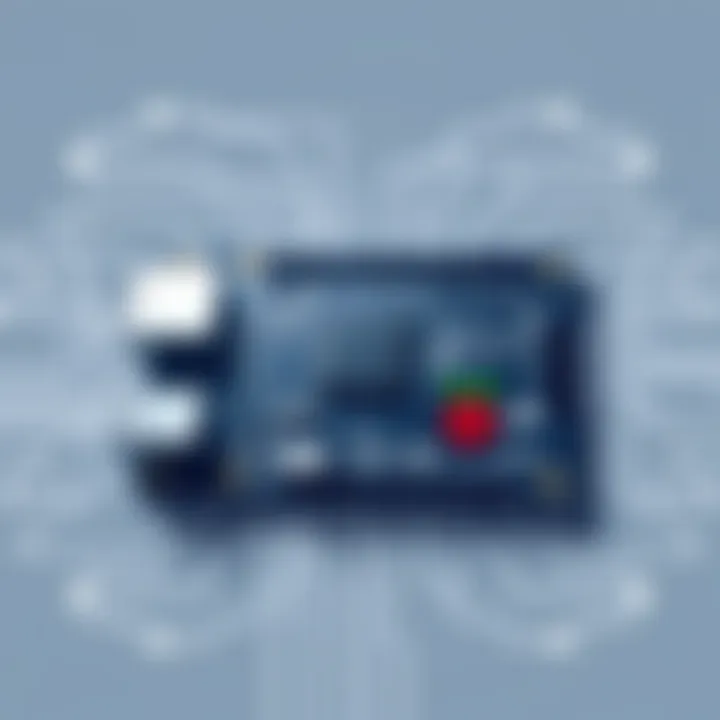
Wiring the to the Raspberry Pi
Now, let’s get into the nitty-gritty of wiring your LCD to the Raspberry Pi. This stage builds the bridge between your hardware components, literally.
- Identify Pin Configuration: Each LCD has a unique pin arrangement, so referring to the LCD's datasheet before wiring is crucial.
- Connect Power: Link the LCD VCC pin to a 5V pin on the Raspberry Pi and the Ground pin to any GND pin.
- Data Connections: Follow the datasheet for connecting the data pins (often labeled D0 to D7 for character LCDs) to GPIO pins on the Pi.
- Control Pins: Connect RS (Register Select), R/W (Read/Write), and E (Enable) pins accordingly to GPIO pins.
Consider sketching out the wiring on paper or using a breadboard for prototyping. You might even come across online schematics that can serve as a reference, helping you avoid a mishap with wires.
Installing Necessary Libraries and Software
With the hardware connected, the next step is software setup. A proper library will let you communicate with your LCD through code, making everything work smoothly.
- Update Your Raspberry Pi: Start by updating your Pi to ensure you have the latest software package. You can do this by running: bash sudo apt-get update && sudo apt-get upgrade
- Install Python Libraries: Libraries make the heavy lifting easier. For LCDs, libraries like RPLCD or Adafruit's libraries can simplify control.
- Testing the Setup: After installation, run simple test scripts to check if the LCD responds. If it does, you’re ready to dive into custom scripts!
Just remember, patience is key. If something doesn’t work the first time, retrace your steps and ensure everything is connected properly.
"Success usually comes to those who are too busy to be looking for it." - Henry David Thoreau
By adequately setting up your LCD with these components, wiring, and software tools, you pave the way for countless creative opportunities with your Raspberry Pi.
Programming Your Display
In the realm of integrating LCD displays with Raspberry Pi, programming emerges as a fundamental pillar that bridges hardware with functionality. The power of programming extends beyond mere pixel manipulation; it allows users to harness the full potential of their LCDs, creating interactive and dynamic content that elevates user experience. Thus, understanding the programming aspect is essential for any tech enthusiast venturing into this domain.
Using Python for Control
When it comes to programming Raspberry Pi, Python stands as a towering figure. Its simplicity and readability make it a first-choice language among both novice and experienced programmers. The libraries available for LCD control in Python provide an invaluable toolkit, allowing for the execution of both basic and complex display functionalities.
For example, the library is a gem for character-based displays, enabling straightforward commands to display text, perform scrolling effects, and even control cursor behavior. Additionally, libraries designed for graphical LCDs and TFTs offer more extensive options, handling images and animation sequences smoothly.
Here’s a high-level view to get started:
- Setup the Environment: Ensure Python is installed on your Raspberry Pi, and the necessary libraries are added via pip.bash sudo pip install RPLCD
- Connecting and Running Code: After connecting your LCD, you can start a simple script:
By familiarizing yourself with Python’s paradigms, you’ll unlock the capacity to mold the output of your displays to fit your projects seamlessly.
Examples of Basic Displays and Animations
Once you've set up your environment, the next logical step is creating engaging content for your LCD. Basic displays can range from static text to simple animations. For instance, scrolling text effects can breathe life into your projects.
Using the RGB format in TFT displays, you can show animations that change colors in response to inputs. Take this example to visualize:
- Text Scroll Example
Here, would be any string you wish to scroll on the display. This brings a dynamic feel to your project, making it more visually appealing.
Integrating with Other Raspberry Pi Projects
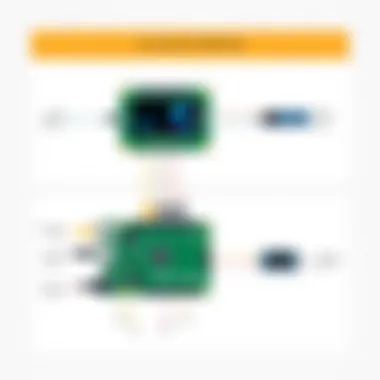

The beauty of Raspberry Pi lies in its versatility and ecosystem. Once you've mastered the basics of programming your LCD, integrating it with other projects opens a whole new world of possibilities. Whether incorporating sensors, connecting to the IoT, or creating interactive games, your LCD can act as a pivotal feedback mechanism.
Imagine a temperature sensor that displays readings on an LCD in real time. The simplicity here allows tech enthusiasts to implement various features such as:
- Display Alerts: When a specific threshold is met, trigger a notification on the screen.
- Interactive Controls: Using buttons alongside your setup, LCDs can reflect the status of an application, offering a better user interface.
- Data Visualization: Create graphical representations of collected data like charts or trends directly on the display.
All these integrations not only enhance the functionality of your projects but also offer a practical learning experience that can crown one's skills in technology.
"Programming is not just about writing code; it’s about solving problems and creating solutions that change the way we interact with technology."
In essence, programming your LCD display is a gateway to a more significant journey into the Raspberry Pi community. With the right tools and a bit of creativity, the sky is the limit.
Troubleshooting Common Issues
When working with Raspberry Pi and LCD integration, challenges can arise, sometimes leaving even the most seasoned tech enthusiasts scratching their heads. Addressing common issues is crucial for ensuring that your projects run smoothly. Understanding how to troubleshoot these problems not only saves time but also enhances the overall learning experience, helping users to grasp the complex interplay between hardware and software. In this section, we’ll delve into frequent hitches, from connectivity dilemmas to display responsiveness concerns and software hiccups, providing a roadmap for resolution.
Connectivity Problems
Often, connectivity issues loom large when pairing a Raspberry Pi with an LCD. Such problems can manifest in various forms. Perhaps your display fails to power on or doesn’t communicate with the Raspberry Pi as expected. It’s important to check connections at both ends—with the Raspberry Pi and the LCD.
A few pointers to consider:
- Check the Power Supply: Make sure your Raspberry Pi's power supply delivers adequate wattage. Insufficient power can lead to erratic behavior.
- Inspect the Wiring: Loose connections or damaged wires can cause displays to flicker or cut out. Reinspect your wiring setup.
- Verify the Interface: Depending on whether you are using GPIO, I2C, or SPI, double-check that you've employed the correct pin configurations. A simple miswire can spell disaster.
"A bad connection is oftentimes more than just inconvenient—it can stall your entire project!"
Taking these steps can sometimes resolve connectivity problems swiftly, allowing you to focus on creative aspects of your project.
Display Not Responding
Encountering a display that simply won’t respond can be particularly frustrating. If the LCD lights up but shows no information or reacts to commands, a systematic approach is needed. Here are factors to consider:
- Check for Initialization Scripts: Ensure that you have the right initialization commands in your code. Missing or incorrect commands can result in your LCD remaining dormant.
- Test with Example Code: Utilizing simple example scripts can help. If these run correctly, the problem might lie within your custom code rather than hardware.
- Look for Faulty Hardware: While it’s rare, considering the possibility of a defective LCD screen is worth it. Testing with another display can help pinpoint the trouble.
Software Compatibility Issues
Finally, software mismatches can often throw a wrench into your project. Raspberry Pi supports various programming languages and libraries that facilitate LCD communication. However, not every library works with every display. It’s essential to keep a few points in mind:
- Library Installation: Confirm that all required libraries are installed correctly. Misconfigured libraries can lead to communication errors between Raspberry Pi and LCDs.
- Check for Updates: Sometimes, software updates may introduce compatibility improvements. Ensure that your operating system and libraries are up to date to minimize conflicts.
- Cross-reference Documentation: Different models and manufacturers may have specific quirks. Reading the LCD’s documentation can reveal insights that help resolve compatibility headaches.
By understanding these common troubles, users can better navigate the intricacies of integrating LCDs with Raspberry Pi, making their projects come to life with greater ease.
Advanced Applications for Raspberry Pi LCDs
In the ever-evolving world of technology, the integration of LCDs with Raspberry Pi opens a vast landscape of advanced applications. These setups not only enhance the capabilities of simple computing projects but also provide a platform for experimenting and innovating in ways that appeal to hobbyists, professionals, and everyone in between. By harnessing the accessibility of Raspberry Pi alongside the rich visual feedback of LCD technology, users can craft intricate systems that meet various needs, ranging from data visualization to interactive interfaces. Such applications represent not just a functional use case but also embody the spirit of creativity prevalent in tech communities.
Creating Dashboards and Data Visualizations
When you think about managing information in a visually appealing way, dashboards come to mind. Creating dashboards on Raspberry Pi with LCD screens allows a real-time reflection of data that can inform decisions quickly. Imagine monitoring environmental data—such as temperature, humidity, or air quality—right from your desk. Using libraries such as Matplotlib or Plotly, one can craft dynamic, colorful charts that represent real-time data updates.
Benefits include:
- Immediate data access: Users can display important metrics at a glance, reducing the need to delve through complex data sets.
- Customization: Dashboards are highly customizable, enabling users to tailor which data points to highlight.
- Engaging presentations: With interactive elements, it's easier to engage users at presentations or exhibitions.
To bring a dashboard to life, you might start by gathering appropriate sensors and then writing Python scripts that push data to the LCD. You can even connect it to web APIs to visualize live statistics. Here’s a simple code snippet to get you started with displaying basic data:
python import matplotlib.pyplot as plt import numpy as np
Sample data
x = np.linspace(0, 10, 10) y = np.sin(x)
plt.plot(x, y) plt.title('Sine Wave') plt.show()







