Complete Linksys Support Guide for WUSB6300 Adapter
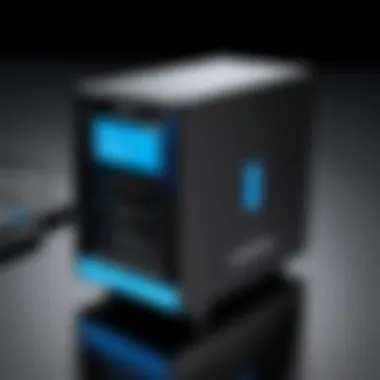

Intro
In today’s tech-driven landscape, optimizing connectivity is paramount, especially for those relying on wireless networks. The Linksys WUSB6300 Wireless-AC Dual-Band USB Adapter stands out among its peers. This guide explores every nook and cranny of Linksys support for this device, setting the stage for seamless browsing and gaming. We are here to break down setup procedures, troubleshooting tips, firmware updates, and reliable customer service resources. Understanding the nuances can be the difference between smooth sailing and hitting a wall.
Product Overview
Brand Information
Linksys, a subsidiary of Belkin International, has carved a significant niche in the networking equipment space. With a reputation for reliability and quality, Linksys consistently delivers devices that cater to both home users and business environments. The WUSB6300 is no exception, providing high-performance wireless connectivity in a compact form.
Key Specifications
The WUSB6300 boasts features designed to enhance your networking experience:
- Connectivity: Dual-band (2.4 GHz and 5 GHz)
- Data Transfer Speeds: Up to 1200 Mbps
- Standards Supported: 802.11ac, 802.11n, 802.11g, 802.11b
- Ports: USB 3.0 for faster data transmission
Pricing
As of now, the WUSB6300 is competitively priced, generally falling between $40 to $75, depending on promotions and retailers. This pricing makes it an appealing choice for consumers looking for quality without breaking the bank.
Performance Comparison
Benchmark Tests
In rigorous benchmark tests, the WUSB6300 demonstrates impressive throughput. When paired with compatible routers, it delivers a stable connection with minimal latency, making it suitable for activities like streaming and online gaming.
Speed and Efficiency Comparisons
Compared to older models or budget options, the WUSB6300 significantly outshines them:
- Speed: Offers nearly double the throughput of USB 2.0 adapters.
- Range: Maintains strength throughout larger spaces—a necessity for modern homes or offices.
Features and Technology
Unique Features
A notable trait of this adapter is its capability to connect over dual bands. This feature allows users to balance loads better and reduce congestion in busy households.
Technological Advancements
With USB 3.0 technology, the device ensures efficient data transfer, meaning less waiting and more productivity.
Compatibility with Other Devices
The WUSB6300 is compatible with various operating systems, including Windows and macOS. It seamlessly integrates into many setups, making it a versatile option.
Pros and Cons
Strengths of the Product
- High Speed: Delivers exceptional speeds, facilitating large downloads and smooth HD streaming.
- Dual-band Support: Users can choose between bands to optimize wireless performance.
- Compact Design: Easy to transport and set up without fuss.
Areas for Improvement
- Driver Updates: Users sometimes report challenges with driver installation on specific operating systems, requiring extra attention.
- Extended Range: While it's robust within a reasonable distance, performance may dip in larger spaces unless strategically placed.
Value for Money
Cost-effectiveness
For its capabilities, the WUSB6300 is cost-effective, providing top-notch performance without the hefty price tag associated with high-end routers.
Long-term Benefits
Investing in this adapter means you won't need constant upgrades anytime soon, as it meets current demands effectively.
Comparison with Similar Products
When weighed against other options, like TP-Link's Archer T3U or Netgear's A6100, the WUSB6300 holds its own in performance and reliability, often leading to better user reviews.
Overview of WUSB6300
In the digital age, mastering the tools that connect us to the internet is essential, and the Linksys WUSB6300 is a noteworthy contender in the field of wireless USB adapters. This section sheds light on its significance, ensuring that users comprehend the pivotal role it plays in maintaining seamless connectivity across devices.
The WUSB6300 is not just another gadget; it's a bridge that allows devices to harness the power of dual-band Wi-Fi. Its ability to support advanced wireless standards enhances both speed and range. This adapter is particularly valuable in a landscape where streaming, gaming, and remote work have become commonplace. It sails through various challenges like network congestion and weak signals, bringing a reliable internet connection right to one’s workspace.
Purpose and Functionality
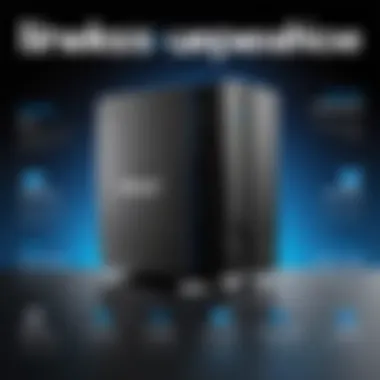

The core purpose of the WUSB6300 is to transform a standard USB port into a powerful network interface, facilitating access to a dual-band Wi-Fi network. This ability is particularly vital for users who need robust connections for demanding tasks such as online gaming or HD streaming.
Moreover, its dual-band functionality allows the adapter to operate on both 2.4 GHz and 5 GHz frequencies. The 2.4 GHz band offers broad range but lower speeds, perfect for basic tasks like browsing. Meanwhile, the 5 GHz band, with its faster speed, tackles more intensive applications. This versatility means the WUSB6300 can efficiently accommodate diverse network demands, fulfilling the needs of tech-savvy users as well as everyday consumers.
Technical Specifications
When delving into the specifications, the WUSB6300 impresses with its robust attributes:
- Wireless Standards: Supports 802.11ac, 802.11n, 802.11g, 802.11b
- Speed: Up to 600 Mbps (in optimal conditions)
- Antenna: 3x3 MIMO technology for enhanced performance and coverage
- Compatibility: Works with Windows and macOS, catering to a broad audience
- USB Interface: USB 3.0 ensures high-speed data transfer rates
These specifications not only define the technical prowess of the WUSB6300 but also illustrate its suitability for a variety of applications. The combination of high speeds, broad compatibility, and cutting-edge technology positions it as an essential tool in the arsenal of modern connectivity solutions.
"Understanding the capabilities of your devices is key to optimizing your digital environment."
The WUSB6300 stands out not just for its speed and design, but equally for its user-friendly installation process and the availability of support resources. All these factors tie together to enhance user experience, paving the way for a smoother, more efficient digital life.
Installation Process
Installing the Linksys WUSB6300 Wireless-AC Dual-Band USB Adapter correctly is crucial for achieving optimal performance. This process may seem straightforward, but understanding the nuances can significantly enhance your connectivity experience. Many users rush through installation and face frustrating connectivity issues later on. An informed approach means you’ll set the foundation for a reliable and efficient connection right from the start.
System Requirements
Before you embark on the installation journey, it’s important to ensure that your system meets specific criteria. Here’s what you’ll generally need:
- Operating System Compatibility: Ensure your computer runs on Windows 10, 8, 7, Vista, or Mac OS X. This guarantees the driver can function appropriately.
- USB Port Availability: The WUSB6300 needs a USB 2.0 or USB 3.0 port. It’s a good idea to make sure those ports are not overcrowded with other devices.
- Internet Connection: Ideally, have an active internet connection for downloading any necessary drivers or software.
- Administrator Access: Having admin rights on your device can simplify installation. This lets you avoid permission issues when setting things up.
Without meeting these requirements, users might find themselves stuck before they even begin.
Step-by-Step Installation Guide
Installing the WUSB6300 is a simple affair if you follow these straightforward steps:
- Prepare Your Computer: Make sure your device is powered on and you have your USB adapter handy.
- Download Drivers: Head to the Linksys Support Site and download the latest drivers specific to your operating system.
- Install the Drivers: Run the downloaded file to begin the installation. You might see prompts asking for admin access; don't skip these.
- Connect the Adapter: Insert the WUSB6300 into an available USB port. Choose a port that’s easily accessible to improve connectivity.
- Follow Setup Instructions: Follow any additional prompts that may appear. They might help in establishing the Wi-Fi connection.
- Restart Your Computer: After installation, restart your computer to finalize the setup.
Installing correctly reduces future headaches with connectivity issues. Don’t rush this part!
Post-Installation Checks
After successfully installing the WUSB6300, it’s prudent to perform a few checks to ensure everything is running smoothly. Here are some key steps:
- Connectivity Test: Try connecting to your Wi-Fi network. If you can browse without interruption, you're likely in good shape.
- Check Signal Strength: Observing the signal strength can indicate if the adapter is positioned correctly. Ideally, you want a strong signal when you're close to the Wi-Fi source.
- Driver Verification: Visit the device manager to confirm that the WUSB6300 is recognized without any errors. Look for any exclamation marks or issues.
- Speed Test: Conduct an internet speed test to see if you’re getting the speed you expected. This can be a tell-tale sign of whether the adapter is performing optimally.
Having these checks in place ensures your installation wasn't just a one-and-done ordeal but a step toward reliable internet access.
Linksys Support Resources
When dealing with technology, having a solid support system can make all the difference between smooth sailing and an experience fraught with frustration. This is especially true for users of the Linksys WUSB6300 USB adapter. The array of support resources from Linksys is designed to cater to various needs, from novice users to tech-savvy enthusiasts. It's not just about fixing problems; it’s about making the best of the experience and ensuring that users can maximize the device's potential.
Official Documentation
The backbone of Linksys support lies in its official documentation. This includes user manuals, installation guides, and detailed setup instructions. Users can usually find these documents on Linksys's official website, creating a reliable reservoir of information.
Why is this significant? Well, when you first plug in the WUSB6300, the last thing you want is to scramble for information on how to set it up. With the official documentation, everything you need, from basic setup to advanced configurations, is laid out clearly.
- User Manuals: Comprehensive guides tailored to help users navigate through the device’s features.
- FAQs: Frequently asked questions that cover common issues and straightforward solutions.
- Troubleshooting Guides: Step-by-step processes that assist in resolving connectivity or performance issues.
By keeping this documentation handy, you equip yourself with knowledge that can save time and headaches.
Support Forums and Community Help
Support forums and community help take the quest for knowledge even further. These are spaces where users come together to share their experiences, tips, and solutions. Think of it as a virtual campfire for frustrated tech users seeking companionship in their struggles.
In these forums, such as those found on Reddit, fellow enthusiasts can provide insights that may not be available through official channels. This peer-to-peer support system cultivates an environment where users can learn from one another’s successes (and mistakes).
What’s particularly appealing about these forums is that:
- You get real-world advice from genuinely informed users.
- There’s often a community feeling, which can ease some of the frustration involved.
- New and unique problems can be addressed in ways that official documentation may overlook.
For those who thrive on collaboration, these platforms are invaluable.
Live Chat and Phone Support
Finally, when all else fails, the option for live chat and phone support shines through. This service offers immediate assistance directly from Linksys support representatives, ensuring that expert help is only a phone call or chat box away.
- Live Chat: Ideal for quick queries, allowing users to get support almost instantaneously without the need for lengthy wait times often associated with phone calls.
- Phone Support: Provides a more personal touch, especially for complex issues requiring detailed conversation.
Having access to these forms of support is critical, particularly for urgent issues that can disrupt daily life or work. It’s comfort knowing professionals are available to tackle any hiccup you might encounter.
"In the world of technology, challenges are inevitable. But with a robust support system, every challenge can become a learning opportunity."


Troubleshooting Common Issues
Navigating the digital landscape can often feel like tiptoeing through a minefield. When it comes to utilizing the Linksys WUSB6300, users might encounter a variety of roadblocks, hindering their experience. This section addresses the significance of troubleshooting common issues, providing a well-rounded framework to alleviate potential frustrations. By recognizing and resolving these snafus, users not only enhance their device performance but also improve overall network reliability. After all, a seamless connection is the backbone of any technology-dependent activity, from gaming to streaming.
Connection Problems
Connection issues are perhaps the most prevalent challenges faced by users of the WUSB6300. They can stem from multiple sources, including wireless interference, outdated drivers, or incorrect settings on the router.
- Wireless Interference: Competing signals from neighboring Wi-Fi networks, microwaves, or even Bluetooth devices can disrupt connectivity.
- Outdated Drivers: Failing to keep drivers current can cause the adapter to operate below its potential, leading to dropped connections.
- Router Settings: Sometimes, the issue is as simple as a misconfiguration in the router's settings. Check if the Wi-Fi is broadcasting the proper SSID and if the security protocols align with the WUSB6300's requirements.
To resolve these issues, it’s wise to first assess the surrounding environment for potential interference. Then, ensure that drivers are up to date by visiting the Linksys support site. An occasional reset of the router can also do wonders, clearing any minor glitches.
Performance Disruptions
Performance disruptions manifest in various forms, such as sluggish download speeds or buffering during video playback. Understanding the underlying causes is vital to mitigate these drawbacks effectively.
- Network Congestion: Heavy usage of bandwidth by multiple devices can slow down individual connections. If you’re in a household where everyone is streaming or gaming, it might feel like you're trying to drink from a firehose.
- Signal Strength: A weak signal can lead to inconsistent performance. Consider the proximity of the adapter to the router.
- Settings Configuration: The WUSB6300 allows users to customize settings that could optimize overall performance. Adjusting channel settings or utilizing the 5GHz band can alleviate some pressure off the network.
For fixing performance disruptions, consider allocating specific bandwidth limits to devices that require more stable connections. This way, you can save some of those precious megabits for the devices that need it most.
Device Compatibility Issues
Compatibility problems can be a thorn in the side of any user. The WUSB6300 is designed for widespread compatibility, yet challenges still can arise particularly when integrating older devices or specific operating systems.
- Outdated Systems: Older operating systems may not fully support the latest features of the WUSB6300. This could lead to hardware recognition issues or limited functionality.
- Hardware Introspection: Sometimes, mismatched USB ports can be the culprit. Using the USB 3.0 port, if available, tends to yield better results compared to USB 2.0 ports.
- Conflicting Drivers: It’s not uncommon for users to find themselves battling conflicting drivers, especially if they've had previous wireless adapters installed.
To address these compatibility conundrums, always check for firmware updates not just for the WUSB6300 but also your devices. Matching the latest software can alleviate many discrepancies.
"If all else fails, a little troubleshooting goes a long way in maintaining sanity and a smooth connection."
By empowering yourself through understanding and proactive troubleshooting of common issues, you can ensure a more reliable and enjoyable experience with your Linksys WUSB6300.
Firmware Updates
Keeping your Linksys WUSB6300 USB adapter in top shape means staying on the cutting edge of technology, and a big part of that is through firmware updates. These updates play a crucial role in enhancing the functionality of your device, fixing bugs, and ensuring compatibility with other devices. In today’s fast-paced tech environment, neglecting these updates can leave your hardware vulnerable and underperforming.
Importance of Keeping Firmware Updated
Updating the firmware of your WUSB6300 is not merely a suggestion; it acts like giving your device a tune-up. One significant benefit of staying current with firmware is security. Manufacturers often release updates to patch vulnerabilities that could be exploited by malicious actors. If you think of firmware as the operating system for your hardware, then keeping it updated is akin to ensuring your personal computer has the latest antivirus software.
In addition to security improvements, firmware updates often come with performance enhancements. These can involve improvements in signal range, connectivity stability, and speed. Indeed, who wouldn’t want their games to be lag-free or streaming services to run without a hitch? Furthermore, updates can enhance the device’s compatibility with various operating systems and hardware, which is vital if you interact with multiple devices on a single network.
How to Update the Firmware
Updating firmware can sound daunting, but the procedure is generally straightforward. Here’s a step-by-step walkthrough:
- Download and Install Linksys Smart Wi-Fi: This application can be obtained from the Linksys website or app store, making it easier to manage your device.
- Sign in to Your Account: Enter your Linksys credentials to access device settings.
- Locate Your Device: Once logged in, find your WUSB6300 under connected devices.
- Check for Updates: Look for a “Software” or “Firmware” section and choose “Check for Updates.” The system will indicate if a new version is available.
- Begin the Update: If an update is available, follow the prompts to initiate the process. Be sure to not unplug the device during this time, as it may render your hardware unusable.
By following these steps, you ensure that your WUSB6300 remains robust and highly functional.
Checking for Latest Firmware Release
Staying informed about the latest firmware updates isn’t a one-and-done task. It’s an ongoing responsibility that can keep your networking performance crisp and clear. To check if you're operating with the latest firmware:
- Use the Linksys Support Website: Navigate to the support section, input your model number, and view the latest available updates.
- Join Online Communities: Platforms like Reddit or dedicated forums offer real-time discussions on firmware updates and feedback from other WUSB6300 users.
- Sign Up for Notifications: If your Linksys account allows, turn on notifications for firmware releases.
"Keeping your device firmware up-to-date is like keeping your car’s engine well-oiled; it ensures everything runs smoothly."
Through these avenues, you can navigate smoothly through the complexities of firmware updates and ensure your WUSB6300 operates efficiently and securely.
Advanced Configuration Options
The Advanced Configuration Options for the Linksys WUSB6300 are a game changer for users looking to optimize their wireless connectivity. While the basic setup is straightforward, digging into these options can significantly enhance performance, bolster security, and ensure that the device meets the specific needs of different environments, be it for gaming, streaming, or professional use. Delving deeper into the various configurations presents numerous benefits, such as improved speed, connection stability, and tailored network management.
Wireless Settings Customization
When it comes to Wireless Settings Customization, flexibility reigns supreme. Users can adjust their network's SSID (Service Set Identifier), ensuring that it stands out among others. Changing the channel width—from the standard 20/40 MHz to 80 MHz—can yield a noticeable performance boost in crowded environments where multiple networks operate simultaneously.
Additionally, tweaking other settings like the transmission power can enhance the signal's reach without compromising stability. Here, users can experiment with the settings:
- SSID: This is the name of your Wi-Fi network. A unique SSID can be more recognizable at home or in a workplace setting.
- Channel Selection: Adjusting the channel used for transmission can mitigate interference from neighboring networks. It's akin to finding a quiet highway instead of being stuck in traffic.
- Band Selection: Opting between 2.4 GHz and 5 GHz bands can allow users to choose between longer range (2.4 GHz) and higher speeds (5 GHz). Each has its advantages based on the unique layout of your space.
All these adjustments help tailor the wireless experience, making it more efficient and personalized for the user’s needs.
Security Protocols Selection
In today's interconnected world, selecting appropriate Security Protocols is non-negotiable. The WUSB6300 supports various security options like WPA2, which is considered one of the gold standards for encryption.
Moreover, choosing between WPA2-PSK and WPA2-Enterprise can determine the level of security and user flexibility:


- WPA2-PSK is perfect for home users, as it provides a simple but effective layer of protection.
- WPA2-Enterprise adds another layer for businesses, allowing for individual user authentication that can bolster network security significantly.
Updating the security protocols regularly and ensuring strong, unique passwords are pivotal measures that help guard against unauthorized access and potential data breaches.
Network Management Features
Network Management Features provide essential tools for optimizing how the Linksys WUSB6300 interacts with the broader network. Among these features, Network Access Control can limit the devices that are allowed to connect to your network. This can effectively prevent unauthorized devices from leeching bandwidth or compromising security.
Key functionalities include:
- Quality of Service (QoS): Users can prioritize specific applications or devices to ensure that essential services like video streaming or gaming get the bandwidth they require, avoiding frustrating lags.
- Traffic Monitoring: By keeping an eye on device connections and their data consumption, users can identify pesky bandwidth hogs.
- Guest Network Setup: This is useful for temporary users with their devices and keeps the primary network secure.
By leveraging these management features, individuals can gain greater control over their network, tailoring its performance to better suit their personal or business requirements.
"Investing time in understanding and configuring advanced settings might seem like a hassle initially, but it pays off in the long run with improved performance and security."
User Reviews and Feedback
User reviews and feedback play a vital role in understanding the real-world performance of any device, including the Linksys WUSB6300. When potential users consider investing their time and money into a product, they often look to the experiences shared by others. This section aims to highlight the significance of these reviews, elucidating both the boons and the pitfalls presented by actual users.
The insights gleaned from user experiences encompass several elements:
- Functionality in Practice: Reviews shed light on whether the product truly delivers on its advertised functionalities. Users may point out how effectively the WUSB6300 connects to various networks, its range and speed, and whether it integrates well with other devices in their setup.
- Ease of Use: Understanding the installation and operational nuances from actual users helps mitigate potential frustration for new owners.
- Customer Support Experiences: Consumers often share their experiences with the support provided for the product, detailing whether they found assistance through Linksys's official channels to be satisfactory.
- Longevity and Reliability: Feedback often includes how well the device holds up over time, addressing concerns like connection stability and potential hardware failures.
In essence, reading through user reviews allows future users of the WUSB6300 to navigate common obstacles, maximizing their experience and confidence in using the device.
Positive Experiences
Many users have taken the time to share their positive experiences with the WUSB6300, and these testimonials can be insightful for others contemplating a purchase. Here are some common themes observed in favorable reviews:
- Seamless Connections: A good number of users appreciate the ease with which the adapter connects to both 2.4 GHz and 5 GHz networks. They often report fast internet speeds and better reliability compared to previous adapters.
- User-Friendly Setup: Plenty of customers note that the installation process is straightforward, with many appreciating the detailed guidelines provided in the documentation. People report that they were able to get everything up and running smoothly within a short time.
- Enhancements Over Previous Models: Users frequently highlight noticeable improvements over older Linksys products or competing devices, particularly regarding upload and download speeds. They emphasize how gaming and streaming have improved drastically after switching to this device.
Such reviews tend to reinforce the idea that when set up properly, the WUSB6300 not only meets but exceeds user expectations across various applications.
Challenges Faced by Users
However, not every experience has been rosy, and it's important to consider the challenges noted by users as well. Here are some commonly discussed hurdles:
- Driver Issues: A considerable number of users reported trouble with driver compatibility, particularly after Windows updates. This could lead to connectivity drops and requires the user to fuss over manual driver reinstallation.
- Occasional Disconnects: Some users experience intermittent disconnections from Wi-Fi networks. This can be particularly exasperating during streaming or online gaming, leading to frustrating situations when suddenly being dropped from a game.
- Limited Support Resources: Feedback often mentions dissatisfaction with the responses from customer service. While some individuals were able to resolve their issues effectively, others felt left in the lurch, especially when dealing with more complex problems or malfunctions.
These experiences present a balanced view of the WUSB6300, highlighting that while many users reap substantial benefits from its use, potential buyers should also be aware of the challenges that may lie ahead.
"User feedback is not just a snapshot of one device's performance but rather a comprehensive mirror reflecting the varied experiences across multiple setups and environments."
All in all, exploring user reviews reveals a nuanced understanding of the WUSB6300, helping individuals make well-informed decisions based on the diverse insights of others who have walked the same path.
Frequently Asked Questions
Understanding the Frequently Asked Questions (FAQs) section is crucial for users navigating their experiences with the Linksys WUSB6300. This part not only addresses typical concerns but also sheds light on how to utilize the adapter effectively. Being well-informed can significantly enhance user experience and help tackle various challenges that might arise.
Logically, this section enables users to find quick answers to common problems and operational inquiries. They can steer clear of trial-and-error approaches, making their lives simpler. By emphasizing this section, we give a voice to the immediate questions on users' minds, ensuring they don't feel alone in their usage journey.
Common Queries
When it comes to the Linksys WUSB6300, users often find themselves burdened with a series of similar questions. Addressing these commonly shared inquiries can streamline problem-solving. Here are a few notable queries that surface:
- What operating systems are compatible with WUSB6300?
This device works with a variety of operating systems, including Windows and Mac. Users should check the specific version for optimal results. - How can I improve signal strength?
Position your adapter closer to the router, or consider adjusting the router's antennas. This can often yield immediate benefits. - Do I need to update drivers?
Yes, regularly updating drivers can enhance performance and stability. Always refer to the Linksys website for the latest versions. - What is the maximum speed supported?
Under optimal conditions, this adapter can achieve speeds up to 867 Mbps. However, real-world usage may vary.
Regularly checking the manufacturer's documentation can provide insights into frequently asked queries and lead to smoother user experiences.
Tips for Effective Use
To maximize the capabilities of the Linksys WUSB6300, here are some practical tips:
- Position Wisely:
Ensure the USB adapter is not obstructed by other devices. Clear lines of sight tend to maximize connectivity. - Routine Maintenance:
Periodically check for firmware and driver updates. This simple step keeps the device running at its best. - Secure Your Network:
Utilize WPA3 encryption if available. This can enhance your security and deter potential threats. - Monitor Bandwidth Usage:
Utilize tools to keep track of your network’s performance. This can help spot bottlenecks and optimize overall speed.
Incorporating these strategies can heighten the user experience and ensure the WUSB6300 adapter performs efficiently over time. If users run into issues, revisiting these suggestions can often lead to resolution without needing to contact support.
Ending
When considering the WUSB6300 and its support resources from Linksys, one comprehends the necessity of understanding both its functionalities and the assistance available. This article has elucidated various critical aspects of utilizing this adapter, from installation through troubleshooting and firmware management. For the tech-savvy, well-informed usage can unlock its full potential, ensuring stable and optimal performance.
Summation of Key Points
- Purpose and Functionality: The WUSB6300 serves as a bridge for enhancing wireless connectivity, supporting dual-band frequencies for varied applications.
- Installation Process: Tricky setups are diminished through clear guidelines, ensuring all system requirements are met and steps followed precisely.
- Linksys Support Resources: Diverse support avenues, including official documentation and community forums, facilitate user access to information and troubleshooting tips.
- Troubleshooting Common Issues: By identifying typical connection problems and performance disruptions, users can efficiently circumvent hindrances to their network.
- Firmware Updates: The significance of regular firmware updates stands out, as these not only enhance security but also improve performance and fix known issues.
- Advanced Configuration Options: Users have the opportunity to customize their settings, adapting to particular requirements that suit their environments or needs.
- User Reviews and Feedback: Insights from user experiences paint a clearer picture of the practicality and challenges that one might face when using this device.
- Frequently Asked Questions: Addressing common inquiries paves the way for a smoother experience, guiding users toward greater efficiency in utilizing their WUSB6300.
In summary, each section of this article contributes layers of knowledge around the WUSB6300, ensuring users are not only informed but empowered in their choice and use of Linksys products.
Final Thoughts on Support and Usage
Engaging with support resources can often mean the difference between a frustrating experience and seamless operation. In agreeing that technology is ever-evolving, it’s crucial to stay current, particularly with firmware updates and troubleshooting techniques. When users navigate through settings and options with a comprehension of their device’s capabilities and limitations, the operational efficiency of the WUSB6300 is significantly enhanced.
As the tech landscape is laden with nuances, adopting a proactive stance in seeking help or resources can prove to be a game changer. Connecting with official forums or even communities on platforms like Reddit can yield unheralded insights that may not be readily found in manuals.
To sum it all up, proper understanding of the WUSB6300 along with its support mechanisms facilitates not just performance but a greater user satisfaction, making the experience of wireless connectivity more rewarding. Going forward, tech enthusiasts, gamers, and IT professionals alike should take these insights to heart, ensuring that their technological endeavors remain both efficient and effective.







