Mastering PC Building: Essential Steps and Tips


Intro
Building a personal computer can be a thrilling endeavor, transforming bits and pieces of hardware into a functioning powerhouse tailored just for your needs. Many tech enthusiasts often find themselves at a crossroads when it comes to choosing the right components, assembly techniques, and performance optimizations. This guide aims to demystify the art of PC building, empowering readers with the knowledge required to navigate this captivating world.
The importance of understanding how a computer operates cannot be understated. Today’s technology is central to various aspects of life, from gaming to work and everything in between. Hence, having a well-built machine can mean the difference between a lagging experience and seamless performance. This guide covers not just the selection of components, but also delves into the intricate details that one must consider during the assembling phase.
Furthermore, we'll explore compatibility challenges that may arise, evaluate benchmark tests for speed and efficiency, and highlight unique features offered by different products. Ultimately, the aim is to synthesize the information seamlessly, giving you the necessary insights to make informed decisions on your custom build.
One of the common misconceptions is that assembling a PC is an art reserved for only the tech-savvy or gaming community. On the contrary, anyone with a keen interest and willingness to learn can embark on this journey. With the right guidance and resources, the barriers that seem daunting can be easily overcome.
As we take this journey together, remember that patience and perseverance are your best allies. So grab a cup of coffee, roll up your sleeves, and let’s dive into the world of PC building!
Understanding the Basics of PC Building
Building a personal computer can seem as daunting as climbing a mountain without a map. Yet mastering the basics of PC assembly is crucial for anyone looking to create a machine that meets their specific needs and preferences. Knowing the groundwork allows you to navigate the complexities of hardware, enhance your understanding of performance optimization, and ultimately lead to a more enjoyable computing experience.
Defining Your Purpose
Before diving headfirst into the world of components and compatibility, it’s essential to define your purpose. What will you be using this PC for? Are you a gamer who craves cutting-edge graphics and fast frame rates? Perhaps you’re a video editor needing high processing power for smooth rendering? Maybe it’s just a casual setup for browsing and productivity tasks. The purpose directly influences the choice of components, and aligning them accordingly can save you both time and money in the long run.
- Gaming: If you’re into gaming, focus on a robust GPU and CPU combo to handle demanding games. Build a system that can maintain high FPS to enrich the gaming experience.
- Content Creation: For video editing or graphic design, prioritize faster CPUs and ample RAM, as these tasks can be resource-heavy.
- Everyday Use: For basic tasks, a balanced system with a reliable, mid-range CPU and good enough GPU will suffice.
This initial assessment not only helps streamline your build process but also establishes a clear budget, making sure every dollar counts towards fulfilling your specific computing needs.
Familiarizing with Terminology
The jargon surrounding PC building can be as confusing as trying to decipher a different language. Familiarizing yourself with the terminology gives you confidence and clarity in discussions, whether you're engaging with other tech enthusiasts or browsing forums.
Here are some key terms to master:
- CPU (Central Processing Unit): The brain of the computer. The better the CPU, the faster your system can process tasks.
- GPU (Graphics Processing Unit): Key for graphics rendering, a quality GPU is critical for gaming and graphic design.
- RAM (Random Access Memory): Acts as the short-term memory of the computer. More RAM means better multitasking capabilities.
- Motherboard: The backbone of your setup, connecting all components and allowing communication between them.
- PSU (Power Supply Unit): Provides power to your system; choosing the right wattage is key to ensure component reliability.
By wrapping your head around these fundamental terms, you’ll soon find yourself navigating the PC building realm like a pro. Engage with communities on platforms like Reddit where like-minded builders gather, and don’t hesitate to ask questions.
"Strength lies in understanding and knowledge; confidence comes from familiarity and practice". As you grasp these concepts, the whole process of building a PC becomes more accessible and less intimidating.
Key Components of a PC
Building a PC is like crafting a puzzle. Each piece plays a vital role in creating the bigger picture. Understanding the key components is crucial, as they dictate not just functionality but also performance, compatibility, and how well your system meets your needs. In this section, we’ll delve into these components, dissecting their importance and how to make informed choices.
Central Processing Unit (CPU)
The CPU serves as the brain of the computer. It processes instructions from various software and hardware, making it a critical part of any build. A proper choice can enhance computing speed and efficiency.
Selecting the Right CPU
When picking a CPU, compatibility with your motherboard is paramount. Each CPU has different core counts, clock speeds, and thermal performance. Opting for a CPU like the AMD Ryzen 7 can be advantageous due to its high multi-thread performance, particularly for gaming and content creation. Its unique architecture supports a greater range of tasks simultaneously, making it an excellent choice for multitaskers. However, be mindful of the cooling needs it presents. A robust cooler might be necessary to maintain optimal performance at higher loads.
Understanding CPU Architecture
A CPU's architecture, such as AMD’s Zen or Intel's Alder Lake, dictates how efficiently it executes instructions and handles workloads. Advanced architectures allow for more efficient processing, often resulting in better performance per watt. This consideration is vital, as it can affect power consumption and heat generated. You might find that certain architectures lend themselves better to specific applications; for example, Intel's chips often have higher single-threaded performance, beneficial in tasks where every bit of speed counts.
Motherboard
The motherboard acts as the backbone of your computer, connecting all components. Its capabilities shape your PC's overall potential.
Choosing the Right Form Factor
Choosing the motherboard's form factor (ATX, Micro-ATX, Mini-ITX) impacts your build's layout and size. ATX boards often feature more slots and ports, useful for extensive builds with multiple GPUs or additional RAM. Conversely, Mini-ITX is excellent for compact builds. Selecting the right form factor can enhance airflow and aesthetics but might limit your upgrade options in the future, depending on space constraints.
Socket Compatibility and Chipsets
Socket compatibility is crucial in ensuring your CPU fits the motherboard. Various chipsets offer distinct capabilities, such as overclocking options. For instance, if you select an Intel Core i9, you will need a motherboard that supports the LGA 1200 socket. This can enhance your system's performance, as chipsets dictate the features you can utilize, from overclocking to the number of USB connections. Ignoring this factor may lead to a lack of feature access that could amplify your build’s performance.
Memory (RAM)


RAM is essentially your system's short-term memory, holding active data for quick access. It’s a key player in determining how well your system performs during multitasking.
Type and Speed Considerations
The type of RAM, like DDR4 or the emerging DDR5, significantly affects speed and efficiency. DDR4, still prevalent in many builds, provides an excellent balance of performance and cost, while DDR5 offers higher speeds and more bandwidth, ideal for future-proofing. However, DDR5 might come with a higher price tag and limited availability. Choose wisely based on your usage and budget.
Capacity and Dual-Channel Configurations
More RAM often equates to better performance. For gaming or heavy computing, 16GB or more is standard. Dual-channel configurations can further improve performance by allowing simultaneous data transfer. This configuration benefits tasks requiring higher memory bandwidth, like video editing or 3D rendering. However, the trade-off is often cost; balancing capacity with budget constraints is essential.
Storage Solutions
Storage is where your data lives. Choosing the right storage solution dictates how quickly your system boots and how responsive applications are.
Hard Disk Drives vs. Solid State Drives
HDDs and SSDs have distinct strengths. HDDs offer more storage at a lower price point, ideal for large data pools. However, SSDs, with their blazingly fast access speeds, drastically reduce load times on both the operating system and applications. Many builds now utilize a combination of both—an SSD for OS and frequently used applications, and an HDD for larger files. This tiered approach maximizes performance while optimizing storage costs.
Understanding Storage Interfaces
Different interfaces like SATA, NVMe, and M.2 dictate speed and usability. NVMe drives, for instance, enable faster data transfer than SATA SSDs, though they often come at a higher cost. Knowing these differences will help you optimize your build, ensuring you don’t bottleneck performance with slow interfaces. Ease of installation can also vary; M.2 drives are generally more compact and easier to install, directly connecting to the motherboard.
Graphics Processing Unit (GPU)
The GPU is essential for rendering graphics, playing games, and video editing. Its power significantly impacts your computing experience.
Selecting the Right GPU for Your Needs
When selecting a GPU, consider the types of applications you plan to run. The NVIDIA GeForce RTX 3080 is revered for gaming performance, providing excellent frame rates at 1440p and 4K resolutions. Also, it features ray tracing capabilities and superior VR performance. But take into account availability and budget—high-demand GPUs can be pricier and less accessible.
Exploring Integrated vs. Dedicated Graphics
Manufacturers often equip CPUs with integrated graphics, which can handle basic tasks like web browsing and media playback. However, for gaming or intensive graphic tasks, dedicated GPUs are superior, offering vastly improved performance. While integrated graphics can save costs for casual users, those seeking high performance in gaming and professional graphics work should invest in dedicated cards, accepting the trade-off in price and power consumption.
Power Supply Unit (PSU)
The PSU powers all components, making its selection essential for a stable system.
Calculating Power Requirements
Understanding your power requirements is crucial to avoid underpowering your system, which can lead to instability. Tools like power supply calculators are handy here, guiding you to a suitable wattage based on your parts. As a rule of thumb, always add an extra 20-30% to your calculation; this ensures the PSU runs efficiently and can accommodate future upgrades.
Efficiency Ratings Explained
Efficiency ratings, such as 80 Plus Bronze or Gold, reflect how much power is wasted during use. A Gold-rated PSU consumes less energy and can lead to lower electricity costs over time. Selecting higher rated units might come at a premium, but the long-term savings and reliability can be worth it. Furthermore, more efficient units tend to run cooler, extending their lifespan.
Cooling Solutions
Keeping your PC cool is crucial for performance and longevity.
Air Cooling vs. Liquid Cooling
Air cooling, generally simpler and more cost-effective, uses heatsinks and fans to dissipate heat. In contrast, liquid cooling can offer better temperature management, especially for high-performance components. While it may require more initial investment and maintenance, liquid cooling setups are often quieter and more efficient under load. Evaluating your needs against the complexity and maintenance of your cooling solution is therefore most important.
Importance of Thermal Management
Thermal management isn’t just about keeping temperatures in check; it’s about protecting your investment. Overheating can lead to throttling, where components downclock themselves to avoid damage. Implementing proper airflow and system monitoring ensures that components perform optimally. Investing in temperature sensors and quality fans can be wise decisions that pay off in the long run, improving overall system longevity.
Computer Case
The computer case holds everything together, showcasing your build while providing airflow and aesthetics.
Choosing the Right Size and Style
Selecting the right case size impacts airflow and upgrade potential. ATX cases allow ample room for expansion while smaller cases can create a more compact aesthetic but limit future upgrades. Furthermore, the style—be it sleek and professional or flashy with RGB—can reflect personal taste. Ensure that the case has the necessary compatibility for all components, especially larger graphics cards and cooling solutions.


Design and Aesthetics Considerations
Beyond functionality, the design and aesthetics of your case play a crucial role. Cases come decorated with various materials and colors, giving you the chance to personalize your build. However, aesthetics shouldn't compromise airflow and cable management. Features such as tempered glass panels allow you to show off your internal components while ensuring visibility for maintenance and upgrades. Maintaining a balance between form and function is essential for a satisfying build.
Planning Your Build
When it comes to putting together your own PC, planning is as important as the actual assembly. Skipping this step can lead to headaches later on, not to mention wasted money and time. A well-thought-out build means you’ll have a machine that meets your exact needs, whether that be hardcore gaming, video editing, or simply browsing the web.
Budgeting Your Components
Budgeting isn’t merely about deciding how much to spend — it shapes your entire approach to the build. By setting a budget, you define what components are feasible and which ones you might need to skimp on.
- Identify Priorities: It helps to list out what’s most important for you. If you’re a gamer, maybe the GPU is where you want to invest heavily, while aspiring content creators might prioritize a more powerful CPU.
- Realistic Expectations: The tech world is vast. With higher prices come better components, but it’s crucial to have a clear vision. Stick to your budget and avoid falling for flashy components that don’t align with your needs.
- Emergency Funds: Always set aside a little extra. Unexpected expenses can crop up, whether it’s a needed accessory or a sudden sale on a better part.
Budgeting essentially helps you navigate the chaos that the tech market brings, ensuring your build remains financially sound.
Researching Compatibility
Next up, researching compatibility might seem tedious, but it’s a linchpin in construction. Since parts must work together seamlessly, neglecting this phase can lead to major complications.
Using PC Building Tools
Using PC building tools like PCPartPicker can simplify your life immensely. This website allows you to select components and ensures they fit in your build without hassle. One of its standout features is that it provides price comparisons across different retailers, which can save you a pretty penny. Moreover, there’s a compatibility check tool built into the system. It warns you about issues before you’ve even placed an order, avoiding the shame of receiving a part that doesn’t fit.
Yet, while these tools are mostly beneficial, they have their downsides. They can't account for every variable in hardware compatibility, especially with new components that hit the market regularly.
Checking Manufacturer Specifications
Checking manufacturer specifications is another critical step. Each component comes with detailed specifications, which outline compatibility with other parts. Delving into these specs helps you understand which CPUs work with which motherboards, for example. This knowledge is invaluable for avoiding issues when it’s time to assemble.
It’s not just about compatibility, though; it’s about staying informed on performance metrics, power requirements, and physical dimensions of components—many of which might not be obvious at first glance.
In summary, diving into original component specs can illuminate potentials and pitfalls alike, so you can craft a build that smoothly integrates the chosen parts, resulting in a harmonious PC experience.
Building Process
The building process is the heart and soul of crafting your personalized PC. It represents the tangible moment when all your research, decision-making, and planning come together—an exhilarating yet delicate juncture where everything counts. When you step into this realm, it's essential to appreciate that this is more than just putting together parts; it’s a full-bodied experience requiring precision and thoughtful action. The right assembly techniques not only lay the groundwork for excellent performance but also contribute to long-term reliability and upgrade potential. The benefits of mastering this process extend not just to satisfaction, but also to a deeper understanding of your machine.
Gathering Necessary Tools
Before you dive into the assembly itself, having the appropriate tools on hand can make an immense difference. The toolset required for building a PC is largely basic, but a few specific items stand out as essential. Start with the simplest of items you may have lying around: a Phillips-head screwdriver, anti-static wristband, and a good, clear workspace. You might also want to grab some zip ties or Velcro straps for organization. The investment in a magnetic parts tray could save your sanity by keeping small screws and components from going astray. Such organization allows you to focus solely on the assembly, with no distractions from mislaid parts.
Assembling the Components
Installing the CPU and RAM
The installation of the CPU and RAM is crucial, often considered the backbone of your build. Getting this phase right is vital, as the CPU is your system's brain, directing all operations, while the RAM serves as its short-term memory. Choosing the right CPU and RAM combination influences system speed and responsiveness significantly.
When inserting the CPU into its socket, ensure the alignment is accurate, as this is often a one-shot deal; forcing it into place can damage both the CPU and motherboard. The RAM modules should also be placed correctly into the motherboard slots, generally at designated markings for dual-channel configurations. Overall, the care taken during this step sets the stage for strong performance in your future tasks.
Mounting the Motherboard
Mounting the motherboard is the point at which your build begins to take physical shape. This step involves securing your motherboard inside the case, establishing a stable platform for your components. Make sure to line up the screw holes properly with the standoffs already installed inside the case; a misalignment could lead to connectivity issues down the line. Utilizing brass standoffs translates to a reliable ground for the motherboard while preventing shorts that could fry your expensive parts.
Connecting the Power Supply
One of the most fundamental yet often understated tasks is connecting the power supply. This step can't be overlooked—it’s essentially the lifeblood of your system. Make sure to plan your cable management at this point. Start by connecting the 24-pin ATX cable to the motherboard, followed by the CPU power connector and GPU power if applicable. The challenge here is not just ensuring everything is connected but doing so in an organized manner to facilitate good airflow and avoid obstruction.
Cable Management
When all components are connected, focusing on proper cable management is key. It’s easy to end up with a tangled mess of cables that could wind up obstructing airflow and creating a chaotic appearance inside your case. Tidy cabling not only enhances aesthetics but also improves system performance by aiding cooling efficiency. Use zip ties or Velcro straps to bundle and route cables neatly along the edges of the case. A clean build is a happy build.
Post-Build Configuration
Once your new PC is all put together, you might think the hard work is behind you. Well, hold your horses! The post-build part is just as crucial. This phase is about setting everything up to maximize your machine’s potential. Ignoring these steps could leave you with a system that's more like a paperweight than a powerhouse. Consider it as laying down the finishing touches to an elaborate painting.
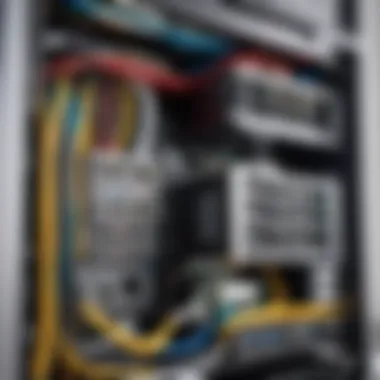
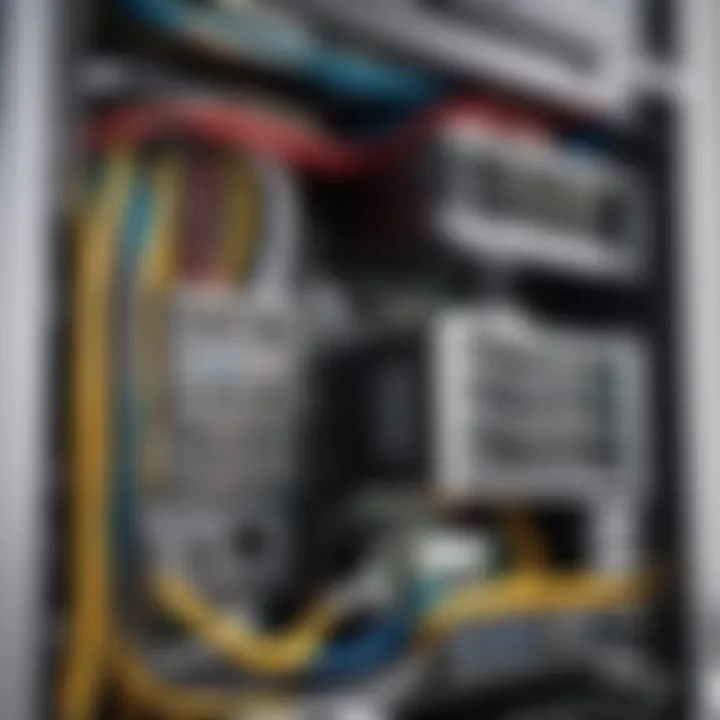
BIOS/UEFI Setup
Accessing BIOS Settings
Accessing the BIOS or UEFI settings is akin to entering the nerve center of your newly built computer. This section controls the bare essentials for your hardware. It’s like having a backstage pass; you get to see what makes your machine tick. Typically, this is done by pressing a specific key, often Delete or F2, just as the computer boots up. A distinct characteristic of BIOS is its ability to allow users a granular level of control over hardware settings.
The biggest benefit here is customization. You can adjust configurations like boot settings, enabling or disabling components, and tweaking performance settings. However, one must tread carefully; a misconfiguration can lead to boot issues or instability.
"A well-tuned BIOS can mean the difference between a smooth-running machine and a troublesome one."
Configuring Boot Order
Configuring your boot order determines where the system looks first for an operating system. This might sound trivial, but it’s actually rather pivotal. If your boot drive isn’t prioritized correctly, your system might just stare blankly at you instead of loading up your operating system. The key feature here is flexibility. You can set it to boot from a USB, SSD, or HDD, depending on what serves your purpose best.
While the usual choice is to have your primary drive at the top, it's beneficial when troubleshooting, particularly if you're installing an OS from a USB drive. The downside? Forgetting to switch it back can lead to some unwanted inconveniences, such as booting into recovery tools unexpectedly.
Installing Operating System and Drivers
This is where the fun really begins. Installing the operating system is similar to laying down the foundation of a house. Without it, everything else is just a pile of hardware. Most folks opt for Windows, Linux, or macOS, depending on their use case. Each OS has its own set of drivers, which are necessary for ensuring that components like your graphics card and network adapters work seamlessly.
While some components may install automatically, you have to do a bit of legwork for others, especially if you want the latest performance boosts. This step is crucial because, without proper drivers, you could face serious bottlenecks.
Performance Optimization
Tweaking BIOS Settings
Tweaking settings in the BIOS could be considered akin to tuning an engine for optimal performance. A notable feature here is allowing overclocking—pushing your CPU and GPU beyond the factory settings. If done right, this can extract a bit more juice out of your setup. However, it's essential to balance performance with stability. Overdoing it can lead to overheating or crashes.
Choosing to fine-tune these settings provides the opportunity for enhanced performance, but tread smartly. If you're unsure, it's always wise to stick to manufacturer recommendations until you thoroughly understand the implications.
Updating Drivers and Firmware
Finally, updating drivers and firmware is like giving your system a vitamin boost. It helps ensure everything runs smoothly and is essential for maintaining compatibility with new applications or features. The beauty of keeping updates current is gaining access to fixes that usually resolve lingering issues. However, it's worth noting that a poorly executed update can sometimes cause more chaos than it's worth.
Still, staying on top of updates is crucial for performance and security. Make a habit of checking for updates regularly post-build. It helps maintain the longevity of your machine and keeps the bugs at bay.
Maintaining Your Build
After successfully assembling your PC, you might think the hard work is done. However, keeping your build in top-notch condition is essential for optimal performance and longevity. This section dives into the significance of maintaining your PC and outlines practical steps to ensure durability and efficiency.
Regular Cleaning and Dusting
Dirt and dust are the unwelcome guests in any PC build. They not only ruin the aesthetics but can cause serious performance issues if left unattended. Regular cleaning should be part of your maintenance routine; it’s like changing the oil in a car—it keeps everything running smoothly.
- Why it's important: Dust buildup can obstruct ventilation, leading to overheating. Components like the CPU and GPU generate a lot of heat during operation. If they can’t expel that heat, you run the risk of throttled performance or, in worst-case scenarios, hardware failure.
*
- Use a can of compressed air to blow out dust from fans and heatsinks, especially in tight spots where a cloth can’t reach.
- Wipe down surfaces with a lint-free cloth to remove smudges or grime.
- Pay special attention to filters and intake vents, making sure they are clear.
A clean system not only runs better but also extends the lifespan of crucial components.
Monitoring Component Temperatures
Keeping an eye on the temperature of key components is crucial for any performance enthusiast or gamer. Excess heat is akin to rust on a classic car; it may take time to show, but it fundamentally weakens the structure.
- How to monitor temperatures: Utilize dedicated software tools, such as HWMonitor or Core Temp, to check the thermal performance of your CPU and GPU. Many motherboards come with utilities that provide real-time temperature readings in the BIOS or through OS software.
- What to look out for: Generally, if you notice your CPU exceeding 85°C consistently under load, or if your GPU temps are creeping towards 90°C, it's time to think about improving cooling solutions. Handling overheating effectively can mitigate the risk of thermal throttling or, even worse, hardware damage.
Keeping track of these temperatures is vital; it can ease your mind and keep your gaming sessions free from unwanted interruptions.
Upgrading Components
In the ever-evolving world of technology, upgrading is not just a preference; it’s a necessity. Regularly upgrading components can rejuvenate your setup and keep it competitive in gaming or professional tasks.
- When to consider upgrades: If your system starts to lag with new games or software, it might be time to assess your hardware. Also, keep an ear to the ground on emerging tech trends; sometimes, hitting refresh can be more beneficial than waiting until your system is outdated.
- Components to focus on:
- RAM: Increasing your memory can significantly enhance multitasking and gaming capabilities.
- Storage: SSDs over HDDs dramatically improve load times and overall system responsiveness.
- GPU: A more powerful GPU can lift your gaming experience to new heights, providing smoother frames and better graphics.
Upgrading isn’t just about replacing old parts; it’s about optimizing your system to maximize performance. Each upgrade contributes to a better computing experience—a worthwhile endeavor, indeed.
Remember, effective maintenance leads not only to better longevity but can also yield improved performance in daily tasks and gaming alike.







