How to Monitor Computer Temperature Effectively

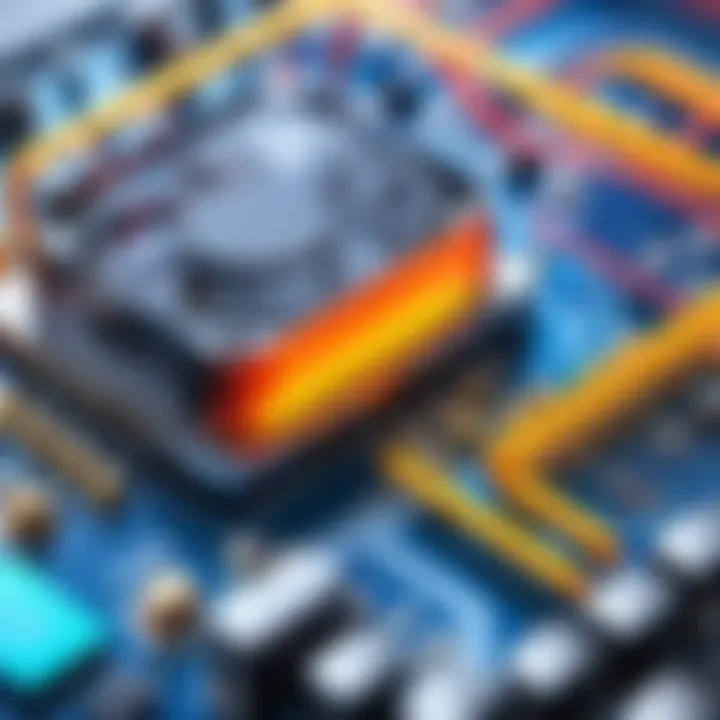
Intro
Monitoring the temperature of a computer is crucial for maintaining efficient performance and hardware longevity. Overheating can cause serious damage, leading to hardware failures and data loss. Ensuring that your system operates within optimal temperature ranges can save you from costly repairs and downtime.
This article delves into various methods and tools that aid in the effective monitoring of computer temperature, providing a comprehensive guide tailored for tech enthusiasts, gamers, and IT professionals. Understanding how to keep an eye on temperatures is not merely about numbers; it is about maintaining the integrity of your system.
The following sections will cover essential tools, key specifications, and the technologies that can aid in monitoring temperatures accurately. By the end of this article, you should have a clear understanding of how to approach temperature management for your computer.
Prelims to Computer Temperature Monitoring
Computer temperature monitoring is an essential aspect of maintaining the performance and longevity of hardware. This topic carries weight, particularly for enthusiasts and professionals alike, as they grapple with the delicate balance of high performance and operational stability.
Significance of Temperature Monitoring
Temperature monitoring serves to protect crucial hardware components from damage due to overheating. Prolonged exposure to high temperatures can result in decreased performance, reduced lifespan, or, in severe cases, catastrophic failure of key parts such as the CPU, GPU, and hard drives. Regular monitoring allows users to catch issues early, addressing them before they escalate into more significant problems.
For instance, gamers who push their systems to the limits during play must be particularly mindful of heat generation and dissipation. The ability to monitor temperatures helps assess whether current cooling solutions are adequate. With proper tools, users can gain insights into their system's thermal performance, making adjustments as necessary.
Common Causes of Overheating
Several factors contribute to overheating, many of which are in the user's control. Dust accumulation is a frequent issue. It can obstruct airflow within the case and impede the efficiency of cooling fans. Regular cleaning of components can mitigate this risk.
Another important factor is the effectiveness of thermal paste. Poorly applied or degraded thermal paste on the CPU and GPU can lead to inadequate heat transfer, causing temperatures to rise. Reapplying thermal paste as part of routine maintenance can drastically improve heat management.
Cooling solutions also play an important role. Users often choose between air and liquid cooling, with each having its own benefits and drawbacks. Air coolers are typically easier to maintain, while liquid coolers can offer improved heat dissipation. Ensuring these systems are functioning correctly is vital for optimal temperature regulation.
In summary, understanding the significance of temperature monitoring and the common causes of overheating allows users to implement effective strategies for maintaining their computer’s health. Such foresight can save time, effort, and financial resources in the long run.
Understanding Computer Hardware Temperatures
Understanding the temperatures that computer hardware operates at is fundamental for maintaining optimal performance. Each component within a computer is designed to function optimally within a specific temperature range. When these components exceed their ideal temperatures, the risk of damage or failure increases. Thus, monitoring these temperatures is not merely a best practice; it is essential to ensure longevity and efficiency of the hardware.
The significance of comprehending hardware temperatures is underscored by various factors. First, excessive heat can drastically reduce a computer's lifespan. Over time, persistent overheating affects solder connections and may cause materials to degrade. Second, higher temperatures can lead to system instability, resulting in crashes and data loss. Being aware of temperature fluctuations can help in diagnosing and preventing such issues.
There are specific elements to keep in mind when considering hardware temperatures. Every hardware component has its own critical temperature specifications. Users must understand which components are most likely to be affected by heat, such as the CPU and GPU. Knowledge of these critical aspects enables individuals to implement effective monitoring strategies.
Critical Components Affected by Temperature
The performance and reliability of several key components within a computer are directly influenced by temperature. Among these, the CPU, GPU, and power supply unit (PSU) stand out due to their critical roles in overall system functionality.
- CPU: The Central Processing Unit is the brain of the computer. Overheating can lead to throttling, where the CPU reduces its speed to prevent damage. This can significantly hinder performance during intensive tasks.
- GPU: The Graphics Processing Unit handles rendering graphics and managing video output. It generates substantial heat during operation, particularly during gaming or high-resolution tasks. If temperatures are not monitored, it may cause artifacts or crashes in graphics applications.
- PSU: The power supply unit converts electricity for use within the computer. High temperatures can lead to inefficiencies and might shorten its lifespan. In extreme cases, it may even pose a fire risk.
Being mindful of these components helps in proactively addressing potential overheating issues.
Ideal Temperature Ranges for Hardware
Establishing and maintaining ideal temperature ranges is imperative for hardware effectiveness. Different components have varying tolerances, and it is essential to know what these ranges are. Generally, the following ranges are considered optimal:
- CPU: Ideal operating temperatures range from 30°C to 70°C. Gaming or intense tasks may push temperatures closer to 80°C, but prolonged operation at this level is inadvisable.
- GPU: The optimal range typically falls between 30°C and 85°C during normal usage. Under high load, reaching temperatures of 90°C or higher can be problematic.
- Motherboard: While not as directly involved in processing tasks, the motherboard should operate comfortably within 30°C to 50°C. High temperatures here can indicate issues with component placement or cooling solutions.
Monitoring these ideal temperature ranges is crucial. When temperatures start creeping towards the limits, it may be time to consider upgrades to cooling systems or to make adjustments in workload requirements.
Regular checks of component temperatures can preemptively identify issues before they escalate.
Methods for Monitoring Temperature
Monitoring the temperature of computer components is crucial for maintaining performance and longevity. Overheating can lead to hardware failure, reduced efficiency, and even data loss. The methods for monitoring temperature provide users with the tools to ensure their systems run optimally. There are various solutions available, both software and hardware, that can assist in keeping track of temperatures. Understanding the strengths and limitations of these methods allows users to make informed decisions based on their specific needs.
Software Solutions


Software solutions are among the most accessible and commonly used tools for temperature monitoring. They provide real-time data on the temperature of critical components like the CPU, GPU, and motherboard, making it easy for users to assess their system's health.
CPU Temperature Monitoring Software
CPU temperature monitoring software offers insights into the thermal performance of the processor. One major characteristic is its ability to display detailed statistics on core temperatures and load levels. This type of software is highly beneficial as it helps users detect overheating issues before they cause damage. A popular option is Core Temp, which provides information on temperature per core, and can even log data over time. Its simple interface makes it easy to use, but it may require some configuration to suit individual preferences. Additionally, it provides audible alerts when temperature limits are approached, helping users take preventative actions.
GPU Temperature Monitoring Software
GPU temperature monitoring software serves a similar purpose for graphics cards. A key feature of these tools is their ability to monitor other characteristics, like clock speed and usage. MSI Afterburner is a widely recognized application that allows users to track their GPU temperatures effectively. What sets it apart is its overclocking capabilities, enabling users to push their graphics cards further while adhering to safe temperature limits. However, some users may find the complexity a bit overwhelming if they only want straightforward temperature monitoring.
Motherboard Monitoring Tools
Motherboard monitoring tools provide a comprehensive overview of temperature readings for the entire system. These tools can monitor not just temperature, but also fan speeds and voltage levels. Software like HWMonitor excels in collecting data from various sensors present on the motherboard. Its versatility makes it a popular choice among users wanting a complete picture of system health. Although it delivers a lot of information, the sheer amount of data can be daunting for those only interested in basic temperature readings.
Hardware Solutions
While software solutions are prevalent, hardware solutions offer accuracy and real-time monitoring without software dependencies. These tools provide physical measurements and can serve as backups to the readings obtained from software.
External Temperature Sensors
External temperature sensors are physical devices that attach to specific components to measure their temperature directly. A key advantage of these sensors is their accuracy; they measure temperatures through direct contact. They are beneficial for users who want reliable readings without relying on software interpretation. However, the installation process might not be straightforward for all users, and some may prefer a software solution depending on their tech savviness.
Thermal Probes
Thermal probes are similar to external sensors but often come in versatile formats that allow users to measure at multiple points. These devices can be placed near critical areas, such as near the CPU or GPU. Their unique feature is the ability to provide ongoing temperature feedback during system loads. This information is invaluable for users who engage in resource-intensive tasks. However, like external sensors, integrating thermal probes may require additional knowledge about the system setup.
Monitoring your computer's temperature is essential to safeguard your investment. Both software and hardware methods each have their merits, allowing users to choose tools that best fit their environments.
Popular Temperature Monitoring Software
In the realm of computer maintenance, monitoring temperature is not merely a precaution; it is a necessity. Popular temperature monitoring software plays a critical role in this process. These tools enable users to observe the thermal state of their systems in real-time. They facilitate the assessment of various components, helping to ensure that hardware functions within optimal parameters. Utilization of such software can prevent potential damage caused by overheating, thereby sustaining performance and extending the life of machines.
Furthermore, effective software solutions provide user-friendly interfaces that display information clearly. Many of these applications support alerts and logging features, allowing users to track temperature fluctuations over time. This data can be invaluable, especially for gamers and IT professionals who rely on stability and performance from their setups.
Overview of Open Hardware Monitor
Open Hardware Monitor is an open-source application that provides a graphical representation of temperature and performance metrics. This software displays temperature readings from various components, including the CPU, GPU, and motherboard.
A key advantage of Open Hardware Monitor is its ability to monitor multiple sensors, giving users a comprehensive view of their system’s thermal performance. The software also supports logging, enabling users to save historical data for later analysis. Its open-source nature means it can be freely customized, catering to specific user needs. Users appreciate the lightweight footprint of this application, ensuring that it does not overly tax system resources.
Using Core Temp for CPU Monitoring
Core Temp is specifically designed to monitor CPU temperature and performance. It is built to provide accurate readings, reflecting the real-time state of each individual core within supported processors. This specificity is particularly advantageous for users who want detailed information about their CPU’s thermal behavior.
Core Temp also offers features such as temperature logging and the capability to set up alerts. Users can configure Core Temp to message them when temperatures exceed specified thresholds. This proactive approach helps to mitigate risks associated with overheating effectively. The straightforward interface and minimal system impact make Core Temp a favorite among tech enthusiasts and professionals alike.
Advantages of MSI Afterburner
MSI Afterburner is primarily recognized for overclocking, but it also provides robust temperature monitoring capabilities. This application allows users to keep an eye on GPU temperatures as they adjust clock speeds and voltages. Its real-time monitoring feature is complimented by an intuitive display reflecting the GPU's thermal state.
One significant advantage of MSI Afterburner is the ability to customize performance profiles. Users can create profiles that trigger specific cooling strategies based on temperature readings. Higher temperatures can activate fan speeds to optimize cooling, minimizing the risk of overheating. Additionally, MSI Afterburner supports extensive customization options, allowing users to tailor their interfaces to their liking. Its seamless integration with various hardware components ensures it remains a staple in any serious gamer's toolkit.
Monitoring your hardware temperature is critical. Software solutions like these can ensure long-term hardware reliability and performance stability.
Configuring Temperature Alerts
Configuring temperature alerts is a critical aspect of effective computer temperature monitoring. The ability to receive notifications in real-time enables users to respond swiftly to potential overheating issues. Such action is necessary to prevent hardware damage that can result from prolonged exposure to high temperatures. The significance of this feature cannot be understated, especially for tech enthusiasts or IT professionals who prioritize hardware longevity and reliability.
Not only do alerts provide peace of mind, but they also enhance the overall functionality of monitoring systems. With correct alerts, users can ensure that their systems run within safe temperature ranges, which ultimately leads to improved performance. Setting up notifications effectively saves time and reduces manual checks, making it easier to focus on other competitive tasks or projects.
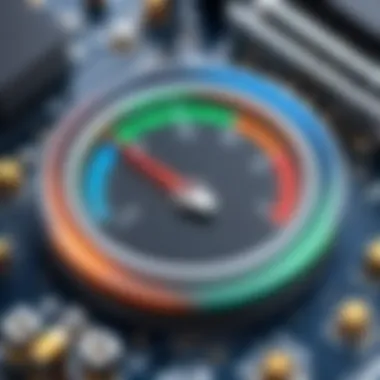
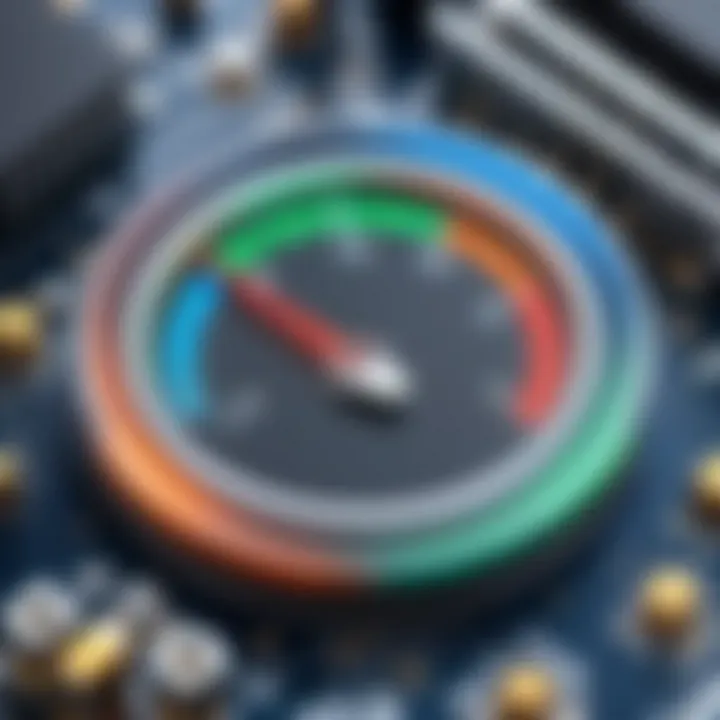
Setting Up Notifications
Setting up notifications involves several key steps. First, users must select software or tools capable of monitoring temperature and managing alert systems. Programs such as MSI Afterburner, Core Temp, or Open Hardware Monitor come with built-in alert features. After installation, configuring notifications can be done through the settings menu.
- Choose the parameters: Users should define which components they want to monitor, such as CPU, GPU, or motherboard temperatures.
- Notification options: Options may include pop-ups, email alerts, or sounds indicating temperature breaches.
- Regular checks: Ensure that notifications cover a variety of temperature scenarios, both at normal and concerning levels.
Once configured, it is advisable to run initial tests to verify that the alert system functions correctly. This ensures users are promptly informed about any changes in temperature.
Defining Temperature Thresholds
Defining temperature thresholds is essential to the effectiveness of the alert system. Without well-considered parameters, alerts can either become non-existent when they should trigger, or they may issue alerts unnecessarily, leading to alarm fatigue.
Users should:
- Research optimal ranges: Understand the safe operating temperatures for your specific hardware. Manufacturers often provide this information, allowing users to set informed thresholds.
- Create level-based thresholds: Differentiate between normal, warning, and critical temperatures. This layered approach ensures that minor increases do not trigger alerts, while significant thermal excursions will.
- Monitor and adjust: Thresholds should be reviewed periodically based on usage patterns and performance changes. Users may also find different settings are applicable for various tasks, like gaming or resource-intensive applications.
"Effective temperature monitoring is not just about receiving alerts; it's about understanding what those alerts mean and how to respond correctly."
By configuring temperature alerts and defining careful thresholds, users can systematically manage their system's performance, greatly reducing the risk of overheating and extending the lifespan of their hardware.
Interpreting Temperature Readings
Interpreting temperature readings is a critical component of monitoring computer performance. Understanding how to analyze this data enables users to assess the health of their system efficiently. This section will unpack the intricacies involved in interpreting sensor data and recognizing typical temperature thresholds.
Understanding Sensor Data
Sensor data reflects the temperature of various components in your system. These sensors are embedded in critical hardware components like the CPU, GPU, and motherboard. Each temperature reading offers real-time insights into how well your system is performing and can indicate potential issues.
Typical sensor data is displayed in degrees Celsius or Fahrenheit. The readings can vary significantly between components. For instance, a GPU may have a different normal operating range than a CPU. Thus, familiarity with the specific thresholds for each hardware type is pivotal. Regularly checking these values helps to build a baseline understanding of your system’s normal function.
When interpreting these readings, it is beneficial to use software that aggregates data from multiple sensors. This enables users to view trends over time. Software like Core Temp or MSI Afterburner can display sensor data clearly, thus aiding analysis. Users should keep an eye on fluctuations, as drastic changes could indicate an issue needing prompt attention.
Recognizing Normal vs. Alarmingly High Temperatures
Recognizing the difference between normal and danger levels of temperatures is essential for maintaining hardware integrity. Different components have unique optimal temperature ranges. For example, most CPUs operate within an ideal range of 30 to 70 degrees Celsius under load. On the other hand, GPUs usually operate well within a range of 30 to 85 degrees Celsius.
Knowing these ranges allows users to take appropriate actions, should temperatures exceed the norm. When readings surpass recommended limits, it poses risks like thermal throttling or permanent damage.
- Normal Temperature Ranges
- Alarmingly High Temperatures
- CPU: 30°C - 70°C
- GPU: 30°C - 85°C
- Motherboard: 20°C - 75°C
- CPU over 85°C
- GPU over 90°C
- Motherboard over 80°C
Maintaining temperatures within these limits is crucial to prolonging hardware lifespan. Overheating can lead to system crashes, unexpected shutdowns, or complete hardware failure.
Regular monitoring, coupled with a clear comprehension of sensor data, ensures that users can promptly address issues related to overheating. Consistent checks combined with immediate action upon detecting high temperatures will enhance overall system performance and reliability.
Best Practices for Temperature Management
Managing computer temperature is crucial for ensuring the longevity and optimal performance of hardware components. Overheating can lead to serious damage, including data loss and impaired system functionality. Thus, implementing effective temperature management strategies is not merely a precaution; it is essential for maintaining a reliable computing environment. This section outlines best practices that can significantly improve thermal management in your computer.
Cleaning and Maintenance Tips
Regular cleaning is a fundamental aspect of temperature management that often gets overlooked. Dust and debris can accumulate inside your computer case, obstructing airflow and insulating heat-producing components. Here are key cleaning tips:
- Disconnect Power: Always ensure the computer is turned off and unplugged before cleaning.
- Use Compressed Air: A can of compressed air is an effective tool to blow out dust from fans, heatsinks, and components.
- Clean Filters: If your case has dust filters, remove them and clean them regularly to maintain airflow.
- Check Cables: Tidy up cables to reduce clutter inside the case. Besides improving aesthetics, organized cables can enhance airflow.
Following these tips will help keep components clean, which helps maintain efficient heat transfer and proper functioning. Frequent maintenance reduces the need for immediate intervention during overheating incidents.


Enhancing Airflow in the Case
Proper airflow is vital for cooling computer components effectively. The design and arrangement of a computer case can play a big role in how air moves within the system. To enhance airflow, consider these strategies:
- Opt for Cases with Good Ventilation: When choosing a case, look for models designed with airflow in mind. Features such as mesh fronts and multiple fan slots can significantly improve cooling.
- Install Additional Fans: Adding extra case fans can increase air circulation. Ensure you have a combination of intake and exhaust fans to create a balanced airflow.
- Position Components Correctly: Ensure that no components are blocking airflow. For example, the graphics card should not obstruct the airflow of other cooling solutions.
- Use Fan Control Software: Many motherboards come with software to manage fan speeds based on temperature readings. Adjusting fan profiles can ensure that airflow meets changing thermal demands.
Implementing these practices can considerably reduce temperatures within your computer case. Resulting low temperatures can minimize the risk of component failure and extend the overall lifespan of your hardware.
Troubleshooting Overheating Issues
When it comes to maintaining a computer, addressing overheating is crucial. Overheating can significantly affect performance and longevity of the hardware. It is not just an inconvenience; it can lead to hardware damage, data loss, or even complete system failure. Understanding how to troubleshoot overheating is an essential skill for tech enthusiasts, gamers, and IT professionals alike. This section details how to identify and temporarily solve overheating problems, ensuring your system remains operational and effective.
Identifying Root Causes of Overheating
The first step in addressing overheating is to pinpoint the root causes. Several factors can lead to increased temperatures in a computer system. Here are some common causes:
- Poor Airflow: Dust accumulation in fans and vents can restrict airflow, causing heat to build up.
- Hardware Overload: Running too many demanding applications or overclocking components can drive temperatures higher.
- Malfunctioning Cooling Systems: If fans or liquid cooling systems fail, the hardware can quickly overheat.
- Environmental Factors: Operating in a hot environment or using the computer on a soft surface can hinder cooling.
Assessing these factors requires careful observation. Monitor the temperatures of components using software tools, and check for noise or performance signs such as system crashes or lags. Regular cleaning and ensuring hardware functionality are proactive measures to mitigate these issues before they escalate.
Temporary Solutions to Cool Down Hardware
Once the probable causes of overheating have been identified, employing temporary solutions can provide immediate relief. Here are some effective methods to cool down your computer quickly:
- Cleaning Dust Buildup: Use compressed air to clean out fans, heat sinks, and case interiors. This unclogs airways and improves cooling efficiency.
- Adjusting Fan Settings: Increase fan speeds through BIOS settings or monitoring software. This helps to dissipate heat quicker.
- Improving Airflow: Ensure the computer is in an open area with sufficient space around it. Moving it from cramped spaces can enhance airflow.
- Cooling Pads: If using a laptop, a cooling pad can provide additional cooling. For desktops, consider adding more case fans.
Although these methods are temporary, they can alleviate overheating until a more permanent solution is implemented. Regular monitoring and maintenance are vital to sustaining optimal temperatures.
Long-Term Monitoring Strategies
Long-term monitoring of computer temperature is essential for sustaining hardware performance and preventing failures. Over time, components may degrade due to thermal stress. Therefore, incorporating long-term strategies is a wise move for anyone who values their investment in technology, be it for gaming or professional work.
Recording Temperature Trends
Being aware of your computer's historical temperature data can provide invaluable insights. Over time, you can recognize patterns that can signify potential hardware issues. For instance, if the CPU temperature typically hovers around 35°C but suddenly spikes to 75°C, this anomaly may indicate a malfunctioning cooler or dust buildup obstructing airflow.
To record temperature trends effectively, follow these steps:
- Choose Monitoring Software: Select a reliable temperature monitoring software like Open Hardware Monitor or Core Temp. These applications allow you to log temperatures in real-time and visualize trends through graphs.
- Set Up Logging Options: Most applications have settings to log data at specified intervals. Choose a frequency that makes sense for your usage. Logging every minute could yield detailed data for understanding fluctuations during specific tasks.
- Review Regularly: Make it a habit to revisit these logs weekly or monthly. Regular reviews can help you identify issues before they progress, allowing for proactive measures.
Periodic System Check-ups
Conducting periodic system check-ups is another key strategy in long-term temperature monitoring. This involves inspecting hardware and system settings to ensure everything is functioning correctly.
Here are some considerations:
- Physical Inspection: Open your computer case and inspect components for dust buildup, which can impede airflow. A can of compressed air can be helpful to clean fans and heatsinks.
- Check Thermal Paste: Over time, thermal paste between the CPU and cooler may dry out and lose effectiveness. Reapplying thermal paste every few years is advisable if temperatures are consistently high.
- Test Fans and Airflow: Ensure that all fans are operational. Even a single malfunctioning fan can lead to a significant temperature increase.
- Monitor Software Settings: Occasionally, software updates may change settings. Reviewing your temperature monitoring software settings ensures alerts and logging configurations are optimal.
Consistent long-term monitoring guards against surprises, enhancing the overall health and longevity of your computer components.
Closing Thoughts on Temperature Monitoring
Monitoring computer temperature is vital for any user who values performance and longevity of their hardware. Consistent checks provide insight into the operational health of various components. High temperatures can lead to hardware failures, data loss, and reduced efficiency. By understanding the strategies and tools available for temperature monitoring, users can make informed decisions. It is a proactive approach that can save time and resources in the long run.
Emphasizing the Importance of Consistency
Consistency in monitoring is key. Without regular temperature checks, one can overlook gradual rises that may contribute to overheating. This can lead to serious damage over time. Establishing a routine, such as checking temperatures during critical tasks or at set intervals, creates awareness of the system’s health. Here are some practical tips to maintain consistency:
- Utilize software that logs temperatures automatically.
- Set reminders for manual checks if necessary.
- Review temperature logs weekly or monthly.
By embedding these practices into your workflow, a user can better manage the thermal limits of their system.
Future Trends in Temperature Monitoring Technology
Looking ahead, technology in temperature monitoring is poised for significant advancements. One key area is the development of smarter, AI-driven monitoring tools. These tools can analyze trends and predict potential overheating events before they occur. Additional future trends include:
- Integration with cloud technology: This allows for remote monitoring and alerts, ensuring that users can respond quickly to issues.
- Enhanced visualization tools: These can provide clearer data representation, making it easier to interpret temperature trends over time.
- Increased focus on energy efficiency: As hardware becomes more efficient, new monitoring solutions will emphasize how to maintain optimal performance with reduced power consumption.







