Restoring Windows 10 to a Previous Date: Guide
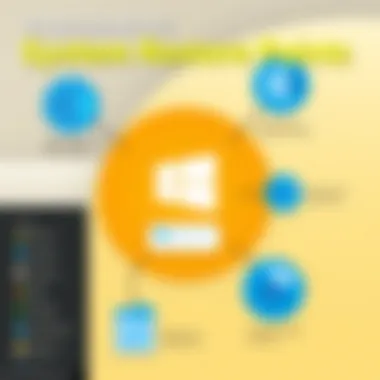
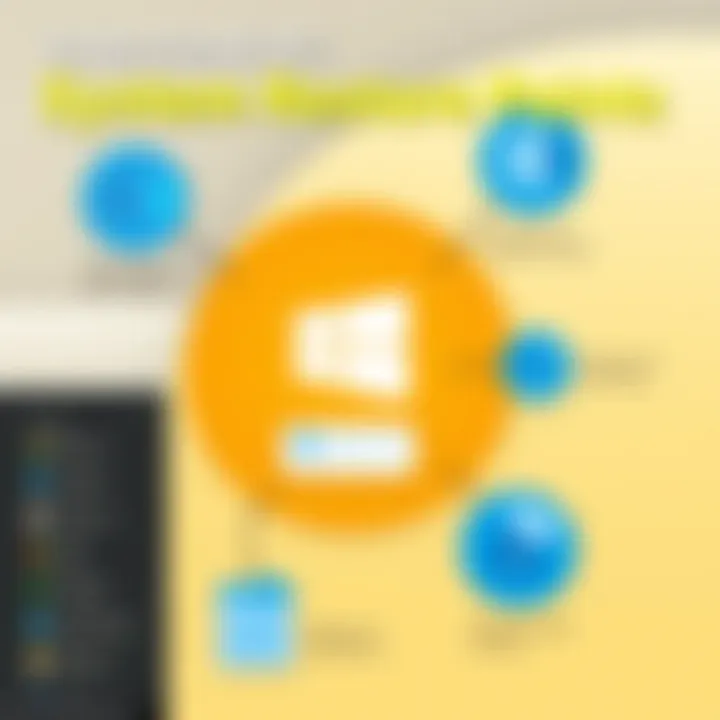
Intro
Restoring a Windows 10 computer to a previous date can feel like an uphill battle for many users. Whether you’re facing malware issues or system crashes after a recent update, having the ability to revert your system back in time can provide some much-needed relief. A good grasp of restore points and the process can save you hours of frustration and potentially restore your machine to its optimal state.
In this guide, we will dive into the culprits behind these common computer woes and the step-by-step methods to effectively restore your system. Not only will we discuss how to manage restore points, but we’ll also touch on troubleshooting tips that might come in handy if things don’t go as planned. A thorough understanding of system restoration is essential not just for immediate fixes, but for ensuring long-term reliability as you navigate the often tumultuous world of technology.
Why Restoration Matters
If you’ve ever had a moment when you thought, "What was I thinking with that last update?", you’re not alone. Software updates can introduce unexpected bugs or incompatibilities, turning a smooth-running computer into a legacy of errors. Restoring to an earlier date offers a safety net, allowing you to undo changes that have disrupted your system's harmony.
Additionally, regular maintenance through the system restore feature can prolong the life of your computer and enhance performance. By creating and managing restore points, you set the stage for smooth sailing, even amid the digital storms that can occasionally blur your path.
Remember, keeping an eye on your system restore settings should be part of your ongoing system health checks. In the upcoming sections, we will provide a roadmap to navigating this essential function of Windows 10.
Understanding System Restore
System Restore offers a pivotal safety net for Windows 10 users, acting as a reliable way to revert your computer to a prior state. Understanding this functionality is key to maintaining the integrity and performance of your system. It serves various roles, such as reversing unintended changes, troubleshooting issues, and recovering optimal performance after installation of troublesome software. The necessity of System Restore is particularly pronounced in today's context, where software updates, new installations, and even malware can lead to system instability.
What is System Restore?
At its core, System Restore is a utility that allows users to return their computers to a previous state without affecting personal files. Essentially, it creates snapshots, named restore points, that encapsulate the current system settings and configurations. This capability isn't just a luxury; it's a crucial tool for anyone who depends on their machine for day-to-day tasks. Whether you're a gamer, an IT professional, or just someone who values a smooth computing experience, knowing what System Restore is can save you considerable headaches.
Purpose of System Restore
The purpose of System Restore can be boiled down to a few essential benefits:
- Rollback Changes: If a recent app or update throws a wrench in the works, you can roll back these changes without full system reinstalls.
- Safe Space to Experiment: It provides a buffer zone for users trying new configurations, ensuring they can revert if something goes south.
- Quick Fix for Issues: Whether it's a system crash or sluggish performance, restoring to an earlier point might be the easiest fix.
These points underpin the importance of understanding System Restore, as they highlight how to leverage its capabilities for maintaining your system's health and efficiency.
How System Restore Works
Now, let’s break down how System Restore operates. The process itself is relatively straightforward but wrapped in sophisticated technology. When a restore point is created, it captures all the system settings, registry configurations, and programs installed at that moment.
- Creating Restore Points: Windows automatically generates restore points usually during significant system events like software installs or updates. However, users can also manually set these points based on their own schedules or activities.
- Initiating Restoration: When you choose to restore your system, Windows scans for these restore points and presents you with options to select from. Once a restore point is chosen, the operating system will modify its settings back to how they were at the time of that snapshot.
- Preserving Files: Importantly, this process does not affect personal documents, photos, or music. It’s designed specifically to reverse system settings, ensuring your files remain untouched.
Understanding these mechanics allows users to confidently navigate the process of restoration. This knowledge gives you an edge, ensuring that when the time comes to rely on System Restore, you're prepared to do so with ease.
Verifying System Restore Configuration
Before diving into the restoration process, it’s crucial to ensure your System Restore settings are properly configured. This step not only saves time but also prevents potential headaches down the line. System Restore is designed to safeguard your system against pesky issues that might creep in due to software installations or updates. Without the right configurations, your restore points may be rendered useless when you truly need them.
Accessing System Properties
To begin, you’ll first need to access the System Properties. This area provides a gateway to essential settings, including the coveted System Restore features. Here’s how you can get there:
- Right-click on the Windows start menu icon in the lower-left corner of your screen.
- Choose System from the context menu that appears.
- In the System window, look for Advanced system settings on the left side and click it.
- Now, under the System Properties window, navigate to the System Protection tab.
This tab will lay the groundwork for all your System Restore interactions, giving you oversight of the drives with restore capabilities and captivating visuals of backups you may have saved in the past.
Checking for Enabled Restore Points
Once you're in the System Protection section, the next step is to ensure that restore points are enabled. If this feature isn’t turned on, you might be left high and dry later.
- Look for a list of drives—usually, the primary C: drive is the one where the operating system resides.
- For the drive you are interested in, you should see a status indication next to it, which will either read as On or Off.
- If it says Off, you’ll need to select the drive and click on the Configure button. Here, choose the option that enables System Protection and sets a sufficient space allocation for restore points.
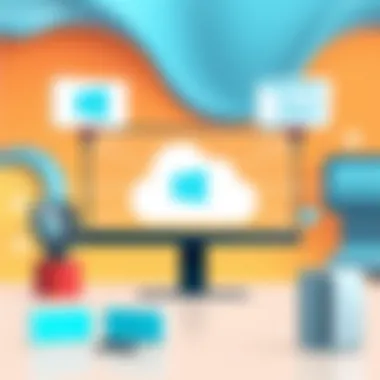
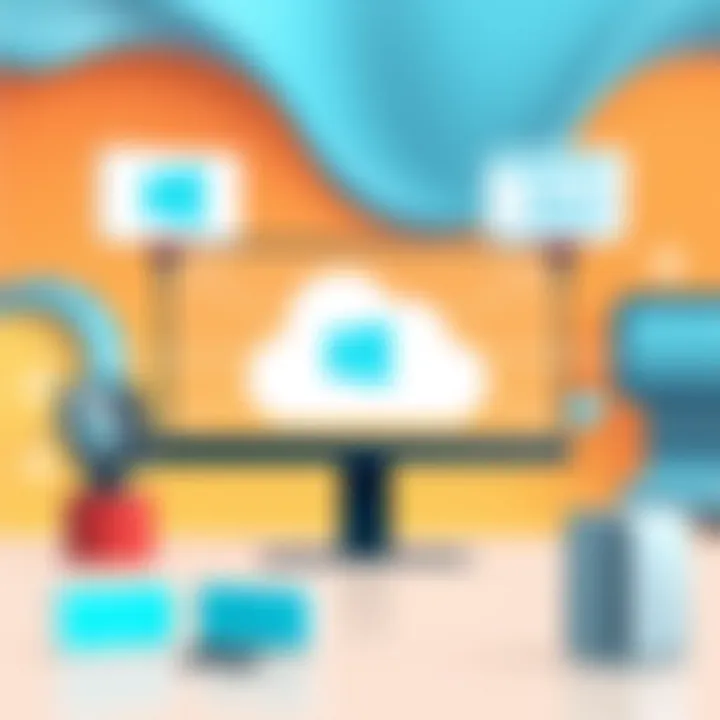
It's essential to keep an eye on the space dedicated for these restore points. Too small, and you risk overwriting critical checkpoints; too large, and you might be wasting precious hard drive space.
Verifying these settings can make a significant difference when you need to roll back any changes. Without restore points, you may find yourself scrambling to troubleshoot problems, turning a quick fix into an all-day affair.
Creating Restore Points
Creating restore points is a cornerstone of any robust system maintenance strategy, especially for users managing complex environments. These snapshots of your system can save you from potential data loss or configuration mishaps. Why are these so critical? Because a well-timed restore point can be your safety net, allowing you to revert to a stable system state long before your recent troubles began.
Manual Restoration Setup
Setting up restore points manually is straightforward and allows you to take charge of your system's stability. Start by right-clicking on the Start button, then select System. From there, click on System protection found on the left sidebar. You’ll see a list of available drives. Choose your primary drive, typically marked as C:, and hit Configure. Here, you can set the option to turn on system protection, making sure that the disk space allocated to restore points is adequate yet not excessive.
To create a restore point, simply click on the Create button, name your restore point something relevant like "Pre-Installation Update" for easy identification later, and click Create again. The operation takes a few moments, and once complete, you’ll get a confirmation message. This manual process ensures that critical moments—like before installing major updates or new software—are captured effectively.
"Regular creation of restore points serves as a safeguard against system issues that could arise unexpectedly."
Scheduled Restore Points
Given the frenetic pace of updates and installations, a set-it-and-forget-it approach can be more valuable. Scheduled restore points can relieve you of the burden of remembering to create one every time you make a significant system change. To enable scheduled restore points, you may need to utilize Task Scheduler.
Open Task Scheduler by searching for it in the Start menu. Select Create Basic Task from the right sidebar. Give it a descriptive name, like "Weekly Restore Point Creation," and set a trigger for it—daily, weekly, or monthly, based on your usage patterns. For the action, choose Start a program and input this command into the program/script field:
shell powershell -Command "Checkpoint-Computer -Description 'Auto Created Restore Point' -RestorePointType 'MODIFY_CONFIG""







