Effective Techniques for Screen and Audio Recording on Windows


Intro
In today's digital age, capturing what's happening on your screen can be both a necessity and a creative outlet. Whether you're crafting tutorial videos, streaming your gaming sessions, or recording important presentations, understanding how to effectively record both screen and audio on Windows is crucial. This article navigates through different methods and tools, ensuring you have the right knowledge to achieve high-quality recordings.
Product Overview
When it comes to choosing the right tool for recording your screen and audio on Windows, you’ll find a blend of built-in utilities and third-party software options. Each of these tools presents its own set of features and user experiences. Below, we break down some worth considering:
Built-in Windows Tools
Windows comes equipped with some handy tools that can suffice for basic recording needs. The most notable is the Game Bar, designed primarily for gamers. You can access it through the keyboard shortcut Windows + G. Though its name implies limitations to gaming, it can also record other applications and activities.
Third-Party Software
- OBS Studio
Open Broadcaster Software, or OBS, is a free and open-source software that offers extensive features for both screen recording and streaming. It's widely used among gamers and video creators for its flexibility and robust functionality. - Camtasia
Camtasia is a paid software, which may be on the pricier side, but it offers high-quality output with an easy-to-use interface. Its built-in editing capabilities also allow for a seamless workflow. - Bandicam
Bandicam is another popular choice, especially among gamers. It offers customizable recording options and superior compression, which can lead to high-quality videos at smaller file sizes.
Performance Comparison
When evaluating options for recording, you’ll want to consider performance aspects like speed, efficiency, and video quality. Here’s a brief look:
- OBS Studio:
OBS handles multiple inputs and outputs very well. It allows for real-time video and audio capturing at high frame rates without significant loss in quality when set up properly. - Camtasia:
Camtasia supports smooth editing alongside recording, but users have noted it can be more demanding on system resources, sometimes leading to slower performance on lower-end machines. - Bandicam:
Known for its efficient use of CPU resources, Bandicam can record high-quality video streams even on less powerful hardware, making it an excellent choice for gamers.
Features and Technology
Each software solution has unique features that can cater to your specific needs. Understanding these can guide you in making the best selection:
- OBS Studio:
- Camtasia:
- Bandicam:
- Multiple source recording enters
- Live streaming capability
- Extensive customization options
- Integrated video editor
- Templates for easy video creation
- Asset library for music and effects
- Screen drawing tool during recording
- Scheduled recording features
- Supports multiple file formats
Compatibility
The mentioned software is widely compatible with Windows operating systems, from Windows 7 up to the latest version. If you use additional peripherals like microphones or webcams, check for driver support to enhance your recording experience.
Pros and Cons
It’s essential to weigh the good and the not-so-good about each option before jumping in:
OBS Studio
- Pros: Free, highly customizable, great for streaming
- Cons: Steeper learning curve for beginners
Camtasia
- Pros: User-friendly interface, excellent editing tools
- Cons: Pricey, may require a powerful PC
Bandicam
- Pros: Efficient file size management, high-quality recording
- Cons: Limited editing functionalities
Value for Money
Evaluating cost-effectiveness can be tricky but important:
- OBS Studio is free, making it hard to beat in terms of budget.
- Camtasia, while more costly, can save time with its powerful editing tools integrated into the recording process, providing long-term value.
- Bandicam offers a trial version, but to access full potential, you’ll need to purchase it. The value it delivers in terms of performance can justify the cost for serious gamers.
Prelims to Screen and Audio Recording
In today’s digital landscape, capturing screen and audio has become an essential skill for a wide variety of users. Whether you are a student creating a presentation, a gamer streaming your latest session, or an IT professional documenting software processes, recording your screen along with audio is invaluable.
The ability to effectively record and share content provides a powerful means of communication, making complex ideas more digestible and engaging. By giving visual context to your spoken explanations, you can deeply enhance how information is processed and understood. This article will explore the various techniques and tools available, shedding light on their applications and advantages, enabling users to make informed choices about recording their projects.
Understanding the Need for Recording
Recording your screen and audio serves several compelling purposes. For one, it creates a rich resource for learning and instruction. When you can show what you are describing, it's often easier for the audience to grasp the content. Moreover, recording can serve as a means to preserve information that might otherwise be fleeting. Information shared in live environments may be lost, but recordings ensure it's available for future reference.
Moreover, in professional settings—like remote work and teleconferencing—screen recording can become a game changer. It allows teams to provide structured updates or feedback despite not being physically present in the same room. This adaptability can lead to better productivity.
Common Applications of Screen and Audio Recording
The applications for screen and audio recording span a wide range. Here are several key areas where this technology shines:
- Educational Purposes
As online learning becomes more prevalent, educators are leveraging recorded content to enhance their teaching materials. Demonstrations, tutorials, and lectures can be recorded and shared, making learning accessible anytime, anywhere. - Gaming and Streaming
Gamers use recording tools not only to stream their gameplay but also to create highlight reels and tutorials. These recordings can be shared on platforms like Twitch or YouTube, broadening their reach and allowing for community interaction. - Software Demonstrations and IT Support
Professionals in tech fields can record tutorials for software applications, showcasing features, and guiding users through processes. This is particularly beneficial for technical support, where users can follow along step-by-step. - Presentation Creation
Tools like PowerPoint allow users to incorporate screen recordings along with audio narration. This feature makes presentations more dynamic and engaging, helping to capture the audience's attention.
From education to entertainment, and tech support to virtual presentations, screen and audio recording has become an indispensable tool in modern communication, blending creativity with clarity and enhancing the efficacy of information sharing.
Built-In Tools for Windows Recording
The landscape of recording tools on Windows is vast, but built-in tools hold a special significance for many users. These features are designed for convenience, allowing anyone—tech-savvy or not—to start recording without the need to install additional software. Built-in tools can be particularly handy when urgent tasks arise, ensuring efficiency and time-saving. Plus, they often come optimized to work seamlessly within the ecosystem of Windows. Overall, understanding these tools is key, especially for professionals who require quick, reliable methods to capture screen and audio for training or presentations.
Using the Windows Game Bar
Activating the Game Bar
Activating the Game Bar is a straightforward process that elevates the user experience with recording on Windows. You can enable it by simply pressing the Windows key + G shortcut. The Game Bar pops up, offering quick access to recording options. As a built-in tool, this feature is particularly beneficial due to its accessibility; it doesn’t require extensive setup or configuration. One unique aspect is that it can also be activated while using apps outside gaming. This versatility makes it a strong contender for both casual users and professionals needing to capture tutorials or presentations.
Recording Options and Features
The recording options available via the Game Bar include starting or stopping recordings with ease, the ability to capture screenshots, and even tools for real-time commentary. These features pave the way for a user-friendly recording experience. The key characteristic here is the straightforward interface that is designed to cater to both gamers and professionals. However, one notable downside is that the Game Bar only records applications that can be run in full-screen mode. This may limit its appeal for users intending to capture other types of content on their desktops or while multitasking.


Limitations of the Game Bar
While the Game Bar provides a slew of useful features, it’s not without its limitations. One significant characteristic to note is the maximum recording duration, which can be a hinderance for users needing longer sessions. The Game Bar also lacks advanced editing tools, which can be seen as a drawback for professionals wanting to refine their recordings immediately. For many, the ability to adjust settings such as bitrate or frame rate might be essential and this tool just doesn’t offer that flexibility.
Windows and Screen Recording with PowerPoint
Creating a Recording
Tapping into PowerPoint for screen recording is a unique twist that many users may overlook. Utilizing PowerPoint to create a recording is not only simple, but also integrates easily into presentation workflows. Accessing the screen recording feature involves navigating to the Insert tab and selecting Screen Recording—this opens up a small window for recording Audio and video. Combined with its user-friendly functionality, this feature allows for seamless integration where users can prepare educational content without jumping between various applications. Its drawback, though, is mainly that it’s less robust compared to standalone software; hence, it may not meet the needs of users looking for high-definition recordings.
Exporting Your Presentation
Once the recording is completed, exporting your presentation becomes an essential step. PowerPoint allows you to save the recording directly within the presentation, or you can export it as a video file. This flexibility is a key feature that supports a straightforward transition to sharing your content. One of the chief benefits is that your audience gets to view the presentation along with the recorded audio, making it a comprehensive learning tool. However, exporting sometimes sacrifices quality, especially if the original recording settings weren’t optimally configured, which might not be ideal for those aiming for professional-level outputs.
Advantages and Drawbacks
When considering the advantages and drawbacks of using PowerPoint for recording, it’s essential to weigh its simplicity against its limitations. On one hand, the integration of recording into a widely-used presentation tool is a major plus, particularly for educators and trainers. PowerPoint is familiar to many, reducing the learning curve. Conversely, those looking for advanced editing features or higher-quality output may find this system falls short, leaning more toward basic functionality. Thus, while it suits casual presentations well, it might not be a fit for high-demand scenarios.
"Built-in tools, while simple, can unlock significant potential for users frequently needing quick solutions for screen and audio recording. Yet, it's crucial to weigh their features and limitations based on your specific needs."
Third-Party Software Solutions
When it comes to recording screen and audio on Windows, third-party software solutions play a pivotal role. While built-in tools like the Windows Game Bar and PowerPoint offer basic functionality, they often fall short in terms of features and flexibility. Third-party applications can offer a more robust recording experience, enabling users to fine-tune their settings and create high-quality content that meets specific needs. This guide will focus on various popular software options, highlighting their strengths and weaknesses.
Popular Recording Software Overview
A variety of third-party software options exist for recording on Windows, each with unique traits that cater to different user needs. The landscape includes OBS Studio, Bandicam, and Camtasia, to name just a few. For example:
- OBS Studio: Known for its versatility and strong community support, it caters to both novice and advanced users. Its open-source nature allows for extensive customization.
- Bandicam: This software is highly regarded for its simplicity and dual recording features, making it a popular choice for gamers and educators.
- Camtasia: This tool stands out thanks to its professional-grade editing capabilities along with recording functions, making it ideal for content creators who require both tools in one.
Overall, these software solutions show how third-party options can significantly elevate the quality and capability of screen and audio recording.
OBS Studio for Advanced Recording
Setup Procedure
Setting up OBS Studio may seem daunting, but its effectiveness justifies the initial learning curve. Downloading it from the official website is the first step. Once installed, you must configure settings to optimize performance.
One of the key characteristics of OBS Studio is its flexibility. It allows you to choose different recording formats and resolutions, tailored to what you need. It supports multiple video output formats and resolutions, suiting everything from basic recordings to higher-end productions. The unique feature here is the scene management, which gives you the ability to switch between different layouts and sources seamlessly, an essential for professional streaming.
However, be prepared for a bit of a learning curve when first navigating the interface – especially if you’re not familiar with technical software.
Key Features and Configurations
Among its many features, OBS Studio shines with its extensive configuration options. Users can easily integrate various audio and video sources into their recordings. This flexibility is a key characteristic, making it an excellent choice for diverse recording needs.
Notably, OBS supports plugins, which can further enhance its capabilities. You can add filters, custom transitions, and even real-time chroma keying for green screens. One downside is that the vast choices can be overwhelming for beginners, but it offers resources that help users gradually discover its full potential.
Use Cases for OBS Studio
OBS Studio is touted not just for simple recordings but also for live streaming and advanced editing. Its ability to manage multiple video inputs is a standout feature, enhancing multi-camera setups.
The software is popular among gamers, educators, and professionals alike. Gamers find the live streaming functionalities particularly appealing, allowing for real-time interaction with viewers. On the other hand, educators can record lectures and create educational content all within one platform. The downside? It's resource-intensive, so users with older machines might encounter performance issues.
Bandicam: A Dual Approach to Recording
Installation Steps
Installing Bandicam is straightforward. You download the installer from the official site, run it, and follow the prompts. One of its key characteristics is ease of use; users can get started quickly without the need for extensive setup.
The unique aspect of Bandicam is its dual recording mode, which allows for screen capture and game recording. While the basic installation is fast, getting the optimal configuration may take some tweaking. This could be a double-edged sword, as the simplicity is a boon for beginners while more complex users might desire additional features.
Highlighting Features
The primary features of Bandicam include high-quality recording with minimal impact on system performance. Its ability to record high-definition video up to 4K is a significant advantage for many users. Bandicam also allows for easy sharing of captured content to platforms like YouTube.
However, the software does come with limitations, such as a watermark in the free version, which may deter some users from exploring its full potential.
Considerations When Using Bandicam
When using Bandicam, it’s important to consider system requirements. It works well on most Windows systems, but to maximize its performance, a decent graphics card is recommended. One key characteristic that stands out is its user-friendly interface, helping users navigate recording options easily.
However, users should also recognize the limitations when using the free version. The watermark is a drawback for those seeking professional-quality recordings. Premium users can avoid this but should weigh the costs of upgrading.
Camtasia: Professional-Grade Recording and Editing
Features Overview
Camtasia combines powerful recording tools with sophisticated editing functionalities. This makes it a versatile choice for professional content creators who want to produce polished videos without switching software. A standout characteristic of Camtasia is its integrated editing suite, which comes included.
The unique feature here is its ability to record while simultaneously editing, a significant advantage over other standalone recorders. While this is incredibly useful, beginners may find the breadth of features a bit overwhelming at first glance.
Editing Capabilities
Editing capabilities are at the heart of what makes Camtasia so popular. Users can trim, splice, and add effects, making it easy to create a final product that meets high standards. One key element of its editing function is the timeline tool, which is intuitive and user-friendly, but powerful.
This flexibility is beneficial for many, but again, users should be aware that it demands some learning primarily due to its many features. The editing process can be just as intricate as the recording process, and that might be a hurdle for those who prefer simpler interfaces.
Target Audience
Camtasia targets professional and semi-professional users who prioritize quality over cost. Its comprehensive feature set makes it ideal for educators, marketers, and businesses looking to create polished video content. The key advantage is the combination of recording and editing in a single application, which saves time.
Yet, the investment may be significant for those just casually recording content, depending on their needs and budget constraints. Understanding the target audience is essential to evaluate if Camtasia is the right fit for them or if they can get by with simpler tools.


Audio Recording Considerations
When it comes to recording screen and audio on Windows, understanding the intricacies of audio recording is paramount. Audio elements often play a crucial role in enriching the viewer's experience, making the content more engaging and informative. Whether you are creating tutorial videos, recording webinars, or gaming streams, the quality of your audio can significantly influence the overall outcome. Poor audio can detract from even the most beautifully crafted visuals. Hence, focusing on audio recording considerations is not just an afterthought; it’s a foundational aspect of producing high-quality materials.
Audio Sources in Windows
The variety of audio sources available on Windows is vast. You have mics, system sounds, application sounds, and even devices connected externally. The most common sources include:
- Default System Sound: This embodies all the sounds your operating system generates.
- Microphone Input: This is crucial for capturing voiceovers or dialogues.
- Specific Application Audio: This allows individual app sounds like gaming audio or video chats to be isolated.
Selecting the right source can significantly affect your recording's fidelity. It’s like choosing the right paint when making a masterpiece; the better the quality, the more vibrant the final result.
Configuring Audio Settings
Controlling Input and Output
Controlling input and output involves managing how audio enters and exits your system. This aspect is essential since the right settings help to minimize noise and enhance clarity, which is particularly important when narrating over a video. Ensuring that your recording software is set to the correct input device can save you from the agony of low-quality recordings.
- Key Characteristics: Most recording applications will allow you to select your audio input source. It's beneficial because it lets you pinpoint the sound source you want to capture, preventing unwanted sounds from sneaking in.
- Unique Feature: Many platforms enable real-time monitoring of audio levels. This feature helps you understand if your input levels are too high (which leads to distortion) or too low (resulting in a muffled sound).
Using External Microphones
Using external microphones is a game changer for anyone serious about audio quality. Onboard mics often simply don’t cut it when you aim for crisp, professional sound. The trend nowadays leans heavily toward using external mics for their superior recording capabilities.
- Key Characteristic: External mics tend to pick up sound with greater fidelity compared to built-in mics. This advantage allows for clearer audio capture, minimizing background noise and enhancing the focus on the speaker.
- Unique Feature: Certain external microphones have various pickup patterns that can be adjusted. You can set them for shotgun (direct sound pickup) or omnidirectional (picks sound from all directions) patterns, tailoring your recording to specific scenarios.
Ensuring Quality Audio Capture
The importance of ensuring quality audio capture cannot be stressed enough. This consideration encompasses everything from the environment where recordings take place to the specific settings used in recording software.
- Key Characteristic: Quality audio capture often hinges on the absence of background noise, which is why finding a quiet space is crucial. Also, using windshields on mics can minimize outdoor noise, especially in recordings done near open windows.
- Unique Feature: Many software applications offer options to run noise suppression filters. This can automatically reduce unwanted ambient sounds, ensuring that the main audio remains crisp and clear.
In sum, focusing on audio recording considerations not only enriches your content but also conveys professionalism and attentiveness to detail. The choices made at this stage will resonate throughout the captured material, ultimately impacting how the audience receives your message.
"Good audio quality can make or break a recording; it’s not just sound, it’s your voice, your message!"
By investing time in understanding audio sources, configuring settings, and utilizing the right tools, anyone can elevate their recordings to a more polished level.
Enhancing Recorded Content
Enhancing recorded content is a crucial phase in any recording project. Once you've captured your screen and audio, the next step is making sure it truly shines. It's not just about what you record; it’s also about how you present it. Quality edits can turn a mediocre recording into a professional masterpiece. When you take the time to enhance your content, you're not only improving its appeal but also increasing its effectiveness. Good quality recordings lead to better engagement, whether it’s an instructional video, a gaming stream, or a business presentation.
Editing Recorded Videos
Editing videos involves refining raw footage, adding and removing elements to create a polished final product. This process is essential, as it allows you to eliminate errors, improve flow, and craft a narrative. Here are key aspects to consider when editing:
Basic Editing Tools Available
There are numerous basic editing tools that can make a recording much more engaging. Programs like Windows Movie Maker and Shotcut provide intuitive interfaces that cater to beginners and seasoned editors alike. These tools usually include features such as trimming clips, adjusting audio levels, and adding transitions.
One significant aspect of these basic editing tools is their accessibility; most of them come free or at a low cost, making them a popular choice especially for those starting out. However, while they offer essential features, they might not support advanced functionalities like multi-track editing or high-level export options. Thus, they serve best for simple projects or quick edits.
Tips for Effective Editing
Effective editing hinges on understanding the story you want to tell. For instance, start with a clear outline; it helps maintain structure throughout your video. Use clear cuts and avoid unnecessary long segments that might bore your audience.
The key characteristic of effective editing is pacing; knowing when to speed up a segment or slow down for emphasis can impact viewer retention. These tactics may sound simple, but their effect on audience engagement is significant. An advantage of these tips is that they not only improve quality but also help you develop your editing skills over time.
Exporting Final Products
Once editing is complete, the exporting step is vital. This is how your final product becomes accessible to your audience. Choosing the right format is crucial; for instance, MP4 is widely compatible across devices and platforms, making it a beneficial choice for any recording.
A unique feature of the exporting process is the ability to select different resolutions and bitrates, which can significantly affect the video quality. While lower resolutions may decrease file size and loading time, this sometimes compromises clarity. Balance is key here, as the right decisions in exporting can lead to a sharper, more professional output.
Using Annotations and Highlights
Annotations and highlights enrich your recordings. They direct viewer attention, clarify points, and add another layer of information to your content.
Importance of Visual Aids
Visual aids, such as annotations, play a crucial role in enhancing understanding. They help viewers grasp complex topics by reinforcing what they see and hear. The ability to highlight key segments of your recording can make a massive difference in viewer comprehension. When used wisely, visual aids can cater to varied learning styles, ensuring a broader audience appeal. However, overuse can lead to clutter, which might confuse rather than assist.
Best Practices for Annotations
When incorporating annotations, simplicity is your best friend. Keep messages short and directly relevant to the video content.
The key characteristic of best practices includes timing; displaying annotations at the right moment can reinforce messages without interrupting the viewer's flow. One advantage of using annotations effectively is their ability to create interactive elements, allowing viewers to engage more fully with your content.
By applying these techniques to enhance your recordings, you create a more engaging, educational, and enjoyable experience for your audience. The art of editing and utilizing visual aids proves to be indispensable tools for anyone looking to elevate their video production skills.
Troubleshooting Common Issues
Troubleshooting recording issues is a vital part of ensuring smooth and successful video or audio captures. Even the best processes can hit snags, whether it’s a forgotten setting or a software hiccup. This section dives into the most common problems users may face, focusing on practical solutions and underlying causes.
Dealing with Recording Failures
Recording failures can be downright frustrating. Imagine you’ve set up everything perfectly, only to find out later that nothing actually got recorded. It could feel like the proverbial slap in the face. Common causes might include software crashes, insufficient disk space, or incorrect settings applied before hitting the record button. The key here is to have a checklist before starting any recording session. For instance, verify that your storage drives aren’t at capacity, and make sure that the recording software is up to date.
Another aspect is ensuring that any external devices, such as microphones and cameras, are properly connected and recognized by the system. Sometimes, a simple restart can work wonders, too. It resets any glitches that may have cropped up.
Audio Quality Problems
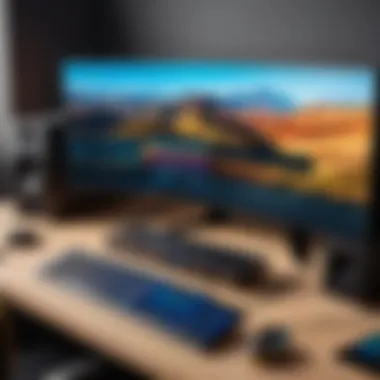
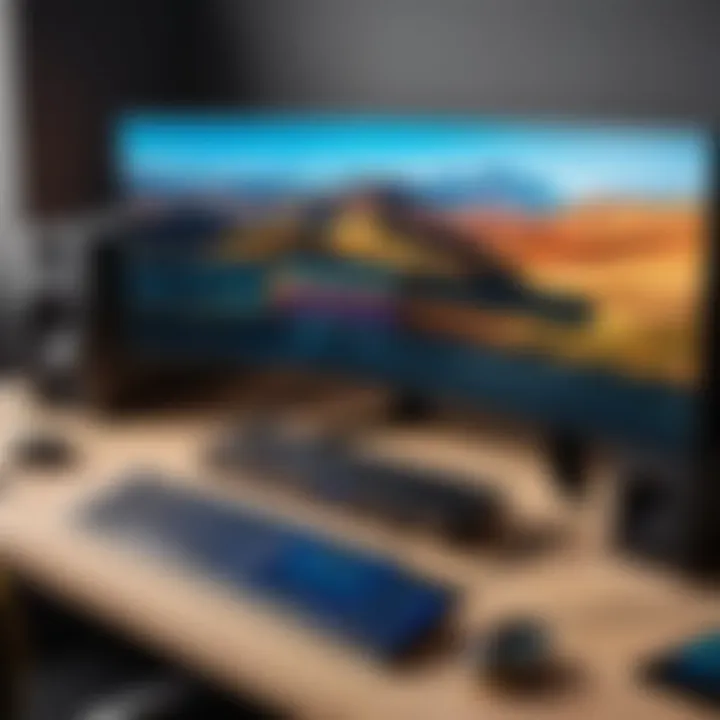
Identifying Sources of Distortion
Audio quality is crucial, especially if you aim for that professional touch. Distortion can arise from various sources, such as background noise, poor microphone placement, or even issues within the audio interface. One key characteristic of identifying distortion sources is the attention to detail. Taking the time to listen closely to audio before and after recording can help pinpoint exact problems. It might be as simple as moving an object causing interference or adjusting the microphone's sensitivity.
Consider these elements:
- Environmental factors – Background noise from appliances or traffic can slyly sneak into recordings.
- Equipment quality – Low-cost, lower-quality microphones typically struggle to deliver clean sound.
- Placement – Positioning a mic too close can lead to unwanted popping sounds.
Correct identification often leads to improved overall quality—this factor alone can enhance the recorded content significantly.
Solutions to Common Audio Issues
Addressing audio quality problems is key in achieving a crisp sound. A common approach is to utilize software tools that help reduce background noise or enhance the clarity of audio tracks. For instance, utilizing filters in programs like Audacity can drastically improve the listening experience.
Moreover, a strong characteristic here is the proactive nature of audio solutions. Measure twice, cut once, they say. This means closely monitoring your levels during the recording process, adjusting gain settings on the fly to catch any potential issues.
Unique features of effective audio solutions:
- Noise gates can mute sounds below a certain threshold, thereby cleaning the audio.
- EQ adjustments can help shape sound by boosting or reducing specific frequency ranges, leading to clearer recordings.
However, be mindful—over-processing can create an unnatural sound, so finding the right balance is crucial.
Synchronization Issues
Synchronization problems often arise, especially while recording visuals and audio together. This can lead to what feels like a bad horror movie effect, where sound doesn’t match the visuals. These issues can be frustrating.
Causes of Sync Problems
Understanding the root causes is essential for managing sync issues. It could stem from various factors such as:
- Frame rate discrepancies – Different frame rates between video and audio can throw off synchronization.
- Processing lags – Older machines or resource-intensive software may struggle to keep up, causing delays.
Pinpointing these problems early can save a great deal of time in post-production. The more aware one is of these causes, the better one can be prepared to deal with them.
Fixing Synchronization in Editing
Once sync issues have been identified, fixing them in editing slightly varies based on the software used. Most editors offer tools to shift the audio track slightly to match the video. It might seem trivial, but this small adjustment is paramount.
One approach is:
- In your editing software, zoom in on the timeline for precise editing.
- Drag the audio track left or right to align with the video.
- Play back to confirm the fix.
Finding these sync hiccups can be a tedious task, but mastering it can enhance the audience's overall experience.
"The essence of good editing is knowing what to cut and what to keep. It’s about balancing each component to create a harmonious whole."
Practical Applications of Recorded Content
Recording screen and audio goes beyond merely capturing moments on your computer. It offers a wide range of practical uses that extend into various fields. Understanding these applications not only enhances your recording skills but also helps you leverage those skills effectively. With advancements in technology, the potential of recorded content has expanded, presenting numerous opportunities for businesses, educators, gamers, and content creators alike. Let's delve into why utilizing these recordings is essential.
Utilizing Recordings for Training Purposes
In the realm of education and training, recordings are invaluable. They serve as an effective method to convey complex information in an easily digestible format. When organizations use recorded lectures or training sessions, it allows employees to revisit material at their own pace, minimizing the chances of missing critical information during live sessions.
Benefits of Utilizing Recorded Content for Training:
- Flexibility: Learners can access content anytime, anywhere, accommodating different schedules.
- Consistency: Each trainee receives the same instruction, ensuring uniformity in training outcomes.
- Cost-Effectiveness: Reduces the need for recurrent training sessions, leading to savings on resources.
Moreover, the capability to create a library of training materials enables continuous learning. Teams can upskill without rearranging busy schedules.
Creating Tutorials and How-To Guides
Tutorials have become the backbone of online learning. By recording detailed instructions, creators can break down processes into actionable steps. This not only helps viewers grasp the material easily but also builds trust with your audience, positioning you as an expert in your field.
Some tips for effective tutorial creation include:
- Clarity of Purpose: Ensure every video has a specific goal or output.
- Step-by-Step Approach: Break down processes into manageable steps to facilitate understanding.
- Engaging Demonstrations: Use real-world examples that resonate with the audience.
Tutorials recorded with screen and audio provide great feedback to viewers, allowing them to replay sections they found particularly challenging. This interaction fosters a more engaging learning atmosphere.
Live Stream Integration
Live streaming has erupted into a phenomenon that merges real-time content creation with audience engagement. Integrating screen and audio recordings can heighten the quality of live streams. Streamers can present complicated software or gaming strategies while narrating their actions.
Considerations for Live Stream Integration:
- Audience Engagement: Real-time interaction can be enhanced with pre-recorded clips that emphasize key points.
- Quality Assurance: Ensure audio and video quality is high. Poor quality can diminish viewer experience.
- Content Variety: Mix live commentary with pre-recorded tutorials to provide a diverse viewing experience.
Incorporating recordings into live streams can lead to a richer and more informative experience for your audience while giving you more control over the content you deliver.
"Recorded content serves not just as a utility, but as a bridge to create deeper connections with your audience."
In summary, the applications of recorded content are not just about what you can see or hear, but also about the connections and learning that can take place through effective usage. As technology progresses, so will the methods and opportunities for making smarter use of recorded content in different fields.
Closure
Recording your screen and audio isn't just a trend, it's become a pivotal part of how we communicate, learn, and share information in today's digital landscape. It's not only about capturing images and sound; it’s about crafting a narrative, whether it be for an online course, a gaming stream, or a corporate presentation.
Summary of Key Techniques
Efficient screen and audio recording hinges on several key techniques that can significantly enhance your output. Firstly, understanding the tools at your disposal—be it built-in options like the Windows Game Bar or more advanced software such as OBS Studio and Camtasia—can greatly influence the ease and quality of your recordings. Key considerations include:
- Setting audio sources correctly: This is crucial, especially if you want clarity in your recordings. Whether you're capturing system audio, external microphones, or a combination, making the right selections will prevent headaches later on.
- Utilizing editing software: Post-production can elevate your recordings. Familiarize yourself with editing features to cut, enhance, and annotate your footage effectively.
- Troubleshooting common issues: Empower yourself with knowledge. Being prepared to handle audio distortions, synchronization glitches, or recording failures saves time and frustration.
Final Thoughts on Recording Effectively
The importance of mastering screen and audio recording cannot be overstated, particularly in a world where our ability to convey information visually and audibly is under constant demand. The skills discussed throughout this article not only cater to a range of needs but also promote creativity and professionalism.
As you venture into your recording endeavors, remember that practice is key. Each recording project will bring new challenges and learning opportunities. Stay updated with the latest technologies, as they are evolving continuously, bringing better features and functionalities to the table. Join communities on platforms such as Reddit, where you can share experiences, troubleshooting tips, and ideas with fellow tech enthusiasts.
Taking these steps will not only refine your output but elevate the quality of your projects, meeting the standards expected in today’s fast-paced, digital-first environment. Embrace these techniques, and you’ll stand out in a landscape saturated with content.







