Mastering Screen Recording for Minecraft on Windows 10
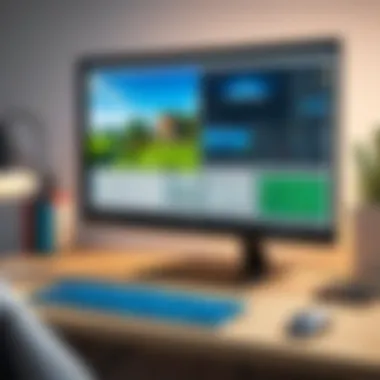

Intro
In the ever-evolving landscape of gaming, capturing your gameplay has become almost as essential as the games themselves. For Minecraft enthusiasts on Windows 10, recording your adventures can serve a multitude of purposes, from sharing tutorials to creating captivating content for your audience. With various options available, knowing what tools and techniques to use can make all the difference, and this guide aims to cover everything from software suggestions to configuration tips that can help you get that perfect screen recording.
The allure of Minecraft lies in its limitless creativity, but without effective recording tools, your thrilling gameplay experiences may fade away into the digital abyss. Whether you want to document your building masterpieces, showcase thrilling adventures, or even stream your gameplay live, understanding how to capture high-quality footage is crucial. In this guide, we’ll explore practical approaches, tips, and tricks to help you record your Minecraft gameplay on Windows 10 with finesse.
Product Overview
When it comes to screen recording on Windows 10, choosing the right software can seem overwhelming. However, knowing the standout products can simplify this process immensely. Below, we take a closer look at some of the most popular screen recording tools that cater specifically to gamers, enhancing their recording experience.
Brand Information
- OBS Studio
A leading open-source tool favored by gamers and streamers alike. Its flexibility and range of features such as modular UI, various streaming options, and support for multiple platforms make it a robust choice. - NVIDIA ShadowPlay
Built into NVIDIA’s GeForce Experience, this powerful tool is perfect for those with NVIDIA graphics cards. It allows users to capture high-quality video with minimal impact on performance. - Bandicam
This paid software is renowned for its easy-to-use interface and high-quality recording capabilities, tailored for gameplay capturing and screen sharing.
Key Specifications
- OBS Studio:
- NVIDIA ShadowPlay:
- Bandicam:
- Support for various codecs and formats (MP4, AVI, MKV).
- High resolution (up to 4K) and frame rate settings.
- Highly customizable.
- Instant Replay mode for capturing the last 30 seconds of gameplay.
- Stream directly to platforms like Twitch and YouTube.
- Minimal CPU usage.
- Records gameplay in up to 4K Ultra HD.
- Supports webcam overlay.
- Easy screen capture and annotation tools.
Pricing
- OBS Studio: Free
- NVIDIA ShadowPlay: Free (requires NVIDIA graphics card)
- Bandicam: Starts at around $39 for a one-time purchase, with free trials available.
Performance Comparison
When evaluating screen recording software, performance is key. Below are benchmarks to help you assess how these tools stand against each other concerning speed and efficiency.
Benchmark Tests
- OBS Studio: Generally uses more system resources but offers optimal performance with proper configuration.
- NVIDIA ShadowPlay: Exceptional in maintaining FPS during recordings, leveraging the power of dedicated GPU encoding.
- Bandicam: Provides solid performance, but users might experience some lag in lower-end systems.
Speed and Efficiency Comparisons
- While OBS provides excellent flexibility, its setup might take some time for new users to master.
- ShadowPlay shines when it comes to ease of use, swiftly integrating with existing components.
- Bandicam strikes a balance between simplicity and performance but might present challenges on older hardware.
Features and Technology
Understanding the unique features of each tool can help you maximize your recording experience. Below are some notable attributes:
- OBS Studio:
- NVIDIA ShadowPlay:
- Bandicam:
- Versatile scene composition and transitions.
- Filter options for audio and video sources.
- Instant replay capability for quick highlights.
- Background recording that allows gameplay capture without interruption.
- Ability to record specific areas of the screen or entire games.
- Game overlay options for added functionality.
Pros and Cons
Having a clear picture of the strengths and weaknesses of each software is crucial to making an informed choice:
Strengths of the Product
- OBS Studio: Highly customizable and free; great for advanced users.
- NVIDIA ShadowPlay: Free for NVIDIA users, quick set up and excellent performance.
- Bandicam: User-friendly with great support for various file types.
Areas for Improvement
- OBS Studio: Steeper learning curve for beginners.
- NVIDIA ShadowPlay: Limited to NVIDIA hardware; less customizable than OBS.
- Bandicam: Paid option; free version has watermarks.
Value for Money
When it comes down to cost-effectiveness, evaluating the features offered by each software is critical. Each option provides unique advantages and potential long-term benefits:
- Cost-Effectiveness:
- Long-term Benefits:
- For budget-conscious users, OBS Studio and NVIDIA ShadowPlay are attractive options since they are free.
- Bandicam, while paid, offers a wealth of features that could justify the expense for frequent content creators.
- Investing time in mastering OBS could yield high-quality recordings, while ShadowPlay ensures your gaming rig continues to perform optimally without taxing your CPU.
- Bandicam serves well if you prioritize ease of use and comprehensive support.
Understanding Screen Recording Dynamics
In the realm of gaming, screen recording has emerged as an invaluable tool. Understanding the dynamics of screen recording is crucial, especially for enthusiasts who wish to capture their gameplay and share it with others. This section explores the significance of screen recording, its purpose, and its various applications, particularly for gamers.
Purpose of Screen Recording
The primary purpose of screen recording is to allow users to document visual content on their screens. In a gaming context, this means capturing the intricate details of gameplay, from the stunning graphics of Minecraft to the strategic moves players make. Whether for creating tutorials, showcasing achievements, or simply preserving memories, screen recording serves multiple purposes. It allows players to revisit their gaming experiences, share their tips with friends, or broadcast their gameplay to a larger audience on platforms like YouTube and Twitch.
Additionally, recording gameplay can enhance a user’s understanding of game mechanics. By reviewing recorded footage, players can identify mistakes and refine their strategies, leading to improved performance over time. It’s a feedback loop that encourages growth and learning within the gaming community. Moreover, screen recordings often lead to invaluable content for content creators, helping them attract viewers and build their brands.
Applications for Gamers
The applications of screen recording for gamers are diverse and impactful. Some of the notable uses include:
- Creating Content: Many gamers use screen recording software to create videos for platforms such as YouTube and Twitch. These recordings can include walk-throughs, reviews, and live streams, attracting subscribers and followers.
- Tutorials and Guides: Screen recordings serve as excellent tools to craft tutorials. By demonstrating gameplay techniques and strategies in real time, players can share insights that enrich the gaming experience for others.
- Stream Highlights: Many streams capture epic moments that can be edited into highlights. These snippets not only entertain but also serve to promote streamers’ identities and styles.
- Competitive Analysis: For competitive gamers, recording gameplay can help analyze opponents’ strategies or refine one’s own gameplay methods. Reviewing footage from past matches can illuminate weaknesses and reveal strengths.
- Memorializing Experiences: Finally, gamers often record their gameplay to save memorable moments. This could be anything from an impressive build in Minecraft to a nail-biting victory in PvP. Such recordings can be shared not just for feedback but also for nostalgia.
"A recorded game is like a time capsule, capturing not just gameplay but memories that last forever."
Prerequisites for Screen Recording
Before you dive headfirst into recording your Minecraft escapades, it’s vital to bag the right supplies and setups. The prerequisites for screen recording aren't just mere checkboxes; they are foundational elements that influence not only the quality of your recordings but also the overall ease with which you can capture those coveted moments in the game. Skipping any of these might turn your recording into a frustrating endeavor rather than a fun activity. Here’s how to prep yourself for a smooth recording session.
Hardware Requirements
To hit the ground running, your hardware needs to be solid enough to keep up with the demands of recording gameplay. Let’s face it, screen recording can be resource-hungry. Here’s what to keep in mind:
- Processor: Aim for at least an Intel Core i5 or its AMD equivalent for decent performance. The better your CPU, the smoother the gaming and recording experience will be.
- RAM: A minimum of 8GB RAM is necessary. If you’re running multiple applications alongside Minecraft, consider 16GB for a smoother experience.
- Graphics Card: A dedicated GPU, like the NVIDIA GeForce GTX series or AMD Radeon RX series, can significantly enhance performance during gameplay and recording. Integrated graphics might struggle under pressure.
- Storage Space: Screen recordings take up a hefty amount of space. Ensure you have at least 20GB of free storage for recordings, especially if you plan to capture longer sessions or high-quality footage.
Taking the time to confirm these specifications can save you future headaches. Upgrading hardware after you’ve begun can be a cumbersome affair that interrupts your flow.
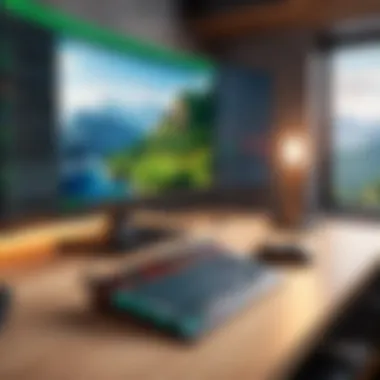

Software Compatibility
Just owning a powerful gaming rig isn’t enough; it’s about pairing it correctly with software that complements it. Not all screen recording software is created equal, and compatibility can impact how well the software operates with your system. Here’s what you should consider:
- Operating System: Ensure you’re running Windows 10, as most modern recording tools are optimized for this environment. For instance, OBS Studio and Bandicam thrive here.
- Recording Software: Investigate different options; popular choices like OBS Studio, Bandicam, and NVIDIA ShadowPlay have different features and any of them might serve your recording style better than the others. Verify their system requirements before downloading.
- Updates and Drivers: Always keep your graphics drivers up-to-date to avoid any glitches. Software updates can also tweak performance; thus, always run the latest versions of your recording software.
By ensuring that your hardware meets the necessary benchmarks and that your software can run smoothly together, you create a solid backbone for successful screen recording.
"The difference between a good recording and an excellent one often boils down to the hardware and software combo."
Being deliberate about these prerequisites not only elevates your recording quality, but it also enhances your overall enjoyment while capturing the gameplay in Minecraft.
Built-in Recording Options on Windows
When it comes to screen recording in Windows 10, built-in options can be a game changer, especially for players who want to capture their Minecraft escapades without the hassle of third-party software. These integrated features allow easy access to recording capabilities without taxing your system resources or requiring extensive setup. This section will look into the Xbox Game Bar, a prominent tool for gamers, and how it can enhance your recording experience.
Using Xbox Game Bar
The Xbox Game Bar gives you the power to record your gameplay without any additional downloads. To kick off recording, all you need is a few keystrokes: Windows + G. This brings up a sleek interface with widgets for several features, such as audio controls, performance monitoring, and, of course, the recording options. It's a no-brainer if you want quick access while you're in the heat of battle or building a masterpiece in Minecraft. The immediacy it provides is a significant draw for many gamers, allowing them to focus more on their gameplay rather than fumbling with complicated settings.
Configuring Game Bar Settings
Enabling the Game Bar
Enabling the Game Bar is a straightforward process that serves as a critical first step in utilizing this powerful feature. The setting can be found under 'Settings > Gaming > Xbox Game Bar.' Once activated, this option lets you effortlessly capture your screen whenever you want. A key characteristic of enabling the Game Bar is its seamless integration with Windows 10, which means it does not interfere with other applications. This characteristic makes it particularly attractive for gamers in a fast-paced environment.
It helps reduce lag and ensures a smoother recording experience, which can be a game changer when you're working on that building project or trying to complete a challenging quest.
"The Xbox Game Bar is like having an extra set of hands in your gameplay. It's just there when you need it, without stealing the spotlight."
One of its unique features is the ability to overlay your gameplay with a built-in recorder while also allowing you to adjust the audio levels of both your game sounds and your microphone easily. However, it’s worth mentioning that some users have reported occasional compatibility issues, particularly in older game versions, so it's important to keep your system updated.
Adjusting Quality Settings
When it comes to recording gameplay, the quality of your recordings can make all the difference. Adjusting quality settings within the Game Bar can tailor your experience based on your preferences or system capabilities. You can select different video quality levels which range from low to high—this impacts both the clarity of your gameplay and the size of the file being recorded. A key element to consider is balancing the resolution for optimal performance, especially if your PC hardware is on the older side.
This adjustment can enhance your viewing experience when sharing it on platforms like YouTube or Twitch because higher quality often leads to better engagement. The unique feature of these settings is that they allow real-time adjustments, meaning you can tweak them while recording without pausing your gameplay.
That said, one disadvantage might be that if you push the quality settings too high for your system, this could lead to lag and stuttering—not exactly the ideal scenario when you're in the middle of an epic battle with creepers.
Choosing Third-Party Recording Software
In the world of recording gameplay, the right software can make all the difference. Many gamers often find that while built-in options like the Xbox Game Bar are handy, they may lack the flexibility and advanced features that dedicated third-party applications provide. This section aims to shed light on why opting for third-party recording software can enhance the recording experience and elevate the quality of gameplay capture.
Popular Recording Tools for Windows
When it comes to selecting software, there are numerous choices available to users, each offering unique features catering to different needs. Let's take a closer look at three of the most popular recording tools suited for Minecraft gameplay.
OBS Studio
OBS Studio, or Open Broadcaster Software, stands as a cornerstone of the gaming recording community. It’s no surprise that many prefer this option for its open-source flexibility and wide range of features. One standout characteristic of OBS is its ability to manage multiple scenes and sources seamlessly, allowing gamers to switch between different views—ideal for those who want to showcase various elements of their gameplay.
A unique feature that sets OBS apart is its powerful live-streaming capabilities. Gamers can not only record but also broadcast their gameplay in real time, connecting with an audience while they play. However, there’s a learning curve involved, which might seem daunting at first for beginners. Yet, once you get the hang of it, the reward is well worth the effort. With a slight steep calibration of settings, one can achieve high-quality output, catering to both casual gamers and professionals alike.
Bandicam
Bandicam is another solid contender in the realm of screen recording software. Its main draw is the distinct ability to compress video files without major loss of quality. This is particularly beneficial for gamers aiming to save storage space while still delivering impressive playback experiences.
One key aspect of Bandicam is its user-friendly interface, making it quite accessible for novices. Featuring straightforward configurations, it allows you to begin recording with just a few clicks. However, it’s crucial to note that while the free version provides excellent recording capabilities, it applies a watermark to videos, which can be concerning for those looking to publish recordings without such distractions.
NVIDIA ShadowPlay
For gamers with NVIDIA graphics cards, ShadowPlay offers an intriguing solution. This software works seamlessly with your GPU to provide exceptional recording performance, often with minimal impact on game performance. Its primary characteristic is its straightforward operation, allowing users to capture gameplay in just a couple of clicks.
A unique feature of NVIDIA ShadowPlay is its instant replay capability, which records the last several minutes of gameplay and allows users to save those moments that they may want to revisit or showcase. Nonetheless, the reliance on NVIDIA hardware means it isn’t an option for everyone, limiting its user base somewhat. Furthermore, while it’s efficient, the output options for customization are not as vast or flexible as those found in OBS Studio.
Cost versus Features Analysis
Understanding the balance between cost and features is vital when selecting recording software. For example, while OBS Studio is free, it demands time investment to learn its intricacies. On the other hand, Bandicam and NVIDIA ShadowPlay may require users to spend money or own specific hardware, making them less affordable for those on a tight budget. Ultimately, the choice boils down to individual needs and preferences, weighing the desire for advanced features against the willingness to pay for convenience.
Tip: It’s wise to try free trials or explore the free versions of these tools to gauge which interface and capabilities match your workflow before committing to any purchases.
Setting Up Your Recording Software
Setting up your recording software is a pivotal step for anyone aiming to capture their Minecraft gameplay. It's not just about hitting that record button; it's about ensuring quality footage that is free from glitches and distractions. A well-configured recording setup leads to smoother performance, better visuals, and a polished final product, which is essential when sharing your gameplay with others.
Installation Process
The installation process of your chosen screen recording software can sometimes feel like navigating a maze. Many gamers often overlook this crucial step, thinking it's straightforward. However, different applications have their own requirements and procedures, which can be a bit tricky, especially for beginners.
Here’s the gist of it:
- Download the software from a reputable source. Avoid shady sites; they might come with hidden malware.
- Run the installer and follow the on-screen prompts. Pay attention to optional installs; they might try to sneak in additional software.
- After installing, you generally need to restart your computer to ensure everything is set up properly.
Taking the time to follow these steps ensures that your software runs smoothly and prevents future headaches.
Step-by-Step Configuration
Configuring the software after installation is key to getting optimal results. There are two main focal points in this stage: selecting the screen region and setting up audio sources. Both play a critical role in the quality of your recordings.
Selecting Screen Region
When it comes to selecting the screen region, think of it like finding the right angle for a photo. You wouldn’t want to capture just half of your Minecraft world, right? Choosing the right screen region allows you to decide precisely what part of your gameplay you want to record. This is not only beneficial, but it also saves on processing power and storage space, leading to smoother recordings.
Aspects to consider when selecting a screen region include:
- Customizability: Many software options allow you to drag and resize the recording frame to fit your needs.
- Performance: Recording just a portion of the screen can help your computer manage resources better, giving you an improved gaming experience.
That said, a smaller recording region might also miss critical in-game elements that you might want to capture, so find a balance that works for you.
Audio Sources Setup
Now let’s talk about the Audio Sources Setup. This element is often underestimated, yet it forms the backbone of any recording, especially if you’re aiming to create content that engages your audience.
Choosing the right audio sources allows you to control what sounds are being captured. You might want to record:
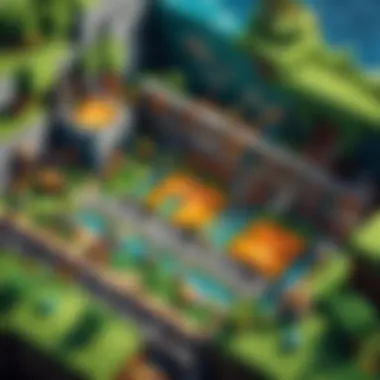
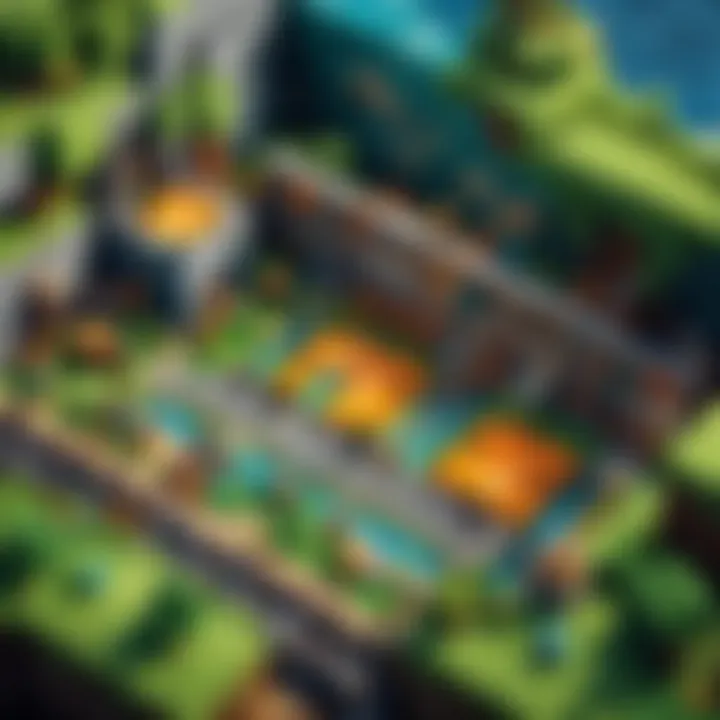
- Game audio: This includes sounds from the game itself, creating an immersive experience for viewers.
- Microphone input: If you’re providing commentary or tips during your gameplay, this is essential.
Setting this up properly means you’ll create a more engaging experience, as it offers a complete sensory experience to the viewers. But bear in mind, mixing too many audio sources without proper balancing can lead to muddied sound. Finding that right mix will help you retain clarity and keep your recordings professional.
Tip: Always do a quick test recording to make sure both video and audio settings are just right before diving deep into your gaming session.
By refining these configurations, you set the stage for a successful recording experience, laying a solid foundation for capturing your dynamic gameplay in Minecraft.
Optimizing Recording Settings
When it comes to capturing your gameplay in Minecraft, the importance of optimizing your recording settings can't be overstated. Without proper configurations, what should be a seamless recording can end up as a frustrating experience—jittery visuals or muffled audio. Moreover, the way you tweak these settings can significantly impact your final product, whether it’s for personal sharing or a wider audience.
Here, we delve into two critical aspects of optimizing your recording settings: adjusting the frame rate and selecting the right resolution. Both of these factors not only improve the quality of the experience for your viewers, but they also ensure that your gameplay runs smoothly while you record.
Adjusting Frame Rate
Frame rate, expressed in frames per second (FPS), is the number of individual frames that display in one second of video playback. A higher frame rate generally results in smoother movement in your recordings, which is especially important in a fast-paced game like Minecraft. Here’s what to keep in mind when adjusting your frame rate:
- Standard and Elastic Options: While 30 FPS can sometimes be sufficient, especially for casual viewing, aiming for 60 FPS delivers a much more engaging experience. It captures motion more fluidly, making every jump or sprint appear natural and immersive.
- System Performance: If you’re operating on a system with limited resources, cranking up the frame rate too high can lead to a dip in overall performance. The game might lag, and your recordings will suffer as a result.
- Match with Display: It’s also advisable to match the frame rate of your recording to that of your monitor, if possible. This synchrony can eliminate tearing, creating a better visual experience.
In summary, adjusting and finding the right frame rate is not merely about achieving a high number; it’s about balancing quality with your system’s capacity to produce those frames consistently.
Selecting Resolution
Resolution refers to the number of pixels contained in each dimension that the video displays. The higher the resolution, the more detailed the image. Here are a few considerations to keep in mind when selecting resolution:
- Common Options: The most typical resolutions are 1080p (Full HD) and 720p (HD), but there are even higher options available, such as 4K. 1080p strikes a nice balance between quality and file size, making it a popular choice among content creators.
- File Size Impact: Higher resolutions usually mean larger file sizes, which impacts storage and processing. If your system struggles with resource-heavy applications, recording at 4K might not be feasible.
- Platform Requirements: When sharing your recordings, consider where you’ll be uploading them. Different platforms have varying requirements and best practices. For instance, streaming to platforms like Twitch often works best at 720p or 1080p, while YouTube supports higher resolutions.
Important: Don’t forget to check both frame rate and resolution before you hit record. The best settings can elevate your content significantly.
Executing the Screen Recording
Executing the screen recording is a pivotal aspect of capturing your Minecraft gameplay effectively. This stage is where all the preparation culminates, and it can make or break the quality of your final product. Getting it right helps ensure that everything you’ve configured in terms of settings and equipment pays off. It’s essential for not just recording, but also for delivering content that keeps viewers engaged and represents your skills accurately.
Best Practices for Recording
Minimizing Background Programs
When it comes to recording gameplay, reducing background programs is crucial. This step isn’t just about clearing your screen; it’s about ensuring your hardware can allocate maximum resources to the recording itself. When too many applications are running, they can eat up valuable CPU and RAM, leading to poor frame rates or dropped recordings.
- Key Characteristic: The primary feature of minimizing background programs is increase in performance. By ensuring fewer processes are active, your machine can run Minecraft and recording software more efficiently.
- Why It’s Beneficial: This practice is a popular choice among gamers because it reduces the likelihood of Frame rate drops. More processing power equals smoother gameplay and recording.
- Unique Feature: Not only does it improve performance, but it also minimizes the risk of inadvertent interruptions, as background notifications or updates can distract you mid-recording.
- Advantages: The most obvious advantage is the improvement in the quality of the recording—clearer visuals and audio without lag. However, this can also extend the life of your hardware as you’re keeping the system under lower strain.
Optimal Lighting and Setup
The optimal lighting and setup of your recording area can significantly impact watchability. Proper lighting allows your recording to capture every detail vividly, making your gameplay more immersive for viewers. If you’re going to be incorporating a facecam along with your gameplay, lighting becomes even more crucial.
- Key Characteristic: The essence of optimal lighting lies in its ability to enhance clarity. Good lighting helps to highlight your face, expressions, and the game’s visuals alike.
- Why It’s Beneficial: It is regarded as a best practice due to its role in maintaining viewer engagement. Viewers are less likely to stick around for low-quality visuals, and ensuring everything is well-lit keeps your audience focused.
- Unique Feature: A unique aspect of optimal lighting is how it can set the mood or ambience. Different shades, such as warm or cool tones, can evoke different feelings during your game, aligning perfectly with the content you want to capture.
- Advantages/Disadvantages: On the plus side, proper lighting can transform a mundane scene into something captivating. The downside? Setting up the lights may require some initial time and adjustments to find the right balance—too bright can wash things out; too dim and important details can be lost.
Managing In-game Performance
Managing in-game performance is as important as any recording technique. It involves not just tweaking settings for the best visuals but ensuring that the frame rate stays consistent. Lower frame rates can lead to choppy recording, hindering the viewer's experience. Finding the right mix of graphical settings that don’t compromise your gameplay can be challenging, but it’s necessary.
Additionally, be mindful of your internet connection if you plan to stream live. Lag can be detrimental, interrupting both your streaming quality and user experience. Make sure you test your settings beforehand, and adapt them based on the feedback you gather from your recorded performances.
Remember: It’s better to prioritize stable frame rates over maximum graphical fidelity—your viewers will value smooth gameplay over a slightly better visual experience.
Post-Recording Considerations
Once you’ve wrapped up your screen recording session, it’s not quite time to rest on your laurels. Post-recording considerations are vital to ensure that the magic captured on screen turns into something more than just raw footage. You have the opportunity now to polish your gameplay video, add personal touches, and prepare it for sharing with the world. This section delves into the essential steps you need to take after you’ve hit that stop button, focusing primarily on editing your recordings and exporting your videos.
Editing Your Recordings
Editing your gameplay footage can dramatically alter the viewer's experience. A well-edited video can make all the difference, drawing attention to the best moments in Minecraft and keeping the audience engaged. The right combination of tools and techniques allows for creativity while ensuring that quality remains intact.
Recommended Editing Tools
When it comes to editing gameplay videos, certain tools stand out for their features and usability.
One such tool is Adobe Premiere Pro. It's known for its robust set of capabilities, including a wide range of effects and customizable options which allow you to enhance your videos to a professional standard. This software shines in its ability to manage multiple video and audio tracks easily.
Additionally, DaVinci Resolve is gaining traction. Its color correction feature is unmatched, enabling you to create stunning visuals. This can be particularly advantageous when showcasing your Minecraft world, where colors can pop with the right adjustments.
However, it’s worth noting that both programs have a steep learning curve, which might be daunting for beginners. Yet, once mastered, they can elevate your content immensely.
Basic Editing Techniques
Understanding some basic editing techniques is essential for any content creator. Start by trimming unnecessary sections of the video. This helps to keep your audience engaged by eliminating long stretches of inactivity.
Other essential techniques include adding transitions between clips to maintain a cohesive flow and including text overlays to highlight specific points or share comments with viewers. These elements add professionalism and can substantially improve the overall viewer experience. However, overdoing it can easily distract from the content itself, so it's crucial to find a balance.
Exporting Videos
After editing, the next logical step is exporting your videos. This involves converting your edited project file into a shareable format. Getting this step right is crucial because it affects how your video will appear on different platforms and devices.
Choosing Formats
Choosing the right export format is vital for maintaining video quality while ensuring compatibility across various platforms. One of the most popular options among content creators is MP4, which strikes an impressive balance between file size and quality. Additionally, it’s widely supported on sites such as YouTube and Twitch.
However, if you’re seeking the highest quality for editing purposes, you might consider formats like MOV or AVI. They retain more data but usually result in larger file sizes, which may not be ideal for immediate sharing.
Setting Quality Specifications
Setting quality specifications during export can determine the end look of your video. Resolution is a key factor—commonly, gamers opt for 1080p as a sweet spot for good quality without taxing systems too much.
Furthermore, consider the bitrate which directly influences your video’s clarity. A higher bitrate usually means better quality, but also results in larger file sizes. Constantly weighing quality against performance is essential. For those who are preparing clips for social media, adjusting formats and specifications might be necessary to meet platform requirements but still allow for high-definition results.
Remember, the way you edit and export your recorded gameplay video directly impacts how it will be perceived by your audience. Take the time to refine your work.
By paying close attention to your video editing and exporting processes, you create an engaging, professional-quality Minecraft gameplay video that resonates with viewers across platforms. Don’t underestimate the power of post-recording work; it's where your initial creativity can truly shine.
Sharing Recorded Gameplay
Once you've put in the effort to record your Minecraft sessions, sharing that gameplay becomes a key part of the experience. Not only does sharing allow others to see the fun you're having, but it also opens doors to community interactions, collaboration, and potentially even a following. For gamers particularly, sharing can enhance their visibility, create networking opportunities, and even lead to sponsorships or partnerships. This section dives into the platforms available for sharing your recorded gameplay and offers insight into the copyright considerations that accompany such actions.
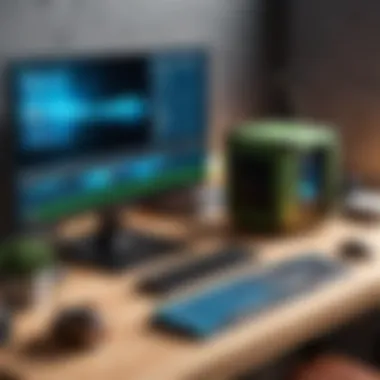
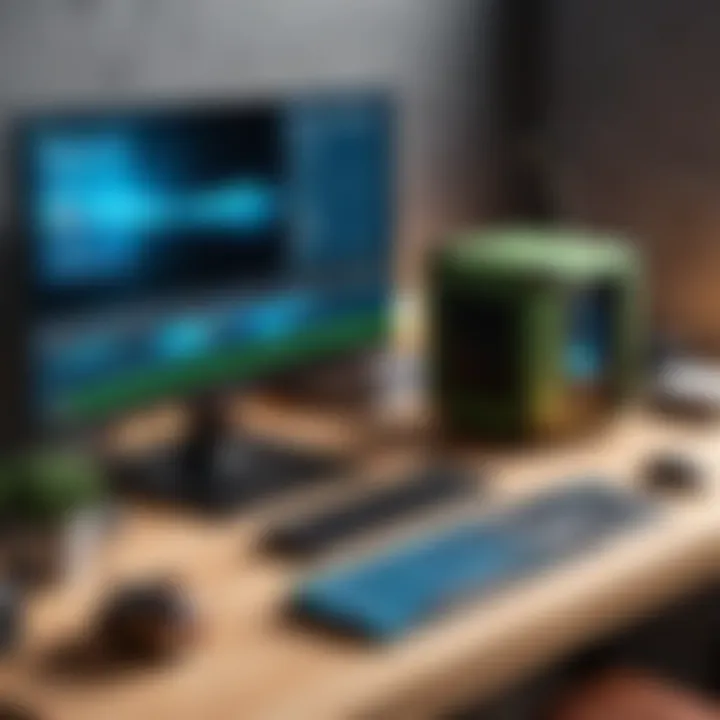
Platforms for Sharing
YouTube
YouTube stands as one of the most prominent platforms for video sharing, and its impact on sharing recorded gameplay cannot be overstated. The site allows creators to reach a vast audience, transforming casual players into well-known influencers with just a few clicks.
A key characteristic of YouTube is its searchability. This means anyone can find your videos when they enter relevant keywords—offering significant exposure. Additionally, the platform supports features such as live streaming, monetization options, and community interaction through comments.
A unique feature of YouTube is the ability to create playlists. This can be particularly beneficial if you’re documenting a series of gameplay sessions or tutorials, as it organizes content effectively. However, managing a YouTube channel comes with its challenges. The algorithm can be fickle, and attracting subscribers requires regular uploads, quality content, and sometimes a bit of luck.
Twitch
Twitch has surged in popularity among gamers, providing a platform specifically tailored for streaming video games live. The immediacy of live interaction sets it apart from YouTube, allowing viewers to engage with the streamer in real time through chat.
A key advantage of Twitch is that it offers a sense of community. Gamers can build a loyal following through consistent streaming schedules and engagement, which fosters a deeper connection with viewers. Additionally, features like raids and hosting allow channels to collaborate and promote one another, amplifying their reach.
However, Twitch's live format may not be suitable for everyone. It requires a reliable streaming setup and can be demanding on your bandwidth. Plus, unlike YouTube, which focuses on pre-recorded content, Twitch relies heavily on live interaction, which might not appeal to all content creators.
Social Media Channels
Social media platforms, like Facebook, Twitter, and Instagram, have carved out their corners in the realm of gameplay sharing. Each one offers a slightly different approach, enhancing the way gamers distribute their content.
A notable aspect of social media is its immediacy and community aspect. Sharing clips or highlights from your gameplay on platforms like Twitter can create buzz and encourage viewers to check out your longer videos on other platforms. Instagram’s visual nature allows for engaging thumbnails and behind-the-scenes content that keeps your audience connected.
Instagram Stories or Facebook's live features provide immediate engagement, but these channels also demand attention. Regularly posting can be necessary to maintain visibility among followers, and the long-form capabilities of platforms should not be overlooked if you're looking to share detailed gameplay.
Understanding Copyright
When sharing recorded gameplay, it’s crucial to navigate the murky waters of copyright. Many games come with specific guidelines about how their content can be used, especially when it comes to monetization.
It’s a good idea to familiarize yourself with the copyright policies of the game, as well as the platforms you plan to use for sharing. These guidelines not only protect the game developers but also help you avoid potential strikes against your channel or account.
"Understanding copyright law is essential when creating content based on existing intellectual property."
When in doubt, consult the game’s official website or the respective support pages of distribution platforms to ensure compliance.
Common Issues and Troubleshooting
In any digital realm, especially one as intricate as gaming, encountering issues can be part of the package. Screen recording, while seemingly straightforward, can present a host of technical hurdles that can stymie even the most seasoned players. Addressing common issues with recording can save time and frustration, allowing players to focus on the exhilarating experience of capturing their Minecraft adventures. This section dives into prevalent problems while offering insight into troubleshooting methods to get your recordings in tip-top shape.
Audio Issues
One of the most disheartening problems after a recording session is realizing that no audio exists, or worse yet, the audio quality is dreadful. This can stem from various causes:
- Incorrect Input Device: If you've got multiple microphones or audio sources, the wrong one might be set as the default.
- Muted System Sounds: Sometimes, simple mistakes like muted game sounds or low volume settings can make audio patchy or absent entirely.
- Software Settings: Occasionally, the configurations of recording software might not be set to capture audio at all or might selectively ignore specific channels.
Here’s how to troubleshoot:
- Check Device Manager: Ensure your audio devices are functioning properly and are recognized by Windows.
- Verify Software Settings: Access the audio settings in your recording software. Make sure the correct devices for both input and output are selected.
- Monitor Levels During Recording: Many tools have an option to visualize audio levels. Keep an eye on those meters; if they're silent, something's amiss.
"Sometimes, it's the little things that can make a big mess in your recordings. Double-check your sound settings!"
By taking the time to ensure settings are correctly configured and monitoring them during recording, you can avoid an audio disaster and preserve that competitive edge when sharing your gameplay.
Video Quality Problems
Video quality can make or break a recording. Others can overlook shaky or blurred footage if the content is compelling, but why settle for less? Here are several common video problems:
- Frame Drops: If your recording software doesn’t play nicely with your system performance, viewers might notice stuttering video.
- Low Resolution: Recording at a low resolution could make even the most epic battle look lackluster on a big screen.
- Compression Artifacts: Sometimes, excessive compression can turn smooth visuals into pixelated chaos.
To solve these problems, consider the following steps:
- Adjust Frame Rate and Resolution: Ensure that your recording settings match the game’s output. If your game runs at 60 frames per second, recording at a lower frame rate can ruin the vibe.
- Test Performance: Close background applications to free up resources. Tools such as Task Manager in Windows can help monitor which processes eat up your CPU and memory.
- Use High-Quality Settings: Usually, recording software offers different quality settings. Opt for higher settings to capture smoother visuals.
Achieving crisp and clear recordings enhances viewer engagement, allowing the magic of Minecraft to shine through. Never underestimate the importance of video quality, as it can significantly influence the audience's experience and perception of your content.
Enhancements and Add-ons
When it comes to screen recording, especially for a robust game like Minecraft, enhancements and add-ons can take your gameplay footage from ordinary to extraordinary. This section explores the impactful role these elements play, offering gamers a competitive edge through improved viewer engagement and aesthetic appeal.
Using Overlays and Graphics
Incorporating overlays and graphics is akin to dressing up your content. It adds visual flair and can help convey information without overshadowing the main action on the screen. Common forms of overlays include frames, logos, and even gameplay stats like player health or inventory items. Using these effectively not only enhances the look of your recording but also provides essential info to your audience.
For instance, a visually appealing overlay can make your video more recognizable and create branding opportunities. Plus, graphics can serve a practical purpose. During intense gaming sessions, showing critical stats or alerts can immerse your audience deeper into the action.
However, it’s important to strike a balance. Overly gaudy graphics can create a cluttered screen, hindering the gameplay's clarity. Aim for simplicity, ensuring enough contrast so the overlay doesn't blend into the background. Tools like Streamlabs or OBS Studio provide templates and tools that are user-friendly, allowing you to customize without needing extensive design skills.
Incorporating Commentary
Adding your voice to the recording enriches the entire experience. Commentary can help in explaining strategies, giving context to your choices, or just adding a personal touch that makes viewers feel connected. The right tone can keep the audience engaged and even entertained, establishing a relationship beyond just a viewer.
Tips for Effective Commentary:
- Stay Authentic: Let your personality shine through. Whether you're calm and analytical or animated and comedic, authenticity resonates well.
- Be Concise: While sharing thoughts, strive for clarity. Long-winded explanations can lose your viewer's interest.
- Practice Timing: Match commentary with significant events in-game. Make sure your insights feel relevant to the action taking place, rather than a detached narration.
Commentary has another hidden advantage: it may offer insight into your thought process. This can help new players to grasp intricate gameplay mechanics, understanding not just what you did, but why you did it.
"A well-commentated game can elevate common clips into memorable experiences. Think of it as the cherry on top of your video sundae."
Final Thoughts on Screen Recording
Recording gameplay has become a significant part of the gaming culture, especially when it comes to Minecraft. This section wraps up the essential insights on screen recording covered throughout this article. Understanding the nuances of screen recording not only enhances your gaming experience but also empowers you to share your gameplay more effectively with the world.
Evaluating Your Recording Experience
When looking back at your recording journey, it's crucial to assess both the successes and challenges faced along the way. Take time to reflect on what worked well in your process. Did you find a specific software that met your needs perfectly, or maybe a particular setting that elevated the quality of your recordings? Focus on details like:
- Audio clarity: Was your commentary or game sound clear?
- Video quality: Did you manage to capture those stunning graphics without lag?
- Editing efficiency: How easy was it to edit the footage?
Embracing this evaluation step helps refine future recordings. It can guide you toward adjusting settings or even trying different software to create better content next time.
Future Trends in Screen Recording
Screen recording technology is not stagnant; it’s constantly evolving to meet the demands of gamers and content creators alike. Here are some trends that are emerging:
- Increased integration with gaming platforms: Expect to see tighter integration of screen recording features within games themselves, allowing users to capture moments without needing external software.
- Advanced AI features: Tools leveraging AI will likely start offering smarter editing options, automatically suggesting cuts or enhancements based on gameplay highlights.
- Virtual Reality (VR) recording capabilities: As VR gaming grows, so will the demand for seamless recording tools tailored for a three-dimensional experience.
"The future of screen recording promises not just better quality, but more intuitive tools that can drastically enhance how we share our gaming adventures."
These trends highlight the importance of staying updated with the latest developments in screen recording technologies. Keeping abreast of these can ensure your recordings remain high-quality, creative, and engaging for your audience.







