Complete Guide to SD Card Readers for Mac Mini M1


Intro
As technology continues to evolve, the tools that enhance our digital experiences also need to keep pace. In this case, a Mac Mini M1, with its impressive processing capabilities, begs for expansion beyond the on-board internal storage. One of the best ways to achieve that is through the use of SD card readers. So much can ride on the right choice—a faster workflow, easier data transfer, and maximum versatility.
This guide will take you through various key aspects of SD card readers designed for the Mac Mini M1. We’ll start with an overview of various products on the market, explore their performance, delve into individual features, and weigh their pros and cons. Finally, we won't stop there; we’ll also consider their overall value for money. Whether you’re a tech enthusiast, gamer, or IT professional, knowing the ins and outs of what’s available can make a world of difference.
Let’s dive into our first section.
Product Overview
When it comes to choosing an SD card reader for the Mac Mini M1, there are a plethora of options. Each product has its unique selling points, which makes knowing what’s out there vital for making an informed decision. We’ll look at specific brands, their essential specifications, and the physical attributes that could influence your purchase.
Brand Information
- Anker: Known for their reliability, Anker has models that blend quality with functionality. Models designed for Mac Mini M1 come with sturdy build quality and often extra ports.
- Transcend: Offers a range of robust options that excel in data transfer speeds. Their readers are quite compatible with a vast array of other devices as well.
- Lexar: Often praised for speed and efficiency, Lexar’s products typically showcase advanced technology suited for the modern user.
Key Specifications
- Transfer Speeds: Most SD card readers specialize in high-speed transfer rates, significantly reducing the time taken to move files between devices. Look for models that support UHS-II speeds for the best outcomes.
- Port Type: Depending on your needs, you might want a reader with USB-C compatibility, which pairs seamlessly with the Mac Mini M1 and makes for efficient connections.
- Supported Formats: Check if the reader supports various types of cards—like SDXC or microSD, as this expands your options.
Pricing
Pricing varies, ranging from budget-friendly options at around $15 to higher-end selections exceeding $50. The cost often reflects performance capabilities, brand reliability, and durability.
Performance Comparison
When you’ve narrowed down choices based on specifications, it’s time to consider their performance. Benchmark tests are essential to gauge how different SD card readers stack up against one another in real-world scenarios.
Benchmark Tests
Standard tests involve transferring large files from an SD card to a Mac Mini M1, allowing users to assess speed and reliability under reasonable conditions. High-end readers tend to showcase much faster transfer rates, sometimes in the range of 300MB/s, while more economical alternatives might fall short at around 90MB/s.
Speed and Efficiency Comparisons
- Anker vs. Transcend: Anker may offer consistent speeds over time, while Transcend may provide slightly faster initial rates but show variance with heavy usage.
- Lexar: This brand often performs exceptionally well, particularly in demanding tasks where you’re transferring high-resolution images or large video files.
Features and Technology
Having an advanced SD card reader isn’t just about transferring files. It’s also about the features that come with the technology. This section explores unique traits that can elevate your experience.
Unique Features
Look for models that incorporate built-in LEDs to indicate operation status. This can prevent issues with disconnects and give you visual feedback when files are being transferred.
Technological Advancements
Many brands now support the latest USB standards for faster data transfer. Additionally, some readers feature rugged designs or are waterproof, ensuring they can withstand rough conditions.
Compatibility with Other Devices
It’s essential to consider how versatile a reader is. Check if the model can also connect to other devices such as cameras, drones, or smartphones, further enhancing its usability.
Pros and Cons
Understanding the strengths and weaknesses of each reader will help you make a final decision.
Strengths of the Product
- Speed: High-end models typically offer superior transfer speeds.
- Build Quality: Good brands stand out in durability.
- Versatile Use: Many products are compatible with both Mac and Windows environments.
Areas for Improvement
- Price Range: Some may find top-end models to be out of reach financially.
- Generic Features: Not all models offer the advanced features that enthusiasts may prioritize.
Value for Money
Last but not least, it’s crucial to evaluate whether what you are spending leads to tangible benefits.
Cost-effectiveness
When comparing models, assess whether the features justify the price. Cheaper options might perform adequately for casual users, while professionals may want to invest in high-end products that last longer.
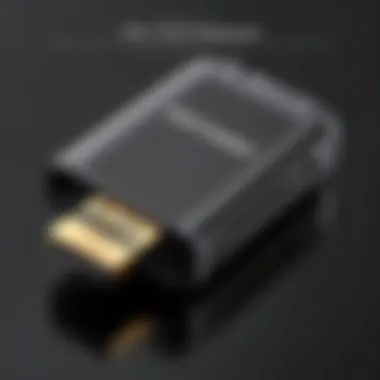

Long-term Benefits
Investing in a reliable SD card reader can pay off significantly over time if it reduces workflow interruptions and enhances productivity.
Comparison with Similar Products
Making well-informed choices when picking an SD card reader can save you both time and money in the long run.
Prolusion to SD Card Readers
In the digital age, where we constantly juggle vast amounts of data, having a reliable method to transfer and manage files is essential. This is especially true for Mac Mini M1 users, who often rely on high-performance peripherals to get the most from their system. SD card readers are pivotal in this game. They serve as the bridge between your Mac Mini and various external storage devices like cameras, drones, and other gadgets. Without a proper reader, utilizing these technologies effectively can become a hassle.
Definition and Purpose
At its core, an SD card reader is a device designed to read and write data from secure digital cards. These cards are ubiquitous in the world of photography, video production, and data storage. The purpose of an SD card reader is simple yet crucial: it facilitates data transfer and is integral for tasks ranging from loading photos onto your computer to backing up important files. In terms of functionality, SD card readers often come with multiple slots, catering to different formats, which increases their versatility.
Importance for Mac Mini M1 Users
For Mac Mini M1 users, the importance of having a quality SD card reader cannot be overstated. Here are several reasons why:
- Speed: High-speed readers can drastically reduce the time it takes to transfer large files, which is vital for professionals who deal with high-resolution images or video footage.
- Compatibility: Ensuring that you get a reader that works seamlessly with your Mac Mini M1 enhances overall workflow. Readers that do not communicate well can lead to frustration and wasted time.
- Convenience: Many modern readers are compact and portable, making them easier to carry around for those who need to access files on the go.
- Cost-Effectiveness: Instead of buying separate storage devices, an SD card reader allows users to utilize their existing SD cards, saving money in the long run.
In summary, SD card readers play a vital role for Mac Mini M1 users. Understanding their definition and importance sets the stage for selecting the right reader that meets your specific needs.
Overview of the Mac Mini M1
Understanding the Mac Mini M1 is crucial for anyone looking to enhance their tech setup, especially when it comes to choosing the right SD card reader. The Mac Mini M1 marks a significant leap forward in terms of performance and capabilities compared to its predecessors. It’s essential to recognize how these advancements influence compatibility and functionality with various SD card readers.
Technical Specifications
The Mac Mini M1 comes packed with an impressive set of technical specifications that set it apart from prior models. At its core, this small powerhouse utilizes the Apple M1 chip, which integrates an 8-core CPU and a compelling 8-core GPU. This structure not only accelerates general processing tasks but also enhances graphics performance, making it a favorite for gamers and creative professionals alike. Here's a brief overview of its standout features:
- Unified Memory Architecture: With options for 8GB or 16GB of RAM, the Mac Mini M1 offers unified memory, allowing the CPU and GPU to access the same memory pool, leading to increases in speed and efficiency when multitasking.
- Storage Options: Storage ranges from 256GB to a hefty 2TB SSD, providing rapid read/write speeds — vital for handling large files, such as those from high-resolution cameras or extensive gaming applications.
- Energy Efficiency: Notably, the M1 chip's design ensures that the Mac Mini operates efficiently, leading to less heat generation and lower power consumption, an invaluable consideration for long working hours.
The specifications influence the choice of SD card readers. Given the high-performance capabilities of the Mac Mini M1, users expect their SD card readers to match this potential, particularly regarding transfer speeds and reliability.
Connectivity Options
When discussing the Mac Mini M1, connectivity is a prime factor. This device is engineered with a variety of ports that enhance its usability. It features:
- Thunderbolt 3/USB-C Ports: The Mac Mini M1 includes two Thunderbolt 3 ports, which are essential for high-speed data transfer. This is particularly important if you're working with large quantities of data from SD cards. It supports external displays and fast storage solutions, making it versatile for various tech use cases.
- HDMI 2.0 Port: This allows for easy connection to external monitors or TVs, hence creating a broader workspace or engaging in media viewing at higher resolutions.
- USB-A Port: Though fewer units might utilize this, USB-A still caters to older peripherals and ensures backward compatibility with a range of devices.
- Ethernet Port: Incorporating a Gigabit Ethernet port enhances internet speed and stability, relevant for users frequently uploading or backing up large files.
The range of connectivity options makes the M1 not only user-friendly but also adaptable to various setups. Understanding these features allows users to select SD Card readers that will operate seamlessly with these ports, enhancing their overall user experience.
"Compatibility is key for an optimized tech setup; knowing your device's specifications and connectivity options paves the way for smarter choices."
As tech enthusiasts, gamers, and IT professionals dive into the realm of SD card readers, comprehending the nuances of the Mac Mini M1 ensures they make informed purchases that leverage the machine's full potential.
Types of SD Card Readers
When it comes to enhancing the data transfer capabilities of the Mac Mini M1, understanding the types of SD card readers available is paramount. Each type offers distinct features that cater to different user needs, making it essential for tech enthusiasts and professionals to choose the right one.
USB-C SD Card Readers
USB-C has quickly become the standard for connectivity across the latest Mac models, including the M1. USB-C SD card readers are sleek, often compact devices that leverage the full potential of this versatile port.
- Quick Transfers: These readers can handle higher data transfer speeds, maximizing the performance of high-capacity SD cards.
- Compatibility: They are typically backward compatible with USB 3.0 and 2.0 devices, making them versatile for users with various equipment.
- Design: Most USB-C readers are designed to be portable, allowing users to carry them around with ease.
This type is particularly beneficial for photographers and videographers who regularly move large files. The swift read and write speeds can significantly reduce waiting times, especially when dealing with 4K video files or high-resolution images.
Multi-Card Readers
Multi-card readers are the jack-of-all-trades in the SD card reader world. These units usually support a variety of card formats, including SD, microSD, CompactFlash, and others. For Mac Mini M1 users, this diversity is especially useful.
- All-in-One Solution: Instead of investing in separate devices for different card types, a multi-card reader can save you both space and money.
- Flexibility: This is advantageous for tech professionals who might be working with multiple devices or projects that use different card formats.
- Accessibility: Multi-card readers often come with multiple slots, making it easy to access and transfer data from various cards simultaneously, thus streamlining workflows.
Portable vs. Desktop Readers
The debate between portable and desktop readers often boils down to user needs and workspace.
- Portable Readers:
These readers are small and lightweight, making them easy to slip into a bag or pocket. They're ideal for on-the-go tasks, camera trips, or fieldwork. However, the trade-off is often fewer features and slower transfer rates compared to larger models. - Desktop Readers:
Conversely, desktop readers tend to be bulkier but often offer faster data transfer rates, often thanks to a dedicated power source or higher-quality components. These models usually support multiple cards and come with added features like built-in storage or fast USB connections.
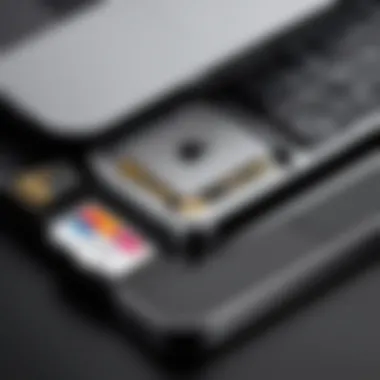
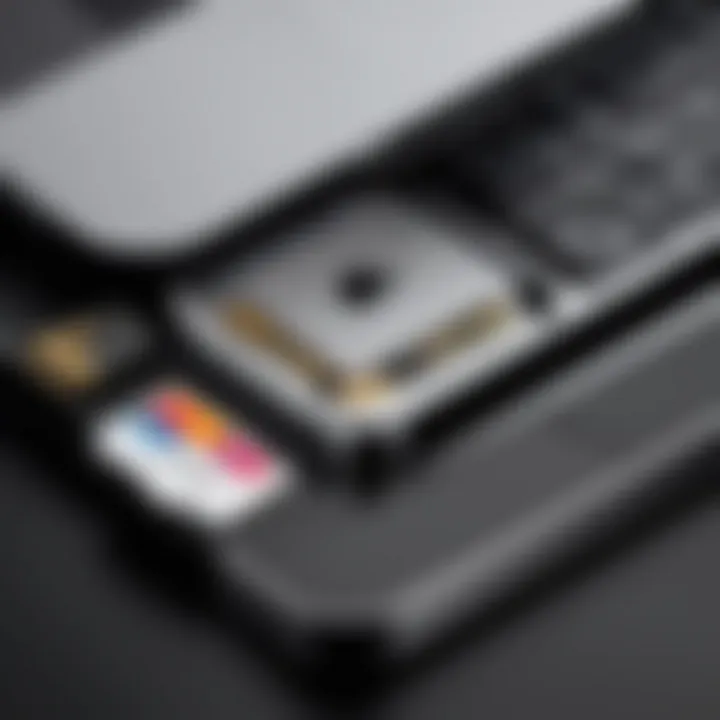
Ultimately, the choice between portable and desktop models depends on whether you prioritize convenience and space-saving or you're looking for higher performance and expandability.
"Understanding the specific needs of your workflow will lead you to the right type of SD card reader, ensuring smooth sailing with your Mac Mini M1."
In closing, knowing the differences between types of SD card readers can greatly impact productivity, making it crucial for users to carefully consider their options.
Key Features to Consider
When selecting an SD card reader for your Mac Mini M1, it's not just about grabbing the first available option you come across. The choice can make or break your experience, influencing everything from efficiency in workflow to the longevity of your hardware. Therefore, understanding the key features is vital. Let's delve deeper into the elements that define what a good SD card reader should possess.
Transfer Speeds
Transfer speeds are arguably one of the most crucial aspects to consider when buying an SD card reader. Some might think that any reader will do, but that's a slippery slope to mediocrity. Imagine you're a game developer or a photographer: every second counts. If you've got a high-speed SD card and a reader that can’t keep pace, you’re looking at slow uploads and the potential for bottlenecks.
Typically, the transfer speeds are categorized into three main types: UHS-I, UHS-II, and UHS-III.
- UHS-I offers speeds up to 104 MB/s.
- UHS-II bumps this up significantly, hitting around 312 MB/s.
- Finally, UHS-III takes the cake at a staggering 624 MB/s.
Evaluating the reader's specifications against your SD card’s capabilities is essential. You want that fluid workflow where data moves like a breeze, rather than getting caught in a quagmire of slow transfers.
Build Quality and Design
In today's world, stack-it-on-the-desk-and-forget-it designs are a thing of the past. Build quality and design not only influence durability but also usability. A robust build guarantees that your reader can withstand the wear and tear of daily life. Consider materials like aluminum; not only is it sturdy, but it also helps in dissipating heat during long transfer sessions.
Moreover, the design should cater to ease of use. Features like non-slip bases or LED indicators that show transfer status can be quite handy. A reader that aligns well with the sleek aesthetics of the Mac Mini M1 would blend seamlessly into your workspace, rather than it looking out of place. It’s these little details that elevate a product from being just functional to being enjoyable to use.
Compatibility with Different SD Card Types
Compatibility isn't just a box to check; it’s a critical factor for anyone who dabbles in multiple formats. SD cards come in various types, such as SDHC, SDXC, and microSD. Not all readers support every type, so it's vital to choose one that aligns with your existing collection.
- SDHC cards range from 4GB to 32GB.
- SDXC cards, on the other hand, can hold a staggering amount of data — from 32GB all the way up to 2TB.
- microSD cards are gaining ground, especially for those in mobile technology.
"A reader that only supports a narrow band of formats can restrict your workflow and limit your options."
It's also worthwhile to check for backward compatibility. A reader that can deal with both microSD and full-sized SD cards offers flexibility in a world where media formats evolve rapidly. You want a reader that grows with your needs, not one that quickly becomes obsolete.
By keeping these critical features in mind—transfer speeds, build quality, and compatibility—you set the stage for making an informed purchase. Each consideration contributes significantly to ensuring your Mac Mini M1 operates smoothly and efficiently, enhancing your overall experience.
Top SD Card Readers for Mac Mini M1
When it comes to maximizing the potential of the Mac Mini M1, choosing the right SD card reader is a pivotal decision, especially for those who work heavily with multimedia or large data sets. An ideal SD card reader not only ensures fast data transfer but also complements the performance of the Mac Mini M1, creating a seamless workflow. Users must consider various factors including build quality, transfer speeds, and compatibility to make a well-informed decision.
Recommended Models
Brand A - Model
Brand A's Model X stands out primarily due to its exceptional transfer speed, boasting capabilities that can handle large files with remarkable efficiency. Its ability to read multiple SD card formats means it’s versatile enough for photographers and videographers alike. One feature that catches the eye is its compact design, making it ideal for those on the go.
The sturdy construction adds an extra layer of reliability; however, some users have reported that it can get a bit warm during prolonged use. Overall, this model is certainly a beneficial option for anyone serious about managing their media files.
Brand B - Model Y
For users seeking enhanced functionality, Brand B's Model Y is a top contender. This model is equipped with multi-card slots, allowing simultaneous access to different formats without the hassle of swapping cards. It also features a unique LED indicator, which lets users know when it's actively transferring data.
This model strikes a good balance between performance and usability. However, it might be a tad bulky for those looking for portability. Still, for those who prioritize efficiency in workflow, it’s a popular choice.
Brand - Model Z
Brand C’s Model Z offers another layer of innovation with its USB-C compatibility, ensuring it plays nice with the latest Mac Mini M1. This model is well-built and features fast read/write speeds, coupled with a sleek modern design that appeals to aesthetic preferences. One of its unique features is the heat-dissipation technology, which keeps the device cool during extensive usage.
Some users feel that while it performs admirably, it is priced on the higher side compared to other models. Nevertheless, if budget allows, this reader provides an exemplary user experience.
Comparative Analysis
In this segment, we will analyze the three recommended models to help users identify which might best suit their needs.
- Transfer Speed: Brand A’s Model X comes out on top with the highest read/write speeds, making it perfect for high-volume data operations.
- Portability: If portability is paramount, Brand A's compact model is ideal. Brand B, while functional, is slightly bulkier.
- Versatility: Brand B takes the prize for versatility with its multi-card capacity. Brand C holds strong with its USB-C support but is limited to specific formats.
In essence, each model shines in its respective areas, making it crucial for users to consider their own specific needs when choosing an SD card reader.
Installation and Setup


Setting up an SD card reader with your Mac Mini M1 can seem like a daunting task, but understanding the installation process and subsequent configuration truly simplifies things. A well-executed installation ensures that your device operates efficiently, complementing the powerful capabilities of the Mac Mini M1. This section breaks down the essential steps in getting your SD card reader up and running, as well as the importance of correct device configuration.
Step-by-Step Installation Guide
Getting started with the installation of an SD card reader is usually straightforward. Here’s a step-by-step guide that guides you through the process:
- Choose the Right Reader: Select the reader that best fits your needs. Make sure it’s compatible with the Mac Mini M1. A USB-C reader generally offers optimal performance.
- Connect the Reader: Insert the SD card reader into one of the USB-C ports located on the back of your Mac Mini M1. You’ll often hear a faint click or feel a slight resistance confirming the connection.
- Insert Your SD Card: Place the SD card into the designated slot on the reader. If the reader features multiple slots, ensure you insert the card into the correct one, as improper placement can lead to read errors.
- Power Up the Mac Mini: If your Mac Mini is turned off, power it on now. The reader is usually recognized immediately, but a restart can help if it doesn't show up.
- Verify Connection: Check that the SD card is recognized by clicking on the Finder. In the side panel, the SD card should appear as an external drive. If it doesn't show up, double-check connections and the card's compatibility.
Device Configuration
Configuring your SD card reader effectively contributes significantly to the overall user experience with the Mac Mini M1. Once the installation is complete, certain configurations can optimize performance:
- Format the SD Card: If the SD card is brand new or previously used with a different system, consider formatting it. Go to Disk Utility on your Mac, select the SD card, and erase it using macOS Extended (Journaled) format or exFAT if you'll be using it across different operating systems.
- Check Permissions: Navigate to System Preferences and adjust the permissions to ensure you have full access rights for reading and writing data on the SD card.
- Eject Properly: Always eject the SD card properly to avoid data corruption. Right-click the SD card in Finder, and select Eject before physically removing the card.
- Consider Backup Solutions: If you frequently transfer files, you might want to use Time Machine or any similar backup software to back up important data.
Formatting helps in ensuring that the Mac Mini reads the card without hiccups.
With a precise setup and configuration, utilizing an SD card reader with your Mac Mini M1 can significantly improve efficiency in transferring files, storing multimedia, and enhancing overall functionality. Keeping your reader's firmware updated may also help in avoiding any compatibility issues down the road.
Troubleshooting Common Issues
When utilizing SD card readers with a Mac Mini M1, encountering issues can be more than just a minor inconvenience; it can derail an entire workflow. It's essential to address these challenges head-on. The significance of troubleshooting is twofold: it ensures smooth operation and enhances user experience. By identifying common problems and their solutions, tech enthusiasts, gamers, and IT professionals can maintain productivity and avoid unnecessary interruptions.
Connection Problems
Connection problems can crop up at the most inopportune moments. Sometimes, the SD card reader simply will not detect the card, or it may connect but fails to transfer data. This may stem from various issues, such as:
- Faulty USB ports: Ensure that the USB-C or USB-A port of your Mac Mini is working properly. A quick test with another device can help rule this out.
- Incompatible Reader: Not all card readers work seamlessly with every version of macOS. Check the manufacturer's documentation to verify compatibility.
- Cable Issues: If using a USB cable to connect the reader, ensure that the cable is in good condition. Faulty cables may hinder proper connection.
To resolve these problems, first, disconnect and re-connect the reader to the computer. If that fails, try restarting your Mac Mini. In some cases, updating macOS can also make a difference, as newer versions may have fixed underlying bugs or added better support for hardware.
Read/Write Errors
Read/write errors can be incredibly frustrating, especially when you've got a deadline to meet. Such errors occur when your Mac Mini M1 can’t properly read from or write to the SD card. Common causes include:
- Corruption of the SD Card: SD cards can become corrupted due to improper ejection, power failures during write operations, or even extensive use. Running a disk utility tool can sometimes locate and repair these issues.
- Insufficient Power Supply: If the reader is powered through USB, ensure that your Mac Mini is providing adequate power. Using a powered USB hub could resolve some power-related hiccups.
- File System Compatibility: The format of the SD card is crucial. If it's formatted for Windows (like NTFS), your Mac Mini might struggle to read it unless additional software is installed. Reformating your SD card to exFAT or FAT32 can fix this problem and boost cross-platform compatibility.
"Troubleshooting is not just about fixing problems. It’s about preventing future hiccups and enhancing the overall experience of your workflow."
Future Trends in SD Card Technology
As technology keeps evolving like a runaway train, keeping tabs on trends in SD card technology becomes a must for anyone who relies heavily on data storage, especially for those of us using the Mac Mini M1. With the system’s speedy performance and high-quality outputs, it’s vital to ensure you have SD cards and readers that complement rather than hinder its capabilities.
The future isn’t just about faster speeds, although that’s important. We’re talking about a whole ecosystem that looks to enhance user experience, increase efficiency, and expand compatibility. From emerging standards to new formats, there are a multitude of trends brewing that could reshape how we think about SD cards and their integration into devices like the Mac Mini M1.
"Innovation isn't just about what you create, it's also about how you connect it."
Emerging Standards and Formats
The landscape of SD cards is witnessing a transformation, with new standards being introduced that promise better performance. The SD Association has rolled out UHS (Ultra High Speed) formats that are light years ahead of old legacy systems. UHS-I cards, for example, allow read speeds of up to 104 MB/s, while UHS-II can reach speeds of up to 312 MB/s. There are whispers about UHS-III emerging, pushing those numbers even higher. Just imagine transferring large video files or high-resolution images in mere seconds.
Additionally, there's ongoing chatter about the possibility of integrating flash storage with new protocols, such as PCIe (Peripheral Component Interconnect Express). This could bring even faster read and write speeds, making the SD card reader a seamless extension of the Mac Mini M1's capabilities. As applications demand larger and larger data transfers, adapting to these standards will be critical.
Potential Developments for Mac Mini M1 Users
For users of the Mac Mini M1, staying abreast of these emerging trends is a game-changer. As new SD card formats and standards come into play, the potential for improved performance grows exponentially. Not only will newer card readers support higher speeds, but they’ll also unlock features such as faster data transfer rates for media professionals who work with heavy files, enhancing workflows significantly.
The future of SD card readers is not just about speed; think support for more file formats and compatibility with larger capacities. Increased adoption of UHS-III could mean that users will have access to higher capacities and speeds, fostering an environment where even high-definition video editing becomes less of a chore and more of a pleasure. Whether you're a gamer seeking improved load times, a photographer transferring files swiftly, or an IT pro managing storage, these developments are likely to enrich your experience.
In essence, keeping an eye on the rapid evolution in SD card technology will empower Mac Mini M1 users to make informed choices when it comes to selecting the right hardware. Don't let the old guard hold you back—embrace the future, and you'll find that your workflow becomes a lot smoother.
Closure
In the realm of technology, especially for users of the Mac Mini M1, the choice of an SD card reader is more than just a trivial decision. It's a matter that intertwines functionality, efficiency, and, most importantly, the enhancement of one’s creative workflow. Having explored the nuances of SD card readers throughout the article, it becomes evident that selecting the right one goes beyond surface-level specifications. Understanding the various types available, their transfer speeds, and compatibility with different SD card formats plays a crucial role in ensuring that you can manage your multimedia files effectively.
Key Elements to Consider
- Compatibility: Not all SD card readers work seamlessly with all Mac Mini M1 users, given the diverse range of SD card types in circulation. Ensuring compatibility eliminates potential frustration.
- Transfer Speeds: A reader with high transfer speeds can significantly shorten the time spent waiting for files to move between the card and the Mac. This is particularly important for professionals dealing with large video files or comprehensive photo libraries.
- Build Quality: Investment in a robust and well-designed reader can lead to a long-lasting solution, preventing wear and tear that often comes with frequent use.
- Portability: For those on the move or working in varied environments, a portable reader can be a lifesaver. It’s crucial to assess whether a lightweight, portable design outweighs the benefits of a more robust desktop option.
"The right SD card reader can be likened to a good tool in a craftsman’s kit; it amplifies your capabilities and enhances your effectiveness."
Benefits of Making an Informed Choice
By taking the time to understand these facets of SD card readers, users position themselves to make smarter purchasing decisions. Such choices not only save time and energy but also enhance overall productivity and creativity. Furthermore, as technology evolves, being informed about potential developments can empower users to adapt and optimize their workflows more effectively.
Final Thoughts on Choosing an SD Card Reader
Navigating the various options of SD card readers for Mac Mini M1 can initially feel overwhelming. But with careful consideration of the aspects mentioned above, your path will become clearer. Prioritize your needs—be it transfer speed, compatibility, or portability—and align that with the intended use of your SD card reader. In doing so, you'll likely discover a solution that not only meets your technical specifications but also elevates your entire digital experience.







