Setting Up Linux: Your Ultimate Guide to Installation
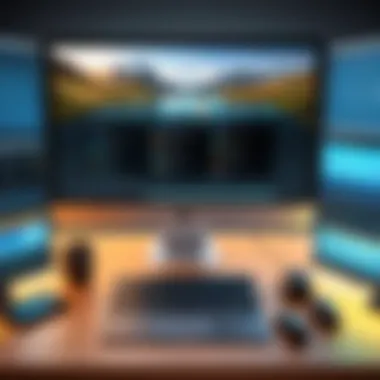
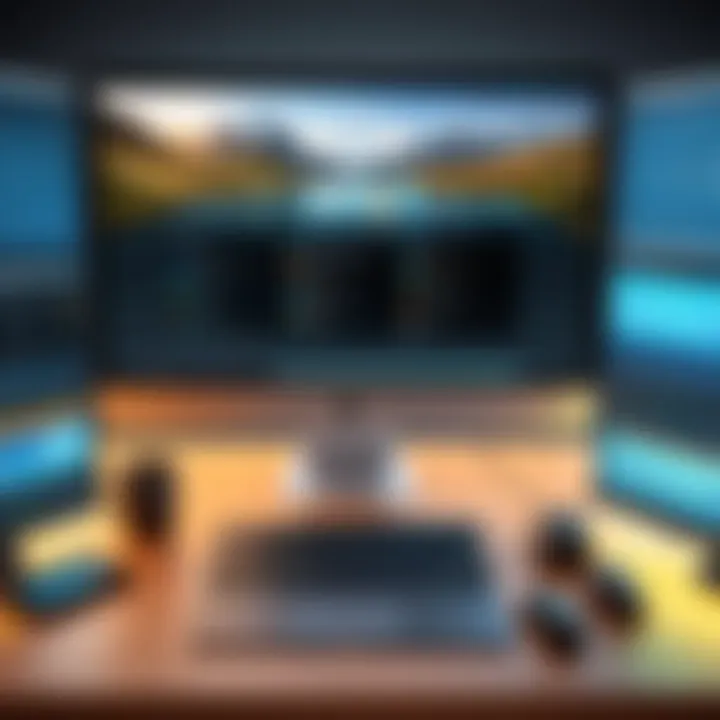
Intro
Setting up a Linux system is a practical necessity for many, whether for personal endeavors, professional development, or fulfilling a speculative curiosity in the realm of technology. Linux, being a robust operating system, betrays both elegance and capability in an open-source framework while supporting various applications compatible across different devices. Understanding the various components of its setup process is essential, especially for those venturing into Linux for the first time or those who wish to modify their current configurations.
In this guide, several key points will be discussed to ease not only the installation of Linux but also the process of making it tailored and optimized for specific needs. We'll explore initial considerations before installation, step-by-step instructions for installation, essential post-installation configurations, and advanced features that enhance user interaction with Linux environments. Recognizing the significance of troubleshooting, we'll also dive into effective techniques to resolve common issues encountered by users.
By the end of this article, readers can expect to feel more confident in their interactions with the Linux operating system. After all, having the ability to set up and customize your environment propels both knowledge and efficiency, radically simplifying the path toward mastering Linux.
Product Overview
At the core of effectively setting up Linux is choosing the right distribution. Multiple choices exist, each with its own unique offerings that cater to a range of user needs. Here are important factors that are relevant to choosing a Linux distribution:
- Brand Information: Various organizations and communities develop these distributions, with well-known options being Ubuntu, Fedora, Arch Linux, Debian, and CentOS. Each distribution reflects a philosophy suited to particular uses, from user-friendly interfaces to minimalistic designs focused on performance.
- Key Specifications: Different distributions offer a selection between desktop environments, package managers, and supported software availability. Ubuntu, for instance, is known for its user-friendliness and large software repositories, while Arch provides rolling releases that offer the newest features to users who prefer bleeding-edge technology.
- Pricing: Almost all Linux distributions are free to use, download, and modify, though support services or enterprise functionalities may involve costs. Consider whether the free versions have sufficient support or if seeking commercial support is necessary for business activities.
Ultimately, recognizing the nuances among distributions not only assists in initial setup but fosters better user experiences as proficiency increases. Users prudent about their resources can observe how certain necessary tools help conserve both time and energy throughout the operating experience.
Understanding Linux
Understanding Linux is a crucial first step for anyone looking to navigate the complex landscape of open-source operating systems. As Linux has gained widespread adoption across diverse computing environments, familiarity with its core concepts becomes imperative for effective utilization.
What is Linux?
Linux is a Unix-like operating system developed under the principles of open-source software. This means its source code is freely available for anyone to modify and distribute. Initially created by Linus Torvalds in 1991, Linux has evolved significantly and supports personal computers, servers, and supercomputers.
Linux operates in a multiuser environment which allows multiple users to interact with the system simultaneously. This capability emphasizes security and process management, making it essential for enterprise use. The kernel, which is the beating heart of the operating system, manages interactions between hardware and software. A distinctive feature of Linux is its adaptability, enabling users to customize their installations to suit specific needs, whether they are developers or hardware enthusiasts.
Key Features of Linux
Linux boasts several features that distinguish it from other operating systems. Some of the most important aspects include:
- Open Source: Users can examine, modify, and improve the source code.
- Flexibility and Portability: Can run on various hardware platforms from mobile devices to mainframes.
- Security: Offers multiple security layers, making it resistant to various malware threats.
- Community Support: A robust community offers support through forums and collaborates on development.
- Package Management: Streamlined software installation and updates through package managers such as APT or YUM.
Overall, these features contribute to Linux’s popularity in diverse sectors, including education, software development, and enterprise-level solutions.
Linux Distributions Overview
Linux distributions, or distros, are variations of the Linux operating system, each tailored to meet specific user needs. Distributions bundle the Linux kernel with various software to provide users with comprehensive computing solutions. Progressively, these variations have emerged to satisfy diverse use cases. Here’s a brief overview:
- Ubuntu: Known for its user-friendly interface and regular updates; suitable for beginners and desktop users.
- Fedora: Emphasizes cutting-edge technology and innovation, often targets developers.
- Debian: Renowned for its stability; popular in server environments.
- Arch Linux: Targets knowledgeable users seeking deeper customization and minimalism.
In summary, understanding Linux and its intricacies lays a strong foundation for effective installation and management of Linux systems, hence enabling both new and experienced users to leverage its powerful capabilities.
“With great power comes great responsibility.” – A reminder that knowing Linux deeply also brings the duty to use it wisely.
Choosing the Right Distribution
Choosing the right distribution of Linux is a pivotal element in successful setup and use. The Linux ecosystem is not a one-size-fits-all solution. The multitude of distributions available can cater to varied needs and skill levels. Important factors might influence the decision.
Key elements include the intended use, hardware compatibility, and ongoing support. Various distributions vary in focus; some target beginners, providing user-friendly interfaces, while others appeal to advanced users seeking customization and flexibility. The distribution you choose shapes your Linux experience significantly.
One should consider personal goals, the specific software requirements, and necessary systems resources to effectively choose an appropriate version.
Factors to Consider
When selecting a Linux distribution, its important to analyze several critical factors:
- User Experience: If you are a beginner, a user-friendly distribution might be ideal. Experienced users may prefer advanced capabilities.
- Support and Community: Look for distributions with strong community support. This ensures help is available when needed.
- Software Availability: Evaluate if the apps you depend on are available for the distribution. Package managers and repositories vary per distro.
- Hardware Compatibility: Check the hardware requirements and compatibility before installation. Different distributions types usually function better with certain hardware setups.
- Update Cycle: Certain distributions have rolling updates. Others stick with solid releases. Determine which suits your needs.
Popular Distributions
Ubuntu
Ubuntu is one of the most popular Linux distributions aimed at providing a user-friendly experience. Its wide adoption makes it an ideal choice for newcomers to Linux. The key characteristic of Ubuntu is its ease of use, combined with a rich repository of software options.
One significant feature that Ubuntu offers is the Ubuntu Software Center, which streamlines software installation. This makes it accessible for most users without needing extensive technical skills. However, its heavier resource requirements might be challenging for older hardware.
Fedora
Fedora serves a slightly different demographic by appealing to those who prefer cutting-edge technology. The rapid release cycle ensures up-to-date packages and improvements. Fedora operates under the sponsoring of Red Hat, providing enterprise-quality features while remaining free.
Its unique feature involves regular updates and a focus on incorporating the latest software innovations. While it enhances performance and capability, this distribution might have lesser stability compared to others that avoid frequent updates.
Debian
Debian is known for its commitment to stability and flexibility. Often lauded for its robust performance, its main appeal lies in system maintenance without frequent updates. The Debian community provides steady support, and many unrelated distributions, including Ubuntu, are based on its build.
One unique aspect of Debian is its extensive package repositories. Yet, the trade-off is that newer software may not appear immediately due to its emphasis on stable releases. This can lead to feelings of outdated components for users who seek constant changes.
Arch Linux
Arch Linux differs in philosophy from other distributions, leaning heavily on simplicity and customization. Known for its “KISS” (Keep It Simple, Stupid) principle, it provides the means for advanced users to build their surroundings exactly how they desire.
The unique feature of Arch is its rolling release model, where you always access the latest software without waiting for scheduled large updates. However, it requires considerable input and knowledge from the user, making Arch less approachable for beginners.
Testing Distributions with Live USB
One effective way to test different Linux distributions is by creating a Live USB. This approach allows users to run a distribution without installing it on a hard drive, providing a temporary experience. You can understand the interface, functionalities, and general performance before making a commitment.
To create a Live USB, use software tools like Rufus or UNetbootin. Once ready, you can boot your system from the USB. Experiment with several distributions and identify which one aligns perfectly with your needs.
Preparing for Installation
Preparing for the installation of Linux is a crucial phase that determines the success of the entire process. This stage involves several key steps aimed to ensure that the installation proceeds smoothly and efficiently. Missing any of these preparations can lead to unavoidable difficulties down the line.
System Requirements
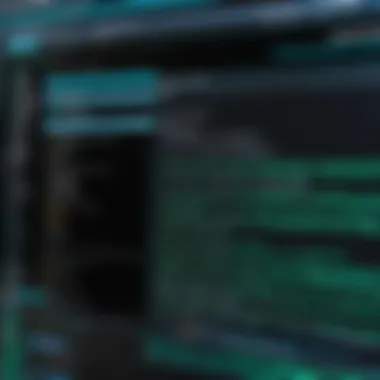

Before initiating the Linux installation, it is essential to understand the system requirements. Each Linux distribution has its own specific requirements, which broadly includes CPU type and speed, memory availability, disk space, and graphics capabilities. Failure to meet these requirements results in performance issues or systems that may not boot correctly. You'll typically need at least:
- 1 GHz Processor: This is the minimum for many distributions, with some also requiring multi-core processors for optimal performance.
- 512 MB to 2 GB RAM: Basic desktops require at least 1 GB RAM; heavier distributions may ask for 2 GB or more.
- 10 GB Hard Drive Space: Although installed Linux generally takes up space efficiently, allocate at least 10 GB to prevent future limitations.
You can generally consult the specific distribution's official website for a complete list of requirements. Evaluating your hardware against these requirements allows you to determine compatibility before jumping into installation.
Backup Your Data
Always prioritize data integrity before attempting to install any operating system. Backing up existing data cannot be overstated, especially if there is valuable information on your current operating system. Even though many Linux installations are designed to coexist without issues, mistakes can happen. Unexpected crashes during setup or user mistakes can result in data loss.
Performing a backup can be simple:
- Use external hard drives or USB flash drives for physical backups.
- Consider cloud storage options like Google Drive or Dropbox for immediate and off-site backups.
Take time to verify that your backup is complete before embarking on the installation journey. Knowing your critical files are safe gives peace of mind.
Creating Installation Media
After securing your data, the next step involves creating installation media. This is where you prepare the device from which you boot into the installation environment. There are several methods, though USB drives are the most commonly used given their convenience and speed.
To create installation media:
- Download the desired distribution's ISO. Find this on the official website.
- Use software to create bootable media. Programs like Rufus (for Windows) or 'dd' command on Unix-like systems will help with this.
- Select the USB drive carefully. Be cautious as choosing the incorrect drive may cause data loss.
Once validated, you can begin setup by booting from your USB drive. This step is a gateway allowing complete functionality of the new operating system when installation completes. Every one of these items plays a unique role, leading to a successful transition to Linux.
Remember: Careful preparations minimize complications.
Installing Linux
Installing Linux is a critical step in harnessing the potential of this versatile operating system. Understanding the installation process sets you up for success. Linux can cater to various needs, from personal computing to developing software or running servers. Choosing the right installation options according to your usage will optimize your experience greatly. Therefore, a well-execute installation not only maximizes system performance but also ensures a more enjoyable and efficient usage.
Booting from Installation Media
To begin the installation, you need appropriate installation media. This can be a USB flash drive or a DVD that contains the Linux distribution. The process begins with configuring your computer to boot from this media. During the boot-up sequence, you may need to press specific keys, such as F2, Esc, or Del, to access the BIOS or UEFI settings. Adjusting the boot order can allow your machine to prioritize booting from the installation media instead of the internal disk.
Installation Process Steps
The installation process involves several critical steps. Each step contributes to setting up a functional and efficient Linux environment.
Partitioning Disk
Partitioning your disk is fundamental in setting up Linux. This process involves creating distinct sections on your hard drive to allocate space for the new operating system. A key characteristic of disk partitioning is the ability to structure your file system efficiently. This allows you to separate your operating system, applications, and personal files.
Options for partitioning might include using separate partitions for the root (), swap, and home directory (). This separation can improve system performance and facilitate easy data backups. Consider the Leadership of Disk Layout options provided in your installer, where manual partitioning often gives users more control over the storage arrangement.
Choosing Installation Type
Choosing the installation type is vital for optimizing functionality based on your preferences. You might have options like a standard installation, minimal installation, or customizing features.
The standard installation often includes all default applications; minimal installations burn less time by installing only essential packages. This type can offer advantages in optimizing performance for systems with limited resources or enhancing learning experiences for new users. Understanding these choices helps customize the setup to meet individual needs while avoiding unnecessary bloat in your installation.
Setting up User Accounts
Setting up user accounts ensures security and accessibility. During installation, users can create a primary account with administrative rights. It is a beneficial choice, as this account can manage system settings and software installations. A key feature of this step is the ability to define user privileges carefully. This lets you customize access for other accounts created later.
Timely consideration of user roles can help safeguard vital system functions from unauthorized changes. If only one account is set up or system logsaren’t habilitated, it might be challenging to track who altered system settings.
Finalizing the Installation
Finalizing the installation marks the completion of the setup process. This step usually involves a review of your previous choices and makes necessary changes before the system goes online. A major characterestic during this phase is the need to set the default boot loader options, especially if you are dual-booting with another OS. Proper boot manager settings can substantially avoid future startup challenges.
The unique feature remains the dependencies configured before installation is actually concluded, ensuring every detrimental element is ticked off. Overlooking aspects during this phase can lead to decreased system performance or even an unusable environment.
In brief, the installation process requires careful attention to ensure a successful launch of the Linux operating system, tailored to your particular needs.
Post-Installation Configuration
Post-installation configuration is pivotal for a successful Linux experience. After the installation of Linux, the work is far from complete. This phase is industry essential as it prepares the operating system for practical use, enhancing usability, security, and overall performance. A neatly configured system significantly simplifies the day-to-day tasks and optimizes the environment for various applications. Below are crucial steps to consider during this process.
Updating the System
The first step that should never be overlooked is updating the system. Each Linux distribution may release updates that enhance functionalities or fix security vulnerabilities. You should regularly check for updates. A simple command through the terminal can handle this process quickly. For example, in Ubuntu, using keeps your system up to date.
Failing to keep your system updated might leave it vulnerable to cyber threats. This update process helps maintain system efficiency and ensures you have access to the latest tools and features available.
Installing Essential Software
File Managers
Before adapting your Linux environment, consider selecting a competent file manager. File managers serve as the central hub for managing files and directories. They provide a user-friendly interface to browse and manipulate your files efficiently.
One popular choice is Nautilus for Ubuntu. Nautilus is known for its simplicity and ease of use. The unique feature of Nautilus is its seamless integration with the GNOME desktop, providing an intuitive experience. However, the downside can sometimes be limited customization options compared to more expansive file managers like Thunar, which offer a balance of usability and features.
Web Browsers
Internet connectivity is vital in today’s environment, making web browsers inevitable for any Linux installation. Options like Firefox and Google Chrome provide distinct features and efficiencies catering to various user needs. Firefox, for instance, is an open-source option that emphasizes privacy and security, making it incredibly valued by many users.
It stands out with its customizable nature and numerous privacy-focused add-ons. But it may lag behind Chrome, which is known for axial speed and is integrated with Google services. However, Chrome often prioritizes resource consumption, which can affect system performance.
Text Editors
Choosing an effective text editor impacts how developers configure systems and write scripts. Vim and Nano are popular choices among Linux users, with each having unique strengths.


Vim offers a comprehensive editing experience with keyboard shortcuts that may initially seem complicated for newcomers. However, its unique feature is modal editing, allowing users to carry out intricate editing tasks without leaving the keyboard. On the flip side, it has a steeper learning curve.
In contrast, Nano is typically user-friendly and easier for beginners. Regardless of its convenience, one cannot deny it could lack the advanced features some may need, making Vim a preferable choice amongst tech enthusiasts.
Configuring System Settings
After installing software, take a moment to configure settings relevant to your preferences. Depending on your usage, you might want to adjust visuals through themes or change application default settings. Consider configuring networking settings if you are connecting servers or modifying firewall options.
Making sure your time zone and localization are accurate is also crucial. Correct time settings facilitate smooth functionalities that rely on time-sensitive operations.
“A systematically configured Linux environment fosters high productivity and assures a seamless user experience.”
Fine-tuning these settings ensures optimal system use, benefits your workflow, and escalates the overall Linux experience.
Enhancing Your Linux Experience
To truly get the most from your Linux operating system, it is crucial to consider how to enhance your overall experience. This involves understanding various aspects like command line usage, system customization, and driver installations. These elements are not only pivotal but will also enrich your user journey, whether for personal satisfaction, development, or gaming.
Using the Command Line Interface
The command line interface (CLI) can seem intimidating at first, especially for users who may have only interacted with graphical user interfaces (GUI) before. However, mastering the CLI is essential for effectively managing your Linux system.
The learning curve can be steep, but its power is exponential once you grasp the basics. Through the CLI, you can execute complex tasks faster than through a GUI, control system processes, and manage files or directories efficiently.
Here are some benefits of CLI usage:
- Speed: Commands can be issued faster and automate tasks using scripts.
- Control: Greater control over system functions and configurations.
- Flexibility: Options for customizing commands to suit specific needs.
For getting started, familiarize yourself with basic commands like , , , and . Gradually exploring higher-level commands will certainly bring confidence and usefulness on the terminal.
Customization and Theming
Customizing your Linux desktop can make a significant difference in day-to-day usage. Through various themes, wallpapers, and icons, you can shape your environment to reflect your style while improving your productivity.
The beauty of Linux lies in its flexibility; here are significant abilities to consider:
- Window Managers: Choose from various window managers that best suit your workflow. Options like GNOME and KDE are popular for beginners.
- Appearance Settings: Modify the color schemes, fonts, and avatars – tailor everything to personal tastes.
- Desktop Widgets: Use widgets to enhance functionality by providing information at a glance, like system stats or calendar events.
It's also wise to engage with online communities. Places like Reddit have lessons and tips for creating unique desktop experiences.
Installing Additional Drivers
Another essential aspect is being able to use the full functionality of your hardware, which sometimes depends on specific drivers. Ensuring that drivers for graphics cards, printers, and other peripherals are correctly installed enhances performance and stability. This can often lead to a smoother experience.
Key consideration for driver installation:
- Identify the Hardware: Be clear about your requirements and the specific hardware being used.
- Search for Drivers: Most distributions have built-in utilities like , or in some cases graphical solutions that will help find necessary drivers.
- Follow Documentation: Each device and distribution might have its requirements. Refer to manufacturer guidelines as well as community forums.
A quick tip for NVIDIA Graphic Card users: You might have to enable a separate repository for proper driver access. Use the command:
This command assists in pulling compatible drivers effectively.
In summary, enhancing your Linux experience requires pragmatic changes philosophy, dedication towards learning, and exploration of customization options tailored to personal needs. The CLI, aesthetic choices, and correct drivers serve not only to polish the overall system usage but can also boost production, engagement in your digital endeavors, exposing new peaks for performance.
“When you become comfortable using Linux, it translates into more freedom of choice and creativity.”
Troubleshooting Common Issues
Troubleshooting is an integral part of managing a Linux system. It involves identifying and resolving errors or issues that may cause disruption in the use of the operating system. Proficiency in troubleshooting enhances user competence and fosters confidence in navigating a Linux environment. Many users encounter issues at various stages: during booting, network configuration, or software installation. Knowing how to resolve these concerns can save time, increase efficiency, and ultimately lead to a more productive user experience.
Boot Problems
Boot problems can be one of the most frustrating challenges a new Linux user faces. These issues often arise if the installation media is incorrect or if the hard disk partiton is not properly set up. Some common symptoms include the system hanging during boot, or encountering error messages that might seem cryptic.
In diagnosing boot issues, the first step is to ensure that the installation media is functional. If you are booting from a USB drive, verify its integrity to ascertain it was created correctly. You may opt to try re-creating the bootable USB or using another one.
Additionally, keep a close eye on the boot order settings in the BIOS or UEFI firmware interface. It is crucial that the system attempts to boot from the correct disk.
Tips for Boot Problems:
- Check Integrity: Run a checksum on your installation file.
- Configure Bootloader: If the system throws errors regarding the bootloader, you may need to troubleshoot or reinstall GRUB.
- Recovery Options: Use recovery options during boot to troubleshoot and repair the boot sector.
Network Connectivity Issues
Connectivity problems present a significant hurdle for users attempting to leverage their Linux installation fully. These issues can stem from various sources: misconfigured settings, driver compatibility problems, or even hardware failures.
Identifying the problem often begins with checking basic network settings. Ensure that your network interface is enabled and correctly configured. Use tools like or to check the status of the network interfaces. You can also leverage to troubleshoot connections by testing contact with a local device or accessing a reliable external resource.
If the network seems to be configured properly yet issues persist, examine firewall settings and any potential software restrictions that could block connections.
Common Solutions for Network Problems:
- Restart Network Services: Sometimes, a restart may just resolve transient network issues.
- Update Drivers: Make sure you have the correct drivers for your network card.
- Check Router Settings: Look for any settings on the router that may be impacting connection stability.
Software Installation Problems
Software installation is central to the user experience on Linux. However, errors occurring here can deter users immediately, leading to frustration. Common issues may arise from dependency conflicts or misconfigurations in the package management system.
When facing software installation problems, begin by examining error logs generated during the installation. They contain valuable information about what went wrong. Often, missing dependencies lead to installation failures. Understanding how to expediting resolving these will bolster your confidence in handling future software-related tasks on Linux systems.
It's a good practice to regularly update your package manager and resolve any outstanding dependency issues before attempting a new installation.
Steps for Troubleshooting Software Installation:
- Use a Different Package Manager: Try another one if the current tool fails.
- Review Dependencies: Check if you have all dependencies required for the software.
- Consult Documentation: Each software package usually provides installation guidelines. Check for specific instructions relevant to your distribution.


Maintaining Your Linux System
Maintaining a Linux system is crucial for preserving its performance, security, and overall usability. Regular maintenance ensures that the operating system continues to run smoothly, making it a reliable choice for personal and professional use. By prioritizing system upkeep, users can prevent potential issues, prolong hardware lifespan, and ensure continued compatibility with crucial software applications. In this section, we will delve into the key aspects of maintaining your Linux system effectively.
Regular Updates and Upgrades
Keeping your system updated is one of the fundamental principles of maintaining Linux. Unlike some operating systems, Linux regularly receives updates that can cover security patches, feature enhancements, and stability improvements. An up-to-date system is less vulnerable to threats, as these updates often resolve known security weaknesses.
Updating your Linux system may involve straightforward commands in the terminal or using accompanying software like 'Software Updater'. Common commands are:
Attributes of regular updates include:
- Replacement of outdated libraries
- Enhancement of system utilities
- Integration of latest package features
- Strengthening of the system’s defenses against viruses and malware
Failing to keep up with updates can lead to slow performance and vulnerabilities within the system. Be sure to maintain a routine schedule for checking updates, aligning this with your usage patterns to minimally impact workflows.
Backups and Data Recovery
Data loss can occur unexpectedly due to system failures, accidental deletions, or even malware attacks. Establishing a backup strategy is a critical aspect of Linux system maintenance. Regular backups allow for the restoration of vital files, thus minimizing potential losses.
Various tools on Linux simplify the process of backing up data. Some prominent options include:
- Deja Dup: Simple GUI-based solution
- rsync: For command-line enthusiasts, highly flexible
- BorgBackup: Secure storage with deduplication features
A robust backup strategy may incorporate both local and offsite solutions to increase data safety. Scheduling periodic backups mitigates the risks associated with data loss, ensuring quick recovery options are searchable, reducing resource loss and downtime.
Important Note: Remember to test your backups periodically to confirm recovery processes work effectively in emergency situations.
Performance Monitoring Tools
To maintain optimal system performance, monitoring tools can help assess how resources are consumed. Knowing system load and managing tasks effectively is key. Many native tools within Linux can assist in performance monitoring and analysis:
- htop: Enables detailed real-time process management
- vnstat: Tracks bandwidth usage over time
- iotop: Monitors disk I/O usage
Monitoring allows you to track anomalies in system performance. Understanding what resource-heavy applications are actively running enables timely intervention; resources can be adjusted accordingly. Regularly checking system stats uncovers insights that can highlight potential bottlenecks, enabling an overall smoother user experience.
Advanced Linux Setup Options
Understanding advanced Linux setup options is critical for exploiting Linux's potential. By configuring Linux to meet specific needs, users can enhance system performance and enable functionalities tailored to their use case. Businesses may require server environments, while developers often benefit from virtual machines and containerization. Each of these advanced options helps to maximize the capabilities within Linux, assisting users to conduct complex tasks with greater efficiency.
Configuring a Server Environment
Setting up a server environment is essential for anyone looking to utilize Linux for web hosting, file sharing, or other server-related tasks. First, choosing a server edition of a Linux distribution is wise, as it often includes tools geared for server use. Popular choices include Ubuntu Server and CentOS.
The installation of server software usually follows general guidelines:
- Choose your services: Identifying the required service such as a web server (e.g., Apache or Nginx) is the first step.
- Ensure security: Configure firewalls, set necessary permissions, and keep the software updated to avoid vulnerabilities.
- Resource scaling: Depending on demand, you may need to configure load balancers or set up additional servers to handle increases in traffic.
By properly managing security and overseeing service distribution thoughtfully, you can create a stable and reliable server environment.
Setting Up Virtual Machines
Virtual machines allow users to run multiple operating systems on a single hardware unit, maximizing resource use. Tools such as VirtualBox or KVM (Kernel-based Virtual Machine) are commonly employed in Linux for this purpose. A swift approach could be detailed in a short list:
- Install virtualization software: Choose between options like VirtualBox for a user-friendly interface or KVM for a command-line approach.
- Create a new VM: Allocate memory, CPU power, and hard disk space based on the virtual system’s requirements.
- Define an OS preference: Load the distribution’s installation media into the VM.
Performance management, alongside addressing the operating system's needs, play crucial roles in maintaining efficient operations. Avoid assigning too few resources as it could degrade performance.
Exploring Containers
Containers, molecular units of software that package code and its dependencies together, have gained traction for their efficiency and deployment advantages. Programs like Docker allow users to create and utilize containers smoothly. Here’s a concise approach to get started:
- Install Docker: Follow the instructions for your distribution to install Docker.
- Build Containers: Write a simple Dockerfile that defines the environment, packages, and configurations a container should include.
- Run Containers: Launch your containerized application with a simple command, usually achieving isolation for your app from the underlying system.
Containers are lightweight and offer enhanced portability.
From microservices to rapid development cycles, leveraging containers could optimize workflows, strengthening your Linux use. Utilizing advanced setups experiencing both a server and virtual machine environments plus embracing containers will foster efficiencies critical for both technology enthusiasts and professionals.
Finale
In this section, we conclude our detailed discussion on setting up a Linux operating system. Emphasizing the importance of the conclusion, it provides a holistic glance at all the critical elements we covered throughout the article. The steps outlined not only serve as a recap but also anchor the reader's comprehension, ensuring that key concepts are firmly understood.
The pertinent benefits of adhering to the guidance presented here cannot be overstated. Establishing a framework for installation and configuration allows both newcomers and experienced users to leverage Linux effectively. This structure facilitates adaptability, making Linux versatile across various applications, from professional environments to personal computing.
Considering the diverse landscape of Linux distributions and customizations, understanding the installation processes and post-configuration steps is vital. Users can take ownership of their systems, tailoring experiences to fit their requirements. This personal investment often leads to a greater commitment to mastering the platform, paving the way for future explorations into advanced functionalities.
Ultimately, your enhanced competence with Linux begins with assimilating the connected information provided across all sections. By trial and error, readers can transform challenges into learning opportunities, fostering an enriching environment for tech enthusiasts and professionals alike.
Recap of Important Steps
• Understand Linux basics, features, and available distributions.
• Assess your requirements and choose the appropriate Linux distribution.
• Prepare your system by backing up essential data, checking hardware capabilities, and creating installation media.
• Proceed with the installation by appropriately managing disk partitions and customizing installation settings.
• Post-installation tasks are crucial; update the system, install necessary software, and adjust configuration settings to match your usage.
• Embrace advanced setups, such as virtual machines or server environments if your usage calls for it.
Through diligent attention to these steps, users streamline their Linux journey and create environments well-suited to their needs.
Resources for Further Learning
To deepen your understanding of Linux and enhance your skills, exploring external resources is beneficial. These platforms offer countless opportunities for growth and insight. Consider the following:
- Wikipedia - Linux
- Britannica - Linux
- The Linux community on Reddit provides support and hints from developers and users.
- Joining Linux groups on Facebook can foster connections and help address queries.
Therefore, as you forge ahead with your Linux experience, leveraging these resources will empower your evolution in navigating this ecosystem. No journey is without hurdles, but with tact and dedication, the experience of using Linux can be profoundly rewarding.







