Setting Up a Linux Virtual Machine on Mac: A Guide


Intro
Setting up a virtual machine (VM) to run Linux on a Mac can open a range of possibilities for tech enthusiasts and professionals. The ability to test and use various Linux distributions alongside macOS enhances flexibility and productivity. This guide will walk you through the essential steps for creating a VM, touching upon common challenges one might face during the process.
Understanding the requirements and tools necessary for this setup is crucial. By following this comprehensive guide, you can efficiently harness Linux environments on Apple hardware.
Product Overview
Brand Information
When talking about virtual machines, VMware Fusion and Parallels Desktop stand out in the Mac environment. Both options provide user-friendly interfaces and robust performance for running Linux distributions.
Key Specifications
VMware Fusion supports multiple operating systems including various Linux distributions, enabling seamless integration with macOS features. Parallels Desktop, on the other hand, offers tools for easy file sharing between macOS and Linux.
Pricing
VMware Fusion typically offers a subscription model, while Parallels Desktop has both one-time payment options and subscription services. Pricing can vary based on versions and included features.
Performance Comparison
Benchmark tests reveal that Parallels Desktop may have an edge over VMware Fusion in terms of speed and responsiveness, particularly for graphical applications. However, VMware Fusion excels in stability, especially in professional environments where workload consistency matters.
Speed and Efficiency Comparisons
- Parallels Desktop: Fast startup and operation suitable for users needing quick access to Linux.
- VMware Fusion: More resources are required for optimal performance, potentially making it slower under heavy loads.
Features and Technology
Unique Features
Parallels Desktop offers a Coherence mode that allows Linux applications to run alongside macOS applications seamlessly. This feature enhances user experience by minimizing the interruptions between the two operating systems.
Technological Advancements
Both products frequently update to adapt to the latest macOS features, ensuring compatibility and performance improvements.
Compatibility with Other Devices
Both solutions support external devices such as USB drives, printers, and even external graphics processing units, extending their usability for various applications.
Pros and Cons
Strengths of the product
- Parallels Desktop: Strong integration with macOS, user-friendly interface, and multiple operating systems support.
- VMware Fusion: Reliable performance and professional-grade features for tech-savvy users.
Areas for Improvement
- Parallels Desktop: Resource-intensive, could be more efficient for some users.
- VMware Fusion: Steeper learning curve for those unfamiliar with virtualization technology.
Value for Money
Cost-effectiveness
While both options require investment, their ability to run multiple operating systems can justify the expense for professionals and developers who need flexibility.
Long-term benefits
By utilizing VMs, users can experiment with various Linux distributions, enhancing their skills and adapting to different work environments without modifying the primary OS.
Comparison with similar products
Competitors like VirtualBox are free but may lack the integration and support features found in VMware Fusion and Parallels Desktop, impacting usability and user experience.
Prologue to Virtual Machines
Setting up a virtual machine (VM) is an essential skill for tech enthusiasts, gamers, and IT professionals alike. It opens the door to a robust environment that enables users to explore various operating systems such as Linux while operating on macOS. The increasing complexity of development environments and application testing requires users to adopt virtualization techniques. Virtual machines provide the flexibility to create isolated environments on the same physical hardware without altering the primary operating system.
Understanding how to utilize virtual machines effectively transforms a user's capability in software development, system administration, and even gaming. With VMs, users can run multiple operating systems, test applications in different environments, and learn new platforms without the risk of instability to their existing setup. These capabilities enhance productivity and provide invaluable experience.
Moreover, as cloud technologies evolve, the reliance on virtual machines increases. They become pivotal in cloud computing and data centers, making the comprehension of virtualization fundamental. This article illustrates how to set up a virtual machine with Linux on Mac effectively, exploring the relevant tools, processes, and configurations.
Defining Virtual Machines
Virtual machines are software emulations of physical computers. They act independently from the host system, allowing users to install and run various operating systems in an isolated compartment. Each VM operates on virtualized hardware, which means it has its own virtual CPU, memory, and storage. This arrangement permits multiple operating systems to run concurrently, making it possible to test applications or learn new systems without the need for multiple physical devices.
Key components of a virtual machine include:
- Hypervisor: The software that creates and manages VM instances. Types of hypervisors include Type 1 (bare-metal) and Type 2 (hosted).
- Guest OS: The operating system installed within the virtual machine.
- Virtual Hardware: The virtual components that mimic physical hardware, such as virtual disks, network interfaces, and processors.
The Role of Virtualization
Virtualization serves as a means to optimize resource use and reduce costs in IT environments. By allowing multiple operating systems to run on a single piece of hardware, companies can maximize their server efficiency. Virtualization leads to a reduction in physical hardware requirements, thereby saving on both space and energy consumption.
Essential benefits of virtualization include:
- Cost savings: Fewer physical servers lead to decreased hardware costs and reduced energy expenses.
- Flexibility and scalability: Virtual machines can be quickly created, duplicated, or modified based on organizational needs.
- Disaster recovery: VMs can be backed up and restored easily, providing a safety net against data loss or system failures.
The practice of virtualization lays the groundwork for modern computing paradigms and allows for enhanced operational strategies. As users learn to configure and manage virtual machines, they position themselves better to navigate the complexities of technology today.
Linux Overview
Understanding Linux is vital as it opens up a realm of possibilities when configuring virtual machines on macOS. Linux, an open-source operating system, offers flexibility, customization, and diverse community support. This section elaborates on two significant components: Linux distributions and specific popular options that cater to virtualized environments.
Understanding Linux Distributions
Linux distributions are various versions of the Linux operating system, which package the core files with different software, interfaces, and tools. Each distribution serves unique purposes, addressing different users’ needs and preferences. For instance, some distributions prioritize user-friendliness, while others focus on enterprise stability or cutting-edge features.
Distributions are essential for users setting up virtual machines since they determine the environment you will be working in. The choice of distribution can impact performance, resource usage, and ease of access to community and documentation. Users must consider their intended use case and operational requirements when selecting a distribution.
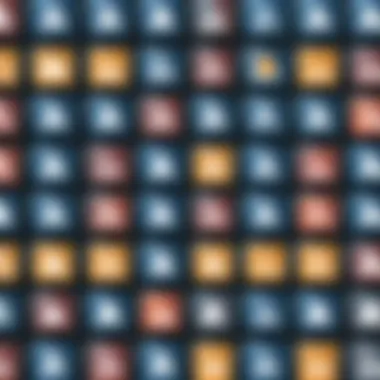
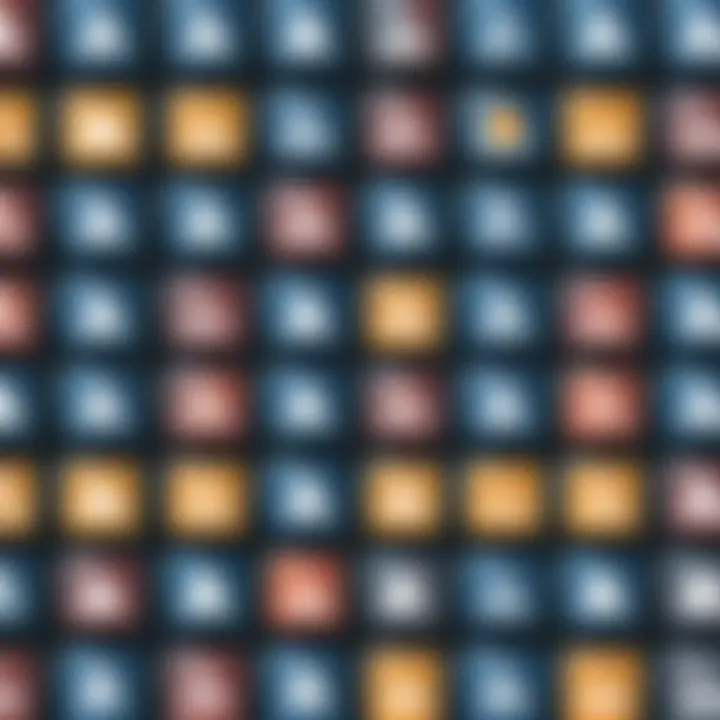
Popular Linux Distributions for VMs
Some distributions are particularly suited for virtual machines due to their performance, compatibility, and support. Below, we explore a few popular choices:
Ubuntu
Ubuntu is one of the most popular Linux distributions for various reasons. It is known for its user-friendly interface and comprehensive documentation. This accessibility makes it an excellent choice for both newcomers and experienced users.
Key characteristics of Ubuntu include:
- Regular updates and support: Official support is typically available for several years, ensuring a stable experience.
- Wide software availability: The Ubuntu Software Center makes installing applications straightforward.
One unique feature of Ubuntu is its extensive community forums, which provide robust support. The main disadvantage could be its resource usage; it generally requires more system resources compared to lighter distributions.
Fedora
Fedora stands out for its focus on innovation and delivering the latest technologies. It is often seen as a testing ground for Red Hat Enterprise Linux, which lends it credibility in enterprise circles.
The key aspect of Fedora is:
- Cutting-edge features: Users gain early access to new software and technologies.
A unique feature of Fedora is its commitment to open-source software, which aligns closely with many tech professionals' values. A disadvantage might be its fast-paced release cycle, which can lead to stability issues.
CentOS
CentOS, derived from Red Hat Enterprise Linux (RHEL), is known for its robustness in server environments. It offers an enterprise-level operating system without the licensing costs.
Key characteristics include:
- Stability and performance: This makes CentOS a go-to option for server and production environments.
- Long-term support: CentOS has a release cycle aligned with RHEL, providing users with long-term reliability.
A key feature of CentOS is its close community and extensive documentation. However, it may not be as user-friendly for beginners, as it does not have as many out-of-the-box features.
Debian
Debian is renowned for its stability and vast repository of software. It serves as the foundation for numerous other distributions, including Ubuntu.
Key aspects include:
- Stability and security: Debian prioritizes these elements, making it a preferred choice for servers.
- Flexible configuration: Users can customize Debian according to their needs from the ground up.
A unique feature of Debian is its strict adherence to free software principles, which can be advantageous in environments requiring high levels of security. A potential downside is the outdated software in its repositories due to its focus on stability.
System Requirements for Virtualization
Understanding the system requirements for virtualization is critical for anyone looking to set up a virtual machine, especially when running Linux on a Mac. Before diving into the installation and configuration processes, it is essential to meet specific hardware and software criteria. Ensuring compatibility helps in optimizing performance and preventing technical issues down the line. If your hardware lacks the necessary specifications or the software is not compatible, the entire virtualization experience may be hindered, leading to frustration and inefficiency.
Hardware Specifications
When setting up a virtual machine on a Mac, certain hardware specifications must be met to achieve a smooth operation. The most important factors include:
- Processor (CPU): Virtual machines require significant processing power. A multi-core processor is usually recommended. For example, Intel's i5 or i7 series are popular choices, offering good performance for most tasks.
- Memory (RAM): More RAM allows for a better virtualization experience. Ideally, having at least 8 GB of RAM will enable you to run a Linux VM alongside macOS without slowing down your system. If possible, opt for 16 GB to comfortably allocate resources to both systems.
- Disk Space: Sufficient storage is essential. Virtual machines consume considerable disk space, depending on the Linux distribution and the applications you plan to install. A solid-state drive (SSD) is preferable for faster read and write speeds, but make sure to have at least 20 GB allocated for the Linux installation itself.
Software Requirements
Apart from hardware, software requirements play an equally vital role in establishing a functional virtual machine on a Mac. Two critical components to consider are:
macOS Version
Your macOS version significantly influences the virtualization experience. Recent versions of macOS support modern virtualization technologies more effectively. For instance, macOS Mojave and later versions provide better support for 64-bit applications and various virtualization features. This leads to improved stability and compatibility with common virtualization software. Another notable characteristic is the built-in security features of newer macOS versions, which can protect virtual machines against unauthorized access. However, users should be mindful that older macOS versions may limit functionality or compatibility with newer virtualization tools.
Virtualization Software Compatibility
Choosing the right virtualization software is equally important. Each virtualization tool may have specific compatibility requirements concerning the macOS version in use. For instance, VMware Fusion generally requires more recent versions of macOS to ensure that all features function correctly. Additionally, some software may offer unique capabilities that enhance the virtual machine experience, such as snapshot features, seamless display modes, and optimized networking. The downside of certain software could be higher resource consumption or cost, which may deter some users. Ensuring the selected software aligns with the current macOS will help in avoiding future complications.
Choosing Virtualization Software
Choosing the right virtualization software is a critical step in setting up a virtual machine to run Linux on your Mac. Each option presents unique features that cater to various user needs, whether for casual use, software development, or professional IT environments. Assessing your requirements against the capabilities of different software helps to ensure a smooth installation process and optimal performance.
VMware Fusion
VMware Fusion is a prominent virtualization tool that is well-regarded for its performance and user-friendly interface. It enables users to run multiple operating systems concurrently with macOS. One strong point is its seamless integration with macOS, allowing for easy drag-and-drop file transfers. VMware Fusion is particularly advantageous for developers who need to test applications across different OS environments. It also offers advanced features like snapshots, which permit users to save the state of a VM at a specific point in time, facilitating easy returns should issues arise later.
Parallels Desktop
Parallels Desktop is another highly popular choice among Mac users. It is known for its straightforward setup process and the ability to run Windows applications alongside macOS seamlessly. Parallels Desktop emphasizes performance, especially in graphics-intensive tasks, making it suitable for users interested in gaming or multimedia work. Users can allocate CPU and memory resources based on their specific needs, optimizing performance. Also, it features a robust support system and regular updates that enhance functionality.
VirtualBox
VirtualBox, an open-source option, provides users with a no-cost alternative for virtualization. It offers a wide range of features suitable for personal and professional use, and it supports various operating systems. One of the greatest advantages of VirtualBox is its flexibility in configuration. Users can customize settings extensively, which is appealing for those who like hands-on control. However, the user interface may not be as polished as VMware Fusion or Parallels Desktop, but it compensates this with a strong community support base and extensive documentation.
Choosing the right virtualization software not only affects your initial setup but also influences your usage experience. Evaluating your specific needs and testing out these options can lead to a more satisfying virtual machine experience when running Linux on your Mac.
"The choice of virtualization software directly impacts the user experience and efficiency in running Linux on Mac."


Understanding these tools ensures you evaluate factors such as resource allocation, ease of use, and specific feature sets most relevant to you.
Installation Process
The installation process is a fundamental phase in setting up a virtual machine (VM) to run Linux on a Mac. This stage determines how effectively the Linux environment operates within the virtualization software. An organized installation process ensures not only a seamless setup but also enhances the overall user experience.
Efficient installation lays the groundwork for better performance and future configurations. Selecting the correct options and settings early in this phase can save significant time and resources later on. Incorrect configurations made during installation can lead to resource management issues, connectivity problems, and even hinder the usability of the Linux VM. Therefore, attention to detail during the installation is vital.
Downloading Linux ISOs
The first step in the installation process is downloading the Linux ISO file. The ISO is a digital image of the Linux operating system that contains all necessary files to install it on the VM. Choosing a reliable source is crucial, as it ensures you get a legitimate copy free from corruption or malware.
Common sources for downloading Linux ISOs include:
- Official Linux distribution sites like Ubuntu, Fedora, or CentOS.
- Trusted mirrors and repositories hosting the distributions.
Creating a New
After successfully downloading the desired Linux ISO, the next step involves creating a new VM within your virtualization software. This process usually includes specifying the name of the VM and selecting the downloaded ISO file as the installation medium. The setup wizard in most virtualization software simplifies this process by guiding you through the necessary steps.
It is essential to configure the VM settings to align with the needs of the chosen Linux distribution and the intended use of the VM.
Configuring Settings
Configuring the settings of the VM is a crucial part of the installation that significantly impacts performance. Proper configurations include setting memory allocation, disk space management, and network configuration.
Memory Allocation
Memory allocation refers to the amount of RAM dedicated to the VM. This is a critical aspect because insufficient memory can lead to sluggish performance, while too much can starve the host system.
For Linux distributions, a minimum of two gigabytes of RAM is generally recommended for smoother operations, although more may be necessary based on your use case. The key characteristic of memory allocation is its direct effect on multitasking capabilities within the VM. A well-allocated memory enables running multiple applications concurrently without lag. One unique feature of memory allocation is the ability to adjust RAM amounts post-setup, though this can require additional steps or shutdowns.
Disk Space Management
Disk space management involves allocating sufficient storage for the Linux installation, including system files and applications. It is vital to ensure the VM has adequate disk space for both the operating system and future software installations. Most builders recommend at least 20 gigabytes of free disk space for many Linux distributions.
A common practice is to use dynamic disk allocation, which allows the VM to use only the disk space it needs as it grows, making it a resource-efficient choice. However, if misconfigured, you may run out of space, thus affecting performance.
Network Configuration
Network configuration allows the VM to connect to the internet or local networks. This is crucial for downloading software packages, browsing the web, or accessing network resources. You typically need to choose between a NAT or bridged connection, depending on your needs.
A beneficial aspect of network configuration is its ease of use. Most virtualization software simplifies the setup process with default settings that work for common scenarios. One disadvantage can be the complexity that arises when troubleshooting network issues, necessitating deeper networking knowledge.
Remember: Proper configuration during the installation process significantly enhances the VM's performance and usability in the long term.
Running Linux on the
Running a Linux operating system on a virtual machine (VM) provides several significant benefits. First, it allows users to experience the Linux environment without affecting the primary operating system, which in this case is macOS. This aspect of isolation is crucial for developers and IT professionals who need to test software, run applications, or experiment with configurations safely.
Another advantage is flexibility. Users can set up numerous VMs, each running a different version of Linux or a different distribution. This feature makes it ideal for those exploring Linux for the first time or who are involved in multi-platform development.
Furthermore, VMs can be easily duplicated or deleted, making it straightforward to recover from mistakes made during experimentation. This adaptability can save time and resources in both personal and professional contexts.
Booting the Linux OS
The boot process for a Linux virtual machine is straightforward but critical. After the VM is created and configured, the initial step is to power it on. This is as simple as clicking a button in your virtualization software. The important part comes once it starts.
When the VM boots, the system reads the Linux ISO file you downloaded during the installation process. This file contains the operating system installation files and the components necessary for the environment to function. If everything is set up correctly, you should see the Linux boot screen within moments.
Once the boot process completes, you will be prompted to follow the installation steps. These usually include language selection and user account creation. Any issues encountered during this phase can often be traced back to the configuration settings or hardware allocation, so it is wise to double-check these before proceeding.
Basic Command Line Usage
Linux, unlike many other operating systems, relies heavily on the command line interface. This aspect can be intimidating for newcomers but is essential for advanced task execution and system management. Basic command line knowledge allows users to navigate the system effectively and utilize its powerful features.
Familiarizing yourself with core commands can significantly enhance your experience. Here are some essential commands:
- : Lists files and directories in the current location.
- : Changes the current directory.
- : Copies files or directories.
- : Moves or renames files or directories.
- : Deletes files or directories.
These commands represent just a fraction of what is available in Linux. Many Linux distributions also provide tools and resources to help you learn more about command line usage through built-in help, which can be invoked using the command for detailed documentation on specific commands.
Understanding these foundational commands serves as a gateway to more advanced operations down the line. Mastery of the command line can increase your productivity and enable you to leverage the full potential of Linux environments.
Optimizing Performance
Optimizing performance is a critical aspect of running a virtual machine (VM) with Linux on Mac. Given that virtual machines share resources with the host system, ensuring that each VM operates efficiently can significantly improve the user experience. Performance optimization not only enhances the speed and responsiveness of Linux applications but also minimizes resource contention. This section delves into three key elements: RAM and CPU allocation, managing disk space, and utilizing shared folders. Each element plays a vital role in achieving an efficient setup.
RAM and CPU Allocation
The allocation of RAM and CPU resources is fundamental when configuring a virtual machine. Insufficient resources lead to sluggish performance or even crashes, while over-allocation can hinder the host system's ability to function properly. Therefore, a balanced approach is essential.
When setting up a VM, it is advisable to consider the workload requirements of the Linux distribution in use. For example, a lightweight distrobution like Lubuntu can run effectively with as little as 512 MB of RAM, while more demanding distros like Ubuntu might need at least 2 GB. The CPU allocation should similarly match the intended tasks. A VM typically performs best with access to at least one virtual CPU core, although two cores or more may be required for intensive operations like programming or gaming.
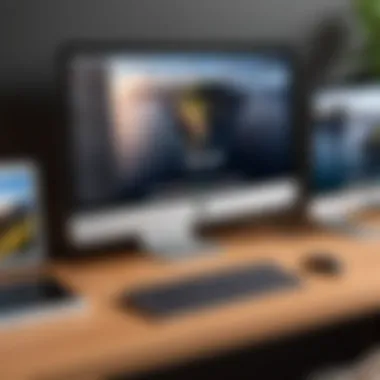
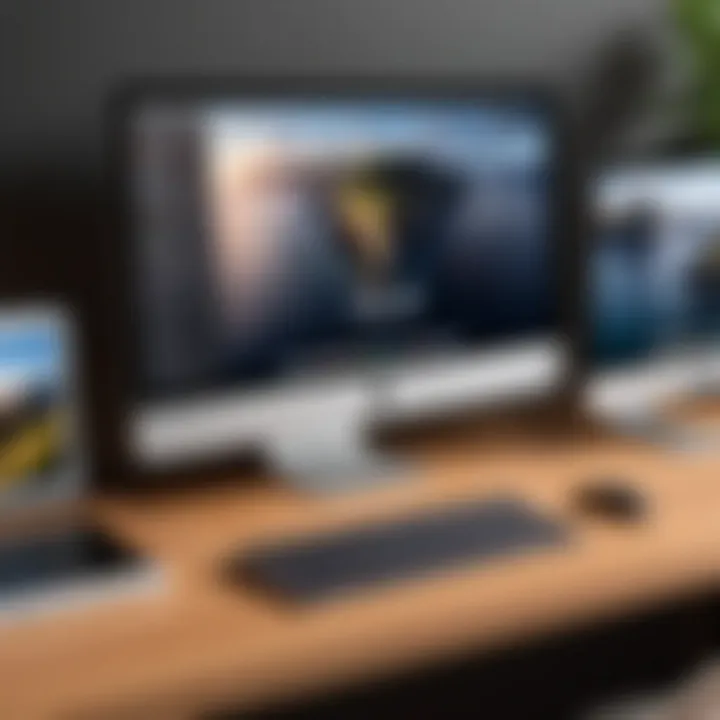
In practice, adjustments can be made based on performance monitoring. Users should observe how the VM responds during use and tweak the allocation to strike a balance. The following guidelines can help:
- Assess the performance based on tasks.
- Start with the recommended specifications of the Linux distribution.
- Gradually adjust upwards or downwards based on responsiveness.
Managing Disk Space
Disk space management directly affects the efficiency of a virtual machine. Virtual hard disks consume space on the host, and running out of space can lead to crashes and data loss. Thus, managing this space is essential for reliability.
When creating the VM, it is prudent to allocate enough disk space. VMs typically benefit from a dynamic allocation of storage, which grows as files are added. For general use, allocating at least 20 GB of disk space is a reasonable starting point, but heavier applications will require more. Monitoring the usage can help avoid filling up the disk, and users should perform regular maintenance, such as deleting unnecessary files or unnecessary snapshots.
The settings of the VM, particularly those related to disk type, also matter. Here are some considerations:
- Use dynamic allocation when possible. This will help manage disk space more efficiently.
- Regularly check disk usage through the VM's monitoring software.
- Consider an external storage option for larger datasets or backup solutions to avoid cluttering the primary disk.
Utilizing Shared Folders
Shared folders provide a way to enhance interaction between the host Mac and the Linux VM, improving productivity for users who need to transfer files between systems. This feature eliminates the need for cumbersome file transfer methods like email or cloud services.
Setting up shared folders involves configuring your virtualization software (like VirtualBox or VMware Fusion) to designate a folder on the host that the VM can access. Users should be aware of permissions and access controls to ensure data safety. Here are some best practices:
- Keep shared folders organized and an easily accessible location on the host.
- Manage permissions carefully to prevent unauthorized access.
- Regularly back up essential files found in shared folders; even a small misconfiguration can lead to data loss.
Optimizing performance through careful allocation of resources, efficient disk management, and utilizing shared folders can greatly enhance the Linux VM experience on Mac. Paying attention to these elements ensures that both the VM and host system run smoothly, leading to a satisfying user experience.
Common Challenges
Setting up a virtual machine can sometimes seem overwhelmingly complex. It presents opportunities and benefits, but also requires careful consideration of challenges that may occur. Understanding these challenges is essential to creating a stable environment for running Linux on Mac. This section will uncover the two primary difficulties: resource management issues and network configuration problems. Each of these elements can greatly impact the overall performance and user experience of a VM.
Resource Management Issues
Resource management becomes critical when running Linux in a VM. Unlike a regular OS installation, VMs share the host machine’s hardware resources. Insufficient resources can lead to sluggish performance and hinder the handling of tasks.
- Memory Allocation: A common pitfall is allocating insufficient RAM. Virtual machines rely on adequate memory to operate. If the allocation is too low, slow performance and application crashes may occur. Finding the right balance between the VM and host system's needs is key.
- CPU Usage: A similar concern arises with CPU allocation. VMs require a specific processor share to perform optimally. If they do not receive enough processing power, they may seem unresponsive or cause noticeable lag in tasks.
- Disk Space: Finally, managing disk space effectively can be a significant concern. Large Linux distributions may require a considerable amount of storage. Neglecting this aspect could lead to disk being full fast, disrupting operations. Ensuring ample disk space and understanding how to clean up unnecessary files can prevent this issue.
"Proper resource management can mean the difference between a seamless VM experience and constant frustration with lagging systems."
Addressing these resource management issues will enhance the efficiency of your virtual machine considerably. Being proactive can prevent unnecessary setbacks and lead to a smoother workflow.
Network Configuration Problems
Network configuration is another key challenge to consider. Proper networking ensures that your VM can communicate with other devices and access the internet. Misconfiguration here can result in connectivity issues, limiting the use of the virtual machine.
- NAT vs. Bridged Network: One common challenge is selecting between NAT (Network Address Translation) and bridged networks. NAT can simplify initial setups but may restrict connections with other devices on the same network. Bridged networks, however, allow the virtual machine to be treated like any other device, often yielding better performance.
- Firewall Settings: Firewalls on either the host or VM can create restrictions. If the settings are overly strict, they might block essential traffic. Reviewing and adjusting these settings is vital to ensure smooth communication between the VMs and external networks.
- DNS Configuration: Lastly, proper Domain Name System (DNS) setup is essential. If the DNS settings are incorrect, the virtual machine may struggle to resolve domain names, leading to frustration when trying to access online resources.
Addressing these network configuration problems will help ensure a functional and efficient virtual machine setup. Taking the time to configure properly can save significant hassle in the future.
By understanding the common challenges in resource management and network configurations, users can better prepare for setting up Linux on a virtual machine. This knowledge enables them to create an optimal environment for testing, development, or simply using Linux on their Mac.
Security Considerations
When virtualizing a Linux environment on a Mac, security remains a top priority. The nature of virtual machines (VMs) allows users to run multiple operating systems, but this flexibility comes with certain risks. Understanding these risks is crucial for protecting data and maintaining overall system integrity. In this section, we discuss important aspects of security in virtual environments, focusing on virus protection and network security best practices.
Virus Protection in VMs
Linux is often perceived as a more secure platform compared to other operating systems, yet it is not completely invulnerable. Malware targeting Linux environments does exist, and its presence is increasing. One of the primary advantages of VMs is the isolation they provide. This means that even if a virus infects the Linux operating system within a VM, the macOS host remains insulated from most threats. However, some precautions should still be in place:
- Install a reputable antivirus program: While Linux is less prone to infections, it is wise to install antivirus software tailored for Linux distributions. Solutions like ClamAV can provide an additional layer of defense.
- Regularly update the OS: Keeping the Linux distribution updated ensures that any potential security vulnerabilities are patched promptly. Security patches are released regularly, and applying them should be part of your routine maintenance.
- Snapshot management: Use the snapshot feature offered by virtualization software. This allows you to restore the VM to a previous state in the event of a compromise.
Adopting these practices can enhance the security of your virtual machine, ensuring that it operates smoothly and safely within your Mac environment.
Network Security Best Practices
Setting up a virtual machine is not just about the software and hardware; it also involves ensuring secure network configurations. Protecting the network layer of your VM is vital for safeguarding both the VM and the host system. Here are some effective strategies:
- Use a secure connection: Always connect to the internet through a Virtual Private Network (VPN) when using your VM. A VPN encrypts your internet traffic and conceals your IP address, reducing exposure to potential threats.
- Limit network access: Configure the VM to use a bridged network connection only when necessary. In most cases, using a NAT (Network Address Translation) connection will provide sufficient access to the internet while minimizing exposure to external networks.
- Implement firewalls: Both the host and the VM should have firewalls enabled. This adds another barrier against unauthorized access and malicious attacks. For the Linux VM, iptables is often used to manage firewall settings effectively.
- Segment environments: For those who run multiple VMs, consider network segmentation. This practice limits the potential impact of a security incident to a single VM, isolating it from the others.
By employing these best practices, you can enhance the overall security of your virtual machine setup. Security threats are real, especially in a connected world, and taking proactive measures is essential to protect your systems.
Remember, security is not a one-time task; it requires ongoing attention and updates to maintain a robust defense against evolving threats.
The End
In the sphere of computing, understanding the role of virtual machines (VMs) is becoming increasingly vital. This article delves into setting up a VM to run Linux on macOS, emphasizing the multifaceted benefits it brings to tech enthusiasts and professionals alike. By employing virtualization, users can efficiently manage multiple operating systems without infringing on their primary environment, ensuring flexibility and convenience in various workflows.
Revisiting the Benefits of VMs
Virtual machines provide a plethora of advantages that highlight their relevance in contemporary computing. One of the primary benefits is cost-effectiveness. Rather than investing in additional hardware for different operating systems, users can run Linux directly on their Mac's existing infrastructure. This not only saves money but also conserves physical space.
Moreover, VMs are pivotal for testing purposes. Developers and testers can create isolated environments to run software without risking their main system's stability. This is crucial in a professional context where software changes can have unforeseen consequences. Significantly, running VMs enhances security. Users can engage with potentially harmful software or experiments without endangering their primary operating system.
Finally, VMs support learning and experimentation. Tech enthusiasts can explore different Linux distributions or even network configurations in a controlled environment, expanding their expertise without the complexity of dual-boot configurations.
Future Trends in Virtualization
The landscape of virtualization is shifting rapidly, shaped by evolving technologies and user needs. One noticeable trend is the increasing integration of cloud-based solutions. Many companies are moving toward cloud infrastructure, leading to virtualized environments that are more agile and scalable. Tools like Amazon Web Services and Google Cloud Platform are beginning to dominate, enabling users to run VMs on demand.
Additionally, containerization is gaining traction. Technologies such as Docker enable users to create lightweight, portable containers that can run applications without the need for a full VM setup. This has led to increased efficiency and speed in deployment processes.
Another pivotal trend is enhanced security protocols. With the rise in remote work, ensuring data security in virtual machines will be a key focus. Innovations in sandboxing and advanced monitoring solutions are likely to emerge to protect sensitive data more effectively.
In summary, the future of virtualization looks promising. The blend of cloud solutions and containerization is set to redefine how we approach running multiple operating systems. By understanding these trends, users can better prepare themselves for the next phase of their tech journey.







