Navigating the Upgrade to Windows 11: A Comprehensive Guide

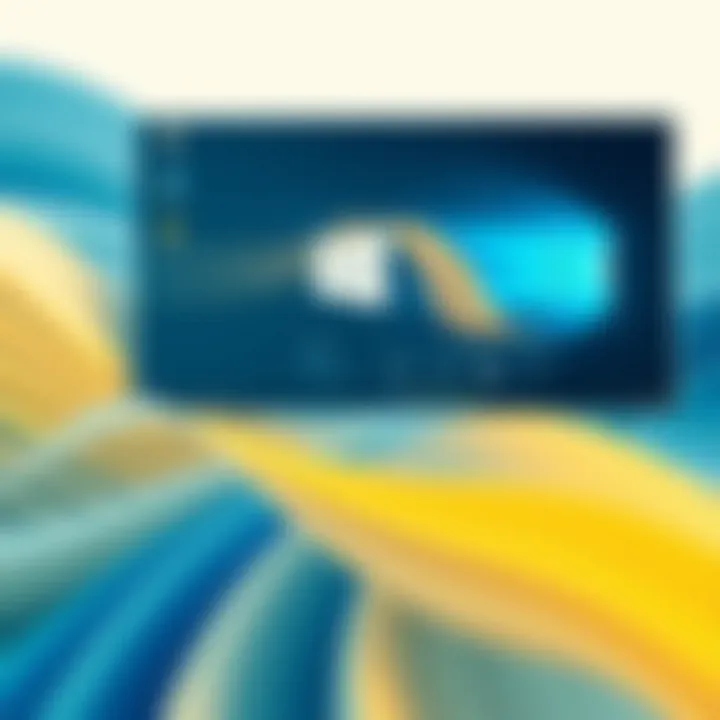
Intro
The transition from Windows 10 to Windows 11 is not merely an update; it represents a significant evolution in the Microsoft ecosystem. Understanding and navigating this transition process is essential for all users, especially tech enthusiasts, gamers, and IT professionals seeking to leverage the latest advancements in software technology. With the dust settling from the initial rollout, it’s time to look under the hood—what's new, what’s changed, and how users can make the most of their experience.
Upgrading to a new operating system can feel a bit like jumping into a deep end of a swimming pool; exhilarating yet intimidating. There are myriad features that can beckon users into this new ocean, alongside system requirements that necessitate careful consideration. So, where do you start? This article will guide you through the essential elements of the transition to Windows 11. From understanding what makes the new OS tick to weighing its benefits and downsides, we've got you covered.
Product Overview
Brand Information
Microsoft—well known for its software solutions and operating systems—continues to refine its flagship product with Windows 11. This release aims to create a more seamless and user-friendly experience, tapping into the latest trends in digital interaction.
Key Specifications
Windows 11 boasts a fresh interface, fundamentally redesigned to enhance usability. A few of the highlighted specifications include:
- Minimum System Requirements
- Processor: 1 GHz or faster with at least 2 cores on a compatible 64-bit processor or system on a chip (SoC)
- RAM: 4 GB
- Storage: 64 GB or larger storage device
- System firmware: UEFI, Secure Boot capable
- TPM: Trusted Platform Module (TPM) version 2.0
Pricing
The transition to Windows 11 involves various pricing structures. Users currently on Windows 10 may find the upgrade to be free, as Microsoft aims to facilitate adoption. For users looking to purchase a new license, costs can vary depending on the edition, ranging from around $139 for the Home version to $199 for the Pro version. With a few clicks, you can find Windows 11 available through Microsoft's official website.
With the expanding features, understanding Windows 11’s performance compared to its predecessor becomes crucial.
Contextualizing Windows
There are several key aspects to consider when contextualizing Windows 11:
- User Experience: The interface redesign aims to create a more intuitive experience. Improved accessibility features demonstrate a push towards inclusivity.
- Security Enhancements: With escalating concerns around cybersecurity, the emphasis on robust security measures is another critical component in why Windows 11 is being introduced.
- Productivity Tools: The integration of tools like Microsoft Teams directly in the operating system showcases a response to the new normal in work environments, where remote collaboration has become essential.
Amidst a plethora of updates and features, Microsoft has aimed to not just change the visuals but also enhance functionality and security in a manner that caters to gamers, IT professionals, and everyday users alike. Educating readers on this contextual framework equips them with insights on what to expect and how to leverage the advantages of the upgrade.
Historical Background
To grasp the significance of Windows 11, it is essential to look back at its predecessors, particularly Windows 10. Launched in 2015, Windows 10 was marketed as the last version of Windows, suggesting a shift towards continuous updates rather than new releases. However, user feedback, technological advancements, and changing user needs soon necessitated a reevaluation of this approach.
Over the years, Windows 10 established itself as a foundational operating system, bringing user-friendly features, personalization options, and a reliable interface. Nonetheless, the tech landscape continues to evolve rapidly, influencing both hardware and software developments.
Windows 11, representing the latest evolution in this ongoing story, encapsulates the lessons learned from earlier versions. With the smooth interface and greater emphasis on performance, the new OS reflects both the aspirations of users and the demand for modernization in technology.
The Evolution from Windows
The transition from Windows 10 to Windows 11 is not simply an update— it's a thoughtful evolution. Microsoft has taken the essence of Windows 10, which many users grew to appreciate, and refined it to meet the expectations of a new generation of technology users. This shift emphasizes a balance between familiarity and innovation.
In Windows 11, users will notice a streamlined taskbar and a centered Start menu. This redesign encourages a more straightforward and cohesive user interaction. Other updates include:
- Snap Layouts and Snap Groups: These features improve multitasking by organizing open windows, making it easier to switch between tasks.
- Widgets: Offering personalized content right on the desktop reflects a modern need for quick access to information.
- Gaming Optimizations: Enhancements like Auto HDR and DirectStorage signal a significant focus on gaming performance.
Through thoughtful design and user-centric features, Windows 11 aims to create an environment that is at once refreshing and intuitive, encouraging users to explore new capabilities while still feeling at home. By understanding the evolution, users can appreciate the motivations behind this transition, shedding light on how these changes can enhance their experiences.
Key Features of Windows
The transition to Windows 11 marks a significant milestone in the realm of personal computing. As we dig into the vital features of this operating system, it becomes apparent that they are not just superficial changes; they reflect a deep understanding of modern user needs. The improvements in Windows 11 are designed to enhance the user experience, making tasks more intuitive and efficient. This section will explore the key aspects that can make a difference in how users interact with their devices.
Redesigned User Interface
Windows 11 comes with a sleek, modern interface that sets a different tone compared to its predecessors. Gone are the sharp edges and cluttered taskbars. Instead, the design focuses on soft corners and a centered Start menu. This shift not only creates a visually appealing environment but also promotes ease of use. For instance, the new Snap Layouts feature allows users to organize their windows more efficiently. With a simple hover over the maximize button, users can view various layout options and arrange their desktop in a manner that suits their workflow.
Moreover, the incorporation of Widgets provides personalized information at a glance, whether it’s news, weather, or calendar events. This is particularly beneficial for multitaskers, as it allows quick access without sifting through multiple applications. Thus, the redesign of the user interface in Windows 11 is about enhancing productivity while providing a more enjoyable aesthetic.
Enhanced Security Protocols
In today's digital age, security stands as a paramount concern for users and organizations alike. Windows 11 takes this challenge head-on with a range of enhanced security features. One notable addition is the requirement for TPM 2.0 (Trusted Platform Module) and Secure Boot. This helps to safeguard against firmware attacks, making it increasingly difficult for malicious software to tamper with the operating system.
Additionally, Microsoft is employing more machine learning for its Windows Defender, which allows it to predict and prevent potential threats actively. This proactive approach is a game-changer. Users can feel reassured knowing their data is protected by more than just conventional antivirus solutions.
"With Windows 11, security is not just an add-on feature. It’s integrated into the core architecture of the system."
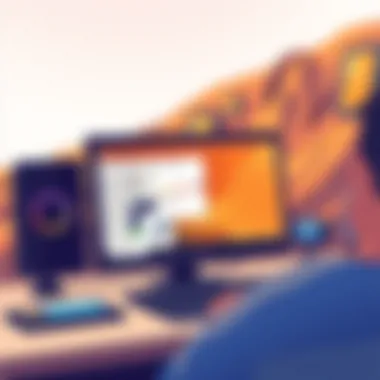
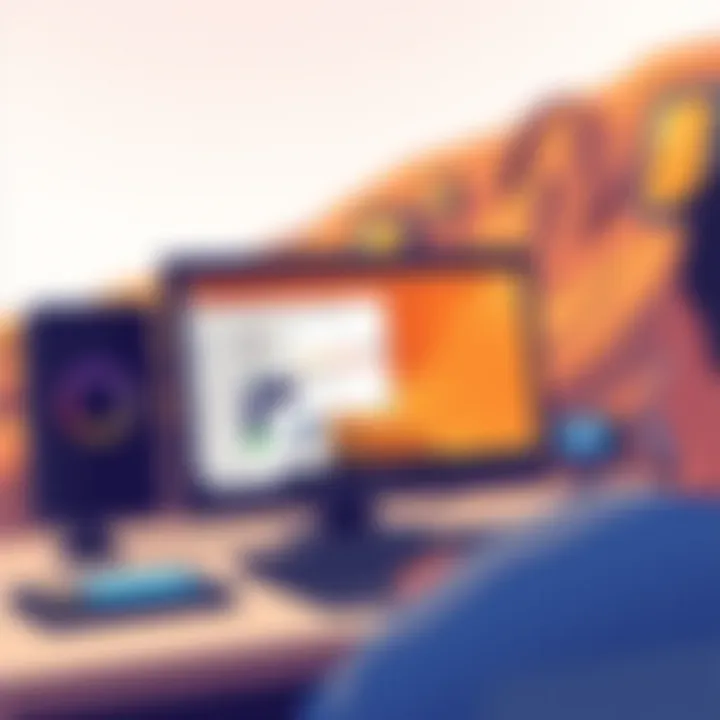
The impact of these security enhancements cannot be overstated, particularly for professionals handling sensitive information. In their fast-paced environments, where time is often of the essence, the enhanced security protocols may mean the difference between a secure system and a costly breach.
Integration of Microsoft Teams
The past few years have forced many aspects of work and communication to go digital, making tools for collaboration crucial. Recognizing this shift, Windows 11 integrates Microsoft Teams directly into the taskbar, allowing users to connect quickly with colleagues, friends, or family.
This seamless integration enables chat, video calls, or collaboration on documents without jumping through hoops. The convenience it offers is unmistakable; instantly reaching out can make remote work more cohesive. It also implies that you do not need to rely solely on third-party applications.
Furthermore, the integration taps into the growing trend of hybrid work, allowing teams to work together no matter where they are—be it an office, a home, or even a coffee shop. As people adapt to these new working dynamics, features that simplify communication and foster collaboration have become essential. Thus, Microsoft Teams' inclusion in Windows 11 positions it as a tool not just for business but also for personal use.
System Requirements
Understanding the system requirements for Windows 11 is crucial for every user intending to upgrade from older versions of the operating system. The significance of these requirements cannot be overstated, especially as Microsoft aims to enhance user experience, security, and performance with its latest offering. A successful transition hinges on whether your device can support these new demands, so let's break it down into essential components.
Minimum Hardware Specifications
To run Windows 11 smoothly, one must first familiarize themselves with the minimum hardware specifications dictated by Microsoft. These specifications are not arbitrary; they serve the dual purpose of ensuring optimal performance while safeguarding user experience. As users become more demanding in terms of speed and graphical fidelity, Microsoft's guidelines reflect those needs.
- Processor: Your CPU needs to be 1 GHz or faster and have at least 2 cores. Not just any processor, but a compatible one that supports the official Windows 11 sticker. Many older machines simply won't make the cut.
- RAM: At the very least, you ought to have 4 GB of RAM. This is the bare minimum; anything less will make you feel like you're walking through molasses.
- Storage: You’ll need a minimum of 64 GB of storage space available. This isn't just for the operating system; it considers your future data needs too.
- TPM: A Trusted Platform Module (TPM) version 2.0 is non-negotiable. This requirement has a hefty impact on security, ensuring your data is protected from increasingly sophisticated threats.
- Graphics card: A DirectX 12 compatible graphics card or integrated GPU is essential. This isn't just about playing games; it's about enhanced visuals across all applications.
- Display: The screen must be at least 720p and greater than 9 inches diagonally. It's essential for a decent viewing experience, plain and simple.
These specifications help guarantee a smoother user experience right from the start. Upgrading without meeting these benchmarks may lead to frustration down the line.
Compatibility with Existing Hardware
Another vital aspect to consider is the compatibility of Windows 11 with your existing hardware. Just because your machine was humming along nicely with Windows 10 doesn’t mean it’s ready to tango with Windows 11. Compatibility checks are where things get tricky.
- Check Your Specs: Before diving headfirst into an upgrade, run the PC Health Check tool provided by Microsoft. It does a decent job of showing if your setup meets the requirements. If it waves a red flag, take heed.
- Drivers and Firmware: Don't overlook that the hardware's drivers must be updated to their most recent versions. Manufacturers may take some time to catch up with Windows 11; it's wise to stay ahead of the curve by keeping an eye on available updates.
- Peripheral Devices: Consider your printer, scanner, and other peripherals. Sometimes, older devices may not have compatible drivers for the new OS, which could lead to headaches.
“A stitch in time saves nine.”
In short, making sure your existing hardware can mesh well with Windows 11 is part of a wise upgrade strategy. By paying attention to these details, you’ll minimize roadblocks and enjoy all that the new system has to offer, without the unwanted surprises that come from jumping in unprepared.
Getting Windows 11: Upgrade Paths
Choosing to upgrade to Windows 11 is more than just a click of a button; it’s a decision that affects your computing experience, productivity, and even your leisure activities like gaming. The importance of understanding the various upgrade paths cannot be overstated, as it empowers users to make informed choices that align with their needs. Each route offers distinct advantages, and knowing which path to take can optimize how you utilize the new features that Windows 11 has to offer.
When contemplating the upgrade process, consider elements such as current system compatibility, the type of installation desired, and remaining productivity goals during the transition. Undergoing this transition thoughtfully not only smooths the way for a better user experience but also mitigates potential hiccups that can arise from choosing an unsuitable upgrade path.
Upgrade from Windows
For many users, upgrading from Windows 10 to Windows 11 is the most straightforward option. Microsoft has laid out a well-defined pathway for existing Windows 10 users to transition to the new operating system with relative ease. This upgrade process typically preserves the user’s apps, settings, and files, making it less daunting than it may seem at first glance.
Here’s how the upgrade generally works:
- Check compatibility: Before diving headfirst into an upgrade, it’s critical to ensure that your PC meets the necessary hardware requirements for Windows 11. No one wants to be left high and dry post-upgrade.
- Back up your files: While upgrading tends to be smooth, it's always better to be safe than sorry. Backing up data can save you headaches in case something goes awry.
- Use the Windows Update tool: Most users will find the upgrade option in the Windows settings under "Update & Security." With a few clicks, your machine can transition to the latest version at no additional cost, assuming you have a valid Windows 10 license.
Upgrading from Windows 10 often results in improved performance and access to modern functionalities like enhanced multitasking via Snap Layouts. Users have reported that their day-to-day tasks feel smoother and that the aesthetic change alone makes for a more enjoyable computing experience.
Fresh Install versus Upgrade
While upgrading from Windows 10 is appealing, some users might consider whether a fresh install of Windows 11 would better suit their needs. This leads to the Fresh Install versus Upgrade debate, which presents its own set of challenges and rewards.
Here are some factors to consider when weighing a fresh install:
- Clean Slate: A fresh install allows users to essentially wipe the slate clean. If your existing system was cluttered with applications or bogged down with performance issues, starting anew might be the optimal choice.
- Control Over Applications: Unlike an upgrade, a fresh install doesn’t automatically migrate your apps. This gives the user a chance to selectively install only what’s necessary.
- Custom configurations: During a fresh install, you're prompted to make essential design and administrative choices right from the get-go, leading to better organization tailored to your workflow.
Conversely, the upgrade path offers convenience and an opportunity to leverage Windows 11’s new features without starting over. Ultimately, the choice between these two approaches depends on the individual’s comfort level with technology, previous experiences, and specific requirements.
"The best upgrade path is one that aligns with your personal needs and makes the transition seamless."
In essence, whether you decide to upgrade directly from Windows 10 or opt for a fresh install, understanding your choices ensures that you are well-prepared for the transition to Windows 11, thus enhancing your overall computing experience.
Installation Process
The process of installing Windows 11 is a key focal point in navigating the transition from Windows 10. Understanding how to properly execute this installation not only ensures a smooth upgrade but also enhances user experience by minimizing potential pitfalls and frustrations that can arise during the installation phase. Every tech enthusiast, gamer, and IT professional needs to be well-versed in the mechanics of installation to harness the full potential of this new operating system.
A smooth installation process can greatly affect productivity. For users who rely on their devices for work, delays or issues during setup can lead to lost time and diminished efficiency. Furthermore, knowing how to resolve common installation challenges can save users from unnecessary anxiety and operational downtime. The process itself can also introduce users to the new features and functionalities of Windows 11 gradually, as they become acquainted with how the updates reshape their computing environment.
Step-by-Step Installation Guide
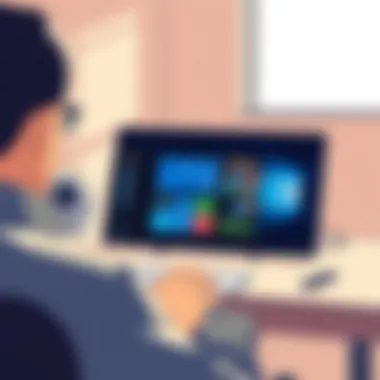
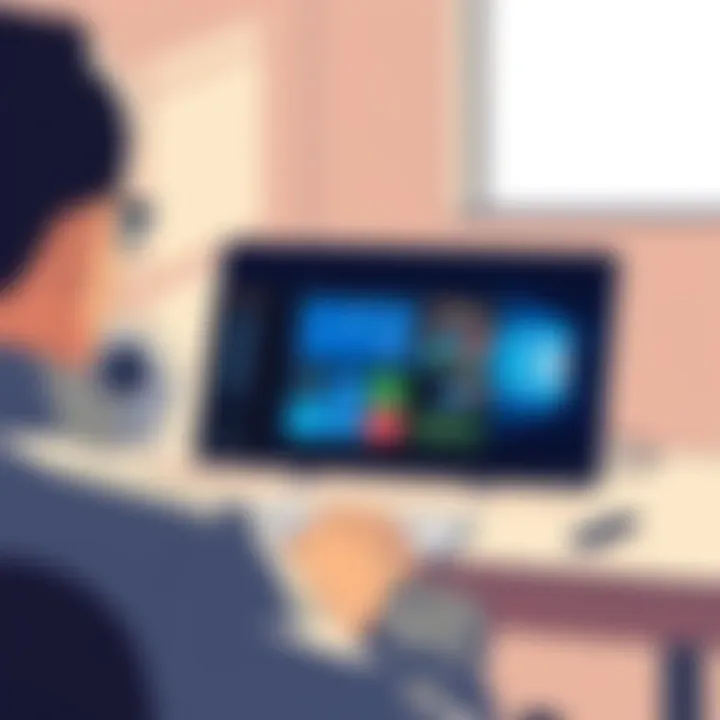
- Backup Your Data: Start by making sure all critical files are backed up. This is a crucial step, as it prevents data loss and allows for recovery if anything goes awry. Use cloud storage or an external drive to store essential documents, photos, and files.
- Check System Requirements: Before commencing, double-check that your hardware meets the minimum specifications for Windows 11. You can find the detailed requirements on Microsoft's official website. Fortunately, Windows 11 has tools like the PC Health Check app that can simplify this process for you.
- Download the Windows 11 Installation Assistant: Once ready, download the official Installation Assistant from Microsoft’s website. This tool is designed to guide you through the upgrade process.
- Run the Installation Assistant: Open the downloaded tool and follow the prompts. You'll need to accept the license terms and proceed. The tool will check your PC's readiness for the upgrade.
- Select Installation Type: Whether you choose to upgrade or perform a fresh install will depend on your specific needs. An upgrade keeps your files intact, while a fresh install erases everything. Opt accordingly.
- Follow On-Screen Instructions: The installation process will include several prompts asking for configuration settings, such as language preferences and privacy settings. Pay close attention here, as these selections will shape your experience.
- Wait for Installation: Once everything is set, the actual installation will begin. Your device may restart a few times. Make sure it’s plugged in to avoid interruptions. Be patient; this might take some time.
- Final Setup: After installation, you’ll have the option to customize some settings. This includes choosing between using a Microsoft account or a local account. Take a moment to adjust these as per your preferences.
Common Installation Issues
Even the best-laid plans can go awry. Here are some common hiccups you might encounter during the Windows 11 installation:
- Compatibility Errors: If your hardware doesn’t meet the requirements, the installation may fail. It’s vital to diagnose these issues prior to starting the installation.
- Insufficient Space: Windows 11 needs significant storage space. Should your drive be nearly full, you might experience issues. Clearing up excess files or using disk cleanup tools can help.
- Drivers Not Supported: After installation, some peripherals may not work due to outdated drivers. It’s wise to ensure all your drivers are up-to-date before beginning the installation.
- Freezing During Installation: Occasionally, you might find the installation halted mid-process. This usually points to issues with your device’s components. Restarting the process or troubleshooting hardware could resolve this.
In case these issues arise, refer to the official Microsoft support page for further assistance and step-by-step troubleshooting tips.
"Installation is the first step in the journey with Windows 11. A smooth transition may unlock a world of enhanced features that cater to all kinds of users."
User Experience and Feedback
User experience and feedback hold tremendous significance in any software transition. With an operating system as prevalent as Windows, understanding how users perceive, interact with, and respond to Windows 11 can illuminate paths for enhancement and educational outreach. By analyzing user experiences, one can spot trends, recognize common grievances, and find areas ripe for improvement. For those considering the shift, the insights gained from existing users can make all the difference in deciding whether the upgrade is worthwhile.
Initial User Reactions
When Windows 11 hit the scene, the early adopters had plenty to say. Many users were eager to experience the aesthetic changes—the new Start menu, centered taskbar, and redesigned icons. Some were impressed, noting that it felt more streamlined and modern compared to Windows 10.
However, not all initial reactions were rosy. Some reported performance hitches right out of the gate. Complaints landed regarding compatibility issues with certain applications or hardware settings which caused some users to grumble about the changes. Here's a snapshot of the mixed bag that constituted the initial reactions:
- Positive Comments:
- Negative Feedback:
- Fresh look and more appealing graphics
- Improved productivity with snap layouts
- Enhanced feel that feels more 'together'
- Compatibility problems hampering productivity
- Learning curve associated with new features
- Some lamented the loss of familiar elements, such as Live Tiles
The key takeaway from the initial wave of reactions is that while some users thrived in this new environment, others considered sticking with what they knew. Understandably, when diving into a new operating system, temperamental hiccups can pose quite a nuisance.
Long-term User Satisfaction
As the dust settled and more users adapted to Windows 11, long-term satisfaction appeared to evolve. Users began to assess their overall experience in a more stable environment where ongoing updates from Microsoft provided relief to many of those pesky early issues.
Statistics suggest that user sentiment gradually improved over time. Many found that the initial learning curve, though trying, could be tackled and the benefits of the new features prevailed. Key points of long-term satisfaction included:
- Streamlined Performance:
Many report smoother operations as updates trickled in. - Productivity Boosts:
Features like virtual desktops and snap layouts allowed efficient multitasking, which users found helpful during busy work-from-home days. - Community Engagement:
Social platforms like Reddit and Facebook saw discussions enrich user knowledge, with many sharing tips and tricks to maximize the system’s potential.
The sense of community and shared knowledge further boosted long-term user satisfaction. Whether it was via word of mouth or online forums, users equipped themselves with tips from fellow enthusiasts. This collective sharing helped not just in troubleshooting but in realizing the full potential of what Windows 11 could accomplish.
Impact on Gaming Performance
The leap to Windows 11 has been a topic of much discussion among gamers, and it’s no surprise why. The operating system is designed to enhance gaming and provide a smoother experience for both casual and hardcore players. Understanding this impact is crucial for anyone contemplating the transition, especially as gaming technology evolves rapidly.
Windows 11 promises a range of improvements that touch on various aspects of performance. Things like compatibility with the latest games, optimizations for faster load times, and better overall stability are increased. These factors can significantly sway a gamer’s experience, making the transition potentially rewarding.
Moreover, Windows 11 introduces DirectStorage, a feature that aims to reduce load times by enabling games to load assets directly from the NVMe SSD. In other words, the operating system allows games to bypass the CPU for asset loading, which can drastically improve performance in resource-heavy titles.
"Windows 11 has the potential to take gaming to the next level, but you need to ensure your hardware is up to par."
Compatibility with Games
For many, one of the foremost concerns with any new operating system is whether their existing library of games will function smoothly. Windows 11 aims to address this concern head-on by ensuring broad compatibility with various titles, both modern and legacy.
- Backward Compatibility: Windows 11 retains backward compatibility with many Windows 10 games, meaning players won’t have to abandon their favorite titles while upgrading.
- Optimized Performance: New game-exclusive features like Auto HDR can further enhance older games by adding high dynamic range graphics automatically.
- GDPR Compliance: Furthermore, compatibility with third-party gaming platforms like Steam, Epic Games Store, and Origin are maintained, so players can continue using their favorite storefronts without hassle.
Nevertheless, it's worth noting that while most games will run, certain older titles that haven’t been updated may face issues. Keeping an eye on community forums like Reddit can help users navigate potential problems others may experience.
Benchmarking Performance Improvements
Digging into benchmark results provides an insightful lens to evaluate the gaming performance on Windows 11. Many early adopters have already put their systems to the test. Here’s what they found:
- Frame Rate Stability: Users have reported noticeable improvements in frame rates within demanding titles. Benchmarks indicate a steady increase of 10-20% compared to Windows 10, especially in games optimized for DirectStorage.
- Loading Times: Loading times for games installed on NVMe drives are significantly reduced, giving gamers a quicker start to their gaming sessions. Tests show twofold reductions in loading times on specific titles.
- Graphics Performance: The integration of improved graphical APIs affords greater optimization opportunities for developers, leading to smoother performance during gameplay.
By comparing results from platforms like Wikipedia or specialized gaming review sites, interested users can piece together the potential benefits of upgrading to Windows 11 in terms of gaming performance.
Productivity Enhancements
The shift to Windows 11 brings a fresh look and feel, but perhaps its most significant impact lies in how it can enhance productivity for users across various fields. In an era where efficiency reigns supreme, tools that promote a streamlined workflow are no longer just beneficial; they are essential. Windows 11 introduces a host of features designed to empower users, simplify tasks, and foster collaboration.
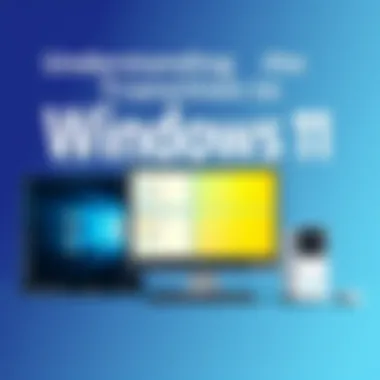
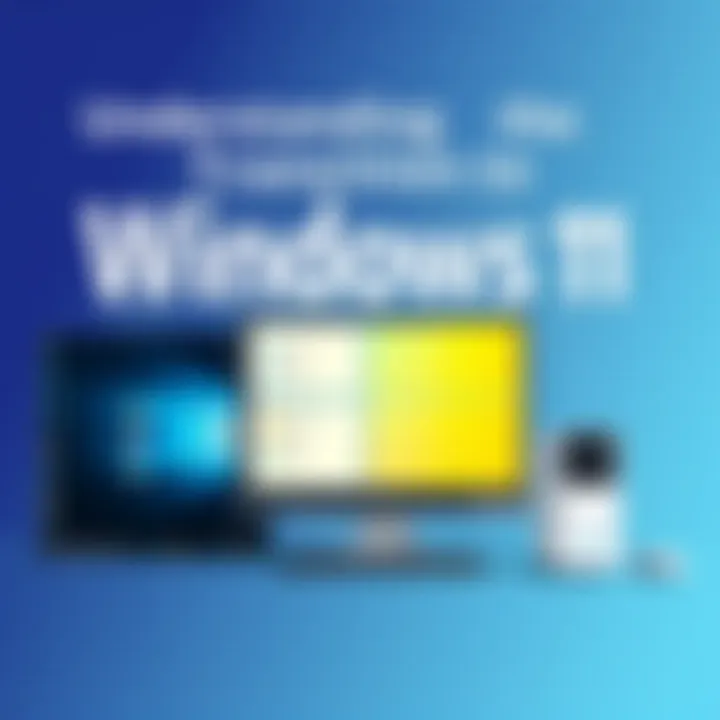
As organizations grow more reliant on technology, the demand for software that prioritizes productivity has surged. The enhancements in Windows 11 are not mere cosmetic changes; they serve a functional purpose that caters to tech enthusiasts, gamers, and IT professionals alike. By understanding the capabilities at their disposal, users can fully leverage these tools to improve their daily workflows, manage tasks more effectively, and ultimately drive better results.
New Productivity Features
Windows 11 introduces several new features targeted specifically at improving user productivity. Some noteworthy enhancements include Snap Layouts, which allow users to organize windows into a variety of customizable layouts across multiple screens. This can be a game changer for those who juggle multiple programs at once, making it easier to keep everything organized without losing focus.
Additionally, the Virtual Desktop feature provides users with the option to create separate desktops for different tasks. For instance, one desktop could be dedicated to work, while another one is fitted for gaming. This separation can help manage workloads effectively while also preventing cross-over distractions.
- Snap Layouts: Arrange windows flawlessly without overlapping.
- Virtual Desktops: Segment tasks for improved focus.
- Task View: Quickly shift between recent tasks and projects.
- Widgets: Acquire quick at-a-glance updates on weather, news, and other important information without bouncing around.
Each of these features encourages an environment where productivity can be optimized and foster a sense of heightened focus for the user.
Integration with Office Applications
A critical aspect of Windows 11 is its seamless integration with Office applications. This is vital for professionals who rely on tools like Word, Excel, and PowerPoint for their daily tasks. With the new OS, these applications come equipped with enhancements that make collaboration more efficient while boosting functionality.
One prominent feature is the enhanced performance for Office 365, ensuring that users can access documents quickly, even when connected to cloud services. The interface feels more intuitive, reducing the time spent searching for features buried in menus.
Moreover, the integration of Microsoft Teams within the interface allows users to communicate directly from applications like Word or Excel without needing a separate window. This saves precious time and minimizes distractions, moving teams closer to an environment where collaboration happens fluidly and organically.
"Windows 11 refines the interface, nurturing productivity with an interconnected system that feels more integrated and user-friendly."
In summary, the productivity enhancements offered by Windows 11 reflect a keen understanding of users' needs. As productivity becomes a top priority in both personal and professional settings, the tools available in this new operating system stand to make a significant difference in output and workflow efficiency.
Troubleshooting Common Problems
In the world of technology, the transition to a new operating system can be a double-edged sword. While Windows 11 brings a plethora of new features and improvements, it is not uncommon for users to encounter hurdles along the way. Troubleshooting Common Problems can serve as a crucial anchor in this journey, ensuring that users aren’t left adrift in the murky waters of technical glitches. Addressing these issues promptly can prevent further complications and enhance user satisfaction. For tech enthusiasts, gamers, and IT professionals, understanding how to tackle these problems is invaluable.
Post-Installation Issues
After the installation of Windows 11, users may face a range of issues that could affect their daily operations. Here are few examples of common post-installation woes:
- Driver Incompatibility: Sometimes, drivers for hardware may not be fully supported in the new system, leading to malfunctions.
- Application Crashes: Certain applications that were stable on Windows 10 may experience crashes or bugs when run on Windows 11.
- Network Connectivity: Users might find themselves disconnected from Wi-Fi networks unexpectedly or running into slow connection speeds.
The first step in addressing any of these issues is to check for updates. Microsoft frequently rolls out patches to fix bugs and improve overall performance. You should assure all drivers are up-to-date, ideally from the original manufacturer's website, as relying solely on automatic updates can lead to mismatches.
If a specific application keeps crashing, it’s worth considering whether it’s compatible with the new system. Sometimes, it might be necessary to uninstall and reinstall the application, or even look for alternatives that are known to work seamlessly with Windows 11.
"Updates are the lifeboats that keep you afloat in the sea of software conflicts."
Performance Troubleshooting
A performance glitch after the transition to Windows 11 can feel like trying to run a race with your shoelaces tied together. Various factors can contribute to sluggish performance, including:
- High Resource Usage: Some background processes might be hogging the CPU and RAM. It's worthwhile to check the Task Manager to see what's eating up your resources.
- Misconfigured Settings: Proprietary settings may not play nice with your hardware, leading to underwhelming performance.
- Insufficient Disk Space: If your storage is nearing capacity, this can severely impact the speed of your system.
To troubleshoot these performance issues, it can prove helpful to perform the following steps:
- Check Task Manager
Identify which applications are utilizing significant CPU or memory resources and close unnecessary ones. - Adjust Visual Effects
Navigate to > , and set your performance settings to best performance mode. - Cleanup Disk Space
Use the built-in Disk Cleanup utility to remove temporary files and clear up space on your hard drive.
These actions can typically restore a semblance of harmony to your computing experience post-upgrade, ensuring that your shift to Windows 11 becomes a worthwhile venture rather than a frustrating endeavor.
Understanding and effectively addressing these post-installation and performance issues empower users to make the most of their Windows 11 experience. The transition might require some tweaking and fine-tuning, but with the right approach, users can overcome these common hiccups.
Closure: To Upgrade or Not?
As the digital landscape evolves, the choice to upgrade one's operating system becomes a question of considerable significance. The transition from Windows 10 to Windows 11 is not merely a technical endeavor; it embodies a strategic decision that reflects one's operational needs and long-term goals. This section delves into essential elements that should guide this decision-making process, highlighting benefits and considerations that are all too critical to understand in the current tech environment.
Weighing the Pros and Cons
When contemplating an upgrade to Windows 11, it's imperative to examine both the advantages and drawbacks this transition entails. Here’s a balanced list to consider:
Pros:
- Enhanced User Interface: Windows 11 brings a refined aesthetic and user-friendly interface that supports multitasking. The centered Start Menu and Taskbar promote a more organized workspace.
- Improved Performance: With better resource management, Windows 11 is designed to leverage the latest hardware developments. This can lead to smoother performance, particularly in resource-intensive applications like games or high-end software.
- Gaming Optimizations: Features such as DirectStorage and Auto HDR offer significant enhancements for gamers, allowing for faster game loads and richer visuals.
- Robust Security Features: The inclusion of features such as TPM 2.0 and a more rigorous approach to updates means better protection against various cyber threats.
Cons:
- Hardware Compatibility: Not all systems can upgrade. Users may need to invest in new hardware if their current setup doesn’t meet the stringent requirements of Windows 11.
- Learning Curve: While Windows 11 aims to be user-friendly, the shift in design may initially lead to confusion for those comfortable with Windows 10.
- Software Compatibility: Some older applications may not run seamlessly on Windows 11, potentially disrupting workflows. Users need to verify that their essential tools will function correctly post-upgrade.
Weighing these factors can help users make an informed decision that aligns with both immediate needs and future aspirations. Remember, your decision may not just impact your own experience but could have ramifications for productivity, especially in collaborative environments.
Future of Windows Operating Systems
Looking ahead, the trajectory of Windows operating systems appears poised for dynamism. As technology advances, Microsoft’s approach may shift based on user feedback, market demands, and emerging cybersecurity threats.
- Regular Updates and Feature Enhancements: Microsoft has committed to improving Windows 11 through regular updates. This means users can expect an ongoing evolution of features and security measures designed to cater to shifting user needs.
- Greater Emphasis on Cloud Integration: With rising trends in remote work and cloud computing, Windows operating systems may further integrate with cloud-based services, facilitating seamless transitions between devices and promoting a more connected ecosystem.
- Sustainability and Efficiency: There’s a growing recognition of the need for sustainability. Future releases might focus on energy efficiency, enabling users to maximize performance while minimizing environmental impact.







