Comprehensive Guide to Video Capture Software on Windows 10


Intro
In the realm of digital environments, capturing video has become as essential as breathing for many creators, gamers, and professionals. With Windows 10 being the backbone of countless machines, selecting the right video capture software can be a game changer. However, navigating through the plethora of options out there can resemble finding a needle in a haystack.
There are various software applications tailored to different needs, ranging from simple screen recording to sophisticated streaming solutions. Whether you’re a budding YouTuber wanting to share gameplay footage or an IT professional tasked with documenting software usage, understanding the purpose and performance of each application can determine your success.
In this discussion, we will pull back the curtain on several video capture software pieces available for Windows 10. We will delve into their features, compare their performances, and evaluate their pricing structures. By the end, you should have a well-rounded grasp of what is out there, helping you to navigate this intricate landscape like a pro.
Overview of Video Capture Software
In the fast-paced world of technology, software for capturing video has emerged as one of the cornerstones for content creation on platforms like YouTube, Twitch, and educational channels. Video capture software allows users to record, edit, and stream videos directly from their Windows 10 systems. Understanding the nuances of these tools isn't just intellectually stimulating; it's also pivotal in creating quality content that resonates with audiences.
Definition and Purpose
At its core, video capture software serves the primary purpose of recording visuals from a screen or other sources and converting those visuals into a file format suitable for playback.
Providing essential tools for both recording and editing, it enables users like gamers, educators, and professionals to present high-quality video content. A program like OBS Studio, for instance, allows users to capture not only gameplay but also webcam footage, making it a favorite among streamers. Modern video capture software often incorporates features such as live streaming capabilities, built-in editors, and automated settings that enhance user experience.
Importance in Modern Technology
The relevance of video capture software has intensified as more professionals and hobbyists dive into content creation. Given that traditional methods of communication sometimes fall short, visuals provide a more engaging way to convey ideas. Consider the millions of users who rely on tutorial videos to learn technical skills; video capture software enables the smooth and efficient sharing of knowledge, readily available at one's fingertips.
Moreover, this type of software plays a crucial role in remote work environments. As virtual meetings and presentations become commonplace, having the ability to record and share these sessions, like using Camtasia for editing, can enhance collaboration and knowledge transfer.
Notably, video isn't merely a tool; it's a medium that shapes narratives. Whether it's a gamer sharing their winning strategy or an instructor guiding students through complex subjects, video capture is invaluable.
"The best way to predict the future is to create it."
– Peter Drucker
Thus, mastering video capture technology not only meets present demands but also lays the groundwork for future innovations in how we communicate and share information. In a world that thrives on visuals, understanding video capture software arms users with the skills needed to make the most of technological advancements.
Key Features to Consider
When navigating through the world of video capture software for Windows 10, it’s crucial to know which features matter most for your specific needs. Each software solution is like a Swiss Army knife, packed with functionalities tailored to various use cases – be it gaming, creating tutorials, or broadcasting live streams. Understanding these key features can greatly enhance your experience and output.
Video Quality Options
One of the foremost considerations in video capture software is the video quality options available. In a landscape where high-definition content reigns supreme, options like 1080p or even 4K capture can significantly elevate your sessions. This aspect affects not just the final output but also how your content is perceived. While showing off a gaming highlight reel in 4K might seem like a gimmick, it often underpins professionalism and seriousness.
Moreover, consider frame rates as well – higher frame rates often provide smoother playback, which could be a game-changer in fast-paced action scenarios. It’s essential to evaluate how well the software balances resolution and performance on your hardware. You want something that won’t turn your PC into a sluggish potato while recording.
Audio Integration
The audio integration feature is vital and often overlooked. Capturing crisp sound adds depth to your video. Whether you’re recording voice-overs, gaming commentary, or ambient sounds, the ability to integrate multiple audio sources seamlessly is paramount. Look for software that supports features like
- Microphone input: Ensures that your voice is clear and distinct.
- System audio capture: Allows for the capture of sound from your PC, such as in-game sounds or music streams.
- Audio mixing options: Being able to adjust levels between different audio inputs can help maintain a good balance, ensuring the viewer hears everything as intended.
A well-designed audio setup can elevate the viewer's experience, making it as engaging as the visuals.
User Interface and Usability
When it comes to any software, user interface and usability cannot be ignored. If the interface resembles a labyrinth more than a straightforward tool, you might want to look elsewhere. A clean, intuitive layout makes all the difference, especially if you're diving into live streaming or fast-paced recording scenarios. No one wants to waste time fumbling around trying to find the record button when action is unfolding onscreen.
This is spot on for new users or those not technologically inclined. Features like drag-and-drop arrangements for your scenes, customizable hotkeys, and a neatly organized settings menu can streamline the process dramatically. Remember, the goal is to spend less time tweaking and more time creating.
Compatibility with Other Software
Lastly, compatibility with other software is paramount. The ability to integrate with applications that you already use can save time and prevent massive headaches. For instance, if you're a fan of video editing programs like Adobe Premiere Pro or audio software like Audacity, your video capture software should ideally support importing and exporting files seamlessly with those programs.
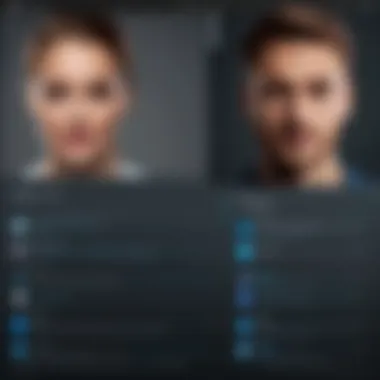

Moreover, for live streamers, compatibility with platforms like Twitch or YouTube is crucial. Smooth interaction between your capture software and streaming service can mitigate hitches during presentation, ensuring a professional output every time. If the software you’re eyeing doesn’t play nice with your existing tools, reconsider its place in your workflow.
Pro Tip: Before purchasing or downloading, always check if others in your community, whether gamers or professionals, have successfully integrated the software with their tools of choice.
Popular Video Capture Software for Windows
When exploring the realm of video capture software, one finds a veritable cornucopia of choices, each catering to distinct needs and preferences. The significance of this topic lies not only in the variety it presents but also in how well it aligns with specific user requirements. It’s crucial for creators, whether gamers, educators, or professionals, to select software that mirrors their objectives.
These programs facilitate everything from gameplay recording to content creation and tutorial crafting. By understanding the key players in the market, users can better navigate their options and pinpoint tools that will genuinely elevate their projects.
OBS Studio
Installation Process
Installing OBS Studio is typically straightforward, boasting a well-designed installer that guides users through each step. One of its key features is cross-platform support, allowing it to operate not only on Windows but on Linux and macOS too. This makes it a popular choice for many users, especially those who may switch devices often.
However, potential users should note that its installation might require some prior knowledge, particularly when dealing with additional plugins or system permissions. The versatility during installation does enhance user accessibility, but it can also introduce minor complications for novices.
Configuration Settings
A noteworthy aspect of OBS Studio is its extensive configuration options. Users can customize settings for video output, screencapture resolution, audio mixing, and more. This depth of personalization enables users to tailor the software to meet their demands, whether they are aiming for optimal performance or high-quality visuals.
However, the breadth of configuration settings does not come without a downside. The sheer variety can be overwhelming to first-time users, complicating their initial experience and potentially discouraging them from diving deeper into the software’s capabilities.
Use Cases
OBS Studio shines in a multitude of scenarios from game streaming to professional webinars. Gamers utilize it to share their gameplay live with friends or followers, taking advantage of its ability to handle overlays and alert systems. The educational sector benefits as well, with teachers creating tutorials or lecture recordings that are easily shared online.
Its adaptability is one of its greatest strengths, making it a go-to choice among diverse user groups. However, it’s worth mentioning that this flexibility can create confusion about which features are most beneficial for specific use cases.
Bandicam
System Requirements
Bandicam requires relatively modest system specifications, making it accessible to a wide audience. Users will need at least 1 GHz Intel/AMD processor, and 1 GB of RAM, which is quite achievable for most computers today. This aspect enhances its attractiveness, particularly for those operating on older hardware.
The ease of setup based on fairly light requirements is a boon; however, users might not experience the best performance if their system is at the lower end of the requirements.
Unique Features
One of Bandicam’s standout unique features is its ability to record high-quality video at resolutions up to 4K. This presents a significant advantage for professionals needing top-notch output for streams and recordings. Additionally, Bandicam allows for the capture of external devices such as gaming consoles through a capture card.
While this is beneficial for some, it does require additional hardware to unlock its full potential, which may not be a feasible option for every user.
Pricing Structure
Bandicam's pricing is a mixed bag; it offers a free version with limited functionality, encouraging users to explore before committing. The full version, however, comes with a fee, which some may find steep relative to similar options in the market. It does offer a significant array of features for the price, but potential customers should weigh the costs against their own needs.
Camtasia
Target Audience
Camtasia stands out as a favorite among educators and corporate trainers, specifically designed for users who create instructional content. Its user-friendly interface caters to those who may not possess advanced technical skills, allowing for easy content creation.
Though some more technically savvy users may find its simplicity limiting, its focus on the educational sector gives Camtasia an edge in that space, particularly for video tutorials and training sessions.
Editing Capabilities


Camtasia offers impressive editing capabilities that include drag-and-drop functionality along with a library of assets and effects. Users can easily splice together video segments, add animations, and overlay audio without any steep learning curve.
While intuitive for beginners, advanced users may feel constrained by Camtasia’s features compared to more complex editing software, leading to a potential mismatch between user expectations and what Camtasia can deliver.
Learning Curve
With respect to the learning curve, Camtasia is relatively easy for new users, thanks to its straightforward design and helpful tutorials. This characteristic makes it appealing for those who may typically shy away from video editing or recording software.
However, more experienced users might prefer a platform with additional depth and capabilities, potentially leading to frustration when limitations of Camtasia arise.
NVIDIA ShadowPlay
Hardware Requirements
NVIDIA ShadowPlay requires a compatible NVIDIA graphics card, typically from the GTX 600 series or later. This dependency can limit its accessibility, particularly for users on older hardware or integrated graphics.
Nonetheless, for gamers with the right setup, the hardware requirements ensure optimized performance, taking full advantage of the capabilities of modern graphics processing units.
Performance Insights
ShadowPlay boasts near-zero performance impact during gameplay, making it highly efficient for recording sessions. This unique feature allows users to save their gameplay automatically without needing to initiate a recording manually, which is an attractive option for serious gamers.
However, this level of performance is contingent upon having proper NVIDIA hardware; thus, not everyone will benefit from its superior efficiency.
Limitations
Despite its strengths, NVIDIA ShadowPlay has its share of limitations. For example, it lacks extensive editing capabilities, forcing users to seek external software for any post-processing. Moreover, its compatibility is exclusive to users with NVIDIA graphics cards, alienating AMD users.
Free vs Paid Software
When it comes to video capture applications, the distinction between free and paid software isn't just a matter of dollars and cents. It delves deeper into the core functionalities, performance reliability, and technical support that users can expect. This article aims to demystify the complexities associated with choosing the right software by emphasizing cost, features, and long-term usefulness.
Cost Considerations
The first aspect that springs to mind when discussing free versus paid software is clearly the cost. Free software hallmark is that it doesn’t require upfront investment, making it attractive for casual users or those just dipping their toes into video capture. However, one should also consider the hidden costs associated with free tools, such as potential limitations in features or worse, the presence of annoying ads. For example, some free software may offer limited recording time or resolution, which could hinder your goals if you require high-quality video for professional use.
On the flip side, paid software usually demands an initial investment, which can vary widely depending on the product. Tools like Camtasia or Bandicam might seem costly at first glance, with prices over $200, yet they often save users time and offer a more streamlined workflow. These financial commitments potentially guarantee updates and continuous support. Therefore, selecting between free and paid options often boils down to evaluating what you’re willing to pay for efficiency and functionality versus taking a budget-friendly approach with certain limitations.
Feature Set Comparison
When we dive into the features, the disparity between free and paid software becomes even more apparent. Free software typically covers the basics – capable of recording screen activity, perhaps with some basic editing functions. However, many paid applications provide rich, comprehensive feature sets.
For instance, OBS Studio—free, but with exceptional community support and flexibility—offers the ability to stream and capture high-definition video, advanced live streaming features, and extensive cross-platform compatibility.
In contrast, software like Camtasia not only offers recording but also comes equipped with built-in editing tools, annotations, and interactive quiz options, catering to professional educators and marketers alike. Here, understanding your expectations and demands becomes crucial. If you need enhanced video quality, sophisticated editing capabilities, or customer service, opting for paid software may be the better choice.
Long-term Value Proposition
Long-term value isn’t merely about pricing but the overall benefits received over time. Free software may be appealing now, but consider this: will it continue to meet your needs in the long haul? Free products often have limited updates and support. This lack of development can lead to vulnerabilities, lack of advanced features, or even incompatibilities with evolving systems.
Paid software, on the other hand, aims to capture a loyal user base by providing ongoing support, regular updates, and upgrades as technology advances. Imagine investing in a program like Bandicam; the initial cost could be offset by extensive support services, smoother functionality, and an array of features that free options lack, keeping your experience hassle-free well into the future.
Installation and Setup Processes
The installation and setup of video capture software are pivotal elements that not only influence user experience but also determine how seamlessly a program integrates into the overall system. Understanding the intricacies of this process helps users circumvent potential pitfalls and ensure optimal functionality. A solid installation can save users from headaches down the road, making it crucial to grasp the best practices, from acquiring the software to configuring it for use. This section will take you through a concise step-by-step installation guide and offer useful initial configuration tips, allowing for a smoother entry into the realm of video capture.
Step-by-step Installation Guide


- Acquire the Software: First off, you should download the video capture software directly from the official website, such as OBS Studio or Bandicam. This ensures you get the latest version, reducing the risk of bugs or issues linked to outdated files.
- System Compatibility Check: Before you kick things off, check your system's compatibility with the software. Make sure your Windows 10 meets the requirements mentioned on the software's site. Outdated hardware can lead to performance bottlenecks or even installation failures.
- Run the Installer: Locate the downloaded file, usually in your Downloads folder, and double-click it to start the installation. If prompted by Windows Security, you'll need to confirm that you trust this source.
- Follow On-Screen Prompts: The installer will guide you through a series of steps. This often includes selecting installation preferences, such as choosing a specific folder for the program. For most users, the default settings work just fine—unless you have a good reason to change them.
- Finish and Launch: Once the installation completes, you usually have the option to launch the program immediately. Take this opportunity to check for updates and familiarize yourself with the user interface.
- Check Additional Components: Some software, like Camtasia, might require specific plugins or tools. Make sure these are also installed to avoid any functionality issues later on.
Initial Configuration Tips
Upon a successful installation, getting the software to suit your needs is the next step. Here are some tips to consider:
- Adjust Video Settings: Access the video settings panel to set your preferred resolution and frame rates based on your project. The settings might vary significantly for gaming versus tutorials, so tailoring them will yield better results.
- Audio Configuration: Don’t forget the audio. Ensure that the software recognizes your microphone and any other audio sources. You might need to perform a quick test recording to confirm that everything is functioning as expected.
- Shortcuts and Hotkeys: Familiarize yourself with the hotkeys offered by the software. Not only do these speed up your workflow during recording, they can also help you manage tasks without fumbling through menus.
- Save Your Settings: After you have configured your preferred settings, make sure to save them so you don’t have to repeat the setup every time you open the software.
"Taking the time to correctly install and configure your video capture software pays off immensely, preventing future headaches and ensuring projects run on autopilot."
In essence, with the right approach to installation and initial configuration, users can effectively tap into the powerful features that video capture software offers, making the journey smoother and more productive.
Common Challenges and Solutions
Video capture software serves as a vital tool for many, whether for professional events, gaming, or educational purposes. However, navigating this technology isn’t always a walk in the park. Users often face a number of challenges that can hinder their experience and productivity. Addressing these common problems is crucial, as it helps users adapt and find efficient ways to maximize the utility of their software.
Performance Issues
Performance hitches can be the thorn in the side when it comes to video capture. Users sometimes notice that their recordings are lagging or stuttering, leading to a painful viewing experience. This could stem from various sources: insufficient hardware capabilities, outdated drivers, or improperly configured settings.
- System Resources: Heavy video capture demands a lot of CPU and RAM. If your hardware is pushing the limits, it might be worth considering an upgrade.
- Settings Optimization: Reducing the resolution or frame rate settings can relieve the processing burden on your system without sacrificing too much quality.
- Monitoring Background Processes: Sometimes, silently running applications or services can sap resources. Using the Task Manager to prioritize your video capture software can be a quick fix.
Software Bugs
All software has its quirks, and video capture tools are no exception. Bugs can arise at the most inconvenient moments, causing havoc for users trying to record their screens or gameplay. Bugs can manifest in various ways, such as crashes, missing features, or strange audio-visual synchronization issues.
- Regular Updates: Often, developers push updates to correct known bugs. Staying on top of these updates can save you from encountering roadblocks.
- User Forums: Engaging with community forums—like those on Reddit—can shed light on common bugs and potential fixes that other users have experienced. Sometimes, you're not alone in your struggles.
- Testing Different Versions: If bugs are persistent, testing different versions of the software may yield better stability. Several software options maintain archives of previous versions for this very reason.
User Support Resources
When the going gets tough, having access to support is paramount. Video capture software usually offers a range of user support resources, but knowing how to navigate these can be a lifesaver.
- Documentation and FAQs: The initial stop should always be the official documentation or FAQ sections. It often provides a goldmine of troubleshooting steps.
- Community Support: Engaging in tech communities or on platforms like Facebook can provide solutions from fellow users who may have faced the same issues.
- Contacting Support: If all else fails, don’t hesitate to reach out. Most reputable software solutions have dedicated customer support teams ready to assist. Writing a concise but detailed support request can often get you faster results.
“Navigating common challenges in video capturing isn’t just about knowing the software; it's about being aware of your system and tapping into the community.”
By understanding these obstacles and the available solutions, users can significantly enhance their video capturing experience. It's all about preparation and informed usage.
Future Trends in Video Capture Technology
As we navigate the ever-evolving technological landscape, the future trends in video capture technology are becoming more pivotal for users, developers, and businesses. Video capture software is not just a tool anymore; it’s an integral part of content creation and sharing. With advancements in technology, mastering these trends can vastly enhance user experience and engagement, translating into more effective communication methods.
Advancements in Streaming
Streaming has gained monumental popularity, especially with the rise of platforms like Twitch and YouTube. This trend is shaping how video capture software is developed and optimized. Users are demanding higher quality streams, accompanied by low-latency options. The continual improvement of bandwidth and network capability has led to more seamless experiences.
Consider the implementation of adaptive bitrate streaming—a technology that adjusts the quality of the video stream automatically based on the viewer’s bandwidth. This ensures that users receive the best possible quality without interruptions. Moreover, streaming software is evolving to support 4K resolution and HDR capabilities. Such advancements not only improve visual quality but also enhance the overall user experience, which is becoming a crucial selling point in competitive markets.
Furthermore, the integration of multistreaming features allows users to broadcast to multiple platforms concurrently, extending their reach without additional effort. As businesses capitalize on dual marketing strategies, incorporating real-time audience interaction with tools for engagement, such as polls or live chats, is becoming increasingly valuable.
Integration with Artificial Intelligence
The rise of artificial intelligence in video capture technology is transforming the landscape significantly. AI capabilities, including real-time video enhancements (like color correction and framing), are now a reality. These enhancements take the creative burden off users, allowing them to focus on producing content instead of spending time on a steep learning curve.
For instance, AI-driven tools can analyze a scene and automatically adjust settings accordingly, be it lighting, focus, or audio levels. This can result in a far more polished final product with minimal manual adjustments. Moreover, automated editing features—such as scene detection—help in speeding up the editing process considerably.
Another fascinating prospect is the implementation of AI-generated video summaries. This allows viewers to digest large amounts of content quickly, which could potentially change how creators approach content production. Imagine a software that scans an hour-long stream and produces a condensed, engaging version tailored to viewer preferences!
"As we delve into the future, it is evident that the fusion of advanced technology with user creativity will reshape video content creation and consumption."
Adapting to these trends isn’t just an option; it’s becoming a necessity. The incorporation of streaming advancements and AI will not only meet user demands but will also give a competitive edge to software that embraces them.
As we look ahead, the prospects for video capture software are exciting, paving the way for innovations that will redefine user interaction and content creation, leading the charge into a visually rich and engaging future.







